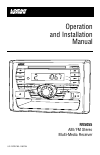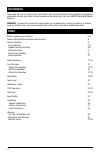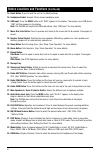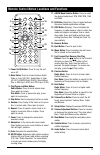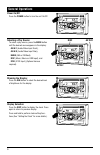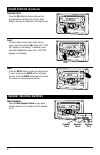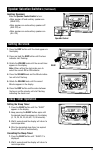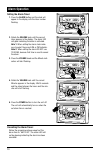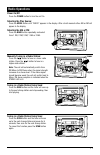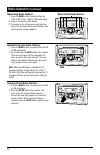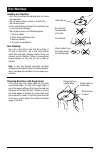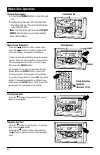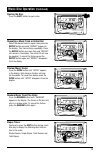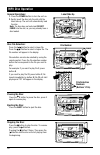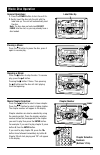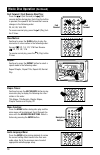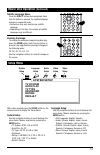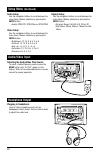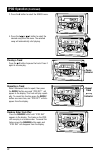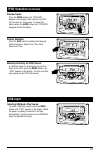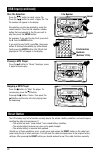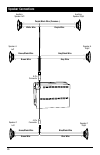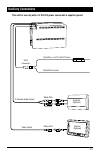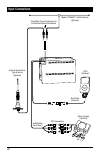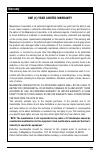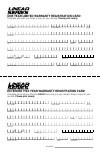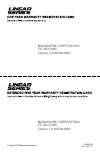- DL manuals
- Magnadyne
- Car Receiver
- RV5055
- Operation And Installation Manual
Magnadyne RV5055 Operation And Installation Manual
Operation
and Installation
Manual
®
RV5055
AM / FM Stereo
Multi-Media Receiver
U.S. PATENT NO.: D561754
STEREO
ALARM
DIM
MODE
DISP
POWER
MUTE
1
2
3
BAND
EQ/LOUD
AS/PS
SEEK
SCAN
EJECT
VOLUME
SELECT
PUSH
MULTI-MEDIA INPUT
AM/FM MULTI-MEDIA RECEIVER
4
5
6
REPEAT
INTRO
RANDOM
SLEEP
ALARM
SPEAKER CONTROL
ALL ON
MAIN OFF
MAIN SPEAKERS
C
A
B
AUX OFF
RESET
HEADPHONE
OUTPUT
ENTER
MENU
- IPOD -
Summary of RV5055
Page 1
Operation and installation manual ® rv5055 am / fm stereo multi-media receiver u.S. Patent no.: d561754 stereo alarm dim mode disp power mute 1 2 3 band eq/loud as/ps seek scan eject volume select push multi-media input am/fm multi-media receiver 4 5 6 repeat intro random sleep alarm speaker control...
Page 2: Introduction
Please take the time to read all of the information in this manual. Familiarity with operation and installation procedures will help you obtain the best possible performance from your new am/fm stereo multi-media receiver. Warning! To prevent fire or electrical shock hazard, do not expose this produ...
Page 3
Button locations and functions 3 1. Power on/off: press to turn the unit on or off. 2. Infrared eye: receives the signals from the remote control. 3. Disc slot: to play a disc, insert the disc into slot with label facing up. 4. Display area: this area displays all function information for the radio,...
Page 4: (Continued)
4 button locations and functions (continued) 14. Reset button: press to reset the unit to it’s default settings. 15. Headphone socket: accepts 3.5mm stereo headphone jacks. 16. Usb input: press the mode button until “disc” appears in the display. Then plug in your usb device. “usb” will then appears...
Page 5
5 remote control button locations and functions 1. Power on/off button: press to turn the unit on or off. 2. Mode button: press to choose between audio/ video in, front (av in f), audio/video in, rear (av in r), am/fm radio (radio), music/movie disc or usb input (disc) and ipod input (ipod) 3. Play/...
Page 6: General Operations
6 general operations power on/off: press the power button to turn the unit on/off. Selecting a play source: to select a play source, press the mode button until the desired source appears in the display: av in f (audio/video input front), av in r (audio/video input rear), radio (am or fm band) disc ...
Page 7: Sound Controls
7 sound controls bass: select the bass mode by pressing the volume/ select button. Increase the bass by rotating the knob clockwise. Decrease the bass by rotating the knob counterclockwise. After 5 seconds con- trol reverts back to volume control. Treble: select the treble mode by pressing the volum...
Page 8: Sound Controls
8 sound controls (continued) equalizer (eq): press the eq button to choose between the preset equalizer settings: flat, classic, rock, popular and jazz as indicated in the display area. Loud: to boost high and low tones at low volume levels, press and hold the eq button until “loud on” appears in th...
Page 9: Setting The Clock
9 auxiliary speakers: slide the speaker control switch to turn: • main speaker off and auxiliary speakers on (main off), • main speakers on and auxiliary speakers off (aux off) or • main speakers on and auxiliary speakers on (all on). Setting the clock 1. Press the disp button until the clock appear...
Page 10: Alarm Operation
Alarm operation 10 dim mode disp power mute 1 2 3 band eq/loud as/ps seek scan eject volume select push 4 5 6 repeat intro random sleep alarm a m aux off main speakers a c b speaker control main off all on stereo alarm multi-media input reset headphone output dim mode disp power mute 1 2 3 band eq/l...
Page 11: Radio Operations
11 radio operations power on/off: press the power button to turn the unit 0n. Selecting the play source: press the mode button until “radio” appears in the display. After a brief moment either am or fm will appear in the display. Selecting the am or fm: press the band button repeatedly and select fr...
Page 12: Radio Operation
12 radio operation (continued) memorizing radio stations: 1. Press the band button to select either the 1 fm, 2 fm, 3 fm, 1 am or 2 am radio band. 2. Tune-in the desired radio station. 3. To memorize the station press and hold any- one of the six radio station recall buttons until the the preset num...
Page 13: Disc Warnings
13 disc warnings handling and cleaning: • dirt, dust, scratches and warping disc will cause non operation. • do not place stickers on disc or scratch disc. • do not warp discs. • a disc should always be kept in its case when not in use to prevent damage. • do not place discs in the following places:...
Page 14: Music Disc Operation
14 music disc operation general operations: 1. Press the power button to turn the unit on. 2. Gently insert the disc into the slot with the label side up. The unit will automati- cally load the disc. Note: if a disc does not auto-load do not force into the slot, as you may already have a disc loaded...
Page 15: Music Disc Operation
15 music disc operation (continued) ejecting the disc: press the eject button to eject a disc. Repeating a music track or entire disc: select the desired track to repeat, then press the repeat button once and “repeat” appears in the display. This track will play repeatedly. Press the repeat button o...
Page 16: Mp3 Disc Operation
16 mp3 disc operation general operations: 1. Press the power button to turn the unit on. 2. Gently insert the disc into the slot with the label side up. The unit will automatically load the disc. Note: if a disc does not auto-load do not force into the slot, as you may already have a disc loaded. Di...
Page 17: Movie Disc Operation
17 movie disc operation general operations: 1. Press the power button to turn the unit on. 2. Gently insert the disc into the slot with the label side up. The unit will automatically load the disc. Note: if a disc does not auto-load do not force into the slot, as you may already have a disc loaded. ...
Page 18: Movie Disc Operation
18 movie disc operation (continued) fast forward / fast reverse disc play: press the l (fast forward) or l (fast reverse) button during play. Each time the button is pressed, the speed of fast forward/fast reverse changes in the following order: 2x, 4x, 8x, 16x, 32x to resume normal play, pres...
Page 19: Movie Disc Operation
19 movie disc operation (continued) subtitle language menu: press the sub.Tt button during playback. Each time the button is pressed, the subtitle language changes in sequential order. • some discs may only contain one subtitle language. • depending on the disc, the number of subtitle languages may ...
Page 20: Audio/video Input
20 audio/video input selecting the audio/video play source: to select a audio/video play source, press the mode button until “av in f” appears in the display. Refer to the audio/video device’s owners manual for proper operation. Setup menu (continued) headphone output plugging in headphone: insert a...
Page 21: Ipod Operation
21 ipod operation general operations: 1. Press the button to turn the unit on. 2. Connect an ipod to the cable attached to the rv5055. 3. The unit will automatically switch to the ipod mode and start playing. Note: the ipod controls will become inoperable, and the rv5055 now controls the ipod. Ipod ...
Page 22: Ipod Operation
22 ipod operation (continued) 3. Press the 5 button to select the songs menu. Pausing a track: press the ll button to pause the track. Press it again to resume play. 4. Press the l or l button to select the desired song from the menu. The selected song will automatically start playing. Rando...
Page 23: Ipod Operation
23 ipod operation (continued) usb input selecting usb audio play source: to select a usb play source, press the mode button until “disc” appears in the display. When the player is properly connected it will play automatically. Use the controls on the rv5055 to select the desired file to play. Previe...
Page 24: Usb Input (Continued)
24 disc file selection: press the l button to select a lower file. Press the l button to select a higher file. The file number will appear in the display. File selection can also be selected by using the remote control. Press the file selection number button that corresponds to the file you wa...
Page 25: Installation
25 installation 9 3 / 4 ” 9 3 / 8 ” 3 5 / 8 ” 6 1 / 2 ” chassis opening structural stud end caps wall panel caution: do not install radio without rear cover installed: no user-serviceable parts inside. Rear cover provides protection against potential fire hazard..
Page 26: Speaker Connections
26 speaker connections _ + _ + brown/black wire brown wire white wire purple/black wire (common -) auxiliary speaker left speaker a left 9-pin connector 4-pin connector _ + _ + gray/black wire gray wire purple wire auxiliary speaker right speaker a right _ + green/black wire green wire speaker c lef...
Page 27: Auxiliary Connections
27 auxiliary connections yellow rca monitor (optional) 9-pin connector 15a red wire (+) to 12 volt dc power black wire ground this unit for use only with a 12 volt dc power source with a negative ground. 2-channel audio output white rca red rca amplifier (optional) video output 15a.
Page 28: Input Connections
28 input connections rca connectors game console (optional) audio/video input (rear) external automotive type antenna (optional) model: dp36axt in-wall antenna (optional) plug either type of antenna into the female antenna receptacle ipod (optional) men u ipod cable (optional).
Page 29: Warranty
29 one (1) year limited warranty magnadyne corporation or its authorized agents will within one year from the date of sale to you, repair, replace or refund the retail sales price of said product or any part thereof, at the option of the magnadyne corporation or its authorized agents, if said produc...
Page 30: Warranty
30 extended five year warranty option magnadyne corporation hereby grants you under the terms stated herein the opportunity to extend the terms and conditions of your regular magnadyne limited warranty that you received with your purchase of your magnadyne product. You may extend the time of coverag...
Page 31
Last name address city dealer date of purchase make of car first namei nitial zip state model # year license# one year limited warranty registration card complete and mail now. Keep a copy for your records. Please print clearly. Serial # ® last name address city dealer date of purchase make of car s...
Page 32
© copyright 2011magnadyne corporation rv5055-um rev. A 5-13-11 magnadyne corporation p.O. Box 5365 carson, ca 90749-5365 ® magnadyne corporation p.O. Box 5365 carson, ca 90749-5365 ®.