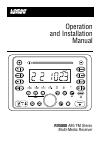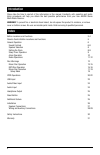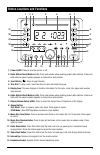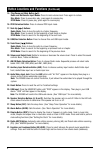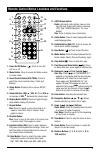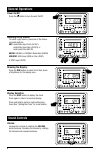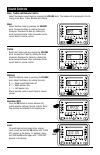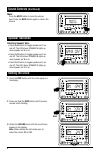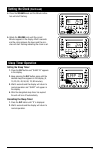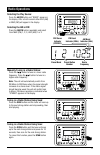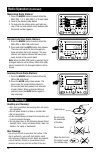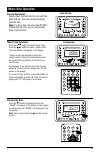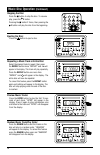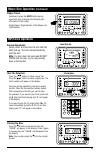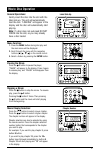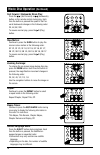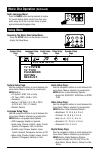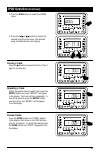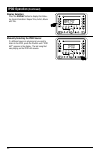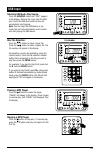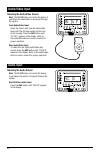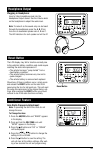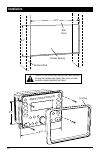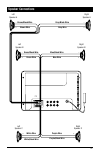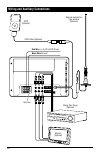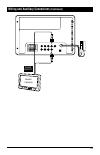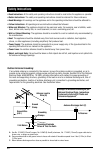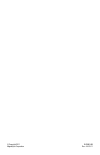- DL manuals
- Magnadyne
- Car Receiver
- RV5080
- Operation And Installation Manual
Magnadyne RV5080 Operation And Installation Manual
Summary of RV5080
Page 1
Operation and installation manual ® rv5080 am / fm stereo multi-media receiver mhz.
Page 2: Introduction
Please take the time to read all of the information in this manual. Familiarity with operation and instal- lation procedures will help you obtain the best possible performance from your new am/fm stereo multi-media receiver. Warning! To prevent fire or electrical shock hazard, do not expose this pro...
Page 3
Button locations and functions 3 1. Power on/off: press to turn the unit on or off. 2. Radio station recall buttons (1-3): press and release when recalling preset radio stations. Press and hold until the preset number appears to memorize a radio station. 3. Eject button ( ): press to eject the disc....
Page 4: (Continued)
4 button locations and functions (continued) 15. Play/pause and mute button ( ll): radio and multimedia input modes: press to mute volume level. Press again to restore. Disc mode: press to pause disc play, press again to resume play. Ipod mode: press to pause play, press again to resume play. 16. ...
Page 5
5 remote control button locations and functions 1. Power on/off button ( ): press to turn the unit on or off. 2. Menu button: press to access the menu screen in movie mode. 3. Sound control button (vol/tone): press to select the sound controls: bass, treble and balance. 4. Setup button: displays the...
Page 6: General Operations
6 general operations power on/off: press the button to turn the unit on/off. Selecting a play source: to select a play source, press one of the follow- ing mode buttons: aux: audio/video input front (av in f), audio/video input rear (av in r) or audio input rear (aux in) am/fm: am (khz) or fm (mhz) ...
Page 7: Sound Controls
7 sound controls bass: select the bass mode by pressing the volume knob. Increase the bass by rotating the knob clockwise. Decrease the bass by rotating the knob counterclockwise. After 6 seconds control reverts back to volume control. Bass, treble and balance control select the desired sound mode b...
Page 8: Sound Controls
8 sound controls (continued) mute: press the mute button to mute the volume level. Press the mute button again to restore the volume. Speaker selection selecting speaker sets: • press the a button to toggle speaker set a on and off. The led above speaker a lights up when speaker set a is on. • press...
Page 9: Sleep Timer Operation
9 sleep timer operation setting the sleep timer: 1. Press the slp button and “sleep 10” appears in the display. 2. Keep pressing the slp button again until the desired sleep time appears in the display (0, 10, 20, 30, 40, 50, 60, 70, 80 minutes). 3. Wait 5 seconds and the display will return to norm...
Page 10: Alarm Operation
10 alarm operation setting the alarm timer: 1. Press the alm button and the clock will appear in the display with the hour number flashing. 2. Rotate the volume knob until the correct hour appears in the display. “alarm” will appear in the display indicating the alarm is activated. Note 1: when sett...
Page 11: Radio Operations
11 radio operations manually tuning in a radio station: press the l button to tune in a lower radio frequency. Press the l button to tune in a higher radio frequency. Note: the unit will automatically switch from fm mono to fm stereo when the signal strength increases to a stereo level. If the...
Page 12: Disc Warnings
12 disc warnings dvd 12cm disc (single-sided disc only) cd 12cm disc mp3 12cm disc label side up do not touch the underside of the disc do not bend wipe the disc from the center toward the outside edge rough spots on outside edge rough spots on inside edge ball point pen or pencil handling and clean...
Page 13: Music Disc Operation
13 music disc operation general operations: gently insert the disc into the slot with the label side up. The unit will automatically load the disc. Note: if a disc does not auto-load do not force into the slot, as you may already have a disc loaded. Music track selection: press the l button to se...
Page 14: Music Disc Operation
14 music disc operation (continued) ejecting the disc: press the button to eject a disc. Preview music tracks: press the intro button to play the first 15 sec- onds of each track, “intro” will appear in the display. Press it again to stop introduction scan and listen to the track and “intro” will di...
Page 15: Music Disc Operation
15 elapse times: continue to press the as/ps button during music disc play to display the following disc information in this order: single elapse, single remain, total elapse and total remain. Music disc operation (continued) mp3 disc operation general operations: gently insert the disc into the slo...
Page 16: Mp3 Disc Operation
16 mp3 disc operation (continued) stopping the disc: press the m button to stop the disc. To resume play, press the ll button. Pressing the m button 2 times, then pressing the ll button will play the disc from the begin- ning. Menu mode eject power setup vol tone vol enter vol ejecting the disc:...
Page 17: Movie Disc Operation
17 movie disc operation general operations: gently insert the disc into the slot with the label side up. The unit will automatically load the disc. “loading” will appear in the display and the disc will automatically start playing. Note: if a disc does not auto-load do not force into the slot, as yo...
Page 18: Movie Disc Operation
18 zooming the image: to enlarge the on-screen image during disc play, press the zoom button. Each time the button is pressed, the magnification increment changes in the following order: 2x, 3x, 4x, 1/2, 1/3, 1/4. Use the navigation buttons to move the image on the screen. Movie disc operation (cont...
Page 19: Movie Disc Operation
19 movie disc operation (continued) audio language menu: press the audio button during playback to review the current setting. Most movies have their own audio setup. Go to the on-screen menu to select appropriate audio/language setup. Setup menu accessing the movie disc setup menu: press the setup ...
Page 20: Ipod Operation
20 ipod operation general operations: 1. Connect an ipod to the cable attached to the rv5080. 2. The unit will automatically switch to the ipod mode and start playing. Note: the ipod controls will become inoperable, and the rv5080 now controls the ipod. Ipod mode button location and functions: 1. Se...
Page 21: Ipod Operation
21 ipod operation (continued) 3. Press the scan button to select the songs menu. Pausing a track: press the ll button to pause the track. Press it again to resume play. 4. Press the l or l button to select the desired song from the menu. The selected song will automatically start playing. Re...
Page 22: Ipod Operation
22 ipod operation (continued) display selection: press the display button to display the follow- ing track information: elapse time, artist, album and title. Manually selecting the ipod source: if a different source is playing and you wish to listen to the ipod, press the i button until “ipod aut” a...
Page 23: Usb Input
23 usb input selecting usb audio play source: press the usb/disc button and “disc” appears in the display. Remove the cover from the usb port. Insert the usb device and the files will automatically start playing. Note: you can insert the usb device in any mode, the unit will automatically switch mod...
Page 24: Audio/video Input
24 audio/video input selecting the audio/video source: note: the rv5080 does not control the device, it just allows the audio/video to be played through the system. Front audio/video input: insert the 3.5mm jack from the audio/video device into the av input socket on the front of the housing. Press ...
Page 25: Headphone Output
25 headphone output plugging in headphone: insert a 3.5mm headphone jack into the headphone output socket. Use the volume knob on the headphone to adjust the audio level. Note: to make it so the sound only can be heard through the headphones press the a, b, c but- tons once to deselected speaker set...
Page 26: Installation
26 installation 9 4 5 / 8 ” 6 1 / 4 ” chassis opening structural stud wall panel caution: do not install radio without rear cover installed: no user-serviceable parts inside. Rear cover provides protection against potential fire hazard. 9 3 / 4 ” trim ring 3 / 8 ”.
Page 27: Speaker Connections
27 speaker connections _ + brown/black wire _ + right speaker a left speaker a _ + _ + right speaker c left speaker c brown wire gray/black wire gray wire _ + green/black wire _ + right speaker b left speaker b green wire blue/black wire blue wire white wire white/black wire purple wire purple/black...
Page 28
28 wiring and auxiliary connections red wire (+) to 12 volt dc power black wire ground 15a fuse external automotive type antenna (optional) av in monitor (optional) ipod (optional) ipod cable (optional) movie disc player (optional) av out.
Page 29: (Continued)
29 wiring and auxiliary connections (continued) analog audio in monitor (optional).
Page 30: Safety Instructions
30 outdoor antenna grounding: if an outside antenna is connected to the receiver, be sure the antenna system is grounded, so as to provide some protection against voltage surges and built up static charges. Section 810 of the national electrical code, ansi/nfps no. 70-1983, provides information with...
Page 31: Warranty
31 warranty one (1) year limited warranty magnadyne corporation or its authorized agents will within one year from the date of sale to you, repair, replace or refund the retail sales price of said product or any part thereof, at the option of the magnadyne corporation or its authorized agents, if sa...
Page 32
© copyright 2011 magnadyne corporation rv5080-um rev. A 4-20-11.