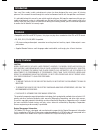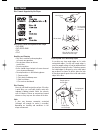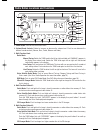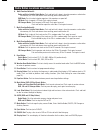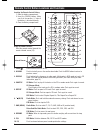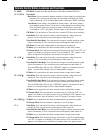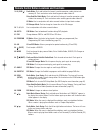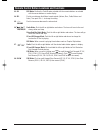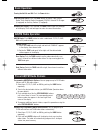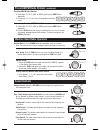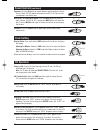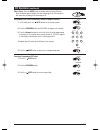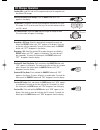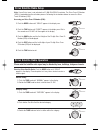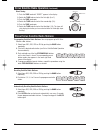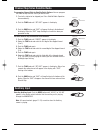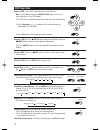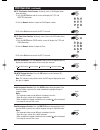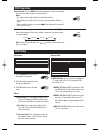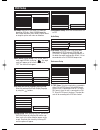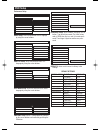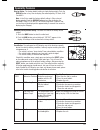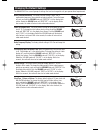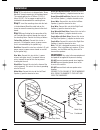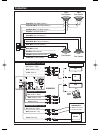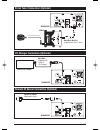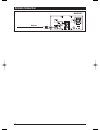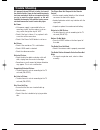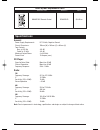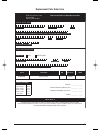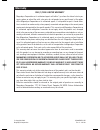- DL manuals
- Magnadyne
- Car Receiver
- Sirius M9900DVDS
- Installation And Operation Manual
Magnadyne Sirius M9900DVDS Installation And Operation Manual
Summary of Sirius M9900DVDS
Page 1
Installation and operations manual r m9900dvds am / fm / wb and dvd / cd stereo receiver u.S. Patent no. D486,815 m9900dvds-um 4/26/06 14:15 page 1.
Page 2: Features
• compatible with pal and ntsc systems, this player can play discs recorded in either pal or ntsc format. • cd, dvd, cd-r, cd-rw, mp3 compatible. • l/r stereo analog audio outputs connection to existing head unit auxiliary inputs. Video output is com- posite video. • supplied remote features: multi-...
Page 3: Disc Notes
Disc formats supported by this player: discs which cannot be played with this player • dvd-rom • dvd-r/dvd-ram • cdv • cd-g handling and cleaning • dirt, dust, scratches and warping disc will cause non operation. • do not place stickers on disc or scratch disc. • do not warp discs. • a disc should a...
Page 4
Radio button locations and functions 4 1. Power on/off: push to turn the unit on or off. 2. Volume/sound controls: rotate to increase or decrease the volume level. Push to scan between the different sound controls (volume, bass, treble, balance and fader). 3. Multi-function knob: radio mode: manual ...
Page 5
5 radio button locations and functions 6. Multi-function button #3: radio and sirius satellite radio modes: push and hold until a beep is heard to memorize a radio station into memory #3. Push and release when recalling preset radio station #3. Dvd mode: push to select chapter repeat on, title repea...
Page 6
6 remote control button locations and functions 1. Power push to turn the unit on or off. 2. W.Band push to instantly access the weather band radio. Push the mode button to return to previous source. 3. Display push to display the frequency in radio mode, title/chapter in dvd mode or track in cd mod...
Page 7
7 11. Audio dvd mode: changes the audio soundtrack on multi-audio soundtrack dvd disc. 12. St (title) radio mode: mono/stereo: you can sometimes improve reception of distant stations by selecting mono operation. Press and release to select mono or stereo mode in fm band only. Stereo mode is indicate...
Page 8
18. 5 (disc ) radio mode: push and hold until a beep is heard to memorize a radio station into memory #5. Push and release when recalling preset radio station #5. Sirius satellite radio mode: push and hold until a beep is heard to memorize a radio station into memory #5. Push and release when recall...
Page 9
33. Ok dvd mode: confirm the track/chapter selected with the numeric buttons or selected with the cursor buttons on screen display. 34. Sel push to scan between the different sound controls (volume, bass, treble, balance and fader). Then push vol +/- to change the setting. 35. - / + push to increase...
Page 10: Basic Operation
10 basic operation turning the unit on and off: push the power button. Selecting play source: push the mode button to choose a play source: radio, sirius satellite radio (if equipped), cd/dvd, external cd changer (if equipped) or auxiliary sources (if equipped). Dimming the display: push and hold th...
Page 11: Weather Band Radio Operation
11 recalling am/fm radio stations: 1. Select from f1, f2, f3, am1 or am2 by pushing the band button repeatedly. 2. Push button 1, 2, 3, 4 or 5 to recall a preprogrammed radio station. Automatically recalling am/fm radio stations: 1. Select from f1, f2, f3, am1 or am2 by pushing the band button repea...
Page 12: Clock Setting
12 clock setting sound controls (continued) equalizer: push the eq button to choose between preset equalizer settings: classic, rock, dsp off (digital sound processor off), flat, pop and jazz, as indicated in the display area. Mute (dvd, cd play/pause) button: push the mute button to mute the radio ...
Page 13: Cd Operation
13 mode as/ps cd operation (continued) elapse times: push the as/ps button to display running time of cd track, push the button again to display the time remaining on the cd track, push one more time to display time remaining on cd. Programming cd tracks into memory (using the remote control): 1. In...
Page 14: Cd Changer Operation
Cd changer operation loading cds: load cds into the cd magazine and insert the magazine into the external cd changer selecting the external cd changer: push the mode button until “cdc” appears in the display. Cd selection: push button 1 or 2 to scroll through the selection of cds in the cd changer. ...
Page 15: Sirius Satellite Radio Setup
Sirius satellite radio setup note: if your sirius tuner is not activated, call 1-888-539-sirius to activate. The sirius tuner id number (esn) is required during the activation process. Following the instructions below to access the sirius tuner id number (esn): accessing you sirius tuner id number (...
Page 16
16 sirius satellite radio operation (continued) direct tuning: 1. Push the tune knob until “direct” appears in the display. 2. Rotate the tune knob and select the first digit (0 or 1). 3. Push the tune knob again. 4. Rotate the tune knob and select the second digit (1-8). 5. Push the tune knob again...
Page 17: Auxiliary Input
17 channel skip sirius satellite radio programming channel skip for satellite radio stations: you can program the radio to skip channels which you do not want. 1. Tune to the station to be skipped (see sirius satellite radio operation for more details). 2. Push the tune knob until “set skip” appears...
Page 18: Dvd Operation
Dvd operation playing a dvd: insert a dvd (label side up) into the dvd slot. Note: if a dvd does not auto-load do not force into the slot, as you may already have a cd or dvd loaded. 1. The dvd will start playback automatically and stop at the menu display. 2. Use the navigation buttons on the remot...
Page 19: Dvd Operation
19 dvd operation (continued) disc cat 1 2 3 4 5 6 7 8 0 9 dvd disc information: push the display button to scroll through playback to display the console information of the current disc onscreen. Pal/ntsc system selection: press the p/n button to switch between pal, ntsc and auto modes. Note: this f...
Page 20: Dvd Operation
20 dvd operation angle function: push the angle button during playback. Each time the button is pressed, the angle changes in sequential order. Notes: • the angle number maybe different according to the disc. • the function only works for discs having scenes recorded at different angles. • when no d...
Page 21: Dvd Setup
Dvd setup - - general page - - tv display pic mode angle mark main page osd lang captions screen saver auto hi-res non-flicker pic setup: select auto, the player pic mode will depend on dvd disc. Select hi-res format for best image resolution. Select non-flicker format on image or picture with noise...
Page 22: Dvd Setup
Dvd setup - - preferences - - tv type audio subtitle defaults disc menu parental password english french spanish main page chinese japanese german audio setup: select the preferred audio language by using the cursor buttons. Preferences setup - - preferences - - tv type audio subtitle defaults disc ...
Page 23: Speciality Features
23 speciality features display button: the factory default setting is clock display priority. Push the display button at any time to display the radio frequency, cd track, aux 1 or aux 2. Note: in the sirius mode the factory default setting is sirius channel display priority. Push the display button...
Page 24
24 changing the default settings the m9900dvds has a small group of settings that can be changed to suit your personalized requirement. Button confirmation beep: the factory default setting is beep on (a confirmation beep every time a button or knob is pushed). To turn the beeps off, push and hold t...
Page 25: Warning!
25 step 1: the radio chassis is designed to be “sleeve mounted” through a opening in the dashboard panel. The required opening size is 182mm (7-3/16") x 84mm (3-5/16"). Cut or engage an opening in the dashboard to accommodate the mounting sleeve. Step 2: insert the mounting sleeve into the hole in t...
Page 26: Connection
26 left front speaker left rear speaker + - + - blue wire: power antenna yellow wire: 12 vdc constant black wire: ground green wire: rear left speaker (+) green/black wire: rear left speaker (-) right rear speaker right front speaker + - + - white wire: front left speaker (+) gray/black wire: front ...
Page 27
27 cd changer connection (optional) m9900dvds m9sir male/male mini din (supplied with sirius tuner) sirius satellite antenna sirius tuner connection (optional) m9900dvds remote ir sensor (mounted in-dash) remote ir sensor connection (optional) m9900dvds external cd changer male/male (supplied with e...
Page 28: Antenna Connection
28 m9900dvds antenna antenna connection m9900dvds-um 4/26/06 14:17 page 28.
Page 29: Trouble Shooting
29 trouble shooting if it appears that your dvd unit is faulty, first consult the checklist below. It may be that something simple has been overlooked. Under no circumstance should you try to repair the player yourself, as this will invalidate the warranty. Only qualified service person- nel should ...
Page 30: Specifications
30 order-by-mail replacement parts description model # price m9900dvds remote control rc9900dvd $39.95 ea. Ok sel slow disc cat audio resume zoom setup s-mode menu repeat shuffle subtitle angle mode mute program display w.Band power eject a-b as ps title p n volume tun trk ch pbc goto st eq scan bnd...
Page 31
Replacement parts order form send orders to: magnadyne corporation we accept checks, money orders, visa and master card attn: consumer parts sales make checks payable to: magnadyne corporation p. O. Box 5365 carson, ca 90749-5365 ship to: (no p.O. Boxes) last name first name initial street address (...
Page 32: Warranty
© copyright 2006 magnadyne corporation m9900dvds-um rev. C 4-26-0 6 one (1) year limited warranty magnadyne corporation or its authorized agents will within 1 year from the date of sale to you, repair, replace or refund the retail sales price of said product or any part thereof, at the option of the...