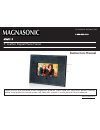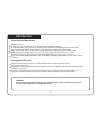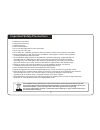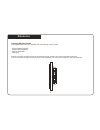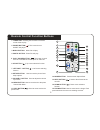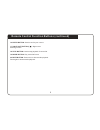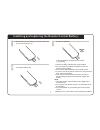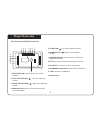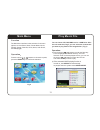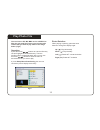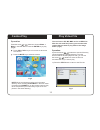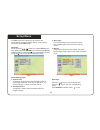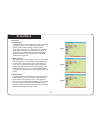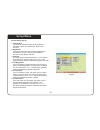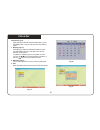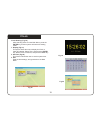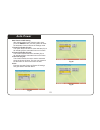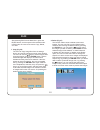- DL manuals
- Magnasonic
- Digital Photo Frame
- 07MF117
- Instruction Manual
Magnasonic 07MF117 Instruction Manual - Getting Started
Getting started
9
Getting Started
Power Adaptor
Power Outlet
1.
Assemble the Multimedia Digital Photo Frame bracket to prop the unit up. Insert the DC Adaptor into
the DPF player first, then plug the power cord into a standard wall outlet.
2. Press the STANDBY switch to turn ON and OFF the DPF. The following screen will display with the DPF is on.
Summary of 07MF117
Page 1
Www.Magnasonic.Ca 07mf117 7” leather digital photo frame for customer assistance call: 1-800-663-5954 thank you for your purchase of this magnasonic product. Please read this instruction manual carefully before using product to ensure proper use. Keep this manual in a safe place for future reference...
Page 2: Introduction
Introduction warning: please stop the unit before inserting or removing a memory card or usb drive. Failure to do so may cause damage to the card/usb and the unit. Cleaning the lcd screen treat the screen gently. The screen on this digital photo frame is made of glass and can be easily scratched or ...
Page 3: Table of Contents
Table of contents introduction precautions and maintenance cleaning the lcd screen important safety instructions inserting memory cards remote control function buttons installing and replacing the remote control battery player overview getting started play music file play photo file combo play calen...
Page 4: Important Safety Precautions
Important safety precautions 3 this symbol on the product or in the instructions means that your electrical and electronic equipment should be disposed at the end of its life separately from your household waste. There are separate collection systems for recycling. For more information, please conta...
Page 5: Resource
Resource 4 inserting memory cards your digital photo frame is compatible with the following memory cards: - secure digital card (sd) - multimedia card (mmc) - memory stick (ms) - usb drive insert the memory card with the screen and slots all facing yourself. Do not force the card into the slot. If y...
Page 6
Remote control function buttons 5 1 2 3 4 5 6 9 7 8 10 11 12 13 14 17 18 19 20 15 16 3. Music button: music file will play. 4. Photo button: photo file will play. 6. Up button ( ): up cursor selection function. 7. Left shift button( ): left cursor selecting function. 8. Setup button: used to enter t...
Page 7
Remote control function buttons (continued) 6 16. Enter button: used to confirm your current. 17. Right shift button ( ): right cursor selecting function. 18. Stop button: used to stop playback of current file. 19. Movie button: play movie file format. 20. Mute button: press once to silence audio pl...
Page 8
Installing and replacing the remote control battery: 1. Rotate the remote control so it is face down and pop out the battery tray. . 2. Insert the batteries. Insert the batteries according to the correct (+)(-) polarity. 3. Close the battery tray. . Cr2025 7 1. Insert the battery matching the correc...
Page 9: Player Overview
Player overview key control and key functions: u s b a v o u t d c 9 v stand by menu enter 1 2 3 4 5 6 7 8 11 12 8 s d /m s /m m c 9 10 1. Enter button: used to confirm your current selection. 2. Left shift button ( ): left cursor selecting function. 3. Right shift button ( ): right cursor selecting...
Page 10: Getting Started
Getting started 9 getting started power adaptor power outlet 1. Assemble the multimedia digital photo frame bracket to prop the unit up. Insert the dc adaptor into the dpf player first, then plug the power cord into a standard wall outlet. 2. Press the standby switch to turn on and off the dpf. The ...
Page 11
Connection to a tv (optional) 10 connecting your multimedia dpf to your tv (fig 1) y e l l o w h w it e r e d video l r audio input fig 1 use the supplied tv cable to connect the multimedia dpf to your tv / av jacks (usually yellow, red and white). Turn off both the frame and the tv before making th...
Page 12: Main Menu
Main menu 11 function operation fig 2 play music file fig 3 the main menu interface is the selection for all menu options, such as photo, music, photo+music, movie, favorite, setup, calendar, clock, alarm, auto-power, and edit (fig 2). Press the arrow buttons to choose the option, press the enter ke...
Page 13: Play Photo File
Play photo file 12 photo rotation up ( ): flip horizontally down ( ): flip vertically left ( ): rotate 90 counter-clockwise ° right ( ): rotate 90 clockwise ° fig 4 you can insert a sd, ms, mmc card or a usb drive. After the unit reads the picture, you can select the content that you want to play. R...
Page 14: Combo Play
13 combo play operation press vol+/vol- keys to increase or decrease press the mute key to mute the volume. Fig 5 play video file fig 6 b) press the stop button to return to the file list. Press the arrow buttons to choose photo + music in the main menu. Press the enter key to play (fig 5). The volu...
Page 15: Setup Menu
Setup menu 14 photo setting (fig 8) fig 7 1. Interval time 2. Transition effect fig 8 3. Show type 4. Browse operation: operation: the dpf setup menu allows you to configure the photo setting, auto-play, display setup, custom setup, and power off the dpf player. Press the arrow buttons to choose set...
Page 16: Setup Menu
Setup menu 15 auto-play 1. Photo (fig 9) 2. Music (fig 10) 3. Movie (fig 11) fig 9 fig 10 fig 11 this setting can be set to either on or off. This setting decides whether or not to activate the automatic display function after entering the photo mode. If this option is set to “on”, then the system w...
Page 17: Setup Menu
Setup menu 16 fig 12 display setup (fig 12) 1. Tv standard 2. Brightness 3. Contrast 4. Tft brightness 5. Tft contrast 6. Tft saturation the user can select according to their standard television system. The options are: ntsc, pal, and auto. This option allows the user to set the brightness of the t...
Page 18: Setup Menu
Setup menu custom setup (fig 13) 17 exit (fig 14) fig 13 fig 14 1. Osd language 2. Style 3. Logo type the user can choose the menu background freely: default and favorite. Operating method: first copy your favorite picture into the favorite folder. Open the favorite folder, and press the button to p...
Page 19: Calendar
18 calendar calendar (fig 15) 1. Display (fig 16) 2. Set date (fig 17) this function allows the user to set the system date. 3. Exit exits date settings and reverts back to the main menu. Fig 15 fig 16 fig 17 after selecting calendar from the main menu, press the play button, and you will enter the ...
Page 20: Clock
19 clock clock setting (fig 18) 1. Display (fig 19) fig 18 fig 20 fig 19 after selecting clock from the main menu, press the enter key, and the system will enter time setting mode. This option allows the user to display the clock or clock & calendar. Select time, and press the enter key. Select cloc...
Page 21: Alarm
20 alarm alarm setting 1. Enable (fig 21) 2. Set time (fig 22) 3. Exit fig 21 fig 22 after selecting alarm from the main menu, press the enter button, and the system will enter the alarm setting mode. This function allows the user to activate (on) or de-activate (off) the alarm. This function allows...
Page 22: Auto-Power
21 auto-power fig 23 fig 24 fig 25 auto-power on/off setting after selecting auto-power from the main menu, press the enter button, and the system will enter the automatic power-on/power-off settings mode. 1. Power on enable (fig 23) this option allows the user to either activate (on) or de-activate...
Page 23: Edit
Edit 1. Copy (fig 26) 2. Delete (fig 27) 22 fig 26 fig 27 after selecting edit from the main menu, press the enter button, and the system will enter edit mode. In edit mode, the user can choose to copy, delete, or to exit. The user can copy image files from the storage device, and use the images as ...
Page 24: Troubleshooting Guide
Troubleshooting guide 23 if you are experiencing problems with your digital photo frame, please consult the following troubleshooting information. If you need further assistance, please contact technical support at 1 800-663-5954. No power: please check whether there is power, and that the dc power ...
Page 25: Specifications
Specifications 24 specifications display: 7 tft lcd 480 (rgb) x 234 output: audio / video speaker: stereo operation: remote control power: ac adaptor; input 100-240v~; output 9v, 1.5a environmental operating ranges operating temperature: -10~70 degrees celcius storage temperature: -20~80 degrees cel...
Page 26
75-70c71ky-01r.