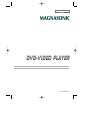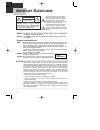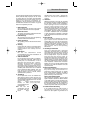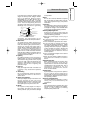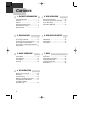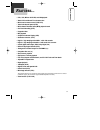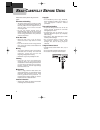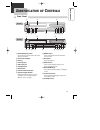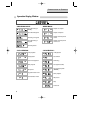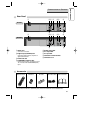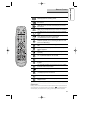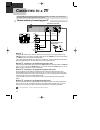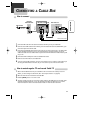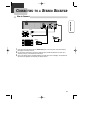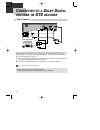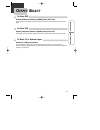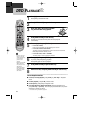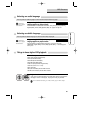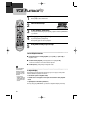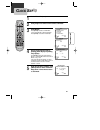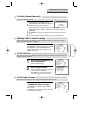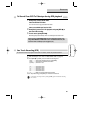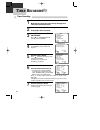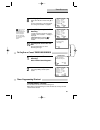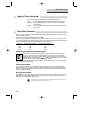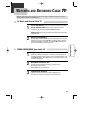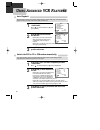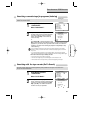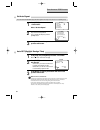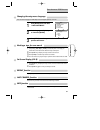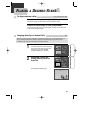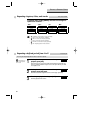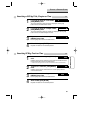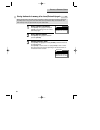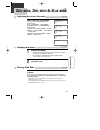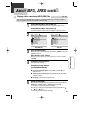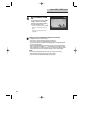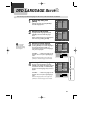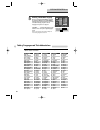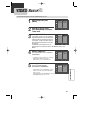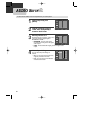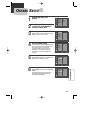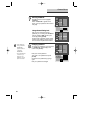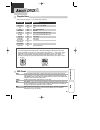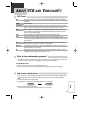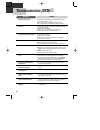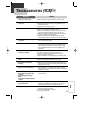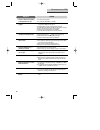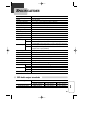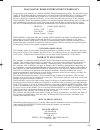- DL manuals
- Magnasonic
- DVD Player
- DVD820
- Owner's Manual
Magnasonic DVD820 Owner's Manual
Summary of DVD820
Page 1
Owner’s manual dvd825/dvd820 english dvd-video player dvd-video player p/n : 97p95600n0-g3 dcsd8711/5911n-ps(gb) 2005.3.17 1:39 pm 페이지1.
Page 2: Mportant
1 i mportant s afeguards caution: to reduce the risk of electric shock, do not remove cover (or back). No user-serviceable parts inside. Refer servicing to qualified service personnel. Caution risk of electric shock do not open the lightning flash with arrowhead symbol, within an equilateral triangl...
Page 3
2 product informa tion i mportant s afeguards caution any changes or modification in construction of this device which are not expressly approved by the party responsible for compliance could void the user’s authority to operate the equipment. This product incorporates copyright protection technolog...
Page 4
3 this set has been designed and manufactured to assure personal safety. Improper use can result in electric shock or fire hazard. The safeguards incorporated in this unit will protect you if you observe the following procedures for installation, use and servicing. This unit is fully transistorized ...
Page 5
4 product informa tion to provide some protection against voltage surges and built-up static charges. Section 810 of the national electrical code, ansi/nfpa no. 70-1984 (section 54 of canadian electrical code, part 1) provides information with respect to proper grounding of the mast and supporting s...
Page 6: Ontents
5 important safeguards ................................ 1 contents ................................................... 5 features... ................................................. 6 read carefully before using ..................... 7 identification of controls .......................... 8 remote ...
Page 7: Eatures
Product informa tion 6 f eatures ... • dvd, vcd, mp3 on cd-r/rw, and vhs playback • watch dvd and record tv at the same time • multi-function remote control (vcr, dvd) • video index search system (viss) • multi-channel television sound (mts) playback/record • one touch recording (otr) • progressive ...
Page 8: Ead
7 r ead c arefully b efore u sing please read carefully before using this dvd player. Placement and handling • the picture and sound of a nearby tv, vcr, or radio may be distorted during playback. In this case, position the unit away from the tv, vcr, or radio, or turn off the unit after removing th...
Page 9: Dentification Of
Product informa tion 8 front panel i dentification of c ontrols ! Power(standby/on) button use to power the device on/off if ac power supply is connected. @ use to insert videotape # disc tray $ video input jack % audio input jack ^ vcr eject button & record button * channel down/up buttons ( operat...
Page 10
9 operation display window i dentification of c ontrols timer recording on standby timer recording error recording in progress timer recording in progress recording pause repeat one chapter repeat all chapters repeat a defined period from a repeat a defined period from a to b - recording mode - - re...
Page 11
10 product informa tion i dentification of c ontrols rear panel ! Power cord connect to wall outlet. @ digital output (coaxial) jack connect to digital receiver/ amplifier or digital audio decoder. # audio out jack $ component video out jack for best picture quality, connect the unit to tv or monito...
Page 12: Emote
11 r emote c ontrol switches the dvd+vcr on or off. [dvd] opens/closes the disc tray, [vcr] ejects a tape changes to vcr mode. Changes to dvd mode. [vcr] selects the devices connected to the audio/video sockets (rf, av1, av2). Number entry [vcr] manually reduce streaks or picture "jitter". [dvd] act...
Page 13
12 product informa tion r emote c ontrol press [ √ ] button on the remote control for about 8 seconds. All front panel and remote control buttons are now locked, and the lock indicator (“ ”) will be displayed on window display. To release child lock, press [ √ ] button again for about 8 seconds. Chi...
Page 14: Onnecting To A
13 various methods of connecting your tv audio video s-video ant input s-video input a/v input component input caution caution: to reduce the risk of electric shock. Do not remove cover (or back). No user serviceable parts inside. Refer servicing to qualified service presonnel. Risk of electric shoc...
Page 15: Onnecting A
14 inst alla tion c onnecting a c able b ox how to connect input 1 in out ant in input 2 how to watch regular tv and record cable tv 1 set the channel select switch on your cable box to ch 3. If channel 3 is used by a local tv station, you must change it to channel 4 (see " to set output channel " o...
Page 16: Onnecting
15 c onnecting o ther v ideo e quipment how to connect audio video ant input a/v output caution caution: to reduce the risk of electric shock. Do not remove cover (or back). No user serviceable parts inside. Refer servicing to qualified service presonnel. Risk of electric shock do not open 20 18 16 ...
Page 17: Onnecting To A
16 inst alla tion how to connect c onnecting to a s tereo r eceiver audio ant input audio input caution caution: to reduce the risk of electric shock. Do not remove cover (or back). No user serviceable parts inside. Refer servicing to qualified service presonnel. Risk of electric shock do not open 2...
Page 18: Onnecting To A
17 c onnecting to a d olby d igital decoder or dts decoder how to connect audio coaxial ant input audio input digital audio input caution caution: to reduce the risk of electric shock. Do not remove cover (or back). No user serviceable parts inside. Refer servicing to qualified service presonnel. Ri...
Page 19: Utput
18 inst alla tion press the [dvd] button (remote) or [select] button (dvd+vcr). "dvd" lights up on the operation display window and all remote control buttons control the dvd player. To select vcr press the [vcr] button (remote) or [select] button (dvd+vcr). "vcr" lights up on the operation display ...
Page 20: Dvd P
19 dvd p layback press [ √ ] to turn on the unit. Press [dvd] to select dvd mode. Press [open/close] to open the disc tray. Press [open/close] to close the tray. The disc tray is closed and many discs will start playback automatically. 1 2 place your disc in the center of the disc tray, with the lab...
Page 21: All
Basic o pera tion 20 which discs you can use dvd video (digital versatile disc) dvd-r (dvd-recordable) dvd+rw (dvd+rewritable) dvd-rw (dvd-rewritable) audio cd (compact disc digital audio) video cd (format 1.0/1.1./2.0) super video cd cd-r (cd recordable) audio/ mp3 contents cd-rw (cd rewritable) au...
Page 22: Vcr P
21 press [ √ ] to turn on the dvd/vcr. Press [vcr] to select vcr mode. Insert the desired tape. To start playback, press [play]. If the picture is flickering or poor quality, adjust it with the [tracking +/–] buttons. 1 2 3 to stop playback, press [stop ■ ]. To pause playback, press [play]. Press [p...
Page 23: Lock
22 basic o pera tion c lock s et press [setup]. Press [enter] to select “clock set”. “time and date set” is already selected. Press [enter] to set the time and date. Set the current date and time by pressing [ œ √…† ] keys or pressing the [0-9] keys. For time set, follow the order of hour / minute ;...
Page 24: Emorizing
23 m emorizing tv c hannels to memorize channels manually to add channels manually: press [vcr], then press [setup] and select “channel set”. Select “add/remove channels”. 1 check the memorized channel. To check the memorized channel, press [ch+/–] on the remote control. 4 press [setup] to confirm y...
Page 25
24 vcr o pera tion m emorizing tv c hannels to delete channels manually to delete memorized channels: this feature is useful if your cable signal goes out because it allows you to switch to a regular antenna for alternate television reception. This feature is useful if your cable signal goes out. It...
Page 26: Ecording
25 r ecording to watch another tv channel or dvd while recording 1 if you want to watch another tv channel during recording, press [tv/vcr]. Select the desired channel by using the tv's remote control or channel buttons. If you use the dvd/vcr buttons to change channels, you will record the channel ...
Page 27
26 vcr o pera tion r ecording to record from dvd to videotape during dvd playback one touch recording (otr) to record the current tv program at the touch of a button, follow the procedures below. 1 first, follow steps 1 to 4 under “to record with vcr” on page 25. 2 press [rec ● ] repeatedly to set t...
Page 28: Imer
27 t imer r ecording timer recording press [setup] and select “timer recordings”. Move to “timer recordings” with [ † ] and press [enter]. Select “make a new program”. Press [enter] to select “make a new program”. 3 turn on the tv. Make sure the current time is set correctly (see page 22 for instruc...
Page 29
28 vcr o pera tion t imer r ecording set "tape speed". Select either sp, slp or auto with [ † ] or [ … ]. For more information on recording speed, see “using video cassette” on page 29. 8 press [setup] to complete the timer recording. “program # has been saved. For program recording, insert a casset...
Page 30
29 t imer r ecording using video cassettes before you play or record on a video cassette tape, please read this information on the proper care and use of video cassettes. Use only video cassettes that bear the vhs mark: $ . There are four types of video cassettes: t-60, t-90, t-120, and t-160. The a...
Page 31: Atching And
30 vcr o pera tion w atching and r ecording c able tv turn on the cable box and then set a channel to watch or to record. Turn on the dvd+vcr and then set the dvd+vcr channel connected to the converter (ch03/04/external input). Power on tv and then set the channel connected to the dvd+vcr (ch03/04/v...
Page 32: Sing
31 u sing a dvanced vcr f eatures auto playback with auto play turned on (the factory default setting), the dvd+vcr player automatically starts playback when you insert a tape with its safety tab removed. Press [setup] and select “functions”. Move to “functions” with [ † ] and press [enter]. Press [...
Page 33
32 vcr o pera tion u sing a dvanced vcr f eatures press [setup] and select “functions”. Select “index search”. 1 when you record a program, the vcr places an index mark at the start of the recording. To search for an index mark: functions if you want to scan through a certain number of index marks, ...
Page 34
33 u sing a dvanced vcr f eatures press [vcr], then press [setup] and select “clock set”. Move into “auto dst” with [ † ]. 1 press [enter] to switch between on and off. - select on if you want the vcr’s clock to adjust automatically for dst. - select off if you do not want the clock to automatically...
Page 35
34 vcr o pera tion u sing a dvanced vcr f eatures changing the setup menu language press [setup] button and select “language select”. 1 set the language to english, spanish or french and [enter]. 2 you can set the language for vcr setup menus to english, spanish, or french. Language select select a ...
Page 36: Tereo
35 h i -f i s tereo p layback (dvd825 only ) playing a tape in hi-fi high-quality • “hi-fi” appears at the top of the screen. • pressing [audio] changes the audio track as follows: if there is noise in the recording, please select “linear” to reduce it. Forced mono recording stereo or secondary audi...
Page 37: Laying A
36 vcr o pera tion dvd opera tion p laying a d esired s cene to skip scenes on a disc to skip to the next chapter (or track), press [next ∞ ]. The current chapter (or track) skips to the next chapter (or track). To skip to the previous chapter (or track), press [ § prev ]. The current scene skips to...
Page 38
37 p laying a d esired s cene repeating chapters, titles, and tracks dvd, vcd, cd, mp3 • chapter : current chapter will play repeatedly. • title : current title will play repeatedly. • track : current track will play repeatedly. • disc : current disc will play repeatedly. • folder : current folder w...
Page 39
38 dvd opera tion to search for a track number, press [search] three times. Use the [0-9] buttons to enter the desired track. To search for a total time, press [search] once. If pbc is off, the screen shows the current and total number of tracks. Use the [0-9] buttons to enter the desired time. * if...
Page 40
39 p laying a d esired s cene dvd storing bookmarks in memory to be viewed (listened to) again storing a bookmark in the dvd memory is similar to marking your page in a book. It allows you to quickly return to any point on the disc. Marks are not permanent. They are erased from the dvd memory when y...
Page 41: Isc Mode
40 dvd opera tion d isc mode , d isc menu & s can mode while in play mode, press [display]. The current disc mode is displayed in the following order. Dvd : title elapsed ➝ title remain ➝ chapter elapsed ➝ chapter remain ➝ display off ➝ vcd (pbc off) : single elapsed ➝ single remain ➝ total elapsed ...
Page 42: Oom
41 using the zoom function dvd, vcd dvd viewing different angles you can enlarge the current screen 2, 3 or 4 times. Keep pressing [zoom] until the preferred level of magnification appears. Each you press [zoom], the zoom magnification changes 2 times (2x) ➝ 3 times (3x) ➝ 4 times (4x) ➝ off ➝ ... T...
Page 43: Bout
42 dvd opera tion playing a disc containing mp3/jpeg files mp3, jpeg a bout mp3, jpeg discs this unit will play mp3/jpeg files recorded on cd-r and cd-rw discs. It will also play jpeg files recorded on dvd, dvd-r, dvd-rw, and dvd+rw. Press [open/close] to open the disc tray. Place a disc with mp3 fi...
Page 44
43 the ability of this unit to read mp3 discs is dependent on the following: • the bit rate must be within 64-256 kbps. • the maximum number of directories should not exceed 32. • the maximum depth level of directories should not exceed 4. • if a file is recorded with a variable bit rate (vbr) (exam...
Page 45: Dvd Language S
44 dvd opera tion dvd f ea ture setup enter setup language video audio others enter setup language video audio others enter setup language video audio others dvd language s etup selecting an osd language. Highlight "osd language" and press [enter] to acces the osd language menu. Select a osd languag...
Page 46
45 enter setup language video audio others selecting a disc menu language. Set your preferred disc menu language by pressing [enter]. If the disc menu language is set and recorded on the disc, it is automatically played in the set language every time it is played. Others - - - - : another language c...
Page 47: Video S
46 dvd f ea ture setup selecting scan mode. You may set scan mode to interlaced or progressive. * if scan mode is set to “interlaced”, connect y/pb/pr on the dvd+vcr to the interlaced input on your tv. If scan mode is set to “progressive”, connect y/pb/pr on the dvd+vcr to the progressive scan input...
Page 48: Audio S
47 select a dynamic range you can set the dynamic range as follows: • off : you can hear the sound as it was originally recorded on the disc. • full : you can hear loud sounds softer and soft sounds louder. Selecting digital out. Set audio output to coaxial or optical. You can set the outgoing digit...
Page 49: Thers
48 dvd f ea ture setup restoring defaults. Press [enter] when the cursor highlights reset. This feature resets every function to its original factory defaults except the parental control settings. Selecting screen saver. To protect your tv from possible damage from bright scenes over long periods of...
Page 50
49 enter setup language video audio others changing a password. To change your password, move the cursor to “password” and press [ √ ]. And confirm with [enter]. Enter your current password. Then enter a new password and press [enter]. Confirm the new password by typing it again. Now your password i...
Page 51: Bout
50 dvd f ea ture setup help a bout dvd playable discs • dvd, video cd (version 1.1, 2.0), s-vcd and audio cd disc type playable restriction dvd yes region number 1 or region number all video cd yes version 1.0/1.1/2.0, svcd cd yes pcm cd-g yes only audio playback cd-rom yes mp3 file cd-r yes video-c...
Page 52
51 chapter information recorded on a dvd. A title on a dvd is divided into many tracks, each of which are referred to as chapters. Each chapter is numbered and can be searched using its number. Title information recorded on a dvd. A dvd can be divided into may titles. Track information recorded on a...
Page 53: Bout
52 help how to use a head cleaner • if you use an old or contaminated videotape, the picture may not be clear due to contamination of the vcr heads. Remove contaminants using a head-cleaners (not included) as described below. 1 insert a head-cleaner tape into the vcr. 2 press [play] for 5 seconds, a...
Page 54: Roubleshooting
53 t roubleshooting (dvd) • the player does not play. • no sound. • a disc is playing but screen does not appear or poor screen appears. • sound is irregular. • remote control does not work. • dolby digital sound does not work • [audio] or [subtitle] button does not work. • [angle] button does not w...
Page 55: Roubleshooting
54 help checks symptom t roubleshooting (vcr) • “power on” does not work. • unit does not work even in “power on”. • a videotape will not insert. • on inserting a videotape, the tape is re-ejected. • a videotape is not ejected. • a channel on video and a play screen does not appear. • noise (screen ...
Page 56
55 checks symptom t roubleshooting (vcr) • a screen in pause mode is shaking or slow playback is not clear. • the unit will not record a tv program. • when [rec ● ] is pressed, the videotape is immediately ejected. • timer recording from cable tv does not work. • in spite of pressing [ch+/-], a chan...
Page 57: Pecifications
56 help dvd audio output standards s pecifications power requirement ac/ca 120v, 60hz power consumption 24w (supplementary 4w) weight 9.9 lbs (4.5kg) dimensions (wxhxd) 17.1" x 3.7" x 10.0" (435mm x 93mm x 255mm) operating temperature 41°f~95°f (5°c~35°c) installation conditions horizontal / relativ...
Page 58
– 25 – en magnasonic home entertainment warranty we appreciate your purchase of a magnasonic home entertainment product. We take pride in the quality of our products and have manufactured your new home entertainment unit to exacting quality standards. We feel confident that in normal use, it will pr...