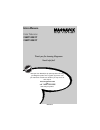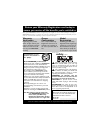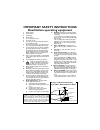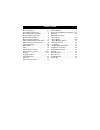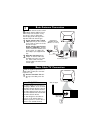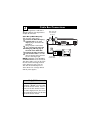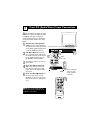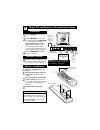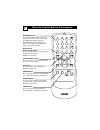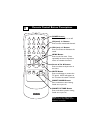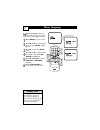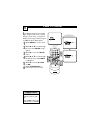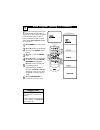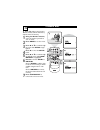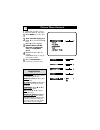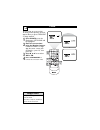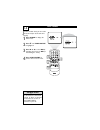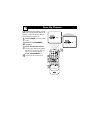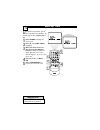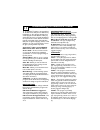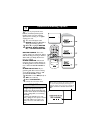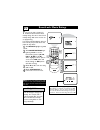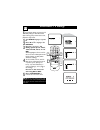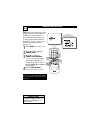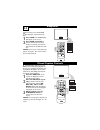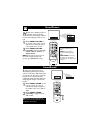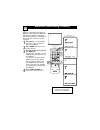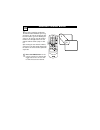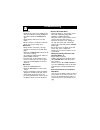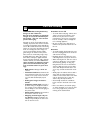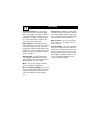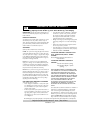- DL manuals
- Magnavox
- CRT TV
- 13MT1432 - 13i Mono
- User Manual
Magnavox 13MT1432 - 13i Mono User Manual
Thank you for choosing Magnavox.
Need help fast?
U
SER
M
ANUAL
Color Television
13MT1432/17
13MT1433/17
Read your User Manual first for quick tips that make using
your Magnavox product more enjoyable. If you have read
your instructions and still need assistance you may access our
online help at
www.magnavox.com
or
call 1-800-705-2000
while with your product.
IB8468E001
Summary of 13MT1432 - 13i Mono
Page 1
Thank you for choosing magnavox. Need help fast? U ser m anual color television 13mt1432/17 13mt1433/17 read your user manual first for quick tips that make using your magnavox product more enjoyable. If you have read your instructions and still need assistance you may access our online help at www....
Page 2: Safety
Once your magnavox purchase is registered, you’re eligible to receive all the privileges of owning a magnavox product. So complete and return the warranty registration card enclosed with your pur- chase at once. And take advantage of these important benefits. Return your warranty registration card t...
Page 3
Important safety instructions read before operating equipment 1. Read these instructions. 2. Keep these instructions. 3. Heed all warnings. 4. Follow all instructions. 5. Do not use this apparatus near water. 6. Clean only with a dry cloth. 7. Do not block any of the ventilation openings. Install in...
Page 4
P anel i ndex subject panel no. Alternate channel . . . . . . . . . . . . . . . . . .26 antenna basic connection . . . . . . . . . . . .1 front audio/video input jacks . . . . . . . . .4 automatically program tv . . . . . . . . . . . .9 basic remote operation . . . . . . . . . . . . . .4 basic telev...
Page 5
I f cable tv signal into your home is a single cable (75 ohm) the connection to the tv is easy. 1 connect the cable tv cable directly to the 75 Ω jack on the tv. Basic cable tv connection basic antenna connection 75 Ω 75 Ω cable tv signal rf coaxial cable 75 Ω rear of tv a combination antenna receiv...
Page 6
Cable box connections 2 to tv/vcr cable in ir usb dvd-d out audio in spdif video in out s-video r l audio out tv passcard y pb pr optical spdif 1 2 75 Ω 75 Ω 3 jack panel back of cable box cable signal in from the cable company round 75 Ω coaxial cable jack panel back of tv i f you cable signal uses...
Page 7
Antenna out antenna in video audio in in out out — volume + channel menu power audio video — volume + volume + menu menu channel channel power power audio audio video video 1 2 3 5 3 exit 4 front av (audio/video) input connections 3 a udio and video front inputs are avail- able for a quick connectio...
Page 8
Basic tv and remote control illustrations 4 1 press power to turn on the tv. 2 press volume + to increase the sound level. Press volume – to lower the sound level. Press both buttons at the same time to display the tv’s on-screen menu. Once in the menu, use these buttons to make menu adjustments or ...
Page 9
Remote control button descriptions 5 number buttons press the number buttons to select tv channels or to enter values in the menu. For single-digit channels, press the number button for the channel you want. The tv will pause briefly before going to the chosen channel. A/ch button (alternate channel...
Page 10
Remote control button descriptions 6 power button press to turn the tv on or off. Ch(annel) +/– buttons press to scan memorized channels. Vol(ume) +/– buttons press to increase or decrease the sound. Menu button press to see the menu. Press repeatedly to return to previous menus or remove the menus....
Page 11
Menu language 7 w ith the language control, you can set the tv’s on-screen menu to be shown in either english or spanish. 1 press menu to see the menu. 2 press 8 or 9 to scroll through the menu until setup is high- lighted. 3 press : to enter the setup menu. 4 press 8 or 9 to scroll through the setu...
Page 12
Cable tv control 8 when cable is yes, channels 1-125 are avail- able. When cable is no, only channels 2-69 are available. Helpful hints i t’s important for the tv to know what type of signal - cable tv or a normal antenna - you are using. To tell the tv whether you are using a cable tv signal, set c...
Page 13
Auto program (setting tv channels) 9 y our tv can set itself for local area (or cable tv) channels. This makes it easy for you to select only the tv stations in your area when you press ch +/-. Connect an antenna or cable tv signal before starting auto program. Details are on panels 1-2. 1 press men...
Page 14
Channel edit 10 c hannel edit makes it easy for you to save or delete channels in the list of channels in the tv’s memory. 1 using the number buttons, select the channel you wish to save or delete. 2 press menu to see the menu. 3 press 8 or 9 to scroll through the menu until setup is high- lighted. ...
Page 15
Picture menu controls 11 t o adjust your tv picture, select a channel and follow the steps below. 1 press menu to see the menu. 2 with picture highlighted, press : to enter the picture menu. 3 press 8 or 9 to highlight brightness, color, picture, sharpness, tint, or contrast plus. 4 press : or ; to ...
Page 16
Clock 12 y our tv has an on-screen clock. During normal operation, the clock appears when you press status/exit or change channels. 1 press clock to see the clock menu. Set clock will be highlighted. 2 enter the current time using the number buttons. If the first number is a single digit, first ente...
Page 17
On-timer 13 j ust like an alarm clock, you can set the tv to turn itself on at the same time everyday. 1 press clock to display the clock menu. 2 press 9 until timer active is highlighted. 3 press : or ; to select on (if activating the timer) or off (if deactivating the timer). 4 press status/exit t...
Page 18
Start-up channel 14 u sed with the timer feature, you can select a specific channel that the tv will tune to when the tv turns itself on. Timer details are on panel 12. 1 press clock to see the clock menu. 2 press 9 until channel is highlighted. 3 press the number buttons to enter the channel you wo...
Page 19
Start-up time 15 u sed with the timer feature, you can select a specific time at which the tv will turn itself on when timer active is on. 1 press clock to display the clock menu. 2 press 9 until start time is highlighted. 3 enter the time to turn on the tv using the number buttons. If the first num...
Page 20
Volume bar 16 u se the volume bar to see the tv’s volume on the screen. The volume bar will appear when you press the vol +/- buttons. 1 press vol + on the remote to display the on-screen volume bar. Pressing the vol + button will increase the tv sound. 2 press vol – on the remote to display the on-...
Page 21
Understanding the smartlock control 17 t he smartlock™ feature is an integrated cir- cuit that receives and processes data sent by broadcasters, or other program providers, that contain program content advisories. When pro- grammed by the viewer, a tv with smartlock™ can respond to the content advis...
Page 22
Smartlock access code 18 o ver the next few pages you’ll learn how to block programs and under- stand the rating terms for certain broad- casts. First, set a personal access code. 1 press menu to see the menu. 2 press 8 or 9 until smart- lock is highlighted. 3 press : again. The on-screen display wi...
Page 23
Smartlock blocking options 19 a fter you set your personal access code, smartlock provides special blocking options. Use these blocking options to turn censoring on or off.After entering your code: 1 the menu will appear with block highlighted. Press : to display the blocking options. 2 press 9 to h...
Page 24
Smartlock- movie ratings 20 t here are two types of ratings for smartlock. One is based on movie industry ratings. The other is based on tv industry ratings. Both can be used to cen- sor programming. Let’s first look at movie ratings. After you have entered your personal access code, follow the step...
Page 25
Smartlock- tv ratings 21 s ome program ratings are based on tv industry ratings as described below. After entering your personal access code, follow the steps below. 1 with block highlighted, press :. 2 press 8 or 9 to highlight tv ratings. 3 press : to display the tv rating options (tv-y, tv-y7, tv...
Page 26
Smartlock review 22 n ow that you’ve learned how to block viewing using the movie ratings or tv ratings, let’s review what you’ve done. Smartlock review allows you to see what you have blocked. Whenever smartlock is accessed, a review screen will show what ratings or blocking options are on. 1 press...
Page 27
Sleeptimer 23 closed caption controls y our tv can be set to automatically turn itself off in a given amount of time. 1 press sleep. The sleep display will appear on the screen. 2 press sleep repeatedly to pick the amount of time (in 15 minute increments up to 90 min- utes) before the tv will turn i...
Page 28
Smartpicture 24 smartsound w hether you’re watching a movie or a sporting event, your tv has automatic video control settings matched for your current program source or con- tent. 1 press smart picture on the remote control. The current smartpicture setting will appear in the middle of the screen. 2...
Page 29
Smartsurf (alternating channels) 25 a series of previously viewed channels can be selected with the surf button. Switch between different tv programs that currently interest you. Smartsurf lets you set up to five channels in its quick viewing list. 1 press ch +/ – (or the number buttons) to select a...
Page 30
Alternate channel button 26 y our remote control has an alternate channel button that allows you to tog- gle between the current and previous but- ton. For instance, if you are watching two games on tv, you can enter the channel numbers once and flip between the two channels with the touch of only o...
Page 31
Troubleshooting 27 no power •check the tv power cord. Unplug the tv, wait 10 seconds, then reinsert the plug into the outlet and push the power button again. •check that the outlet is not on a wall switch. •be sure the fuse is not blown on the ac power strip, if one is being used. No picture •check ...
Page 32
Care and cleaning 28 warning concerning stationary images on the tv screen: do not leave stationary or letterbox images on screen for extended peri- ods of time. This can cause uneven picture-tube aging. Normal use of the tv should involve the showing of pictures that contain constant- ly moving and...
Page 33
Glossary 29 audio/video inputs • located on the front of the tv, these connectors (rca phono type plug) are used for the input of audio and video signals. Designed for use with vcrs (or other accessories) in order to receive higher picture resolution and offer sound connection options. Closed captio...
Page 34
M agnavox l imited w arranty 30 magnavox, p.O. Box 520890, miami, fl 33152 (402) 536-4171 el6583e001 / 01-04 this warranty gives you specific legal rights. You may have other rights which vary from state/province to state/province. Ninety (90) days labor & one (1) year parts & one (1) year display m...