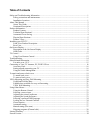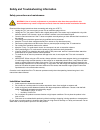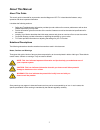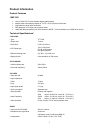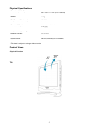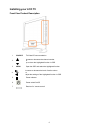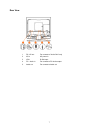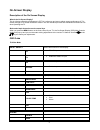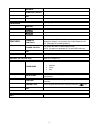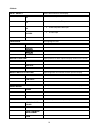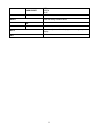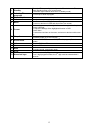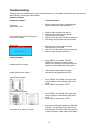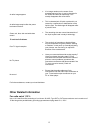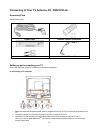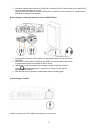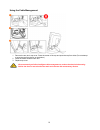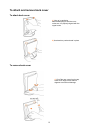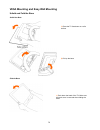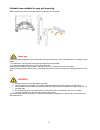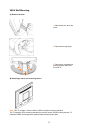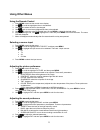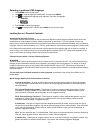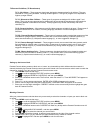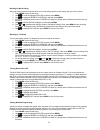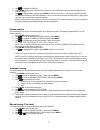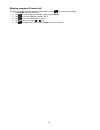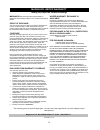Magnavox 15MF150V User Manual
Table of Contents
Safety and Troubleshooting Information ....................................................................................................... 1
Safety precautions and maintenance...................................................................................................... 1
Installation Locations............................................................................................................................. 1
About This Manual ........................................................................................................................................ 2
About This Guide................................................................................................................................... 2
Notational Descriptions ......................................................................................................................... 2
Product Information ....................................................................................................................................... 3
Product Features..................................................................................................................................... 3
Technical Specifications* ...................................................................................................................... 3
Automatic Power Saving ....................................................................................................................... 4
Physical Specifications .......................................................................................................................... 5
Product Views........................................................................................................................................ 5
Installing your LCD TV................................................................................................................................. 6
Front View Product Description ............................................................................................................ 6
Rear View .............................................................................................................................................. 7
On-Screen Display......................................................................................................................................... 8
Description of the On Screen Display ................................................................................................... 8
OSD Guide............................................................................................................................................. 8
TV Control ................................................................................................................................................... 12
Using Your Remote Control ................................................................................................................ 12
Troubleshooting ........................................................................................................................................... 14
Other Related Information ........................................................................................................................... 15
For units set at 115 V :......................................................................................................................... 15
Connecting to Your TV Antenna, PC, DVD/VCR etc. ............................................................................... 16
Accessory Pack .................................................................................................................................... 16
Setting up and connecting your TV ..................................................................................................... 16
Using the Cable Management.............................................................................................................. 18
To attach and remove back cover ................................................................................................................ 19
To attach back cover ............................................................................................................................ 19
To remove back cover.......................................................................................................................... 19
VESA Mounting and Easy Wall Mounting ................................................................................................. 20
Unfold and Fold the Base .................................................................................................................... 20
Foldable base available for easy wall mounting .................................................................................. 21
VESA Wall Mounting.......................................................................................................................... 22
Using Other Menus ...................................................................................................................................... 23
Using the Remote Control ................................................................................................................... 23
Selecting a source input ....................................................................................................................... 23
Adjusting the picture preference.......................................................................................................... 23
Adjusting the sound preference ........................................................................................................... 23
Selecting a preferred OSD language.................................................................................................... 24
Locking the set / Parental Controls...................................................................................................... 24
Closed caption...................................................................................................................................... 27
Automatic tuning ................................................................................................................................. 27
Manual tuning (Fine tune) ................................................................................................................... 27
Skipping programs (Channel edit)....................................................................................................... 28
Limited Warranty......................................................................................................................................... 29
French Version..............................................................................................................................................30