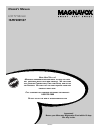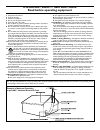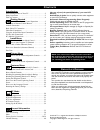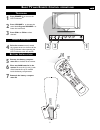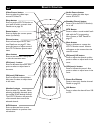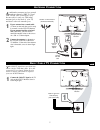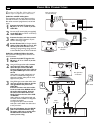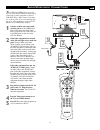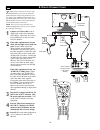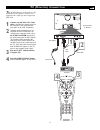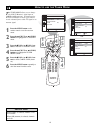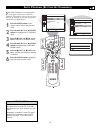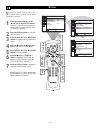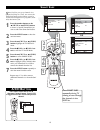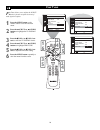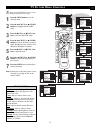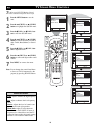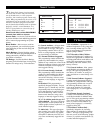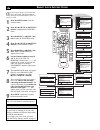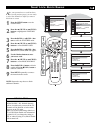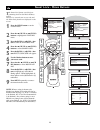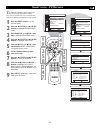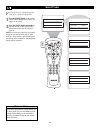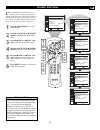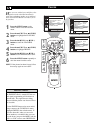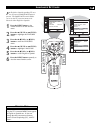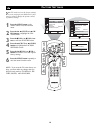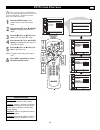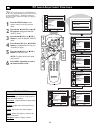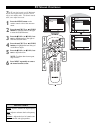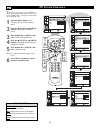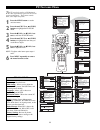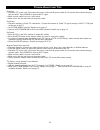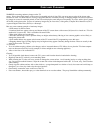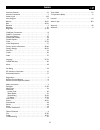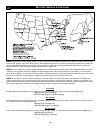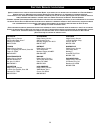- DL manuals
- Magnavox
- LCD TV
- 15MF200V/37
- Owner's Manual
Magnavox 15MF200V/37 Owner's Manual
O
WNER
’
S
M
ANUAL
LCD TV Monitor
15MF200V/37
N
EED
H
ELP
? C
ALL US
!
M
AGNAVOX REPRESENTATIVES ARE READY TO HELP YOU WITH
ANY QUESTIONS ABOUT YOUR NEW PRODUCT
. W
E CAN GUIDE
YOU THROUGH
C
ONNECTIONS
, F
IRST
-
TIME
S
ETUP
,
AND ANY OF
THE
F
EATURES
. W
E WANT YOU TO START ENJOYING YOUR NEW
PRODUCT RIGHT AWAY
.
C
ALL US BEFORE YOU CONSIDER RETURNING THE PRODUCT
.
1-800-705-2000
O
R VISIT US ON THE WEB AT WWW
.
MAGNAVOX
.
COM
Important!
Return your Warranty Registration Card within 10 days.
See why inside.
IB8452E001
Summary of 15MF200V/37
Page 1
O wner ’ s m anual lcd tv monitor 15mf200v/37 n eed h elp ? C all us ! M agnavox representatives are ready to help you with any questions about your new product . W e can guide you through c onnections , f irst - time s etup , and any of the f eatures . W e want you to start enjoying your new produc...
Page 2: Safety
2 once your magnavox purchase is registered, you’re eligible to receive all the privileges of owning a magnavox product. So complete and return the warranty registration card enclosed with your purchase at once. And take advantage of these important benefits. Return your warranty registration card t...
Page 3
Important safety instructions read before operating equipment 3 note to the cable tv system installer: this reminder is provided to call the cable tv system installer's attention to article 820-40 of the nec that provides guidelines for proper grounding and, in particular, specifies that the cable g...
Page 4
4 c ontents note: this manual covers different versions and models. Not all features described in this manual will match those of your lcd tv monitor. This is normal and does not require you contacting your dealer or requesting service. Smartlock™ is a registered trademarks of philips consumer elect...
Page 5: 2 3
5 b asic tv and r emote c ontrol operations 1 press power y y to turn on the lcd tv monitor. 2 press volume + to increase the sound level. Or, press volume – to lower the sound level. 3 press ch 3 or ch2 to select channels. 4 point the remote control toward the remote sensor on the front of the lcd ...
Page 6
6 r emote c ontrol video source button press to select the video input source: pc/video/tv. Sleep button press to set the lcd tv monitor to turn itself off within a certain time. Details are on page 23. Status button press to display the current system status (ie, channel). Picture button press to a...
Page 7: 1 2
7 a ntenna c onnection tv 1 2 dc in analog audio out audio tv s-video video 1 2 a combination antenna receives normal broadcast channels (vhf 2–13 and uhf 14–69). Your connection is easy because there is only one 75 Ω (ohm) antenna jack on the back of your tv, and that’s where the antenna goes. 1 if...
Page 8: 1 2
8 c able b ox c onnections i f you have a cable box, follow either set of these steps to complete your connections. Cable box with rf in/out jacks this connection will not supply stereo sound to the lcd tv monitor. The sound from the cable box will be monaural (single-channel, not left and right). 1...
Page 9
9 a udio /v ideo i nput c onnections t he audio and video in jacks on the rear of the lcd tv monitor enable quick connections of other equipment. Connect a vcr, dvd player, video game, camcorder, etc., to these jacks. To view the material play- ing on the other equipment, set the lcd tv monitor to i...
Page 10: S-V
10 s-v ideo c onnections t he s(uper)-video connection on the rear of the lcd tv monitor can provide you with better picture detail and clarity for the playback of acces- sory sources such as dbs (digital broadcast satel- lite), dvd (digital video discs), video games, and s- vhs vcr (video cassette ...
Page 11: Pc (M
11 t his lcd tv monitor can be used as a pc monitor. Your computer will have to be equipped with a vga type video output and vga cable. 1 connect one end of the vga video cable to the monitor (video) output on the computer to the analog rear jack panel on the lcd tv monitor. 2 although audio connect...
Page 12
12 or tv install menu smart surf no tuner mode air auto program store yes fine tune :select :exit tv install menu smart surf no tuner mode air auto program store yes fine tune :select :exit 1 6 2 4 3 5 3 5 2 4 tv install menu smart surf no tuner mode cable auto program store yes fine tune :select :e...
Page 13
13 tv install menu smart surf no tuner mode air auto program store yes :select :exit 1 6 auto program menu channel 02 :exit tv install menu smart surf no tuner mode air auto program store yes :select :exit 2 4 3 5 3 5 2 4 a uto p rogram (s etting u p c hannels ) y our lcd tv monitor can automaticall...
Page 14
14 s tore s tore lets you edit the channel listing. You can add or remove a channel in the lcd tv monitor’s memory. 1 press the number buttons or the (ch up) or (ch dn) buttons to tune to a specific channel that you want to add or remove from the lcd tv monitor’s memory. 2 press the menu button to s...
Page 15: A/ch B
15 3 5 2 7 1 tv install menu smart surf no tuner mode air auto program store yes fine tune :select :exit or tv install menu smart surf yes tuner mode air auto program store yes fine tune :select :exit tv install menu smart surf no tuner mode air auto program store yes fine tune :select :exit 3 5 4 6...
Page 16
16 f ine t une f ine tune allows you to adjust the lcd tv monitor’s picture reception in areas of weak signal reception. 1 press the menu button on the remote control to see the onscreen menu. 2 press the (ch up) or (ch dn) buttons to highlight the tv install menu. 3 press the (vol+) or (vol-) but- ...
Page 17: Tv P
17 t o adjust your lcd monitor picture, select a channel and follow these steps. 1 press the menu button to see the onscreen menu. 2 press the (ch up) or (ch dn) buttons to highlight the picture menu. 3 press the (vol+) or (vol-) but- tons to enter the picture menu. 4 press the (ch up) or (ch dn) bu...
Page 18: Tv S
18 t o adjust your lcd tv monitor sound, select a channel and follow these steps. 1 press the menu button to see the menu. 2 press the (ch up) or (ch dn) buttons to highlight the sound menu. 3 press the (vol+) or (vol-) but- tons to enter the sound menu. 4 press the (ch up) or (ch dn) buttons to cho...
Page 19
19 t he smart lock feature is an integrated circuit that receives and processes data sent by broadcasters, or other program providers, that contain program content advi- sories. When programmed by the viewer, a tv with smart lock can respond to the content advisories and block program content that m...
Page 20
20 menu :exit :select menu sleep timer 00 mins closed caption none smart lock freeze language english factory settings features smart lock menu block enable yes movie rating tv rating change code :select :exit menu :exit input user code : _ _ _ _ incorrect user code check 0-9:input user code check m...
Page 21: - B
21 menu :exit :select menu sleep timer 00 mins closed caption none smart lock freeze language english factory settings features smart lock user code check menu input user code : _ _ _ _ :exit 0-9:input :exit :select menu block enable no movie rating tv rating change code 1 9 3 5 8 2 4 6 menu :exit :...
Page 22: - M
22 menu :exit :select menu sleep timer 00 mins close caption none smart lock freeze language english factory settings features user code check menu input user code : _ _ _ _ :exit 0-9:input 1 9 3 5 8 menu :exit :select menu sleep timer 00 mins close caption none smart lock freeze language english fa...
Page 23: - Tv R
23 tv rating menu tv y tv y7 tv g tv pg tv 14 tv ma :select :exit u u u u u u fv u v u s u l u d u v u s u l u d u v u s u l u tv rating menu tv y tv y7 tv g tv pg tv 14 tv ma :select :exit u u u b b b fv u v b s b l b d b v b s b l b d b v b s b l b menu :exit :select menu sleep timer 00 mins close...
Page 24
24 s leep t imer y our tv can be set to automatically turn itself off at a given amount of time. 1 press the sleep button on the remote control and the sleep timer display will appear on the screen. 2 press the sleep button repeatedly to pick the amount of time (30, 60, 90, or 120 minutes) before th...
Page 25
25 menu :exit :select menu features menu :exit :select menu features menu :exit :select menu features menu :exit :select menu features menu :exit :select menu sleep timer 00 mins close caption none smart lock freeze language english factory settings features menu :exit :select menu features 1 6 2 4 ...
Page 26
26 f reeze h ave you ever wished you could freeze the picture on the television broadcast to write down telephone number or an address? Your new lcd tv monitor will allow you to do just that. 1 press the menu button on the remote control to see the onscreen menu. 2 press the (ch up) or (ch dn) butto...
Page 27
27 l anguage s ettings menu :exit :select menu sleep timer 00 mins close caption none smart lock freeze language english factory settings features menu :exit :select menu features menu :exit :selecto menu sleeptimer 00 mins closed caption none smart lock heladia idioma espanol poner de fabrica featu...
Page 28
28 y our tv can be reset to the factory settings in case you forget your smart lock pass- word, or want to change the picture, sound, or features settings. 1 press the menu button on the remote control to see the onscreen menu. 2 press the the (ch up) or (ch dn) buttons to highlight the fea- tures m...
Page 29: Pc P
29 pc p icture c ontrols t his tv can also be used as a pc monitor. A pc video signal must be present or the tv will go into standby mode. The picture controls allow you to adjust the picture. 1 press the menu button on the remote control to see the onscreen menu. 2 press the (ch up) or (ch dn) butt...
Page 30: Pc I
30 pc i mage a djustment c ontrols t his tv can also be used as a pc monitor. A pc video signal must be present or the tv will go into standby mode. The image adjust con- trols allow you to adjust the image as it appears on the screen. 1 press the menu button on the remote control to see the onscree...
Page 31: Pc S
31 pc s ound c ontrols t his tv can also be used as a pc monitor. A pc video signal must be present or the tv will go into standby mode. The sound controls allow you to adjust the sound. 1 press the menu button on the remote control to show the onscreen menu. 2 press the (ch up) or (ch dn) buttons t...
Page 32: Pc C
32 pc c olor c ontrols 2 4 3 5 color menu menu color temp user red green blue :select :exit color menu menu color temp normal red green blue :select :exit color menu menu color temp user red green blue :adjust :exit color menu menu color temp user red green blue :adjust :exit color menu menu color t...
Page 33: Pc F
33 pc f eatures m enu t his tv can also be used as a pc monitor. A pc video signal must be present or the tv will go into standby mode. The feature controls allow you to adjust the picture. 1 press the menu button to see the onscreen menu. 2 press the (ch up) or (ch dn) buttons to highlight the feat...
Page 34: Pc M
34 s etting up the pc m ode (p ersonal c omputer m onitor ) no. Resolution refresh vertical horizontal horizontal pixel rate sync sync polarity frequency 1 640 x 480 60 hz n 31,500 khz n 25,175 mhz 2 67 hz n 35,000 khz n 30,240 mhz 3 72 hz n 37,900 khz n 31,500 mhz 4 75 hz n 37,500 khz n 31,500 mh 5...
Page 35
35 t rouble s hooting t ips no power • check the tv power cord. Disconnect the power cord from the power outlet for 10 seconds, then reinsert the plug into the outlet. Press power to turn on the tv again. • make sure the outlet is not on a wall switch. • make sure a fuse has not blown at the power o...
Page 36
36 c are and c leaning warning concerning stationary images on the tv screen: do not leave fixed images on the screen for extended periods of time. This can cause uneven aging of the picture tube. Normal use of the tv should involve viewing of programs that have constantly moving or changing images....
Page 37
37 i ndex alternate channel . . . . . . . . . . . . . . . . . . . . . . . . . . . . . . . . . . .15 antenna connection . . . . . . . . . . . . . . . . . . . . . . . . . . . . . . . . . .7 audio in jack . . . . . . . . . . . . . . . . . . . . . . . . . . . . . . . . . . . . . .8-9 auto program . . . ...
Page 38
38 f actory s ervice l ocations note: magnavox has chosen philips factory service as its preferred, authorized servicer. Please contact a philips factory service center. If you reside in one of our philips factory service branch areas, you can contact the nearest service branch to obtain effi- cient...
Page 39
39 f actory s ervice l ocations q uality service is as close as your telephone ! S imply look over the list below for the number of a f actory s ervice c enter near you . M agnavox has chosen p hilips f actory s ervice as its preferred , authorized servicer . Y our product will receive efficient and...
Page 40
40 l imited w arranty lcd tv monitor 90 days free labor one year parts exchange this product must be carried in for service. Who is covered? You must have proof of purchase to receive warranty service. A sales receipt or other document showing that you purchased the product is considered proof of pu...