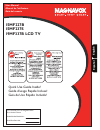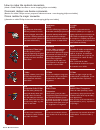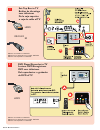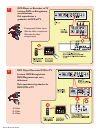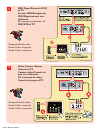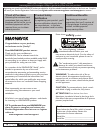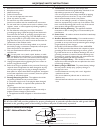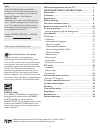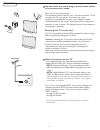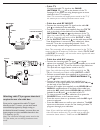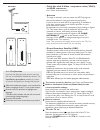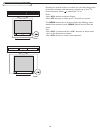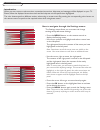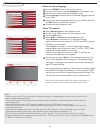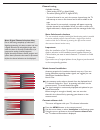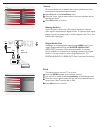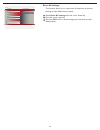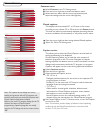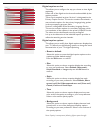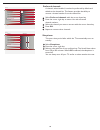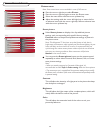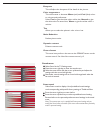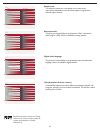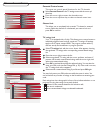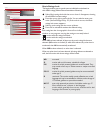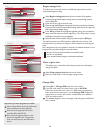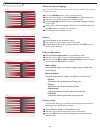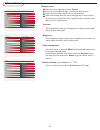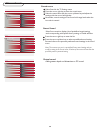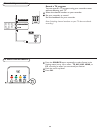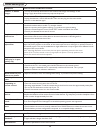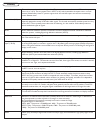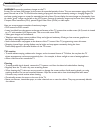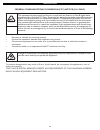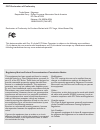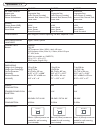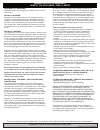- DL manuals
- Magnavox
- LCD TV
- 15MF237S - Hook Up Guide
- User Manual
Magnavox 15MF237S - Hook Up Guide User Manual
P41T5009-813-1B
English
Español
User Manual
Manuel de l’utilisateur
Guía del usuario
15MF227B
15MF237S
19MF337B LCD TV
For Customer Use / À l’usage du client /
Para Uso del Cliente
Model/Modle/ModeloNo. :
Serial/Srie/Serie No. :
Quick Use Guide Inside!
Guide d’usage Rapide Incluse!
Guía de Uso Rápido Incluida!
Summary of 15MF237S - Hook Up Guide
Page 1
P41t5009-813-1b english español user manual manuel de l’utilisateur guía del usuario 15mf227b 15mf237s 19mf337b lcd tv for customer use / À l’usage du client / para uso del cliente model/modle/modelono. : serial/srie/serie no. : quick use guide inside! Guide d’usage rapide incluse! Guía de uso rápid...
Page 2
Cover & connection 1 best hdmi high-definition multimedia interface provides an uncom- pressed, all-digital audio/video connection. Hdmi provides the ultimate connection (please use a certified hdmi cable.) better component video input provides superior picture quality by separating the green, blue ...
Page 3: 15Mf237S
Cover & connection 2 video in r l s-video pc in vga y pb r l pr hdmi dc in video in r l s-video pc in vga y pb r l pr hdmi ac in 15mf237s 15mf227b 19mf337b hdmi cvbs s-video r l dc in pc in vga r l y pb pr r l y pb earphone 75 / rf av1 - component video (ypbpr), audio l/r input av2 - composite video...
Page 4
Cover & connection 3 1 set-top box to tv boîtier de décodage vers téléviseur de la caja superior hdmi rf c hdmi is not available on 15mf237s. Hdmi n’est pas disponible sur le modèle 15mf237s. Hdmi no está disponible en 15mf237s. Or/ou/o 2 dvd player/recorder to tv lecteur dvd/enregistreur dvd vers t...
Page 5
Cover & connection 4 3 dvd player or recorder totv lecteur dvd ou enregistreur vers téléviseur del reproductor o grabador de dvd altv component video input /entrée vidéo composant /entrada de video componente 4 dvd player/recorder/vcr to tv lecteur dvd/enregistreur dvd/magnétoscope vers téléviseur d...
Page 6
Cover & connection 5 5 dvd player/recorder/vcr to tv lecteur dvd/enregistreur dvd/magnétoscope vers téléviseur del reproductor/grabador de dvd/vcr al tv composite audio-video /audio-vidéo composite /audio-video compuesto 6 video camera /games console to tv caméra vidéo/console de jeux vers téléviseu...
Page 7
Cover & connection 6 7 audio to hi-fi system (digital) audio vers chaîne haute fidélité (numérique) audio al sistema hi-fi (digital) spdif video in y pb r l -video pr 8 pc connects to tv (as pc monitor) l’ordinateur se connecte sur un téléviseur (en tant que moniteur d’ordinateur) el computador (pc)...
Page 8: Safety
Know these safety symbols this “bolt of lightning” indicates uninsulated material within your unit may cause an electrical shock. For the safety of everyone in your household, please do not re- move product covering. The “exclamation point” calls attention to features for which you should read the e...
Page 9
2 important safety instructions read before operating equipment note to the catv system installer : this reminder is provided to call the catv system installer’s attention to article 820-40 of the nec that provides guidelines for proper grounding and, in particular, specifi es that the cable ground s...
Page 10
Additional safety precautions • ensure that lcd tv stand is tightened properly to the set on the right way of tightening of the screw of the stand to the set. Improper tightening of screw may render the set unsafe. • if lcd tv is installed on the wall, installation should be carried out by qualified ...
Page 11
4 contents welcome/registration of your tv . . . . . . . . . . . . . . . Important safety instructions . . . . . . . . . Precaution . . . . . . . . . . . . . . . . . . . . . . . . . . . . . . . . . . . Contents . . . . . . . . . . . . . . . . . . . . . . . . . . . . . . . . . . . . . Preparation . ....
Page 12
5 preparation do not insert the power plug in a wall socket before all connections are made. Place the tv on a solid surface. For ventilation, leave at least 4” to 6” free all around the tv. Do not place the tv on a carpet. To prevent any unsafe situations, no naked flame sources, such as lighted can...
Page 13
6 - cable tv connect the cable tv signal to the cable/ antenna 75 jack at the bottom of the tv. See page 12 for details on using autoprogram to store channels in the tv’s memory. Note: this connection will supply stereo sound to the tv if the station you are viewing broadcasts stereo sound. - cable ...
Page 14
7 - cable box with s-video, component video (ypbpr) or hdmi connectors see “cover and connection” - antenna through an antenna, you can watch any hdtv programs that are broadcast in your area without paying fees. If you’re not sure what hdtv programming is available in your area, contact your local ...
Page 15
8 use of the remote control note: pressing most buttons once will activate the assigned function. Pressing a second time will de-activate it. When a button enables multiple options, a small list will be shown. Press repeatedly to select the next item in the list. The list will be removed automatical...
Page 16
9 press this button to display a list of available display formats. Available display formats are determined by the type of signal you are receiving. To choose the display format you prefer, press the format button repeatedly: super zoom, movie expand 14:9, movie expand 16:9 and 16:9 subtitle makes ...
Page 17
10 buttons on the top of the tv should your remote be lost or broken you can still change some of the basic settings with the buttons on the top of your tv. Press the power switch to switch the tv on. Press: •the + vol - button to adjust volume; •the + ch - buttons to select the tv channels or sourc...
Page 18
11 to use the menus • press the menu button on the remote control to display the settings menu. - use cursor up/down to highlight and select a menu item on the left panel. The right panel shows the content of the menu you have highlighted in the left panel. Note: sometimes not all the menu items are...
Page 19
12 tv menu-installation select autoprogram in the installation menu. Use the cursor right to enter the autoprogram menu. Press the ok button. Select cable or antenna in the installation mode. When antenna is selected, the tv will detect antenna signals and will search for antenna tv (ntsc and atsc) ...
Page 20
13 in the antenna mode, select a channel from the displayed list of tv channels. Select the “start” by pressing red button on the remote control; tv set will detect the signal. The signal strength is continuously displayed and updated as you rotate the antenna. When strength is enough to identify, u...
Page 21
14 installation source info settings autoprogram source clock weak channel installation current software info language reset av settings tv av1 av2 hdmi pc installation clock info settings autoprogram source weak channel installation current software info language reset av settings clock : am -- -- ...
Page 22
15 installation source info settings autoprogram source clock weak channel installation current software info language reset av settings tv av1 av2 hdmi pc installation clock info settings autoprogram source weak channel installation current software info language reset av settings clock : am -- -- ...
Page 23
16 tv menu-features settings features parental control installation exit closed captions caption service digital caption service digital caption options preferred channels sleeptimer info sound picture features features closed captions info settings on on during mute off closed captions caption serv...
Page 24
17 this allows you to confi gure the way you choose to view digital captioning. Select one of the digital service channels made available by the caption provider. There are six standard services. Service 1 is designated as the primary caption service. This service contains the verbatim, or near-verba...
Page 25
18 3 3 features digital caption options info settings size style text background reset to default closed captions caption service digital caption service digital caption options preferred channels sleeptimer 6 3 features preferred channels info settings 3 4 5 6 7 8 9 2 closed captions caption servic...
Page 26
19 tv menu-picture & sound settings picture sound features parental control installation exit contrast brightness color sharpness color temperature tint noise reduction info picture smart picture picture smart picture info settings rich natural soft power saver personal 50 3 1 1 50 50 contrast brigh...
Page 27
20 sharpness this will adjust the sharpness of fi ne details in the picture. This will increase or decrease warm (red) and cool (blue) colors to suit personal preferences. Select cool to give the white colors a blue tint, normal to give the white colors a neutral tint, warm to give the white colors a...
Page 28
21 3 sound sound mode alternate audio info settings digital audio language avl stereo virtual surround mono smart sound sound mode 3 sound alternate audio info settings digital audio language avl sap main smart sound sound mode alternate audio 3 sound digital audio language info settings smart sound...
Page 29
22 parental control channel lock info tv ratings lock movie ratings lock region ratings lock clear regions lock change pin please enter your pin settings channel lock settings features installation exit info sound picture features parental control tv ratings lock movie ratings lock region ratings lo...
Page 30
23 when all has been selected, all items in the age-based and in the contents-based lists are locked. If, while all is selected, any other item, either an age-based or content-based item, is unselected, then all is automatically unselected. None is the selection for items that either have no rating ...
Page 31
24 parental control channel lock info tv ratings lock movie ratings lock region ratings lock clear regions lock change pin please enter your pin settings channel lock settings features installation exit info sound picture features parental control tv ratings lock movie ratings lock region ratings lo...
Page 32
Region ratings lock this allows you to clear all the locks that you have set in the region ratings lock table. Clear regions lock 1 2 select region ratings lock with the cursor down. A list appears, showing the age-based region ratings and a corresponding content- based ratings list. Press the curso...
Page 33
26 pc menu-installation installation language info english français settings source picture adjustment factory reset español language info settings installation source tv av1 picture adjustment factory reset av2 hdmi pc language source installation picture adjustment info auto adjust manual adjust s...
Page 34
27 pc menu-picture picture menu color temperture this will increase or decrease warm (red) and cool (blue) colors to suit personal preferences. Select cool to give the white colors a blue tint, normal to give the white colors a neutral tint, warm to give the white colors a red tint. Settings picture...
Page 35
28 pc menu-sound sound menu virtual sound smart sound press the cursor right key to enter the list. Press the cursor up/down key to select a predefi ned sound setting. Personal refers to the personal preference sound settings in the sound menu. Note: the moment you are in a predefi ned smart sound set...
Page 36
29 record with your recorder to select connected devices record a tv program you can record a tv program using your recorders tuner without affecting your tv. Select the channel number on your recorder. Set your recorder to record. See the handbook for your recorder. Note: switching channel numbers ...
Page 37
30 trouble shooting tips symptoms items to check and actions to follow “ghost” or double images • this may be caused by obstruction to the antenna due to high rise buildings or hills. Using a highly directional antenna may improve the picture. No power • check that the tv’s ac power cord is plugged ...
Page 38
31 glossary aspect ratio the ratio between the width and height of the tv picture on the screen. In a normal tv set the aspect ratio is 4 to 3 (4:3). The new aspect ratio in hdtv is 16:9 which resembles the aspect ratio in a movie theatre (widescreen). New tv systems support both 4:3 and 16:9 aspect...
Page 39
32 warning concerning stationary images on the tv screen: do not leave fixed images on the screen for extended periods of time. This can cause uneven aging of the lcd panel. Normal use of the tv should involve viewing of programs that have constantly moving or changing images. Do not leave moving ima...
Page 40
This equipment has been tested and found to comply with the limits for a class b digital device, pursuant to part 15 of the fcc rules. These limits are designed to provide reasonable protection against harmful interference in a residential installation. This equipment generates, uses and can radiate...
Page 41
34 fcc declaration of conformity trade name: responsible party: magnavox philips consumer electronics north america p.O. Box 671539 marietta, ga 30006-0026 1-888-philips (744-5477) declaration of conformity for products marked with fcc logo, united states only this device complies with part 15 of th...
Page 42
35 specification - tv 15mf237s 15mf227b 19mf337b picture/ display aspect ratio picture display picture enhancement 4:3 progressive scan smart picture (5 modes) personal, rich, natural, soft, power saver 4:3 progressive scan smart picture (5 modes) personal, rich, natural, soft, power saver widescreen...
Page 43
36 this warranty gives you specific legal rights. You may have other rights which vary from state/province to state/province. Magnavox, p.O. Box 671539, marietta, ga. 30006-0026 warranty coverage: magnavox warranty obligation is limited to the terms set forth below. Who is covered: magnavox warrants...