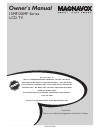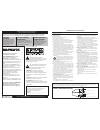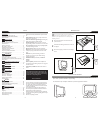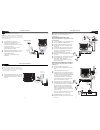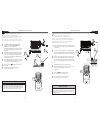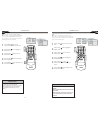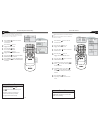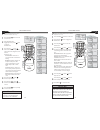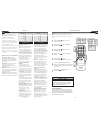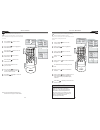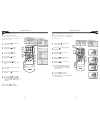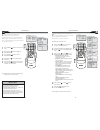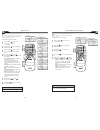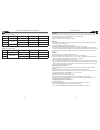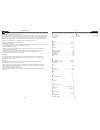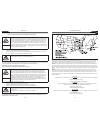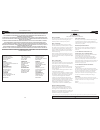N eed h elp ?C all us ! M agnavox representatives are ready to help you with any questions about your new product. We can guide you through connections, first-time setup, and any of the features. We want you to start enjoying your new product right away. Call us before you consider returning the pro...
Know these safety symbols this “bolt of lightning” indicates uninsulated material within your unit may cause an electrical shock. For the safety of everyone in your household, please do not remove product covering. The “exclamation point” calls attention to features for which you should read the enc...
4 c ontent note: this manual covers different versions and models. Not all features described in this manual will match those of your lcd tv. This is normal and does not require you contacting your dealer or requesting service. Your new lcd tv and its packaging contain materials that can be recycled...
6 c c source p i p m e n u ok - + - + plug the dc adapter into the dc in 16v jack on the lcd tv. Plug the power cable into an outlet. Press power to turn on the lcd tv. Press volume + to increase the sound level. Or, press volume – to lower the sound lev...
9 a ntenna c onnection if your antenna has a round cable (75 ohm) on the end, then you’re ready to connect it to the lcd tv. If your antenna has flat, twin-lead wire (300 ohm), you first need to attach the antenna wires to the screws on a 300- to 75-ohm adapter(not supplied). Connect the antenna (or a...
10 the audio jack of av in is shared between video (cvbs) and s-video signals. If audio and video is connected to s-video input, you can still hear sound if you select video via source select, even there appears no image on screen. H elpful h int 11 a udio /v ideo i nput c onnections t he audio and ...
12 c c source p i p m e n u ok accessory device equipped with component video outputs. vga pc connect the component (y, pb, pr) video out jacks from the dvd player(o...
14 15 h elpful h int l anguage s ettings f or english, french or spanish-speaking tv owners, an onscreen language option is present. The languagem control enables you to set the tv’s onscreen menu to be shown in either english, french or spanish. Press the menu button on the remote control to see th...
16 main controls picture audio features install language tuner mode auto program channel edit factory reset manual fine tune c c source p i p m e n u ok channel edit channel skipped active channel edit channel skipped 2 install language tuner mode auto program channel edit channe...
18 press the picture button on the remote control. The current smart picture setting will appear on the screen. Press the picture button repeatedly to select either personal, movies, sports, weak signal, multimedia, and night smart picture settings. S mart p icture c ontrol w hether you’re watching ...
20 press the menu button to see the onscreen menu. When picture menu is highlighted,press the (vol+) button to enter the picture menu. Press the (ch+) or (ch-) button to choose the item you want to adjust: smart picture, brightness, color, contrast, sharpness or tint. Press the (vol+) or (vol-) butt...
22 movie rating g pg pg13 r nc17 x on tv rating y y7 g pg 14 ma on 23 a uto l ock a ccess c ode o ver the next few pages you’ll learn how to block programs and understand the rating terms for certain broadcasts. First, set an access code. Press the menu button to see the onscreen menu. Press the (ch...
24 25 a uto l ock - m ovie r atings t he auto lock feature can block programming based on the movie industry ratings. Once you’ve entered your access code and the auto lock features are displayed on the screen: press the menu button to see the onscreen menu. Press the (ch-) button to highlight the f...
26 27 y ou can change the picture format size to match the type of program you are watching. Select the normal 4:3, expand 4:3, or compress 16:9, or hd 4:3 aspect ratios. U sing t he p icture f ormat press the menu button to see the onscreen menu. Press (ch -) button to highlight the features menu. ...
28 29 pc p icture c ontrols t his tv can also be used as a pc monitor. A pc video signal must be present or the tv will go into standby mode. The pc picture controls allow you to adjust the picture. Press the menu button on the remote control to see the onscreen menu. When the picture menu is highli...
30 31 pc a udio c ontrols t his tv can also be used as a pc monitor. A pc video signal must be present or the tv will go into standby mode. The audio controls allow you to adjust the sound. Press the menu button on the remote control to show the onscreen menu. Press the (ch-) button to highlight the...
32 15mf series (15” lcd tv) 33 s etting u p t he pc m ode (p ersonal c omputer m onitor ) no resolution mode v. Frequency (hz) h. Frequency (khz) 1 640 x 480 vga vesa 60 59.940 31.469 2 800 x 600 svga vesa 56 56.250 35.156 3 svga vesa 60 60.317 37.897 4 1024 x 768 xga vesa 60 60.004 48.363 20mf seri...
34 35 c are a nd c leaning warning concerning stationary images on the tv screen: do not leave fixed images on the screen for extended periods of time. This can cause uneven aging of the lcd panel. Normal use of the tv should involve viewing of programs that have constantly moving or changing images....
36 37 f actory s ervice l ocations note: magnavox has chosen philips factory service as its preferred, authorized servicer. Please contact a philips factory service center. If you reside in one of our philips factory service branch areas, you can contact the nearest service branch to obtain efficient...
38 this warranty gives you specific legal rights. You may have other rights which vary from state/province to state/province. Magnavox, p.O. Box 520890, miami, fl 33152 (402) 536-4171 39 f actory s ervice l ocations q uality service is as close as your telephone! S imply look over the list below for ...