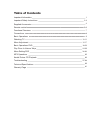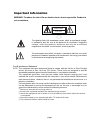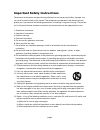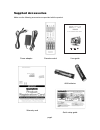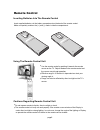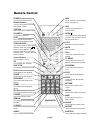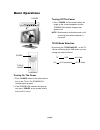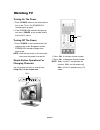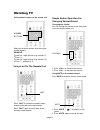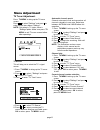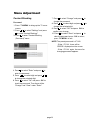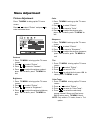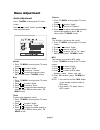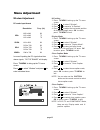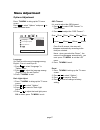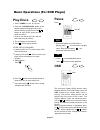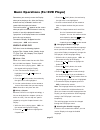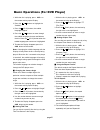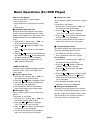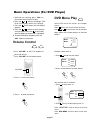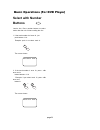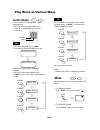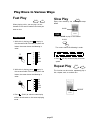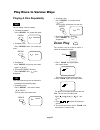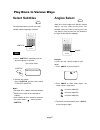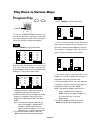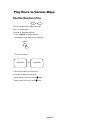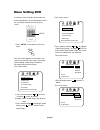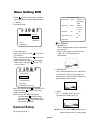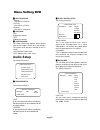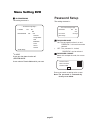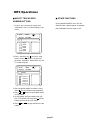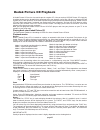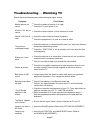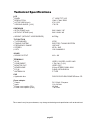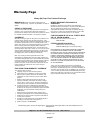- DL manuals
- Magnavox
- TV
- 17MD255V
- Manual
Magnavox 17MD255V Manual
Important Information
Important Safety Instructions
Supplied Accessories
Remote control
Functional Overview
Connections
Basic Operations
Watching TV
Menu Adjustment
Basic Operations DVD
Play Discs In Various Ways
Menu Setting DVD
MP3 Operations
Kodak Picture CD Playback
Troubleshooting
Technical Specifications
Warranty Page
1
2-3
4
5-6
7
8
9
10-11
12-17
18-23
24-29
30-34
35
36
37-38
39
40
Table of Contents
Summary of 17MD255V
Page 1
Important information important safety instructions supplied accessories remote control functional overview connections basic operations watching tv menu adjustment basic operations dvd play discs in various ways menu setting dvd mp3 operations kodak picture cd playback troubleshooting technical spe...
Page 2
The lightning flash with arrowhead symbol, within an equilateral triangle, is intended to alert the user to the presence of uninsulated ’’dangerous voltage’’ within the product’s enclosure that may be of sufficient magnitude to constitute a risk of electric shock to persons. The exclamation point wi...
Page 3
The present set has been designed and manufactured to assure personal safety. Improper use can result in electric shock or fire hazard. The safeguards incorporated in the present unit will protect you if you observe the following procedures in installing, using and servicing. The present unit is ful...
Page 4
D) when the product does not operate properly as described in the operating instructions. Do not touch the controls other than those described in the operating instructions. Improper adjustment of controls not described in the instructions can cause damage, which often requires extensive adjustment ...
Page 5
Make sure the following accessories are provided with the product. Supplied accessories page4 17md255v 17’’ lcd tv with built in dvd player power adapter warranty card quick setup guide aaa batteries user guide remote control.
Page 6
Insert supplied batteries via the battery compartment on the back of the remote control. Make sure polarity matches the (+) and (-) marks inside the compartment. Remote control page5 inserting batteries into the remote control ● do not expose remote to liquids, direct sunlight or shock. ● the remote...
Page 7
Remote control page6 power use to turn the unit on and off. Number buttons use to set the channel and to enter dvd chapter numbers. Caption use to select close caption mode. Volume+/- use to adjust the volume. Last press to return to the previous channel in normal viewing mode. Tv/dvd/aux/pc use to ...
Page 8
1) remote sensor 2) power on indicator 3) standby indicator 4) tv/dvd/aux/pc: use to select the av signal source between: tv, dvd,av1-video,av1-s-video,av2- component and pc. 5) ch+/-: to skip to the previous/next channel. 6) volume+/-: use to adjust the volume. 7) power button: use to turn the unit...
Page 9
Connections page8 2a 2e 1a 1b computer or hdtv receiver 2b 2c 2f phones audio audio s-video video l r cb / pb y dc in vga av1 in audio l r cr / pr audio video l r av out av2 in 2d vga audio cable 1. Connect to power a. Connect the mini plug of the ac power adapter to dc in jack on the back of the 17...
Page 10
1. Press power button on the front panel to turn on the tv set. The standby/on indicator lights up green. 2. If the standby/on indicator still lights up red, press power on the remote control to turn the tv set on. Basic operations page9 turning on the power 1. Press power on the remote control, the...
Page 11
1. Press power button on the front panel to turn on the tv set. The standby/on indicator lights up green. 2. If the standby/on indicator still lights up red, press power on the remote control to turn the tv set on. Watching tv page10 turning on the power 1. Press power on the remote control, the ima...
Page 12
Using number buttons on the remote unit watching tv page11 press last to switch the currently tuned channel to the previous tuned channel. Press last again to switch back to the currently tuned channel. Select the channels directly by pressing the number buttons. Example: to select a 1-digit channel...
Page 13
Press tv menu to bring up the tv menu screen. Press / to select "settings" and press to enter into the items below ’’settings’’. Note: only when in tv status, there is "settings"option. Make sure press tv menu to exit tv menu screen before other operatings. Menu adjustment page12 tv tuner adjustment...
Page 14
Menu adjustment page13 password 1. Press tv menu to bring up the tv menu screen. 2. Press / to select "settings" and press to select "content blocking". 3. Press to enter "content blocking (password)" menu. 4. Press to select "enter" and press to enter the password. 5. Press / to select digit and pr...
Page 15
Menu adjustment page14 color 1. Press tv menu to bring up the tv menu screen. 2. Press / to select ’’picture’’. 3. Press / to move to ’’color’’. 4. Press / to adjust the picture color; press ok to return; press tv menu to exit. Sharpness 1. Press tv menu to bring up the tv menu screen. 2. Press / to...
Page 16
Menu adjustment page15 volume 1. Press tv menu to bring up the tv menu screen. 2. Press / to select ’’audio’’. 3. Press / to move to ’’volume’’. 4. Press / to adjust the volume; press ok to return; press tv menu to exit. Press tv menu to bring up the tv menu screen. Press / to select ’’audio’’ and p...
Page 17
Pc mode input format in case of inputting the pc signal other than above signals, ’’out of range’’ will display. Menu adjustment page16 window adjustment press tv menu to bring up the tv menu screen. Press / to select ’’window’’ and press to enter into below items. Display mode 50 resolution vga svg...
Page 18
Menu adjustment page17 press tv menu to bring up the tv menu screen. Press / to select ’’options’’ and press to enter into below items. Options adjustment back light adjust 1. Press tv menu to bring up the tv menu screen. 2. Press / to select ’’options’’. 3. Press / to move to ’’back light adjust’’....
Page 19: Play Discs
Dvd 1. Press power to turn on the unit. 2. Press the tv/dvd/aux/pc button on the remote control to bring up the av signal source selection screen and use the / buttons to select "dvd", press the ok button to confirm. 3. Insert a disc into the disc slot, with the label side facing to yourself. 4. The...
Page 20
Page19 basic operations (for dvd player) remember, you can only access the display when you’re playing a disc. Also, the display features are only available if the disc was created with that particular feature. The invalid symbol " " appears on the screen when you press a button that doesn’t have an...
Page 21
Page20 basic operations (for dvd player) 1. While the disc is playing, press osd on the remote to bring up the display. 2. Press the or buttons to highlight "tt (tile) time" . 3. Press the (play) button, the text box by the right side is now highlighted. 4. Use the number buttons to enter an angle n...
Page 22
Page21 basic operations (for dvd player) ■ setting track time you can skipo to a specific track time by using the track time feature in the display. 1. While the disc is playing, press osd on the remote to bring up the display. 2. Press the or buttons to highlight "track time" , while a disc is play...
Page 23: Volume Control
Volume control ● press volume on the tv or amplifier to adjust the volume. ● press volume on the remote control. 1. Press + to raise the volume. 2. Press - to lower the volume. Volume+,- dvd cd 、 dvd menu play some dvds have title menus and chapter menus. Press (play), the screen shows the menu. Pre...
Page 24: Select With Number
Load a disc. Press number buttons to select tracks after the unit finishes reading the disc. 1. If the track number isn’t over 10, just push buttons 1-10. Example: push 8 to select track 8. The screen shows: 2. If the track number is over 10 , press +10 once and a button between 1-10. Example: if yo...
Page 25: Audio Mode
Audio mode ● you may select a language from a multi- language dvd. ● you may select the right channel, left channel, or stereooptions from a multi- channel cd. ● to select a language, press audio . The screen will show the following in order: different discs may differ in languages available. ● to s...
Page 26: Fast Play
1. While disc is playing, press to play in fast-forward mode. Each time you press the button, the screen shows the following in order: 2. While disc is playing, press to play in fast-reverse mode. Each time you press the button, the screen shows the following in order: 3. Press (play) to switch to n...
Page 27: Playing A Disc Repeatedly
Playing a disc repeatedly you can repeat a title or chapter. 1. To repeat a chapter: press repeat , the screen will show: 2. To repeat a title: press repeat twice, the screen will show: 3. To repeat all: press repeat third time, the screen shows " all". 4. To remove "repeat" function: press repeat u...
Page 28: Select Subtitles
Select subtitles this operation works only with discs with multiple subtitle languages recorded. Dvd 1. Press subtitle repeatedly until the desired language is selected. The screen shows: 2. Remove the subtitle. Press subtitle until the screen shows "turn off subtitle". Notes: ● for some discs, subt...
Page 29: Program Play
Page28 play discs in various ways program play to use the program playback feature, you must enter the order in which you want the titles (and chapters) on the dvd or the tracks on the cd to play by creating a program. 1. Press p.Mode until the screen shows: 2. Use the number buttons on the remote t...
Page 30: Shuffle (Random) Play
Page29 play discs in various ways 1. Press p.Mode to select shuffle or random play mode when a disc is playing. The screen shows: 2. Shuffle or random play will begin. 3. Remove shuffle or random play. ● when playing a dvd disc, press ■ twice. ● when playing a cd disc, press ■ twice. Shuffle (random...
Page 31
Setup setup page30 menu setting dvd according to the recorded information and external equipment, set the following functions for the player to obtain the best playing status. 1.Press setup to set options in the main menu. 2. Press direction buttons ( or ) to select and press (play) to confirm. Exam...
Page 32: General Setup
Page31 menu setting dvd 3. Exit setup menu. ● press the direction button to exit from "dual mono". ● press the direction button to exit from "dolby digital setup". ● press the direction button to highlight "main page" and press (play). The screen shows: ● press the direction button to highlight "exi...
Page 33: Audio Setup
Page32 menu setting dvd ■ osd language ● english the osd is in english. ● fran ais the osd is in france. ● espa ol the osd is in spanish. ■ captions ● on subtitles are shown. ● off subtitles are hidden. ■ screen saver the screen saver image appears when the unit stops or the image is frozen for a fe...
Page 34: Password Setup
Page33 menu setting dvd ■ 3d processing the setting structure is: - - 3d processing page - - v surr off on off reverb mode off off concert living room hall bathroom cave arena church audio setup ● v surr use to turn the above function off. ● reverb mode use to select a reverb mode which you want. Th...
Page 35: Preferences
Page34 menu setting dvd the setting structure is : preferences - - preference page - - audio eng english french spanish chinese japanese subtitle eng english french spanish chinese japanese off disc menu eng english french spanish chinese japanese parental 08 1 kid safe 2 g 3 pg 4 pg 13 5 pgr 6 r 7 ...
Page 36
Page35 mp3 operations ■ select tracks with number buttons 1. Insert a disc, the unit will search disc information. The tv screen displays main menu. 2.Press direction key to select song folder. Press (play) to confirm selection. Example: select mp3-02, the tv screen displays. 3. Press direction butt...
Page 37
Zoom we provide both zoom in/out and zoom pan function for the pictures. The "zoom" key is used to turn on or off this function. When this mode is on, any picture will be displayed at the last ratio selected by the user. A message on the screen will indicate the current zoom ratio. If zoom mode is o...
Page 38
Troubleshooting __ watching tv page37 please check the following items before asking for repair service. Symptom neither picture nor sound. Picture is ok, but no sound. Sound is ok, but no color. The picture is overlapped image. Picture has ’’snow noise ’’. Stripes on picture. Bad stereo or sap soun...
Page 39
No sound ● check if the unit is connected securely. ● make sure the tv or amplifier is working properly. ● make sure the amplifier is set to receive dvd signal output. Bad sound quality ● make sure the audio output mode is set correctly. ● make sure the audio connection between the unit and amplifie...
Page 40
This manual is only for your reference, any change to the design and specifications will not be advised. Page39 technical specifications lcd ● panel 17’’ wide tft lcd ● resolution 1280 x 768 x rgb ● active area (mm) 370 x 222 ● viewing angle (¡,h/v) 176/176 dimension ● with stand (mm) 543 x 383 x 16...
Page 41
Page40 warranty page ninety (90) days free product exchange magnavox warrants this product against defect in material or workmanship, subject to any conditions set forth as follows: proof of purchase: you must have proof of the date of purchase to exchange the product. A sales receipt or other docum...
Page 42
17md255v 17’’ lcd tv with built in dvd player.