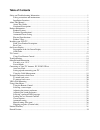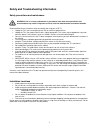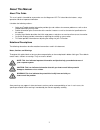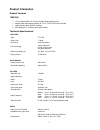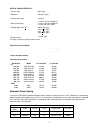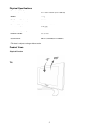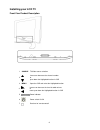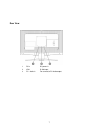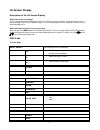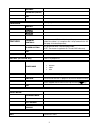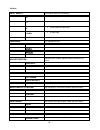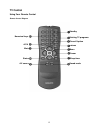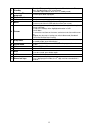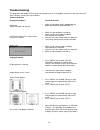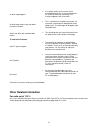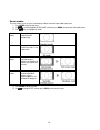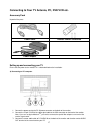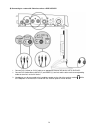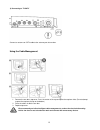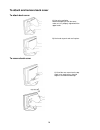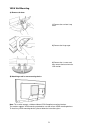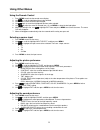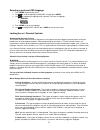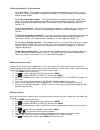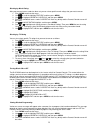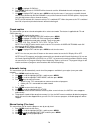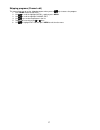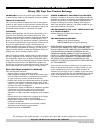Magnavox 17MF200V - 17" LCD TV Owner's Manual
Table of Contents
Safety and Troubleshooting Information ....................................................................................................... 1
Safety precautions and maintenance...................................................................................................... 1
Installation Locations............................................................................................................................. 1
About This Manual ........................................................................................................................................ 2
About This Guide................................................................................................................................... 2
Notational Descriptions ......................................................................................................................... 2
Product Information ....................................................................................................................................... 3
Product Features..................................................................................................................................... 3
Technical Specifications* ...................................................................................................................... 3
Automatic Power Saving ....................................................................................................................... 4
Physical Specifications .......................................................................................................................... 5
Product Views........................................................................................................................................ 5
Installing your LCD TV................................................................................................................................. 6
Front View Product Description ............................................................................................................ 6
Rear View .............................................................................................................................................. 7
On-Screen Display ......................................................................................................................................... 8
Description of the On Screen Display ................................................................................................... 8
OSD Guide............................................................................................................................................. 8
TV Control ................................................................................................................................................... 12
Using Your Remote Control ................................................................................................................ 12
Troubleshooting ........................................................................................................................................... 14
Other Related Information ........................................................................................................................... 15
For units set at 115 V :......................................................................................................................... 15
Screen Modes ………………………………………………………………………………………...17
Connecting to Your TV Antenna, PC, DVD/VCR etc. ............................................................................... 17
Accessory Pack .................................................................................................................................... 17
Setting up and connecting your TV ..................................................................................................... 17
Using the Cable Management.............................................................................................................. 19
To attach and remove back cover ................................................................................................................ 20
To attach back cover ............................................................................................................................ 20
To remove back cover.......................................................................................................................... 20
VESA Wall Mounting.................................................................................................................................. 21
Using Other Menus ...................................................................................................................................... 22
Using the Remote Control ................................................................................................................... 22
Selecting a source input ....................................................................................................................... 22
Adjusting the picture preference.......................................................................................................... 22
Adjusting the sound preference ........................................................................................................... 22
Selecting a preferred OSD language.................................................................................................... 23
Locking the set / Parental Controls...................................................................................................... 23
Closed caption...................................................................................................................................... 26
Automatic tuning ................................................................................................................................. 26
Manual tuning (Fine tune) ................................................................................................................... 26
Skipping programs (Channel edit) ....................................................................................................... 27
Limited Warranty......................................................................................................................................... 28
French Version..............................................................................................................................................29