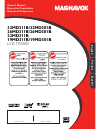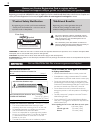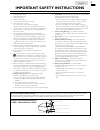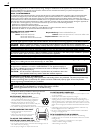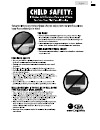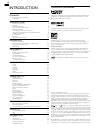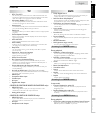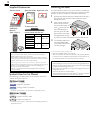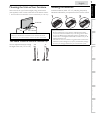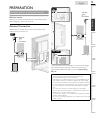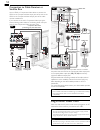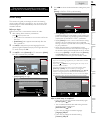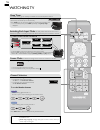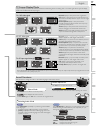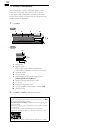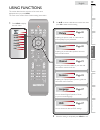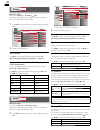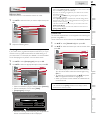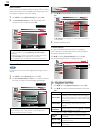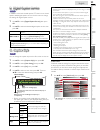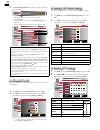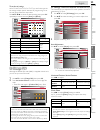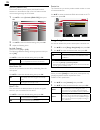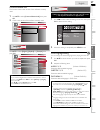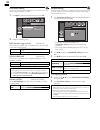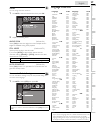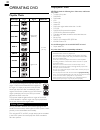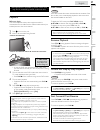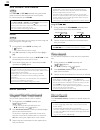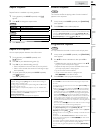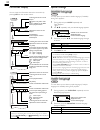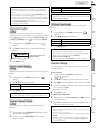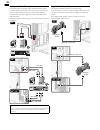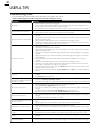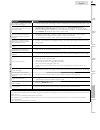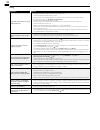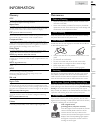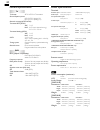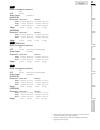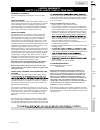- DL manuals
- Magnavox
- TV DVD Combo
- 19MD301B
- Owner's Manual
Magnavox 19MD301B Owner's Manual
Quick Use Guide Inside!
Guide d’usage Rapide Incluse!
Guía de Uso Rápido Incluida!
MODEL NUMBER
SERIAL NUMBER
1-866-341-3738
1-866-341-3738
1-866-341-3738
Necesita ayuda
inmediata?
Owner’s Manual
Manuel du Propriétaire
Manual del Propietario
English
Français
Español
32MD311B/32MD301B
26MD311B/26MD301B
22MD311B
19MD311B/19MD301B
LCD TV/DVD
Summary of 19MD301B
Page 1
Quick use guide inside! Guide d’usage rapide incluse! Guía de uso rápido incluida! Model number serial number 1-866-341-3738 1-866-341-3738 1-866-341-3738 necesita ayuda inmediata? Owner’s manual manuel du propriétaire manual del propietario english français español 32md311b/32md301b 26md311b/26md30...
Page 2: Safety
2 registering your model with magnavox makes you eligible for all of the valuable benefits listed below, so don't miss out. Complete and return your product registration card at once, or register online at www.Magnavox.Com/support to ensure: visit our world wide web site at www.Magnavox.Com/support ...
Page 3
3 english important safety instructions read before operating equipment 1. Read these instructions. 2. Keep these instructions. 3. Heed all warnings. 4. Follow all instructions. 5. Do not use this apparatus near water. 6. Clean only with a dry cloth. 7. Do not block any of the ventilation openings. ...
Page 4
4 fcc warning this apparatus may generate or use radio frequency energy. Changes or modifications to this apparatus may cause harmful interference unless the modifications are expressly approved in the manual. The user could lose the authority to operate this apparatus if an unauthorized change or m...
Page 5
5 english child safety syl eme_child safety_1emn24522_v1 1 2008/12/17 18:05:53.
Page 6
6 introduction trademark information hdmi, the hdmi logo, and high-defi nition multimedia interface are trademarks or registered trademarks of hdmi licensing llc in the united states and other countries. Manufactured under license from dolby laboratories. Dolby and the double-d symbol are trademarks...
Page 7: Dvd
7 intr oduction prep ara tion w atching tv using functions opera ting d vd connecting devices informa tion useful tips english features tv • dtv / tv / catv you can use your remote control to select channels which are broadcast in digital format and conventional analog format. Also, cable subscriber...
Page 8
8 supplied accessories owner’s manual quick start guide installation en installation fr instalación es if you have any questions, please visit our website at www. Best better good magnavox.Com/support quick start registration card remote control (nf801ud) batteries (aaa, 1.5v x 2) aaa aaa tv base an...
Page 9
9 intr oduction prep ara tion w atching tv using functions opera ting d vd connecting devices informa tion useful tips english mounting the unit on your furniture screw this unit on your furniture tightly using wood screws (not supplied) in the 2 holes at the back of the base as shown. • recommended...
Page 10
10 control panel md311b series menu −channel+ power −volume+ menu −channel+ power −volume+ dvd dvd 1 2 3 4 5 6 7 1 2 3 4 5 6 7 9 10 11 8 10 11 8 9 10 11 32” 32” 26”/22”/19” 1 volume + / − ➠ p. 17 press to adjust the volume or move right (+) / left (−) through the main menu items. 2 menu ➠ p. 19 3 ch...
Page 11
11 intr oduction prep ara tion w atching tv using functions opera ting d vd connecting devices informa tion useful tips english 18 21 17 20 19 22 15 16 14 * 12 13 26” side panel 12 hdmi 2 input jack ➠ p. 14, 36 13 s-video / composite video / audio (l/r) input jacks for video ➠ p. 37, 38 rear panel 1...
Page 12
12 remote control function 3 2 1 6 9 8 7 14 15 10 17 18 20 16 4 5 11 12 21 22 2 19 13 1 (power) ➠ p. 15 press to turn the unit on and go into standby mode. To completely turn off the unit, you must unplug the ac power cord. 2 sleep ➠ p. 16 3 source ➠ p. 16 4 sap / audio ➠ p. 17 atsc • press to selec...
Page 13
13 english intr oduction prep ara tion w atching tv using functions opera ting d vd connecting devices informa tion useful tips preparation no supplied cables are used with these connections: • please purchase the necessary cables at your local store. Before you connect: be sure your antenna or othe...
Page 14
14 connection to cable receiver or satellite box use an hdmi or component video cables to connect the hdmi or the component video input jacks of the unit to the hdmi or the component video output jacks of the cable receiver / satellite box. If you connect to the unit’s component video input jacks, c...
Page 15
15 english intr oduction prep ara tion w atching tv using functions opera ting d vd connecting devices informa tion useful tips these operations are accessible by remote control. Some may also be accessible by controls on the main unit. Initial setup this section will guide you through the unit’s in...
Page 16
16 watching tv sleep timer can set the unit to go into standby mode after an incremental period of time. Press sleep repeatedly to change the amount of time (increases the time by 30 minutes up to 120 minutes). Sleep 120min. Press sleep once to call up the display for checking the remaining time. • ...
Page 17
17 english intr oduction prep ara tion w atching tv using functions opera ting d vd connecting devices informa tion useful tips salut! Hola! Hi! Tv screen display mode 5 types of display modes can be selected when the broadcasting station is sending 16:9 or 4:3 video signal. And 3 types of display m...
Page 18
18 tv screen information you can display the currently selected channel or other information such as the audio mode on the tv screen. In the digital mode, the detailed broadcasting information for the current off the air channel such as program title and program guides are displayed. 1 press info. A...
Page 19: Picture
19 english intr oduction prep ara tion w atching tv using functions opera ting d vd connecting devices informa tion useful tips using functions this section describes the overview of the main menu displayed when you press menu. The main menu consists of the function setting items below. 1 press menu...
Page 20
20 picture before you begin: you must set [home] in [location]. ➠ p. 26 otherwise, the settings you adjusted will not be memorized after the unit goes into standby mode. 1 use ▲/▼ to select the item you want to adjust, then press ok. Picture sound channel features language dvd smart picture brightne...
Page 21
21 english intr oduction prep ara tion w atching tv using functions opera ting d vd connecting devices informa tion useful tips channel before you begin: make sure the unit is connected to antenna or cable. 1 use ▲/▼ to select the item you want to adjust, then press ok. Picture sound channel feature...
Page 22: A. Caption Service
22 add channels this function lets you add the off the air along ntsc or analog cable channels that were not added by the autoprogram due to reception conditions at the initial setting. 1 use ▲/▼ to select [add channels], then press ok. 2 use the number buttons to enter the number of the channel you...
Page 23: B. Digital Caption Service
23 english intr oduction prep ara tion w atching tv using functions opera ting d vd connecting devices informa tion useful tips b. Digital caption service b. Digital caption service atsc in addition to the basic closed caption, dtv has its own closed caption called digital caption service. Use this ...
Page 24: A. Channel Lock
24 2 use the number buttons to enter the 4-digit number for your pin code. Features language _ enter pin . • when you have not set up your pin code, enter 0, 0, 0, 0. • when the pin code is correct, [child lock] menu is displayed. • see the following description for setting each item. Picture sound ...
Page 25: D. Change Pin
25 english intr oduction prep ara tion w atching tv using functions opera ting d vd connecting devices informa tion useful tips to set the sub ratings as for tv-ma, tv-14, tv-pg, or tv-y7, you can further set the sub ratings to block specifi c elements of programming. To set the sub ratings, follow ...
Page 26
26 fun-link (hdmi cec) this function allows you to operate the linked functions between our brand devices with a fun-link feature and this unit connecting through an hdmi cable. 1 use ▲/▼ to select [fun-link (hdmi cec)], then press ok. Picture sound channel features language dvd fun-link control aut...
Page 27
27 english intr oduction prep ara tion w atching tv using functions opera ting d vd connecting devices informa tion useful tips current software info this function shows what version of the software currently used. 1 use ▲/▼ to select [current software info], then press ok. 2 confi rm the version of...
Page 28
28 dvd audio setting choose the appropriate audio settings for your equipment. It only affects during the playback of dvd. 1 use ▲/▼ to select the desired item, then press ok. Audio enter/ok drc on down sampling on dolby digital bitstream 2 adjust the following items. Drc (dynamic range control) (de...
Page 29
29 english intr oduction prep ara tion w atching tv using functions opera ting d vd connecting devices informa tion useful tips others you can change the other functions. 1 use ▲/▼ to select the desired item, then press ok. Others enter/ok angle icon on still mode auto auto power off on 2 adjust the...
Page 30
30 operating dvd playable media media type logo recorded signal media size dvd-video digital video (mpeg2) 5 inches (12 cm) dvd-rw dvd-r cd-da digital audio cd-rw cd-r region codes this unit has been designed to play back dvd with region 1. Dvd must be labeled for all regions or for region 1 in orde...
Page 31
31 english intr oduction prep ara tion w atching tv using functions opera ting d vd connecting devices informa tion useful tips these operations are accessible by remote control. Some may also be accessible by controls on the main unit. Playback before you begin: turn on the amplifi er and any other...
Page 32: Time Search
32 slow forward / slow reverse dvd press fwd d or rev e repeatedly during the paused mode to select the desired forward or reverse speed. To continue playback, press play b. Note • set [still mode] to [field] in the [others] menu if pictures in the slow playback mode are blurred. ➠ p.29 • slow forwa...
Page 33
33 english intr oduction prep ara tion w atching tv using functions opera ting d vd connecting devices informa tion useful tips repeat playback repeat function is available only during playback. 1 during playback, press mode repeatedly until [ ] appears. 2 press ▲/▼ to change the repeat mode. Dvd of...
Page 34: Subtitle Language
34 on-screen display you can check the information about the current disc by pressing info on the remote control. Dvd t l1 11/16 0:00:00 - 0:03:30 1/3 0:00:00 - 1:23:45 remaining time of the current chapter appears only when multi- angle is available on the dvd current playback status elapsed time o...
Page 35: Camera Angles
35 english intr oduction prep ara tion w atching tv using functions opera ting d vd connecting devices informa tion useful tips note • some discs will only allow you to change the audio setting from the disc menu. Refer to the manual accompanying the discs for details. • if your language is not show...
Page 36
36 connecting devices no supplied cables are used with these connections: • please purchase the necessary cables at your local store. Before you connect: be sure other device is connected properly before plugging in the ac power cord. External device connection hdmi connection hdmi connection offers...
Page 37
37 english intr oduction prep ara tion w atching tv using functions opera ting d vd connecting devices informa tion useful tips component video connection component video connection offers better picture quality for video devices connected to the unit. If you connect to the unit’s component video in...
Page 38
38 composite video connection composite video connection offers standard picture quality for video devices connected to the unit. If you connect to the unit’s composite video input jack, connect audio cables to the audio l/r input jacks right below the composite video connector jacks. When the audio...
Page 39
39 english intr oduction prep ara tion w atching tv using functions opera ting d vd connecting devices informa tion useful tips analog audio output connection (for both analog and digital broadcasting) if you connect this unit to an external analog audio device, you can enjoy stereo (2-channel) audi...
Page 40
40 useful tips troubleshooting guide if the unit does not perform properly when operated as instructed in this manual, check the following chart and all connections once before calling for service. Symptom remedy t v no power • make sure the ac power cord is plugged in. • make sure that the ac outle...
Page 41
41 english intr oduction prep ara tion w atching tv using functions opera ting d vd connecting devices informa tion useful tips symptom remedy t v you switch to a different input and the screen size changes. • this unit will memorize the viewing mode from the last time you used the particular input ...
Page 42
42 faq question answer my remote control does not work. What should i do? • check the antenna or cable connection to the main unit. • check the batteries of the remote control. • check if there is an obstacle between the infrared sensor window and the remote control. • test the signal output use [ir...
Page 43
43 english intr oduction prep ara tion w atching tv using functions opera ting d vd connecting devices informa tion useful tips information glossary atsc acronym that stands for advanced television systems committee and the name of the digital broadcasting standards. Aspect ratio the width of a tv s...
Page 44
44 general specifi cations tv tv format atsc / ntsc-m tv standard closed caption system §15.122 / fcc (digital cc) §15.119 / fcc (analog cc) channel coverage (atsc / ntsc) terrestrial dtv (atsc) vhf 2~13 uhf 14~51 each channel has e.G.) 2.1~2.9, 3.1~3.9, etc. Terrestrial analog (ntsc) vhf 2~13 uhf 1...
Page 45
45 english intr oduction prep ara tion w atching tv using functions opera ting d vd connecting devices informa tion useful tips 26” power consumption (maximum) 135 w lcd 26 inches audio output 10w, 8 Ω x 2 [26md311b ] dimensions width 25.9 inches (656.0 mm) 25.9 inches (656.0 mm) height 17.7 inches ...
Page 46
46.
Page 47
47 english intr oduction prep ara tion w atching tv using functions opera ting d vd connecting devices informa tion useful tips limited warranty ninety (90) day labor / one (1) year parts warranty coverage: this warranty obligation is limited to the terms as set forth below. Who is covered: this pro...