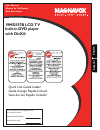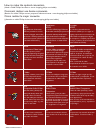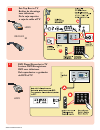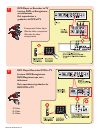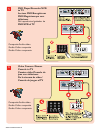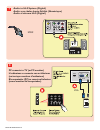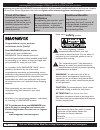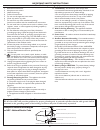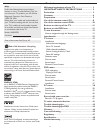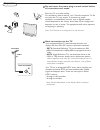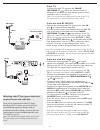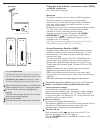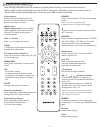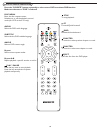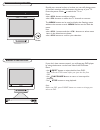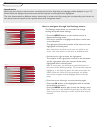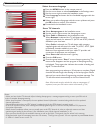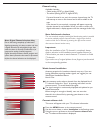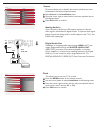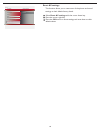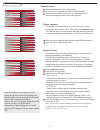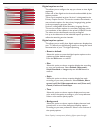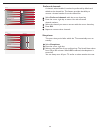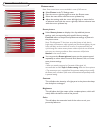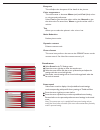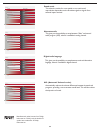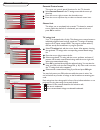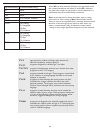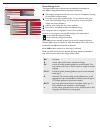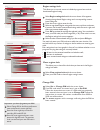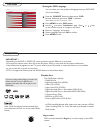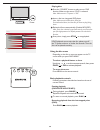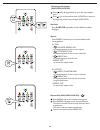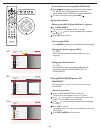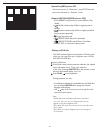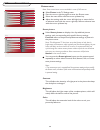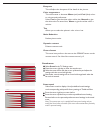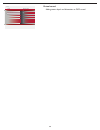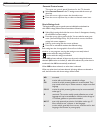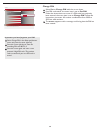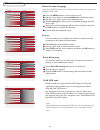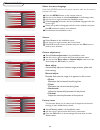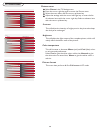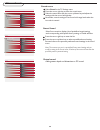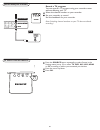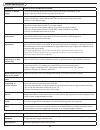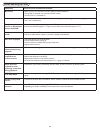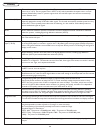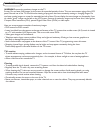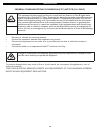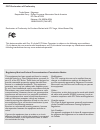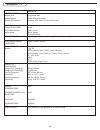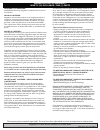- DL manuals
- Magnavox
- TV DVD Combo
- 19MD357B - Hook Up Guide
- User Manual
Magnavox 19MD357B - Hook Up Guide User Manual
P41T9015-813-1A
English
Español
User Manual
Manuel de l’utilisateur
Guía del usuario
19MD357B LCD TV
built-in DVD player
with DivX®
Quick Use Guide Inside!
Guide d’usage Rapide Incluse!
Guía de Uso Rápido Incluida!
For Customer Use / À l’usage du client /
Para Uso del Cliente
Model/Modle/ModeloNo. :
Serial/Srie/Serie No. :
Summary of 19MD357B - Hook Up Guide
Page 1
P41t9015-813-1a english español user manual manuel de l’utilisateur guía del usuario 19md357b lcd tv built-in dvd player with divx® quick use guide inside! Guide d’usage rapide incluse! Guía de uso rápido incluida! For customer use / À l’usage du client / para uso del cliente model/modle/modelono. :...
Page 2
Cover & connection 1 best hdmi high-definition multimedia interface provides an uncom- pressed, all-digital audio/video connection. Hdmi provides the ultimate connection (please use a certified hdmi cable.) better component video input provides superior picture quality by separating the green, blue ...
Page 3: 19Md357B
Cover & connection 2 19md357b hdmi cvbs s-video r l dc in pc in vga r l y pb pr y pb pr video in r l s-video pc in vga y pb r l pr hdmi ac in earphone 75 / rf av1 - component video (ypbpr), audio l/r input av2 - composite video, (video in) s-video, audio l/r input pc - vga, audio hdmi ac in spdif ou...
Page 4
Cover & connection 3 1 set-top box to tv boîtier de décodage vers téléviseur de la caja superior hdmi rf c or/ou/o 2 dvd player/recorder to tv lecteur dvd/enregistreur dvd vers téléviseur del reproductor o grabador de dvd al tv hdmi o caja de cable al tv hdmi pc in vga hdmi pc in vga.
Page 5
Cover & connection 4 3 dvd player or recorder totv lecteur dvd ou enregistreur vers téléviseur del reproductor o grabador de dvd altv component video input /entrée vidéo composant /entrada de video componente 4 dvd player/recorder/vcr to tv lecteur dvd/enregistreur dvd/magnétoscope vers téléviseur d...
Page 6
Cover & connection 5 5 dvd player/recorder/vcr to tv lecteur dvd/enregistreur dvd/magnétoscope vers téléviseur del reproductor/grabador de dvd/vcr al tv 6 video camera /games console to tv caméra vidéo/console de jeux vers téléviseur de la cámara de video/ consola de juegos al tv hdmi video in r l y...
Page 7
Cover & connection 6 7 audio to hi-fi system (digital) audio vers chaîne haute fidélité (numérique) audio al sistema hi-fi (digital) spdif video in y pb r l -video pr 8 pc connects to tv (as pc monitor) l’ordinateur se connecte sur un téléviseur (en tant que moniteur d’ordinateur) el computador (pc)...
Page 8: Safety
Know these safety symbols this “bolt of lightning” indicates uninsulated material within your unit may cause an electrical shock. For the safety of everyone in your household, please do not re- move product covering. The “exclamation point” calls attention to features for which you should read the e...
Page 9
2 important safety instructions read before operating equipment note to the catv system installer: this reminder is provided to call the catv system installer’s attention to article 820-40 of the nec that provides guidelines for proper grounding and, in particular, specifi es that the cable ground sh...
Page 10
Additional safety precautions • ensure that lcd tv stand is tightened properly to the set on the right way of tightening of the screw of the stand to the set. Improper tightening of screw may render the set unsafe. • if lcd tv is installed on the wall, installation should be carried out by qualified ...
Page 11
4 contents welcome/registration of your tv . . . . . . . . . . . . . . . Important safety instructions . . . . . . . . . Precaution . . . . . . . . . . . . . . . . . . . . . . . . . . . . . . . . . . . Contents . . . . . . . . . . . . . . . . . . . . . . . . . . . . . . . . . . . . . Preparation . ....
Page 12
5 preparation do not insert the power plug in a wall socket before all connections are made. Place the tv on a solid surface. For ventilation, leave at least 4” to 6” free all around the tv. Do not place the tv on a carpet. To prevent any unsafe situations, no naked flame sources, such as lighted can...
Page 13
6 - cable tv connect the cable tv signal to the cable/ antenna 75 jack at the bottom of the tv. See page 13 for details on using autoprogram to store channels in the tv’s memory. Note: this connection will supply stereo sound to the tv if the station you are viewing broadcasts stereo sound. - cable ...
Page 14
7 - cable box with s-video, component video (ypbpr) or hdmi connectors see “cover and connection” - antenna through an antenna, you can watch any hdtv programs that are broadcast in your area without paying fees. If you’re not sure what hdtv programming is available in your area, contact your local ...
Page 15
8 use of the remote control-tv note: pressing most buttons once will activate the assigned function. Pressing a second time will de-activate it. When a button enables multiple options, a small list will be shown. Press repeatedly to select the next item in the list. The list will be removed automati...
Page 16
9 press this button to display a list of available display formats. Available display formats are determined by the type of signal you are receiving. To choose the display format you prefer, press the format button repeatedly: super zoom, movie expand 14:9, movie expand16:9 and 16:9 subtitle makes t...
Page 17
10 use of the remote control-dvd disc menu enter the disc contents menu. Switches on or off the playback control mode (for vcd version 2.0 only) audio select the dvd audio language. Subtitle select the the dvd subtitle language angle select a dvd camera angle. Repeat select various repeat modes. Rep...
Page 18
11 buttons on the top of the tv stop play/ pause eject should your remote be lost or broken you can still change some of the basic settings with the buttons on the top of your tv. Press the power switch to switch the tv on. Press: •the + vol -button to adjust volume; •the + ch -buttons to select the...
Page 19
12 to use the menus • press the menu button on the remote control to display the settings menu. - use cursor up/down to highlight and select a menu item on the left panel. The right panel shows the content of the menu you have highlighted in the left panel. Note: sometimes not all the menu items are...
Page 20
13 tv menu-installation select autoprogram in the installation menu. Use the cursor right to enter the autoprogram menu. Select cable or antenna in the installation mode. When antenna is selected, the tv will detect antenna signals and will search for antenna tv (ntsc and atsc) channels available in...
Page 21
14 in the antenna mode, select a channel from the displayed list of tv channels. Select the “start” by pressing red button on the remote control; tv set will detect the signal. The signal strength is continuously displayed and updated as you rotate the antenna. When strength is enough to identify, u...
Page 22
15 installation source info settings autoprogram source clock weak channel installation current software info language reset av settings tv dvd av1 av2 hdmi pc installation clock info settings autoprogram source weak channel installation current software info language reset av settings clock : am --...
Page 23
16 installation source info settings autoprogram source clock weak channel installation current software info language reset av settings tv dvd av1 av2 hdmi pc installation clock info settings autoprogram source weak channel installation current software info language reset av settings clock : am --...
Page 24
17 tv menu-features settings features parental control installation exit closed captions caption service digital caption service digital caption options preferred channels sleeptimer info sound picture features features closed captions info settings on on during mute off closed captions caption serv...
Page 25
18 this allows you to confi gure the way you choose to view digital captioning. Select one of the digital service channels made available by the caption provider. There are six standard services. Service 1 is designated as the primary caption service. This service contains the verbatim, or near-verba...
Page 26
19 3 3 features digital caption options info settings size style text background reset to default closed captions caption service digital caption service digital caption options preferred channels sleeptimer 6 3 features preferred channels info settings 3 4 5 6 7 8 9 2 closed captions caption servic...
Page 27
20 tv menu-picture & sound settings picture sound features parental control installation exit contrast brightness color sharpness color temperature tint noise reduction info picture smart picture picture smart picture info settings rich natural soft power saver personal 50 3 1 1 50 50 contrast brigh...
Page 28
21 sharpness this will adjust the sharpness of fi ne details in the picture. This will increase or decrease warm (red) and cool (blue) colors to suit personal preferences. Select cool to give the white colors a blue tint, normal to give the white colors a neutral tint, warm to give the white colors a...
Page 29
22 3 sound sound mode alternate audio info settings digital audio language avl stereo virtual surround mono smart sound sound mode 3 sound alternate audio info settings digital audio language avl sap main smart sound sound mode alternate audio 3 sound digital audio language info settings smart sound...
Page 30
23 parental control channel lock info tv ratings lock movie ratings lock region ratings lock clear regions lock change pin please enter your pin settings channel lock settings features installation exit info sound picture features parental control tv ratings lock movie ratings lock region ratings lo...
Page 31
24 when all has been selected, all items in the age-based and in the contents-based lists are locked. If, while all is selected, any other item, either an age-based or content-based item, is unselected, then all is automatically unselected. None is the selection for items that either have no rating ...
Page 32
25 parental control channel lock info tv ratings lock movie ratings lock region ratings lock clear regions lock change pin please enter your pin settings channel lock settings features installation exit info sound picture features parental control tv ratings lock movie ratings lock region ratings lo...
Page 33
26 region ratings lock this allows you to clear all the locks that you have set in the region ratings lock table. Clear regions lock 1 2 select region ratings lock with the cursor down. A list appears, showing the age-based region ratings and a corresponding content- based ratings list. Press the cu...
Page 34
27 dvd menu you can select your own preferred language setting to dvd osd. (on screen display) setting the osd language 1 2 3 4 press the “ source” button to select source dvd function. Make sure the source “ dvd” is selected. Note: make sure the tv power is “on” . Press menu to enter dvd menu. Use ...
Page 35
28 press the “source” button to select source dvd function. Make sure the source “dvd” is selected. Note: make sure the tv power is “on” . Insert a disc into integrated dvd player. Note: make sure the label side is facing up. For double-sided discs, load the side you want to play facing down. Playba...
Page 36
29 press repeat continuously to choose a repeat mode during playback. Repeat for dvd – chapter repeat on: to repeat playback of the current chapter. – title repeat on: to repeat playback of the current track/title. – repeat all: to repeat playback of all the disc. – repeat off: to cancel the repeat ...
Page 37
30 playing a title (dvd) (when dvd disc is support) special disc features press angle repeatedly to select different desired angle. Press disc menu. The disc title menu appears on the tv screen. Use keys or numeric keypad (0-9) to select a play option. Press ok key to confirm. 1 2 3 camera angle (dvd...
Page 38
31 – press repeat continuously to access different ‘play mode’. • shuffle: keep to play all files irregularly and no repeats. • random: keep to play all files irregularly and files may be played repeatedly. • single: play a file only. • repeat one: play a file repeatedly. • repeat folder: play all files in...
Page 39
32 dvd menu-picture & sound settings picture sound parental control installation exit contrast brightness color sharpness color temperature tint noise reduction info picture smart picture picture smart picture info settings rich natural soft power saver personal 50 3 1 1 50 50 contrast brightness co...
Page 40
33 sharpness this will adjust the sharpness of fi ne details in the picture. This will increase or decrease warm (red) and cool (blue) colors to suit personal preferences. Select cool to give the white colors a blue tint, normal to give the white colors a neutral tint, warm to give the white colors a...
Page 41
34 sound virtual surround info off on smart sound virtual surround settings virtual sound adds greater depth and dimension to dvd sound..
Page 42
35 parental control menu select parental control in the tv settings menu with the cursor up/ down key. Press the cursor right to enter the channels menu. Press the cursor up/down key to select a channels menu item. 1 2 3 this menu can control special functions for the tv channels. Dvd menu-parental ...
Page 43
36 change pin 1 2 3 select set or change pin with the cursor down. If no pin-code exists, the menu item is set to set pin. Follow the instructions on screen. If a pin-code has previously been entered, the menu item is set to change pin. Follow the instructions on screen. All number combinations from...
Page 44
37 dvd menu-installation select the menu language press the menu button on the remote control. Use the cursor down to select installation in the settings menu. Use the cursor right to enter the installation menu. Select language and enter the list of available languages with the cursor right. Select...
Page 45
38 pc menu-installation installation language info english français settings source picture adjustment factory reset español language info settings installation source tv av1 picture adjustment factory reset av2 hdmi dvd pc language source installation picture adjustment info auto adjust manual adju...
Page 46
39 pc menu-picture picture menu color temperture this will increase or decrease warm (red) and cool (blue) colors to suit personal preferences. Select cool to give the white colors a blue tint, normal to give the white colors a neutral tint, warm to give the white colors a red tint. Settings picture...
Page 47
40 pc menu-sound sound menu virtual sound smart sound press the cursor right key to enter the list. Press the cursor up/down key to select a predefi ned sound setting. Personal refers to the personal preference sound settings in the sound menu. Note: the moment you are in a predefi ned smart sound set...
Page 48
41 record with your recorder to select connected devices record a tv program you can record a tv program using your recorders tuner without affecting your tv. Select the channel number on your recorder. Set your recorder to record. See the handbook for your recorder. Note: switching channel numbers ...
Page 49
42 trouble shooting tips symptoms items to check and actions to follow “ghost” or double images • this may be caused by obstruction to the antenna due to high rise buildings or hills. Using a highly directional antenna may improve the picture. No power • check that the tv’s ac power cord is plugged ...
Page 50
43 trouble shooting tips- dvd symptoms items to check and actions to follow no picture • refer to your tv’s manual for correct video in channel selection. Change the tv channel until you see the dvd screen. • check if the tv is switched on. Distorted picture • sometimes a small amount of picture dis...
Page 51
44 glossary aspect ratio the ratio between the width and height of the tv picture on the screen. In a normal tv set the aspect ratio is 4 to 3 (4:3). The new aspect ratio in hdtv is 16:9 which resembles the aspect ratio in a movie theatre (widescreen). New tv systems support both 4:3 and 16:9 aspect...
Page 52
45 warning concerning stationary images on the tv screen: do not leave fixed images on the screen for extended periods of time. This can cause uneven aging of the lcd panel. Normal use of the tv should involve viewing of programs that have constantly moving or changing images. Do not leave moving ima...
Page 53
46 regulatory this equipment has been tested and found to comply with the limits for a class b digital device, pursuant to part 15 of the fcc rules. These limits are designed to provide reasonable protection against harmful interference in a residential installation. This equipment generates, uses a...
Page 54
47 fcc declaration of conformity trade name: responsible party: magnavox philips consumer electronics north america p.O. Box 671539 marietta, ga 30006-0026 1-888-philips (744-5477) declaration of conformity for products marked with fcc logo, united states only this device complies with part 15 of th...
Page 55
48 specification - tv 19md357b picture/ display aspect ratio picture display picture enhancement widescreen progressive scan smart picture (5 modes) personal, rich, natural, soft, power saver sound output power (rms) sound enhancement sound mode 2x3w smart sound mono, stereo, virtual surround conveni...
Page 56
49 this warranty gives you specific legal rights. You may have other rights which vary from state/province to state/province. Magnavox, p.O. Box 671539, marietta, ga. 30006-0026 magnavox limited warranty ninety (90) day labor / one (1) parts (warranty: 3121 233 48931) warranty coverage: magnavox war...