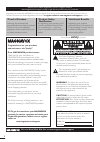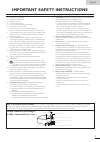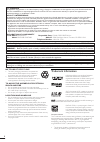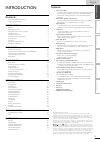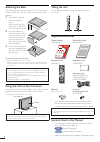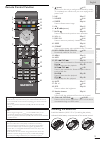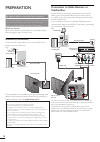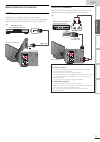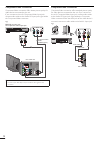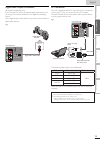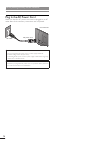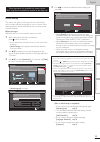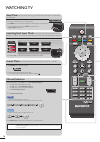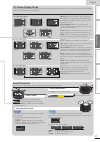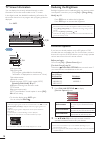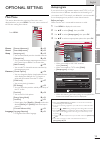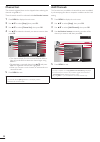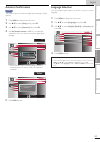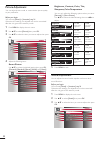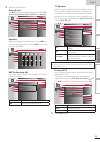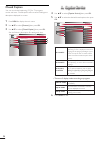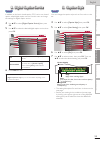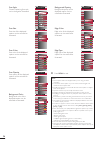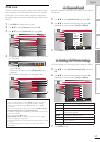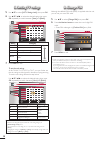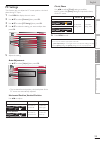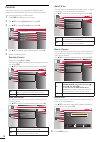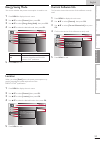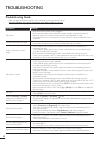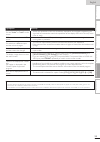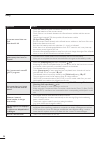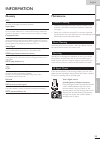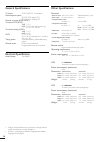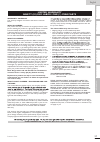- DL manuals
- Magnavox
- LCD TV
- 19ME360B
- Owner's Manual
Magnavox 19ME360B Owner's Manual
Summary of 19ME360B
Page 1
Owner’s manual manuel du propriétaire manual del propietario english français español 1-866-341-3738 1-866-341-3738 1-866-341-3738 model number serial number 22me360b 19me360b lcd tv.
Page 2: Safety
2 en return your product registration card or register online at www.Magnavox.Com/support today to get the very most from your purchase. Registering your model with magnavox makes you eligible for all of the valuable beneÀts listed below, so don’t miss out. Complete and return your product registrat...
Page 3
3 en english important safety instructions read before operating equipment 1. Read these instructions. 2. Keep these instructions. 3. Heed all warnings. 4. Follow all instructions. 5. Do not use this apparatus near water. 6. Clean only with a dry cloth. 7. Do not block any of the ventilation opening...
Page 4
4 en fcc warning this apparatus may generate or use radio frequency energy. Changes or modifications to this apparatus may cause harmful interference unless the modifications are expressly approved in the manual. The user could lose the authority to operate this apparatus if an unauthorized change o...
Page 5
English 5 en intr oduction prep ara tion w atching tv optional setting tr oubleshoo ting informa tion introduction contents important safety instructions 3 trademark information 4 introduction features 5 attaching the base 6 fixing the unit on your furniture 6 tilting the unit 6 supplied accessories...
Page 6
6 en tilting the unit you can adjust the base to change the angle of the unit (-2° to 10°). -2° 10° supplied accessories owner’s manual (1emn26681) quick start guide (1emn 26682) remote control (nf804 ud) registration card (1emn27079 ) ac power cord (wav0162lw001) or (wav0162lte03) or (wav152zhn001)...
Page 7
English 7 en intr oduction prep ara tion w atching tv optional setting tr oubleshoo ting informa tion control panel 3 4 5 1 2 6 7 1 illuminance sensor window alters the brightness of the tv screen automatically by detecting your room lighting level. Do not block anything in front of its window to wo...
Page 8
8 en terminals hdmi 2 hdmi 2 14 16 15 17 13 12 9 11 10 18 * 8 side panel 8 hdmi 2 input jack ➠ p. 10, 11 9 composite video / audio (l/r) input jacks for video ➠ p. 12 10 headphone audio output jack headphone connection for personal listening. Rear panel 11 antenna input jack ➠ p. 10 12 ac power cord...
Page 9
English 9 en intr oduction prep ara tion w atching tv optional setting tr oubleshoo ting informa tion remote control function 1 6 3 4 13 14 11 19 10 2 5 7 8 12 16 20 9 17 18 15 when using a universal remote control to operate this unit. • make sure the component code on your universal remote control...
Page 10
10 en preparation no supplied cables are used with these connections: please purchase the necessary cables at your local store. Use an hdmi cable with the hdmi logo (a certiÀ ed hdmi cable). High speed hdmi cable (also known as hdmi category 2 cable) is recommended for the better compatibility. Befo...
Page 11
English 11 en intr oduction prep ara tion w atching tv optional setting tr oubleshoo ting informa tion external device connection hdmi connection hdmi connection offers the highest picture quality. Hdmi (high-deÀ nition multimedia interface) transports high deÀ nition video and multi-channel digital...
Page 12
12 en component video connection component video connection offers better picture quality for video devices connected to the unit. If you connect to the unit’s component video input jacks, connect audio cables to the audio l/r input jacks right beside the component video connector. (blue) (blue) (gr...
Page 13
English 13 en intr oduction prep ara tion w atching tv optional setting tr oubleshoo ting informa tion digital audio output connection (for digital broadcasting only) if you connect this unit to an external digital audio device, you can enjoy multi-channel audio like 5.1ch digital broadcasting sound...
Page 14
14 en use the following accessary with this connection: • ac power cord x 1 plug in the ac power co rd make sure that the ac power cord must be plugged to an ac outlet after all the necessary connections are completed. Ac power cord ac outlet rear of this unit caution: • do not connect the ac power ...
Page 15
English 15 en intr oduction prep ara tion w atching tv optional setting tr oubleshoo ting informa tion these operations are accessible by remote control. Some may also be accessible by controls on the main unit. Initial setup this section will guide you through the unit’s initial setting which inclu...
Page 16
16 en 11.1 11.1 video hdmi3 hdmi2 hdmi1 component pc watching tv sleep timer can be set the unit to go to the stand-by mode after an incremental period of time. Press sleep repeatedly to change the amount of time (increases the time by 30 minutes up to 120 minutes). Sleep 120min. Press sleep once to...
Page 17
English 17 en intr oduction prep ara tion w atching tv optional setting tr oubleshoo ting informa tion salut! Hola! Hi! Tv screen display mode 5 types of display modes can be selected when the broadcasting station is sending 16:9 or 4:3 video signal. And 3 types of display modes can be selected for ...
Page 18
18 en tv screen information you can display the currently selected channel or other information such as the audio mode on the tv screen. In the digital mode, the detailed broadcasting information for the current channel such as program title, program guides are displayed. Press info. Atsc 11.1 tv: t...
Page 19
English 19 en intr oduction prep ara tion w atching tv optional setting tr oubleshoo ting informa tion optional setting main menu this section describes the overview of the main menu displayed when you press menu. The main menu consists of the function setting items below. Press menu. Picture sound ...
Page 20
20 en channel list the channels selected here can be skipped when selecting the channels using ch + / – . Those channels can still be selected with the number buttons. 1 press menu to display the main menu. 2 use ɼ/ɾ to select [setup], then press ok. 3 use ɼ/ɾ to select [channel list], then press ok...
Page 21
English 21 en intr oduction prep ara tion w atching tv optional setting tr oubleshoo ting informa tion antenna conÀ rmation atsc this function lets you check the digital signal strength of each channel. 1 press menu to display the main menu. 2 use ɼ/ɾ to select [setup], then press ok. 3 use ɼ/ɾ to s...
Page 22
22 en picture adjustment you can adjust picture mode, or customize the picture quality as your preference. Before you begin: you must set [home] in [location]. ➠ p. 31 otherwise, the settings you adjusted will not be memorized after the unit goes to the stand-by mode. 1 press menu to display the mai...
Page 23
English 23 en intr oduction prep ara tion w atching tv optional setting tr oubleshoo ting informa tion 4 adjust the following items. Smart sound use ɼ/ɾ to select the desired setting, then press ok. ([personal], [standard], [movie], [music], and [news]) picture sound setup features language smart so...
Page 24: A. Caption Service
24 en closed caption you can view closed captioning (cc) for tv programs, movies and news. Closed caption refers to text of dialogue or descriptions displayed on-screen. 1 press menu to display the main menu. 2 use ɼ/ɾ to select [features], then press ok. 3 use ɼ/ɾ to select [closed caption], then p...
Page 25: B. Digital Caption Service
English 25 en intr oduction prep ara tion w atching tv optional setting tr oubleshoo ting informa tion b. Digital caption service b. Digital caption service atsc in addition to the basic closed caption, dtv has its own closed caption called digital caption service. Use this menu to change the settin...
Page 26
26 en font style closed captioning font style can be changed as illustrated. Closed caption font size font size of the displayed caption can be switched as illustrated. Closed caption large middle small font color font color of the displayed caption can be switched as illustrated. Closed caption whi...
Page 27: A. Channel Lock
English 27 en intr oduction prep ara tion w atching tv optional setting tr oubleshoo ting informa tion child lock child lock reads the ratings for programs, then denies access to the programs which exceed the rating level you set. With this function, you can block certain programs inappropriate for ...
Page 28: C. Setting Tv Ratings
28 en c. Setting tv ratings c. Setting tv ratings 5 use ɼ/ɾ to select [us tv ratings lock], then press ok. 6 use ɼ/ɾ / ɿ/ɽ to select the desired rating, then press ok repeatedly to switch between [view] and [block]. Picture sound setup features language fv v s l d tv-ma tv-14 tv-pg tv-g tv-y7 tv-y s...
Page 29
English 29 en intr oduction prep ara tion w atching tv optional setting tr oubleshoo ting informa tion pc settings this function lets you adjust the pc screen position, clock and phase during pc input. 1 press menu to display the main menu. 2 use ɼ/ɾ to select [features], then press ok. 3 use ɼ/ɾ to...
Page 30
30 en fun-link this function allows you to operate the linked functions between our brand devices with a fun-link feature and this unit connecting through an hdmi cable. 1 press menu to display the main menu. 2 use ɼ/ɾ to select [features], then press ok. 3 use ɼ/ɾ to select [fun-link], then press o...
Page 31
English 31 en intr oduction prep ara tion w atching tv optional setting tr oubleshoo ting informa tion energy saving mode you can set whether the power consumption is saved or not. 1 press menu to display the main menu. 2 use ɼ/ɾ to select [features], then press ok. 3 use ɼ/ɾ to select [energy savin...
Page 32
32 en troubleshooting troubleshooting guide if the unit does not perform properly when operated as instructed in this manual, check the following chart and all connections once before calling for service. Symptom remedy no power • make sure the ac power cord is plugged in. • make sure that the ac ou...
Page 33
English 33 en intr oduction prep ara tion w atching tv optional setting tr oubleshoo ting informa tion symptom remedy you see "noise" or "trash" on the screen. • when the capabilities of the unit exceed the capabilities of the digital broadcasting, the signal will be increased to match the capabilit...
Page 34
34 en faq question answer my remote control does not work. What should i do? • check the antenna or cable connection to the main unit. • check the batteries of the remote control. • check if there is an obstacle between the infrared sensor window and the remote control. • test the signal output. If ...
Page 35
English 35 en intr oduction prep ara tion w atching tv optional setting tr oubleshoo ting informa tion maintenance cabinet cleaning • wipe the front panel and other exterior surfaces of the unit with a soft cloth immersed in lukewarm water and wrung dry. • never use a solvent or alcohol. Do not spra...
Page 36
36 en general speciÀ cations tv format atsc / ntsc-m tv standard closed caption system §15.122 / fcc (digital cc) §15.119 / fcc (analog cc) channel coverage (atsc / ntsc) terrestrial dtv (atsc) vhf 2~13 uhf 14~51 each channel has e.G.) 2.1~2.9, 3.1~3.9, etc. Terrestrial analog (ntsc) vhf 2~13 uhf 14...
Page 37
English 37 en intr oduction prep ara tion w atching tv optional setting tr oubleshoo ting informa tion limited warranty ninety (90) day labor / one (1) year parts warranty coverage: this warranty obligation is limited to the terms as set forth below. Who is covered: this product warranty is issued t...