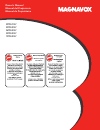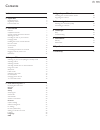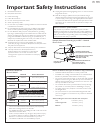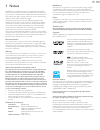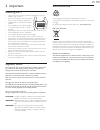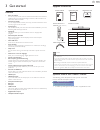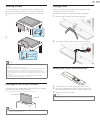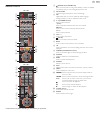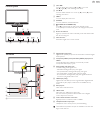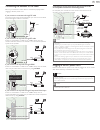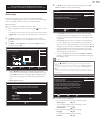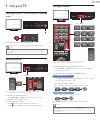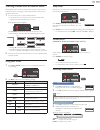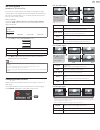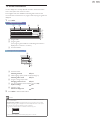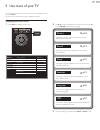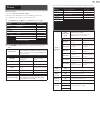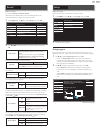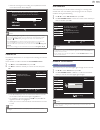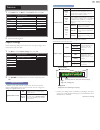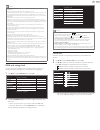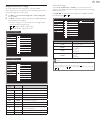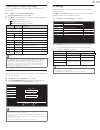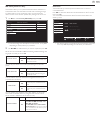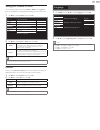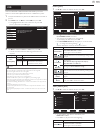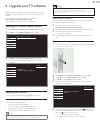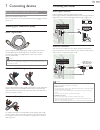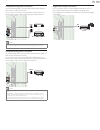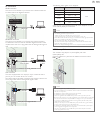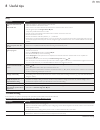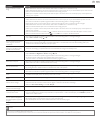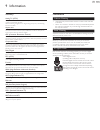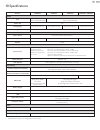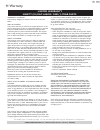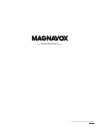- DL manuals
- Magnavox
- TV
- 19ME402V
- Owner's Manual
Magnavox 19ME402V Owner's Manual
Summary of 19ME402V
Page 1
Www. Magnavox.Com/support www. Magnavox.Com/support www. Magnavox.Com/support owner’s manual manual del propietario manuel du propriétaire 1 866 341 3738 1 866 341 3738 1 866 341 3738 necesita ayuda inmediata? 39me412v 32me402v 26me402v 22me402v 19me402v.
Page 2
English 2 contents 1 notice 5 2 important 6 positioning the tv 6 regulatory notices 6 environmental care 6 3 get started 7 features 7 supplied accessories 7 symbols used in this owner’s manual 7 attaching the base 8 mounting the unit on your furniture 8 managing cables 8 installing the remote contro...
Page 3: Safety
English 3 know these safety symbols the lightning flash with arrowhead symbol, within an equilateral triangle, is intended to alert the user to the presence of uninsulated “dangerous voltage” within the apparatus’s enclosure that may be of sufficient magnitude to constitute a risk of electric shock ...
Page 4: Importantsafetyinstructions
English 4 importantsafetyinstructions 1. Read these instructions. 2. Keep these instructions. 3. Heed all warnings. 4. Follow all instructions. 5. Do not use this apparatus near water. 6. Clean only with dry cloth. 7. Do not block any ventilation openings. Install in accordance with the manufacturer...
Page 5
English 5 1 notice magnavox is a registered trademark of philips electronics north america corporation and is used by funai electric co., ltd. And funai corporation, inc. Under license from philips electronics north america. Funai reserves the right to change products at any time without being oblig...
Page 6
English 6 2 important positioning the tv • large screen tvs are heavy. 2 people are required to carry and handle a large screen tv. • make sure to hold the upper and bottom frames of the unit firmly as illustrated. • install the unit in a horizontal and stable position. • do not install the unit in ...
Page 7
English 7 3 get started features • dtv / tv / catv you can use your remote control to select channels which are broadcast in digital format and conventional analog format. Also, cable subscribers can access their cable tv channels. • information display you can display the title, contents (dtv only)...
Page 8
English 8 attaching the base you must attach the base to the unit to have it as a table top unit. Be sure the front and rear of the base match the proper direction. For large screen tvs, at least 2 people are required for these steps. 1 2 1 1 2 2 2 1 1 2 19" / 22" x 2 26" – 39" x 3 note • make sure ...
Page 9
English 9 remote control 32”/39” c a j l o p m n k d e g f b i h * * 19”–26” a j l m n k d e g c f b i h q * * these buttons may differ depending on the product you purchased. A (power-on / standby-on) press to turn the unit on and go into standby mode. To completely turn off the unit, you must unpl...
Page 10
English 10 control panel a vol ◄/► touch to adjust volume down (◄) / up (►) or to move left (◄) / right (►) when selecting menu items. B ch ▲/▼ touch to select channels or to move up (▲) / down (▼) when selecting menu items. C menu touch to display the main menu. D source touch to select the connect...
Page 11
English 11 connecting the antenna or the cable be sure your antenna or other device is connected properly before plugging in the ac power cord. If you connect to an antenna through rf cable any dtv programs that are broadcasted in your area can be received for free through an antenna connection. In ...
Page 12
English 12 these operations are accessible by remote control. Some may also be accessible by control panel on the main unit. Initial setup this section will guide you through the unit’s initial setting which includes selecting a language for your on-screen menu and autoprogram, which automatically s...
Page 13
English 13 4 use your tv switching on your tv and putting it in standby mode to turn power on or to turn standby on • touch or press . On the front panel or the remote control. Note • energy consumption contributes to air and water pollution. When the ac power cord is plugged in, your tv consumes en...
Page 14
English 14 watching channels from an external device switching each input mode can easily switch with the remote control between tv (dtv or analog tv) and external devices when they are connected to the unit. 1 turn on a set-top box or the connected device. • the picture from your set-top box or the...
Page 15
English 15 fun-link options (available for 32 / 39 inch tvs) if you have our brand products such as blu-ray disc player or dvd recorder that are compatible with fun-link functions, connect them to this unit via an hdmi cable so you can simply operate various items from this unit’s remote control. Be...
Page 16
English 16 tv screen information you can display the currently selected channel or other information such as the aspect ratio on the tv screen. In the digital mode, the detailed broadcasting information for the current off the air channel such as program title and program guides are displayed. 1 pre...
Page 17
English 17 5 use more of your tv this section describes the overview of the main menu displayed when you press menu. The main menu consists of the function setting items below. Displaying the main menu 1 press menu to display the main menu. 2 use ▲▼ to select the desired menu and an item, then press...
Page 18
English 18 picture before you begin: you must set home in location. ➠ p. 26 otherwise, personalized picture and sound settings will not be memorized after the unit goes into standby mode. 1 press menu and use ▲▼ to select picture then press ok. Picture auto picture backlight contrast brightness colo...
Page 19
English 19 sound before you begin: you must set home in location. ➠ p. 26 otherwise, personalized picture and sound settings will not be memorized after the unit goes into standby mode. 1 press menu and use ▲▼ to select sound, then press ok. Picture auto sound standard sound equalizer setup srs trus...
Page 20
English 20 • when the scanning and memorizing are completed, the lowest memorized channel will be displayed. Autoprogram please wait while the system is scanning for channels. Auto programming may take more than 20 minutes to complete. Ch exit note • after setting autoprogram, using ch + / − skips u...
Page 21
English 21 features 1 press menu and use ▲▼ to select features, then press ok. Picture caption settings sound child lock setup pc settings features fun-link (hdmi cec) language location home usb e-sticker -- software upgrade 2 adjust the following items. Caption settings closed captioning displays t...
Page 22
English 22 note • digital caption service that you can switch differs depending on the broadcast description. • caption style will not effect if the user setting is set to off. • closed captioning service may not be controlled by this unit’s menu options if you are watching television through an ext...
Page 23
English 23 setting us movie and tv ratings us movie ratings lock is the rating system created by mpaa. Us tv ratings lock has controlled access to individual programs based on their age ratings and content rating. 3 use ▲▼ to select us movie ratings lock or us tv ratings lock, then press ok. 4 use ▲...
Page 24
English 24 canadian english or canadian french ratings you can select the rating for canadian english or canadian french broadcasting. 3 use ▲▼ to select canadian english rating or canadian french rating, then press ok. 4 use ▲▼ to select the desired rating, then press ok repeatedly to switch betwee...
Page 25
English 25 fun-link (hdmi cec) this function allows you to operate the linked functions between our brand devices with a fun-link feature and this unit connecting through an hdmi cable. You must connect this unit to our brand fun-link devices and be sure its fun-link (hdmi cec) setting is also set t...
Page 26
English 26 setting your location to home you can set the location of your tv to home or retail. Choosing home gives you full flexibility to change predefined settings for picture and sound. 1 use ▲▼ to select location, then press ok. Picture caption settings sound child lock setup pc settings featur...
Page 27
English 27 usb your tv is fitted with a usb connection that enables you to view photos or watch motion jpeg files stored on a usb memory stick. 1 connect the usb memory stick to the usb terminal on the side of your tv. 2 press menu and use ▲▼ to select usb, then press ok. • the highlighted text will...
Page 28
English 28 6 upgrade your tv software magnavox continuously tries to improve its products and we strongly recommend that you upgrade the tv software when upgrades are available. New software can be downloaded from our website at www.Magnavox.Com/support/download_list.Php using the model number of yo...
Page 29
English 29 7 connecting devices no supplied cables are used with these connections: • please purchase the necessary cables at your local store. Before you connect ac power cord: be sure other devices are connected properly before plugging in the ac power cord. Selecting your connection quality hdmi ...
Page 30
English 30 component analog video connection component analog video connection offers better picture quality for video devices connected to the unit. If you connect to the unit’s component video (y/pb/pr) input jacks, connect analog audio cables to the analog audio (l/r) input jacks. Out out in in i...
Page 31
English 31 pc connection hdmi connection this unit can be connected to your pc that has a hdmi terminal. Use an hdmi cable for this digital connection. In in out pc hdmi cable these hdmi inputs are available on 26 inch and larger screen size tvs. Hdmi-dvi connection this unit can be connected to you...
Page 32
English 32 8 useful tips faq question answer my remote control does not work. What should i do? • check the antenna or cable connection to the main unit. • check the batteries of the remote control. • check if there is an obstacle between the infrared sensor window and the remote control. • test the...
Page 33
English 33 symptom remedy power is on but no screen image. • check whether the connection of the antenna, cable receiver or satellite box is connected correctly. • check whether all the cables to the unit are connected to the correct output jack of your device like blu-ray disc / dvd recorder. • mak...
Page 34
English 34 9 information glossary analog tv (ntsc) acronym that stands for national television systems committee and the name of analog broadcasting standards. Off the air analog tv signals are no longer being sent by major broadcasting stations in the usa. Aspect ratio the width of a tv screen rela...
Page 35
English 35 10 specifications model # 39me412v 32me402v 26me402v 22me402v / 19me402v picture type fhd (1920 x 1080 pixels 60hz) wxga (1366 x 768 pixels 60hz) aspect ratio 16:9 viewing angles 178° (v) by 178° (h) 170° (v) by 170° (h) 150° (v) by 160° (h) 160° (v) by 170° (h) built-in digital tuner ats...
Page 36
English 36 11 warranty warranty coverage: this warranty obligation is limited to the terms as set forth below. Who is covered: this product warranty is issued to the original purchaser or the person receiving the product as a gift against defects in materials and workmanship as based on the date of ...
Page 37
A21f0uh /a21a0uh /a2170ut /a21n0ut funai corporation, inc. 19900 van ness avenue, torrance, ca 90501.