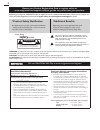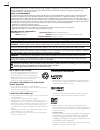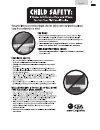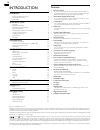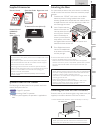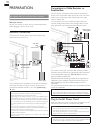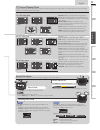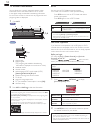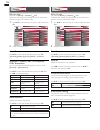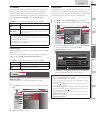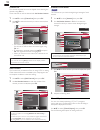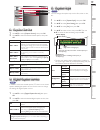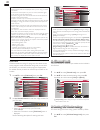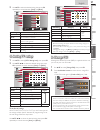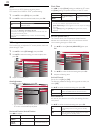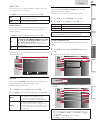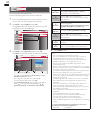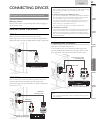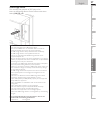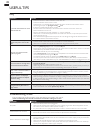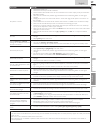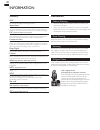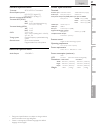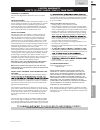- DL manuals
- Magnavox
- LCD TV
- 19MF301B
- Owner's Manual
Magnavox 19MF301B Owner's Manual
Summary of 19MF301B
Page 1
Quick use guide inside! Guide d’usage rapide incluse! Guía de uso rápido incluida! Model number serial number 1-866-341-3738 1-866-341-3738 1-866-341-3738 necesita ayuda inmediata? Owner’s manual manuel du propriétaire manual del propietario english français español 19mf 301b lcd tv.
Page 2: Safety
2 registering your model with magnavox makes you eligible for all of the valuable benefits listed below, so don't miss out. Complete and return your product registration card at once, or register online at www.Magnavox.Com/support to ensure: visit our world wide web site at www.Magnavox.Com/support ...
Page 3
3 english important safety instructions read before operating equipment 1. Read these instructions. 2. Keep these instructions. 3. Heed all warnings. 4. Follow all instructions. 5. Do not use this apparatus near water. 6. Clean only with a dry cloth. 7. Do not block any of the ventilation openings. ...
Page 4
4 fcc warning this apparatus may generate or use radio frequency energy. Changes or modifications to this apparatus may cause harmful interference unless the modifications are expressly approved in the manual. The user could lose the authority to operate this apparatus if an unauthorized change or m...
Page 5
5 english child safety syl eme_child safety_1emn24522_v1 1 2008/12/17 18:05:53.
Page 6
6 introduction features • dtv / tv / catv you can use your remote control to select channels which are broadcast in digital format and conventional analog format. Also, cable subscribers can access their cable tv channels. • information display (atsc only) you can display the title, contents and oth...
Page 7
7 intr oduction prep ara tion w atching tv using functions useful tips connecting devices informa tion english supplied accessories owner’s manual quick start guide installation en installation fr instalación es if you have any questions, please visit our website at www. Magnavox.Com/support quick s...
Page 8
8 remote control function 1 6 3 4 13 14 11 19 10 2 5 7 8 12 16 20 9 17 18 15 installing the batteries install the batteries (aaa, 1.5v x 2) matching the polarity indicated inside battery compartment of the remote control. Aaa aa a aaa aaa aa a aaa battery precautions: • be sure to follow the correct...
Page 9
9 intr oduction prep ara tion w atching tv using functions useful tips connecting devices informa tion english control panel menu - + - + source channel power volume 6 7 4 5 1 2 3 1 power ➠ p. 11 press to turn the unit on and go into standby mode. To completely turn off the unit, you must unplug the...
Page 10
10 preparation no supplied cables are used with these connections: • please purchase the necessary cables at your local store. Before you connect: be sure your antenna or other device is connected properly before plugging in the ac power cord. Antenna connection connect the rf coaxial cable on your ...
Page 11
11 intr oduction prep ara tion w atching tv using functions useful tips connecting devices informa tion english these operations are accessible by remote control. Some may also be accessible by controls on the main unit. Initial setup this section will guide you through the unit’s initial setting wh...
Page 12
12 watching tv sleep timer can set the unit to go into standby mode after an incremental period of time. Press sleep repeatedly to change the amount of time (increases the time by 30 minutes up to 120 minutes). Sleep 120min. Press sleep once to call up the display for checking the remaining time. • ...
Page 13
13 intr oduction prep ara tion w atching tv using functions useful tips connecting devices informa tion english salut! Hola! Hi! Tv screen display mode 5 types of display modes can be selected when the broadcasting station is sending 16:9 or 4:3 video signal. And 3 types of display modes can be sele...
Page 14
14 tv screen information you can display the currently selected channel or other information such as the audio mode on the tv screen. In the digital mode, the detailed broadcasting information for the current off the air channel such as program title and program guides are displayed. 1 press info. A...
Page 15: Picture
15 intr oduction prep ara tion w atching tv using functions useful tips connecting devices informa tion english using functions this section describes the overview of the main menu displayed when you press menu. The main menu consists of the function setting items below. 1 press menu to display the ...
Page 16
16 picture before you begin: you must set [home] in [location]. ➠ p. 23 otherwise, the settings you adjusted will not be memorized after the unit goes into standby mode. 1 use ▲/▼ to select the item you want to adjust, then press ok. Picture sound setup features language usb smart picture brightness...
Page 17
17 intr oduction prep ara tion w atching tv using functions useful tips connecting devices informa tion english tv speakers select the audio output from the unit’s speakers, or not. If your amplifi er is hdmi link function compatible and connected by an hdmi cable to this unit, some sound operations...
Page 18
18 channel list the channels selected here can be skipped when selecting the channels using ch + / −. Those channels can still be selected with the number buttons. 1 use ▲/▼ to select [channel list], then press ok. 2 use ▲/▼ to select the channel you want to remove, then press ok. Picture sound setu...
Page 19: A. Caption Service
19 intr oduction prep ara tion w atching tv using functions useful tips connecting devices informa tion english picture sound setup features language usb caption service digital caption service caption style on on a b c a. Caption service a. Caption service 1 use ▲/▼ to select [caption service], the...
Page 20: A. Channel Lock
20 note • closed caption will not be displayed when you are using an hdmi connection. • to show the closed caption on your tv screen, broadcast signal must contain the closed caption data. • not all tv programs and commercials have the closed caption or all types of the closed caption. • captions an...
Page 21: C. Setting Tv Ratings
21 intr oduction prep ara tion w atching tv using functions useful tips connecting devices informa tion english 2 use ▲/▼ to select the desired rating, then press ok repeatedly to switch between [view] and [block]. Picture sound setup features language usb x nc-17 r pg-13 pg g nr select ok view / bl...
Page 22
22 eco you can turn on eco mode to conserve power. Eco mode: on is energy star ® qualifi ed setting. 1 use ▲/▼ to select [eco], then press ok. 2 use ▲/▼ to select the desired mode, then press ok. On reduces power consumption off power consumption may exceed energy star ® qualification limits. Note •...
Page 23
23 intr oduction prep ara tion w atching tv using functions useful tips connecting devices informa tion english auto tv on this unit will turn on when the power on signal is sent from your connected fun-link device. Use ▲/▼ to select the desired setting, then press ok. On this unit turns on automati...
Page 24
24 usb this unit can play jpeg picture fi les. Use the usb storage device that contains those fi les. 1 insert the usb storage device into the usb terminal on this unit. The main menu appears automatically. 2 use ▲/▼ to select [usb] and press ok. The highlighted text will move to the name of your us...
Page 25
25 intr oduction prep ara tion w atching tv using functions useful tips connecting devices informa tion english connecting devices no supplied cables are used with these connections: • please purchase the necessary cables at your local store. Before you connect: be sure other device is connected pro...
Page 26
26 composite video connection composite video connection offers standard picture quality for video devices connected to the unit. If you connect to the unit’s composite video input jack (cvbs) , connect audio cables to the audio l/r input jacks below the composite video connector jack. When the audi...
Page 27
27 intr oduction prep ara tion w atching tv using functions useful tips connecting devices informa tion english usb storage device this unit offers easy playback of jpeg picture fi les. Insert the usb storage device into the usb terminal shown below. [usb] ➠ p. 24 note • the unit recognizes only a u...
Page 28
28 useful tips faq question answer my remote control does not work. What should i do? • check the antenna or cable connection to the main unit. • check the batteries of the remote control. • check if there is an obstacle between the infrared sensor window and the remote control. • test the signal ou...
Page 29
29 intr oduction prep ara tion w atching tv using functions useful tips connecting devices informa tion english symptom remedy no picture or sound • check if the power is on. • check if the correct input mode is selected. • check whether all the cables to the unit are connected to the correct output...
Page 30
30 in formatio n glossary atsc acronym that stands for advanced television systems committee and the name of the digital broadcasting standards. Aspect ratio the width of a tv screen relative to its height. Conventional tvs are 4:3 (in other words, the tv screen is almost square); widescreen models ...
Page 31
31 intr oduction prep ara tion w atching tv using functions useful tips connecting devices informa tion english general specifi cations tv format atsc / ntsc-m tv standard closed caption system §15.122 / fcc (digital cc) §15.119 / fcc (analog cc) channel coverage (atsc / ntsc) terrestrial dtv (atsc)...
Page 32
32.
Page 33
33 intr oduction prep ara tion w atching tv using functions useful tips connecting devices informa tion english limited warranty ninety (90) day labor / one (1) year parts warranty coverage: this warranty obligation is limited to the terms as set forth below. Who is covered: this product warranty is...