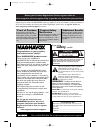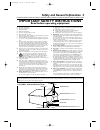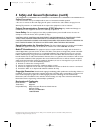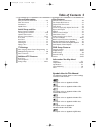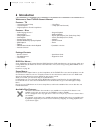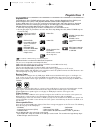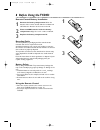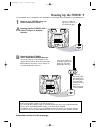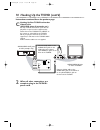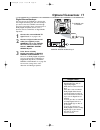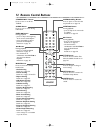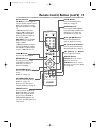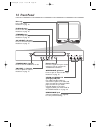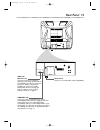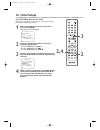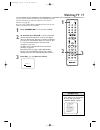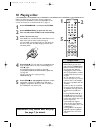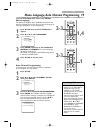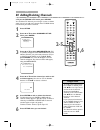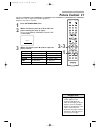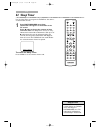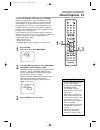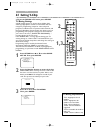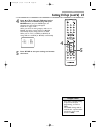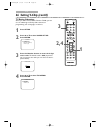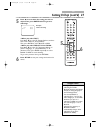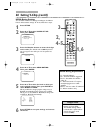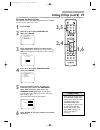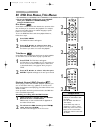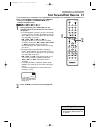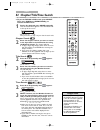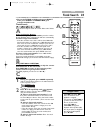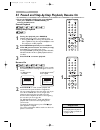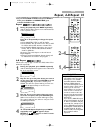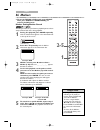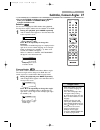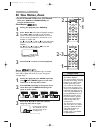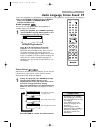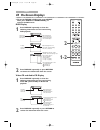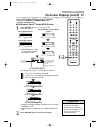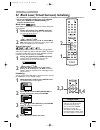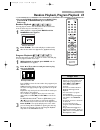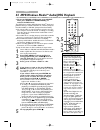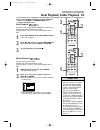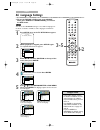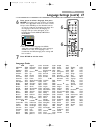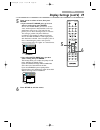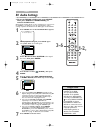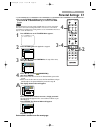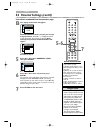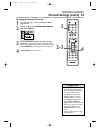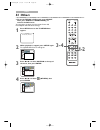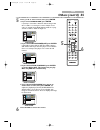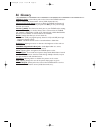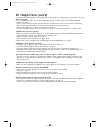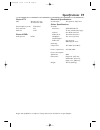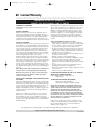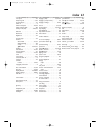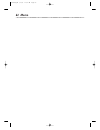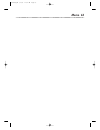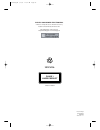- DL manuals
- Magnavox
- TV DVD Combo
- 20MC4206 - Tv/dvd Combination
- User Manual
Magnavox 20MC4206 - Tv/dvd Combination User Manual
S M A R T . V E R Y S M A R T .
Thank you for choosing
Magnavox.
Need help fast?
Read your Quick Start Guide and/or
Owner's Manual first for quick tips
that make using your Magnavox product
more enjoyable.
If you have read your instructions
and still need assistance,
you may access our online help at
www.magnavox.com/usasupport
or call
1-800-705-2000
while with your product
(and Model / Serial number)
Magnavox vous remercie de
votre confiance.
Besoin d'une aide
rapide?
Les Guide de mise en route rapide et Manuel de
l'utilisateur regorgent d'astuces destinées à
simplifier l'utilisation de votre produit Magnavox.
Toutefois, si vous ne parvenez pas à résoudre
votre probléme, vous pouvez accéder à
notre aide en ligne à l'adresse
www.magnavox.com/usasupport
ou formez le
1-800-661-6162 (Francophone)
1-800-705-2000 (English speaking)
Veillez à avoir votre produit à
portée de main
(et model / serial nombre)
Gracias por escoger
Magnavox.
Necesita ayuda
inmediata?
Lea primero la Guía de inicio rápido o el
Manual del usuario, en donde encontrará
consejos que le ayudarán a disfrutar
plenamente de su producto Magnavox.
Si después de leerlo aún necesita ayuda,
consulte nuestro servicio de
asistencia en línea en
www.magnavox.com/usasupport
o llame al teléfono
1-800-705-2000
y tenga a mano el producto
(y número de model / serial)
20MC4206
COLOR TV WITH BUILT-IN DVD PLAYER
User Manual
20MC4206
T9201UB_EN 3/7/06 11:06 AM Page 1
Summary of 20MC4206 - Tv/dvd Combination
Page 1
S m a r t . V e r y s m a r t . Thank you for choosing magnavox. Need help fast? Read your quick start guide and/or owner's manual first for quick tips that make using your magnavox product more enjoyable. If you have read your instructions and still need assistance, you may access our online help a...
Page 2: Safety
Registering your model with magnavox makes you eligible for all of the valuable benefits listed below, so don't miss out. Complete and return your product registration card at once, or register online at www.Magnavox.Com/usasupport to ensure: return your product registration card or register online ...
Page 3
1. Read these instructions. 2. Keep these instructions. 3. Heed all warnings. 4. Follow all instructions. 5. Do not use this apparatus near water. 6. Clean only with a dry cloth. 7. Do not block any of the ventilation openings. Install in accordance with the manufacturers instructions. 8. Do not ins...
Page 4
Manufactured under license from dolby laboratories. “dolby” and the double-d symbol are trademarks of dolby laboratories. Copyright 2006 magnavox. All rights reserved. Safety precautions ● do not stand the unit up vertically. Install the unit in a horizontal and stable position. ● be sure to remove ...
Page 5: Table of Contents 5
Table of contents 5 general information safety and general information . . . . . . . . . . .3-4 table of contents . . . . . . . . . . . . . . . . . . . . . . .5 introduction . . . . . . . . . . . . . . . . . . . . . . . . . . . .6 playable discs . . . . . . . . . . . . . . . . . . . . . . . . . . .7...
Page 6: 6 Introduction
6 introduction welcome to your tv/dvd owner’s manual. Features - tv • audio language choices * • camera angle * • dolby digital sound * • dual playback • dynamic range control • fast/paused/slow/step-by-step playback • jpeg playback • markers • mp3/windows media tm audio playback • parental controls...
Page 7: Playable Discs 7
Playable discs 7 this unit is not compatible with multiple bit rate. (mbr: a file that contains the same content encoded at several different bit rates). About the pbc function of video cd this unit can play video cd 1.1 (without pbc) and 2.0 (with pbc). With version 2.0 (with pbc), you can use inte...
Page 8: 8 Before Using The Tv/dvd
8 before using the tv/dvd 1 2 3 remote control battery installation 1 remove the battery compartment lid on the bottom of the remote control. Slide the lid down and off. Follow the direction of the arrow on the lid. 2 place two aaa batteries inside the battery compartment. Align the + and – ends as ...
Page 9: Hooking Up The Tv/dvd 9
Hooking up the tv/dvd 9 1 hook up your tv/dvd using one of the connections shown. A hooking up your tv/dvd with a cable tv signal or outdoor antenna b hooking up your tv/dvd with a cable box/satellite receiver to view any channel, set the tv/dvd to the output channel (channel 03 or 04) of the cable ...
Page 10
10 hooking up the tv/dvd (cont’d) out in video in out 3ch 4ch audio ant. L r out in video in out 3ch 4ch ant. Audio l r audio/video in jacks on front of tv/dvd audio/video out jacks on vcr (example only) connect audio cables to the audio out jacks on the vcr and to the red and white audio in jacks o...
Page 11: Optional Connections
Coaxial optional connections 11 • you cannot use a mini-disc or digital audio tape deck to copy dolby digital multi-channel surround sound discs. • if the disc is not recorded in dolby digital multi-channel surround sound, you will not hear multi-channel sound even if you use the digital stereo hook...
Page 12: 12 Remote Control Buttons
0 1 2 3 4 5 6 7 8 9 +10 +100 clear prev next play stop return mode select picture /sleep display ch. Vol. Mute disc set-up menu slow pause title standby-on open/close enter 12 remote control buttons standby-ony button press to turn on or off the tv/dvd. Clear button press to reset or erase wrong inf...
Page 13
0 1 2 3 4 5 6 7 8 9 +10 +100 clear prev next play stop return mode select picture /sleep display ch. Vol. Mute disc set-up menu slow pause title standby-on open/close enter remote control buttons (cont’d) 13 number buttons tv mode: press two digits to access a specific channel. Press 0 before the nu...
Page 14: 14 Front Panel
14 front panel disc tray insert a disc here. Details are on page 18. Play b button press to start disc playback. Details are on page 18. Stop c button press to stop disc playback. Details are on page 18. Ch. Select k button press to select tv channels. Details are on page 17. Standby-ony button pres...
Page 15: Rear Panel
Rear panel 15 a n t . Coaxial coaxial jack connect this jack to a digital stereo using a coaxial digital audio cable (not supplied). Use this connection if the stereo has dolby digital compatibility and has a coaxial digital audio in jack. You may also use this connection when connecting the tv/dvd ...
Page 16: 16 Initial Setups
16 initial setups first time you turn on the unit right after the purchase of the unit, do the initialize setting by taking the following procedures. 1 after making all the necessary connections, turn on the tv/dvd. Initial setup screen will appear. 2 press the appropriate button to select the langu...
Page 17: Watching Tv
Watching tv 17 the unit selects available tv channels automatically when you connect an antenna or cable tv signal to it. To reset tv channels, see page 20. If you are using a cable box or satellite receiver, you do not need to set channels at the tv/dvd. 1 press standby-ony to turn on the tv/dvd. 2...
Page 18: 18 Playing A Disc
0 1 2 3 4 5 6 7 8 9 +10 +100 clear prev next play stop return select picture /sleep ch. Vol. Disc set-up menu slow pause title standby-on open/close enter 18 playing a disc before you begin, turn on the power of other equipment connected to the tv/dvd. Set a stereo (if applicable) to the correct sou...
Page 19: 1,4
Tv menu language, auto channel programming 19 • the tv/dvd cannot change channels at the cable box or satellite receiver. Set the tv/dvd to 3, 4 or aux. Change channels at the cable box/satellite receiver. • channel settings will be saved even if the power fails. • if you have spanish or french menu...
Page 20: 1,6
Tv • to confirm that a channel has been added or deleted, press ch. ▲/▼ to see if you can or cannot select the channel. Only memorized/added channels can be selected with ch. ▲/▼. Use the number buttons to select deleted channels. • if you connected an antenna to the tv/dvd, channels 2-69 will be av...
Page 21: Picture Controls 2
Tv picture controls 2 1 follow these steps to adjust the tv/dvd’s brightness, sharpness, tint, color or contrast. 1 press picture/sleep twice. 2 within 10 seconds, press ▲ or ▼ to select the picture control you want to adjust. You can select bright, contrast, color, tint or sharpness. 3 within 10 se...
Page 22: 22 Sleep Timer
Tv 22 sleep timer use the sleep timer to program the tv/dvd to shut off in a certain amount of time. 1 press picture/sleep once. Sleep information will appear at the button of the tv screen. Press s or b to change the amount of time until shut down. The sleep timer can be set every 1 0 minutes betwe...
Page 23: Closed Captions 23
Tv closed captions 23 ● to put the tv/dvd in tv mode, press select. Follow the steps below to select closed captions for tv programming. Not all tv programs and commercials have closed captions or all types of closed captions (second language, half-screen text, etc.). If closed captioning is not bro...
Page 24: 24 Setting V-Chip
Tv 24 setting v-chip tv rating explanations • tv-y - appropriate for all children • tv-y7 - appropriate for children seven and older • tv-g - general audience • tv-pg - parental guidance suggested. • tv-14 - unsuitable for children under 14 • tv-ma - mature audience only ● to put the tv/dvd in tv mo...
Page 25
Tv setting v-chip (cont’d) 25 4 press ▲ or ▼ to select the tv rating level at which you want to block viewing, then press enter once. If you press enter again, the subratings for that category will appear. Details are on pages 26-27. When you select the rating category and set it to block, the highe...
Page 26: 2,4
Tv 26 setting v-chip (cont’d) tv rating subratings when you select tv-y7, tv-pg, tv-14 or tv-ma, you can use the subratings to block specific elements of programming, such as language or violence. 1 press set-up. 2 press ▲ or ▼ to select v-chip set up. Press enter. 3 press the number buttons to ente...
Page 27
Tv setting v-chip (cont’d) 27 • dialog (d) is not an available subrating for tv-ma. • blocked subratings will appear beside the rating category in the tv ratings menu. • you cannot block a subrating (d, l, s or v) if the main category is set to view. However, you can set a subrating to view even whe...
Page 28: 4-5
Tv 28 setting v-chip (cont’d) mpaa rating settings you can block tv channel viewing according to the motion picture of association ratings. To do so, follow these steps. 1 press set-up. 2 press ▲ or ▼ to select v-chip set up. Then, press enter. 3 press the number buttons to enter the 4-digit access ...
Page 29: 2,4
Tv • if you enter the wrong code in the confirm code space, repeat step 5. Enter the same new code exactly in the confirm code space. • if you unplug the power cord or if the power fails, the default code will be active again (0000). Change your access code again as necessary. Helpful hints setting ...
Page 30
Dvd title menus some dvds have a title menu, which lists the titles available on the dvd. Use the title menu to play a specific title. 1 press title. The title menu will appear. If a title menu is not available, the “x” may appear on the tv screen. Or, if the dvd only has a main menu as described ab...
Page 31
Dvd fast forward/fast reverse 3 1 0 1 2 3 4 5 6 7 8 9 +10 +100 clear prev next play stop return mode select picture /sleep display ch. Vol. Mute disc set-up menu slow pause title standby-on open/close enter 1 2 ● to put the tv/dvd in dvd mode, press select. Then, press play b or open/close a to acti...
Page 32
Dvd title search 2 press ▲ or ▼ repeatedly until appears. 3 enter the title number you want to search in the input field using the number buttons. The title will play. ● to play a single-digit title when there are more than 10 selections, press enter after entering the title number. ● if you enter t...
Page 33: Track Search 33
Dvd track search 33 • prev h and next g does not function when playback is stopped. • you cannot use next g to go from the last track on the disc to the first track. • using prev h or next g during dual playback will only affect mp3 files. If you want to skip jpeg files during dual playback, press s...
Page 34: 1-2
Dvd 34 paused and step-by-step playback, resume on ● to put the tv/dvd in dvd mode, press select. Then, press play b or open/close a to activate the dvd mode. Paused playback step-by-step playback 1 during disc playback, press pause f. Playback will pause and the sound will be mute. ● pressing pause...
Page 35: Repeat, A-B Repeat 35
Dvd play stop return mode select picture /sleep display ch. Vol. Mute disc set-up menu slow pause title enter play stop return mode select picture /sleep display ch. Vol. Mute disc set-up menu slow pause title enter repeat, a-b repeat 35 • repeat and a-b repeat are not available with some discs. • a...
Page 36: 36 Markers
Dvd 36 markers ● to put the tv/dvd in dvd mode, press select. Then, press play b or open/close a to activate the dvd mode. Marker setting/marker search you can put marks on your favorite playback points and can easily call them back later during playback. 1 during disc playback, press mode repeatedl...
Page 37
Dvd camera angles some dvds contain scenes recorded from different angles. The camera angle will not change if the dvd does not contain sequences recorded from different perspectives. 1 during disc playback, press mode repeatedly until the angle menu appears in the information bar at the top of the ...
Page 38: 38 Slow Motion, Zoom
Dvd 1 during disc playback, press pause f. 2 press h or g. Slow motion playback will begin. Press h or g repeatedly to play the dvd forward or backward at approximately 1/16, 1/8 or 1 /2 the normal speed. Reverse slow motion is not available on a video cd. An 1 (1/16), 2 (1/8) or 3 (1/2) will appear...
Page 39
Dvd audio language, stereo sound 39 ● to put the tv/dvd in dvd mode, press select. Then, press play b or open/close a to activate the dvd mode. Audio language you can select a language for dvds during playback if multiple languages are available. 1 during disc playback, press mode repeatedly until t...
Page 40: 40 On-Screen Displays
Dvd 0 1 2 3 4 5 6 7 8 9 +10 +100 clear prev next play stop return mode select picture /sleep display ch. Vol. Mute disc set-up menu slow pause title standby-on open/close enter 40 on-screen displays video cd and audio cd display 1 press display repeatedly to show the following information on the scr...
Page 41: 1-2
Dvd on-screen displays (cont’d) 4 1 ● to put the tv/dvd in dvd mode, press select. Then, press play b or open/close a to activate the dvd mode. Mp3/windows media tm audio/jpeg displays 1 press display until the current track or file information appears. • for mp3/windows media tm audio files recorde...
Page 42: 2,3
Dvd 0 1 2 3 4 5 6 7 8 9 +10 +100 clear prev next play stop return mode select picture /sleep display ch. Vol. Mute disc set-up menu slow pause title standby-on open/close enter 42 black level, virtual surround, initializing ● to put the tv/dvd in dvd mode, press select. Then, press play b or open/cl...
Page 43
Dvd program playback you may determine the order in which the tracks / files will play. To set a program, follow these steps. 1 while playback is stopped, press mode until the program screen appears. 2 press ▲ or ▼ to select a track you want to play, then press enter. Press clear to erase the last t...
Page 44: 44 Mp3/windows Media
Dvd 44 mp3/windows media tm audio/jpeg playback ● to put the tv/dvd in dvd mode, press select. Then, press play b or open/close a to activate the dvd mode. The dvd player will play mp3,windows media tm audio and jpeg files that you record and finalize on a cd-r (compact disc-recordable) or cd-rw (co...
Page 45
Dvd play stop return mode select picture /sleep display ch. Vol. Mute disc set-up menu slow pause title enter play stop return mode select picture /sleep display ch. Vol. Mute disc set-up menu slow pause title enter dual playback, folder playback 45 ● to put the tv/dvd in dvd mode, press select. The...
Page 46: 46 Language Settings
Dvd 46 language settings ● to put the tv/dvd in dvd mode, press select. Then, press play b or open/close a to activate the dvd mode. You can use the language settings to select different languages for the audio or subtitles of dvds, as well as languages for dvd disc menus. 1 press set-up once so the...
Page 47
Dvd language settings (cont’d) 47 6 press k or l to select a language, then press enter. The language lists may continue on multiple screens. Press k or l to move to the other screens. ● if you select other, press four number buttons to enter the code for the language you desire. Use the language co...
Page 48: 48 Display Settings
Dvd • selecting a different tv mode setting is only effective if it is available on the dvd. Check the dvd disc menu or case for details. • you also can adjust tv mode in the quick setup menu. With quick selected, press enter. Tv mode will be selected, so press enter. Press k or l to choose a settin...
Page 49
Dvd 5 press k or l to select an item, then press enter. ● if you selected tv mode, press k or l to select a setting, then press enter. Choose 4:3 letter box if you want to see the entire, widened picture with black bars at the top and bottom of the screen. This looks like the picture you see when wa...
Page 50: 50 Audio Settings
Dvd 50 audio settings ● to put the tv/dvd in dvd mode, press select. Then, press play b or open/close a to activate the dvd mode. Change audio settings based on other equipment you connected to the tv/dvd or according to your disc sound features. These settings only affect the audio from the dvd pla...
Page 51: Parental Settings 5
Dvd parental settings 5 1 ● to put the tv/dvd in dvd mode, press select.Then, press play b or open/close a to activate the dvd mode. The parental feature prevents viewing of dvds that exceed your rating limits. This feature will not limit viewing if the dvd is not rated or coded. Check your dvds and...
Page 52: 5-6
Dvd 52 parental settings (cont’d) instructions continued from the previous page. B the display shown below will appear. Press the number buttons to enter your current 4-digit password. Asterisks ( * ) will appear instead of your password. This protects its identity. After entering the password, the ...
Page 53: 2-3
Dvd changing the parental password 1 if you like to change the password, repeat 1-4b on pages 51-52. 2 press k or l to select password change, then press enter. 3 press the number buttons to enter a 4-digit password. The password numbers will appear on the screen. Write down the password so you will...
Page 54: 54 Others
Dvd 54 others 0 1 2 3 4 5 6 7 8 9 +10 +100 clear prev next play stop return mode select picture /sleep display ch. Vol. Mute disc set-up menu slow pause title standby-on open/close enter ● to put the tv/dvd in dvd mode, press select. Then, press play b or open/close a to activate the dvd mode. You m...
Page 55: Others (Cont’D) 55
Dvd others (cont’d) 55 0 1 2 3 4 5 6 7 8 9 +10 +100 clear prev next play stop return mode select picture /sleep display ch. Vol. Mute disc set-up menu slow pause title standby-on open/close enter 5 press k or l to select an item, then press enter . ● if you selected angle icon, press enter repeatedl...
Page 56: 56 Glossary
Audio in jacks: red and white jacks on the front of the tv/dvd which are used to receive audio from another source (vcr, camcorder, etc.). Automatic channel setup: process in which the tv/dvd memorizes all available tv channels. Then, when you push ch. ▲/▼, you only scan through channels you receive...
Page 57: Helpful Hints 57
Helpful hints 57 if you are having problems with your product, check this list of problems and possible solutions before requesting service. You may be able to solve the problem yourself. Location for safe operation and satisfactory performance of your tv/dvd, remember the following: • shield it fro...
Page 58
Disc cannot play. • insert a playable disc. Make sure the disc is labelled for region 1 or all regions and is ntsc compatible. Details are on page 7. • place the disc correctly in the disc tray. If the disc is one-sided, place the disc in the tray with the label facing up. If the disc is two-sided, ...
Page 59: Specifications 59
Designs and specifications are subject to change without notice and without our legal obligation. General tv crt: 20 inch in-line gun 90˚ deflection tube closed caption system: 1 5.119/fcc tuner channels: 2-69 cable tv: 1 -125 general dvd color system: ntsc electrical specifications sound output: tw...
Page 60: 60 Limited Warranty
Magnavox, p.O. Box 671539, marietta, ga. 30006-0026 magnavox limited warranty ninety (90) day labor / one (1) parts warranty coverage: magnavox warranty obligation is limited to the terms set forth below. Who is covered: magnavox warrants the product to the original purchaser or the person receiving...
Page 61: Index 6
A-b repeat . . . . . . . . . . . . . . . . . . .35 ant(enna) jack . . . . . . . . . . . . . . .9, 15 arrow buttons . . . . . . . . . . . . . . . .13 audio cd . . . . . . . . . . . . . . . . . . . . . .7 audio in/out jacks . . . . . . . . . . .10, 14 audio settings (dvd) . . . . . . . . . . . .50 aux...
Page 62: 62 Memo
62 memo t9201ub_en 3/7/06 11:07 am page 62.
Page 63: Memo 6
Memo 6 3 t9201ub_en 3/7/06 11:07 am page 63.
Page 64
Printed in malaysia jpncn-0609/37-3 1 emn21533 t9201ub * * * * * class 1 laser product 8239 300 47291 philips consumer electronics a division of philips electronics north america corp p. O. Box 671539 marietta, ga 30006 0026 meet magnavox at the internet http://www.Magnavox.Com /usasupport 20mc4206 ...