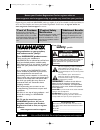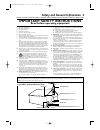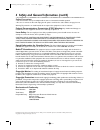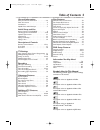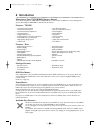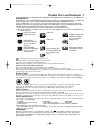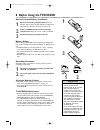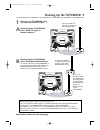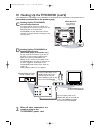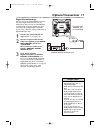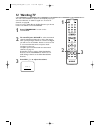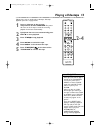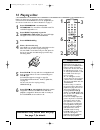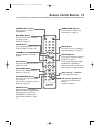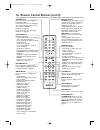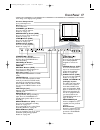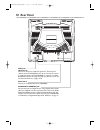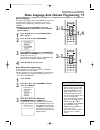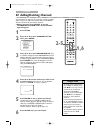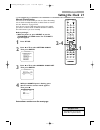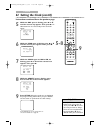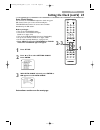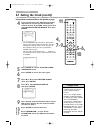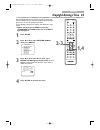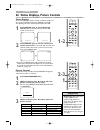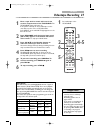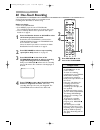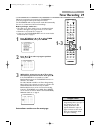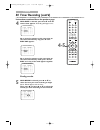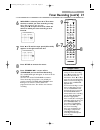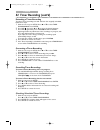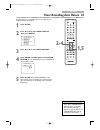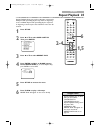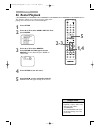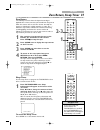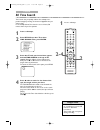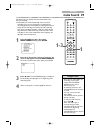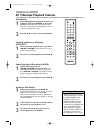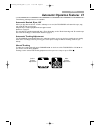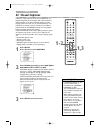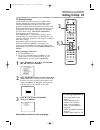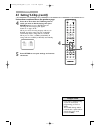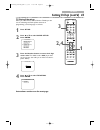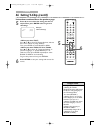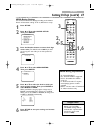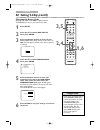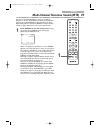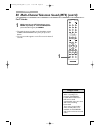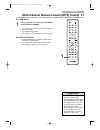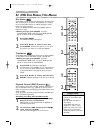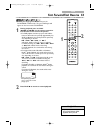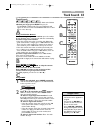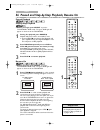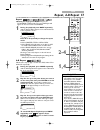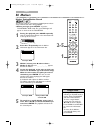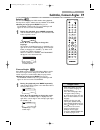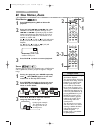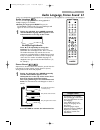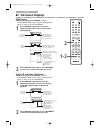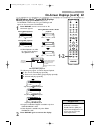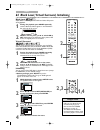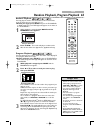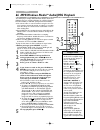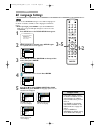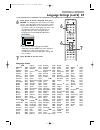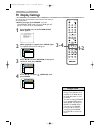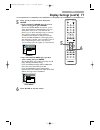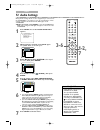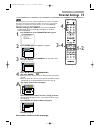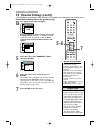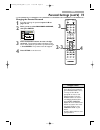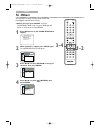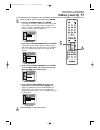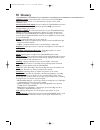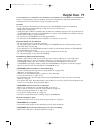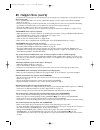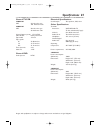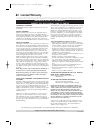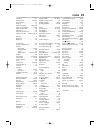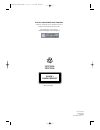Magnavox 20MC4306 - Tv/dvd/vcr Combination User Manual
S M A R T . V E R Y S M A R T .
Thank you for choosing
Magnavox.
Need help fast?
Read your Quick Start Guide and/or
Owner's Manual first for quick tips
that make using your Magnavox product
more enjoyable.
If you have read your instructions
and still need assistance,
you may access our online help at
www.magnavox.com/usasupport
or call
1-800-705-2000
while with your product
(and Model / Serial number)
Magnavox vous remercie de
votre confiance.
Besoin d'une aide
rapide?
Les Guide de mise en route rapide et Manuel de
l'utilisateur regorgent d'astuces destinées à
simplifier l'utilisation de votre produit Magnavox.
Toutefois, si vous ne parvenez pas à résoudre
votre probléme, vous pouvez accéder à
notre aide en ligne à l'adresse
www.magnavox.com/usasupport
ou formez le
1-800-661-6162 (Francophone)
1-800-705-2000 (English speaking)
Veillez à avoir votre produit à
portée de main
(et model / serial nombre)
Gracias por escoger
Magnavox.
Necesita ayuda
inmediata?
Lea primero la Guía de inicio rápido o el
Manual del usuario, en donde encontrará
consejos que le ayudarán a disfrutar
plenamente de su producto Magnavox.
Si después de leerlo aún necesita ayuda,
consulte nuestro servicio de
asistencia en línea en
www.magnavox.com/usasupport
o llame al teléfono
1-800-705-2000
y tenga a mano el producto
(y número de model / serial)
24MC4306
20MC4306
COLOR TV WITH BUILT-IN VCR AND DVD PLAYER
24MC4306
User Manual
20MC4306
T2221UB_T1201UB_EN1 3/7/06 11:07 AM Page 1
Summary of 20MC4306 - Tv/dvd/vcr Combination
Page 1
S m a r t . V e r y s m a r t . Thank you for choosing magnavox. Need help fast? Read your quick start guide and/or owner's manual first for quick tips that make using your magnavox product more enjoyable. If you have read your instructions and still need assistance, you may access our online help a...
Page 2: Safety
Registering your model with magnavox makes you eligible for all of the valuable benefits listed below, so don't miss out. Complete and return your product registration card at once, or register online at www.Magnavox.Com/usasupport to ensure: return your product registration card or register online ...
Page 3
1. Read these instructions. 2. Keep these instructions. 3. Heed all warnings. 4. Follow all instructions. 5. Do not use this apparatus near water. 6. Clean only with a dry cloth. 7. Do not block any of the ventilation openings. Install in accordance with the manufacturers instructions. 8. Do not ins...
Page 4
Manufactured under license from dolby laboratories. “dolby” and the double-d symbol are trademarks of dolby laboratories. Copyright 2006 magnavox. All rights reserved. Safety precautions ● do not stand the unit up vertically. Install the unit in a horizontal and stable position. ● be sure to remove ...
Page 5: Table of Contents 5
Table of contents 5 general information safety and general information . . . . . . . . . . .3-4 table of contents . . . . . . . . . . . . . . . . . . . . . . .5 introduction . . . . . . . . . . . . . . . . . . . . . . . . . . . .6 playable discs and videotapes . . . . . . . . . . . . . .7 initial se...
Page 6: 6 Introduction
6 introduction • automatic channel setup • automatic head cleaner • automatic tracking adjustment • closed captions • daylight-savings time • english, spanish or french setup menus • forward/reverse searching; still • high quality (hq) system • index search • one-touch recording • real-time videotap...
Page 7
Playable discs and videotapes 7 windows media is a trademark of microsoft corporation. This unit is not compatible with multiple bit rate (mbr: a file that contains the same content encoded at several different bit rates). About the pbc function of video cd this unit can play video cd 1.1 (without p...
Page 8
8 before using the tv/vcr/dvd 1 2 1 2 3 remote control battery installation 1 remove the battery compartment lid on the bottom of the remote control. Slide the lid down and off. Follow the direction of the arrow on the lid. 2 place two aaa batteries inside the battery compartment. Align the + and – ...
Page 9
Hooking up the tv/vcr/dvd 9 ant. Audio out coaxial ant. Ant. Audio out coaxial in out ant. Connect an rf coaxial cable (not supplied) to the out jack on the cable box/ satellite receiver and to the ant(enna) jack on the tv/vcr/dvd. Connect a cable tv signal or an antenna to the ant(enna) jack. 1 hoo...
Page 10
10 hooking up the tv/vcr/dvd (cont’d) video headphone l - audio - r fwd play rew stop/eject stop open/close volume play prev next search standby-on source channel vcr/tv dvd rec/otr out in video in out 3ch 4ch audio ant. L r out in video in out 3ch 4ch ant. Audio l r video headphone l - audio - r au...
Page 11: Optional Connections
Ant. Audio out coaxial audio out coaxial optional connections 11 • you cannot use a mini-disc or digital audio tape deck to copy dolby digital multi-channel surround sound discs. • if the disc is not recorded in dolby digital multi-channel surround sound, you will not hear multi-channel sound even i...
Page 12: 12 Watching Tv
1 2 3 4 5 6 7 8 9 0 +10 +100 clear rec mode rec play h g stop return mode select display ch. Vol. Mute disc set-up menu slow pause title standby-on open/close enter picture /sleep 12 watching tv the unit selects available tv channels automatically when you connect an antenna or cable tv signal to it...
Page 13: Playing A Videotape
1 2 3 4 5 6 7 8 9 0 +10 +100 clear rec mode rec play h g stop return mode select display ch. Vol. Mute disc set-up menu slow pause title standby-on open/close enter picture /sleep playing a videotape 13 • if the tape you want to play is already in the tv/vcr/dvd, turn on the power. Press select to c...
Page 14: 14 Playing A Disc
1 2 3 4 5 6 7 8 9 0 +10 +100 clear rec mode rec play h g stop return select ch. Vol. Disc set-up menu slow pause title standby-on open/close enter picture /sleep 14 playing a disc before you begin, turn on the power of other equipment connected to the tv/vcr/dvd. Set a stereo (if applicable) to the ...
Page 15: Remote Control Buttons
Remote control buttons 15 1 2 3 4 5 6 7 8 9 0 +10 +100 clear rec mode rec play stop return mode select picture /sleep display ch. Vol. Mute disc set-up menu slow pause title standby-on open/close enter h g standby-ony button press to turn on or off the tv/vcr/dvd. Rec mode button press to choose a t...
Page 16
16 remote control buttons (cont’d) 1 2 3 4 5 6 7 8 9 0 +10 +100 clear rec mode rec play stop return mode select picture /sleep display ch. Vol. Mute disc set-up menu slow pause title standby-on open/close enter h g clear button press to reset or erase a setting or wrong information. In tv mode, pres...
Page 17: Front Panel
Front panel 17 video headphone l - audio - r fwd play rew stop/eject stop open/close volume play prev next search standby-on source channel vcr/tv dvd rec/otr video headphone l - audio - r source channel rec/otr vcr/tv dvd fwd play rew standby-on stop/eject stop open/close volume next play prev sear...
Page 18: 18 Rear Panel
18 rear panel ant. Audio out coaxial ant. Jack (antenna in) connect an antenna or cable tv signal here. This brings tv channels to the tv/vcr/dvd. If you do not connect an antenna or cable tv signal to the tv/vcr/dvd (or connect to a cable box/satellite receiver through this jack), you will not rece...
Page 19: 2-3
Play h g stop return mode select display ch. Vol. Mute disc set-up menu slow pause title enter picture /sleep play h g stop return mode select display ch. Vol. Mute disc set-up menu slow pause title enter picture /sleep tv/vcr menu language, auto channel programming 19 • the tv/vcr/dvd cannot change...
Page 20: 20 Adding/deleting Channels
1 2 3 4 5 6 7 8 9 0 +10 +100 clear rec mode rec play h g stop return mode select display ch. Vol. Mute disc set-up menu slow pause title standby-on open/close enter picture /sleep tv/vcr • to confirm that a channel has been added or deleted, press ch. ▲/▼ to see if you can or cannot select the chann...
Page 21: Setting The Clock 2
1 2 3 4 5 6 7 8 9 0 +10 +100 clear rec mode rec play h g stop return mode select display ch. Vol. Mute disc set-up menu slow pause title standby-on open/close enter picture /sleep tv/vcr setting the clock 2 1 • you may have to reset the clock after a power failure. Helpful hint manual clock setting ...
Page 22: 5-8
1 2 3 4 5 6 7 8 9 0 +10 +100 clear rec mode rec play h g stop return mode select display ch. Vol. Mute disc set-up menu slow pause title standby-on open/close enter picture /sleep tv/vcr • to adjust the clock later, follow steps 1-3 on page 21. Then press s or b to select the item you want to change...
Page 23: 2-3
1 2 3 4 5 6 7 8 9 0 +10 +100 clear rec mode rec play h g stop return mode select display ch. Vol. Mute disc set-up menu slow pause title standby-on open/close enter picture /sleep tv/vcr setting the clock (cont’d) 23 auto clock setting you can have the tv/vcr/dvd adjust the clock using your pbs chan...
Page 24: 5-6,
1 2 3 4 5 6 7 8 9 0 +10 +100 clear rec mode rec play h g stop return mode select display ch. Vol. Mute disc set-up menu slow pause title standby-on open/close enter picture /sleep tv/vcr 24 setting the clock (cont’d) 4 if you already know your pbs channel number, skip ahead to step 8. If you do not ...
Page 25: Daylight-Savings Time 25
1 2 3 4 5 6 7 8 9 0 +10 +100 clear rec mode rec play h g stop return mode select display ch. Vol. Mute disc set-up menu slow pause title standby-on open/close enter picture /sleep tv/vcr daylight-savings time 25 when daylight-savings time (d.S.T.) is on, the clock will move forward 1 hour on the fir...
Page 26: 1-2
Rec mode rec play h g stop return mode select display ch. Vol. Mute disc set-up menu slow pause title enter picture /sleep rec mode rec play h g stop return mode select display ch. Vol. Mute disc set-up menu slow pause title enter picture /sleep tv/vcr 26 status displays, picture controls picture co...
Page 27: Videotape Recording 27
1 2 3 4 5 6 7 8 9 0 +10 +100 clear rec mode rec play h g stop return mode select display ch. Vol. Mute disc set-up menu slow pause title standby-on open/close enter picture /sleep tv/vcr videotape recording 27 • you cannot record dvd contents onto a videotape using this unit. • recording options are...
Page 28: 28 One-Touch Recording
1 2 3 4 5 6 7 8 9 0 +10 +100 clear rec mode rec play h g stop return select ch. Vol. Disc set-up menu slow pause title standby-on open/close enter picture /sleep tv/vcr 3 press rec/otr i on the front of the tv/vcr/dvd. 28 one-touch recording a one-touch recording (otr) is an immediate timed recordin...
Page 29: Timer Recording 29
1 2 3 4 5 6 7 8 9 0 +10 +100 clear rec mode rec play h g stop return mode select display ch. Vol. Mute disc set-up menu slow pause title standby-on open/close enter picture /sleep tv/vcr timer recording 29 follow the steps below to program the tv/vcr/dvd to record tv programs while you’re away from ...
Page 30: 4-5
1 2 3 4 5 6 7 8 9 0 +10 +100 clear rec mode rec play h g stop return mode select display ch. Vol. Mute disc set-up menu slow pause title standby-on open/close enter picture /sleep tv/vcr 4 while date is selected, press ▲ or ▼ until the correct date appears. Recording will happen once. Or, to record ...
Page 31: 6-7
1 2 3 4 5 6 7 8 9 0 +10 +100 clear rec mode rec play h g stop return mode select display ch. Vol. Mute disc set-up menu slow pause title standby-on open/close enter picture /sleep tv/vcr timer recording (cont’d) 3 1 6 while end is selected, press ▲ or ▼ to select the hour at which you want recording...
Page 32
Tv/vcr 32 timer recording (cont’d) extending a timer recording to make a timer recording start and end later than originally scheduled, follow these steps. 1 with the unit on, press set-up. Press ▲ or ▼ to select timer programming. Press enter. 2 press rec i, then press ▲ or ▼ to select the desired ...
Page 33: 2-4
1 2 3 4 5 6 7 8 9 0 +10 +100 clear rec mode rec play h g stop return mode select display ch. Vol. Mute disc set-up menu slow pause title standby-on open/close enter picture /sleep tv/vcr timer recording auto return 33 use this feature to rewind the tape to the beginning of a completed timer recordin...
Page 34
Tv/vcr 34 rerecording (tape duplication) • unauthorized recording of copyrighted television programs, videotapes or other materials may infringe on the rights of copyright owners and violate copyright laws. • different brands of equipment may operate differently. • make sure all connections are secu...
Page 35: Repeat Playback 35
1 2 3 4 5 6 7 8 9 0 +10 +100 clear rec mode rec play h g stop return mode select display ch. Vol. Mute disc set-up menu slow pause title standby-on open/close enter picture /sleep tv/vcr repeat playback 35 • repeat playback stays in effect after you turn off the tv/vcr/dvd. The tv/vcr/dvd keeps the ...
Page 36: 36 Rental Playback
1 2 3 4 5 6 7 8 9 0 +10 +100 clear rec mode rec play h g stop return mode select display ch. Vol. Mute disc set-up menu slow pause title standby-on open/close enter picture /sleep tv/vcr 36 rental playback this function enables you to improve picture quality when playing worn cassettes such as rente...
Page 37: 2-3
Rec mode rec play h g stop return mode select display ch. Vol. Mute disc set-up menu slow pause title enter picture /sleep 1 2 3 4 5 6 7 8 9 0 +10 +100 clear rec mode rec play h g stop return mode select display ch. Vol. Mute disc set-up menu slow pause title standby-on open/close enter picture /sle...
Page 38: 38 Time Search
1 2 3 4 5 6 7 8 9 0 +10 +100 clear rec mode rec play h g stop return mode select display ch. Vol. Mute disc set-up menu slow pause title standby-on open/close enter picture /sleep tv/vcr 38 time search time search lets you quickly advance the videotape to a position simply by entering the amount of ...
Page 39: Index Search 39
1 2 3 4 5 6 7 8 9 0 +10 +100 clear rec mode rec play h g stop return mode select display ch. Vol. Mute disc set-up menu slow pause title standby-on open/close enter picture /sleep tv/vcr this feature lets you quickly rewind or fast forward to the start of recordings. ● index marks are made automatic...
Page 40
Tv/vcr 40 videotape playback features slow motion 1 press pause k during playback to pause the videotape. Then press i/g to start slow motion. Sound will be mute during slow motion. Slow motion will stop automatically after 5 minutes to prevent damage to the tape. 2 press play b to return to normal ...
Page 41
Tv/vcr automatic operation features 4 1 the following videotape features are available. Automatic rewind, eject, off when you play, fast forward or record a videotape to its end, the tv/vcr/dvd will rewind the tape, stop, turn itself off, and eject the tape. If repeat play is activated, playback wil...
Page 42: 42 Closed Captions
1 2 3 4 5 6 7 8 9 0 +10 +100 clear rec mode rec play h g stop return mode select display ch. Vol. Mute disc set-up menu slow pause title standby-on open/close enter picture /sleep tv/vcr 42 closed captions follow the steps below to select closed captions for tv programming. Not all tv programs and c...
Page 43: 1,3
1 2 3 4 5 6 7 8 9 0 +10 +100 clear rec mode rec play h g stop return mode select display ch. Vol. Mute disc set-up menu slow pause title standby-on open/close enter picture /sleep 1,3 1 tv/vcr setting v-chip 43 tv rating explanations • tv-y - appropriate for all children • tv-y7 - appropriate for ch...
Page 44
1 2 3 4 5 6 7 8 9 0 +10 +100 clear rec mode rec play h g stop return mode select display ch. Vol. Mute disc set-up menu slow pause title standby-on open/close enter picture /sleep tv/vcr 44 setting v-chip (cont’d) 4 press ▲ or ▼ to select the tv rating level at which you want to block viewing, then ...
Page 45: 2,4
1 2 3 4 5 6 7 8 9 0 +10 +100 clear rec mode rec play h g stop return mode select display ch. Vol. Mute disc set-up menu slow pause title standby-on open/close enter picture /sleep tv/vcr setting v-chip (cont’d) 45 tv rating subratings when you select tv-y7, tv-pg, tv-14 or tv-ma, you can use the sub...
Page 46
1 2 3 4 5 6 7 8 9 0 +10 +100 clear rec mode rec play h g stop return mode select display ch. Vol. Mute disc set-up menu slow pause title standby-on open/close enter picture /sleep tv/vcr 46 setting v-chip (cont’d) • dialog (d) is not an available subrating for tv-ma. • blocked subratings will appear...
Page 47: 4-5
1 2 3 4 5 6 7 8 9 0 +10 +100 clear rec mode rec play h g stop return mode select display ch. Vol. Mute disc set-up menu slow pause title standby-on open/close enter picture /sleep tv/vcr setting v-chip (cont’d) 47 mpaa rating settings you can block tv channel viewing according to the motion picture ...
Page 48: 2,4
1 2 3 4 5 6 7 8 9 0 +10 +100 clear rec mode rec play h g stop return mode select display ch. Vol. Mute disc set-up menu slow pause title standby-on open/close enter picture /sleep tv/vcr • if you enter the wrong code in the confirm code space, repeat step 5. Enter the same new code exactly in the co...
Page 49
1 2 3 4 5 6 7 8 9 0 +10 +100 clear rec mode rec play h g stop return mode select display ch. Vol. Mute disc set-up menu slow pause title standby-on open/close enter picture /sleep tv/vcr multi-channel television sound (mts) 49 you can set the tv/vcr/dvd to receive or record tv programs in stereo, se...
Page 50
1 2 3 4 5 6 7 8 9 0 +10 +100 clear rec mode rec play h g stop return mode select display ch. Vol. Mute disc set-up menu slow pause title standby-on open/close enter picture /sleep tv/vcr 50 multi-channel television sound (mts) (cont’d) • the initial setting is stereo. • when recording a tv program, ...
Page 51
Tv/vcr multi-channel television sound (mts) (cont’d) 5 1 • non-hifi tapes will play in monaural automatically. • when playing a non-hifi tape, pressing mode will only affect the display shown on the tv screen but it does not affect the actual sound mode. • mts broadcasts automatically record in hifi...
Page 52
Dvd title menus some dvds have a title menu, which lists the titles available on the dvd. Use the title menu to play a specific title. ● before you begin, press select to put the tv/vcr/dvd in dvd mode. The green dvd light will appear on the front of the tv/vcr/dvd. 1 press title. The title menu wil...
Page 53
Dvd fast forward/fast reverse 53 1 2 3 4 5 6 7 8 9 0 +10 +100 clear rec mode rec play h g stop return mode select display ch. Vol. Mute disc set-up menu slow pause title standby-on open/close enter picture /sleep 1 2 ● before you begin, press select to put the tv/vcr/dvd in dvd mode. The green dvd l...
Page 54
Dvd title search 2 press ▲ or ▼ repeatedly until appears. 3 enter the title number you want to search in the input field using the number buttons. The title will play. ● to play a single-digit title when there are more than 10 selections, press enter after entering the title number. ● if you enter t...
Page 55: Track Search 55
1 2 3 4 5 6 7 8 9 0 +10 +100 clear rec mode rec play h g stop return mode select display ch. Vol. Mute disc set-up menu slow pause title standby-on open/close enter picture /sleep dvd track search 55 • j/h and i/g does not function when playback is stopped. • you cannot use i/g to go from the last t...
Page 56: 1-2
Dvd 56 paused and step-by-step playback, resume on paused playback step-by-step playback ● before you begin, press select to put the tv/vcr/dvd in dvd mode. The green dvd light will appear on the front of the tv/vcr/dvd. 1 during disc playback, press pause f. Playback will pause and the sound will b...
Page 57: Repeat, A-B Repeat 57
Dvd play h g stop return mode select display ch. Vol. Mute disc set-up menu slow pause title enter picture /sleep repeat, a-b repeat 57 repeat ● before you begin, press select to put the tv/vcr/dvd in dvd mode. The green dvd light will appear on the front of the tv/vcr/dvd. 1 during disc playback, p...
Page 58: 58 Markers
Dvd 58 markers marker setting/marker search you can put marks on your favorite playback points and can easily call them back later during playback. ● before you begin, press select to put the tv/vcr/dvd in dvd mode. The green dvd light will appear on the front of the tv/vcr/dvd. 1 during disc playba...
Page 59
Dvd camera angles some dvds contain scenes recorded from different angles. The camera angle will not change if the dvd does not contain sequences recorded from different perspectives. ● before you begin, press select to put the tv/vcr/dvd in dvd mode. The green dvd light will appear on the front of ...
Page 60: 60 Slow Motion, Zoom
Dvd 1 press pause f during dvd or video cd playback. 2 press and hold j/h or i/g for a few seconds. Slow motion playback will begin. Press j /h or i/g repeatedly to play the dvd forward or backward at approximately 1/16, 1/8 or 1 /2 the normal speed. Reverse slow motion is not available on a video c...
Page 61
Dvd audio language, stereo sound 6 1 audio language you can select a language for dvds during playback if multiple languages are available. ● before you begin, press select to put the tv/vcr/dvd in dvd mode. The green dvd light will appear on the front of the tv/vcr/dvd. 1 during disc playback, pres...
Page 62: 62 On-Screen Displays
Dvd 62 on-screen displays video cd and audio cd display ● before you begin, press select to put the tv/vcr/dvd in dvd mode. The green dvd light will appear on the front of the tv/vcr/dvd. 1 press display repeatedly to show the following information on the screen during video cd (without pbc) or audi...
Page 63: 1-2
Dvd on-screen displays (cont’d) 63 mp3/windows media tm audio/jpeg displays ● before you begin, press select to put the tv/vcr/dvd in dvd mode. The green dvd light will appear on the front of the tv/vcr/dvd. 1 press display until the current track or file information appears. • for mp3/windows media...
Page 64: 2,3
Dvd 64 black level, virtual surround, initializing black level adjust black level to brighten the dvd and video cd picture during playback. 1 during disc playback, press mode repeatedly until the black level menu appears in the information bar at the top of the screen. 2 within 1 minute, press k or ...
Page 65
Dvd program playback you may determine the order in which the tracks / files will play.To set a program, follow these steps. ● before you begin, press select to put the tv/vcr/dvd in dvd mode.The green dvd light will appear on the front of the tv/vcr/dvd. 1 while playback is stopped, press mode unti...
Page 66: 66 Mp3/windows Media
Dvd 66 mp3/windows media tm audio/jpeg playback the dvd player will play mp3,windows media tm audio and jpeg files that you record and finalize on a cd-r (compact disc-recordable) or cd-rw (compact disc-rewritable). ● you cannot make or record such discs using this unit. See your computer manual for...
Page 67
Dvd play h g stop return mode select display ch. Vol. Mute disc set-up menu slow pause title enter picture /sleep play h g stop return mode select display ch. Vol. Mute disc set-up menu slow pause title enter picture /sleep 3 dual playback, folder playback 67 dual playback this feature lets you play...
Page 68: 68 Language Settings
Dvd 68 language settings you can use the language settings to select different languages for the audio or subtitles of dvds, as well as languages for dvd disc menus. ● before you begin, press select to put the tv/vcr/dvd in dvd mode. The green dvd light will appear on the front of the tv/vcr/dvd. 1 ...
Page 69
Dvd language settings (cont’d) 69 6 press k or l to select a language, then press enter. The language lists may continue on multiple screens. Press k or l to move to the other screens. ● if you select other, press four number buttons to enter the code for the language you desire. Use the language co...
Page 70: 70 Display Settings
Dvd • selecting a different tv mode setting is only effective if it is available on the dvd. Check the dvd disc menu or case for details. • you also can adjust tv mode in the quick setup menu. With quick selected, press enter. Tv mode will be selected, so press enter. Press k or l to choose a settin...
Page 71
Dvd 5 press k or l to select an item, then press enter. ● if you selected tv mode, press k or l to select a setting, then press enter. Choose 4:3 letter box if you want to see the entire, widened picture with black bars at the top and bottom of the screen. This looks like the picture you see when wa...
Page 72: 72 Audio Settings
Dvd 72 audio settings change audio settings based on other equipment you connected to the tv/vcr/dvd or according to your disc sound features. These settings only affect the audio from the dvd player of the tv/vcr/dvd. ● before you begin, press select to put the tv/vcr/dvd in dvd mode. The green dvd...
Page 73: Parental Settings 73
Dvd parental settings 73 the parental feature prevents viewing of dvds that exceed your rating limits. This feature will not limit viewing if the dvd is not rated or coded. Check your dvds and settings before letting children access the tv/vcr/dvd. Follow these steps to set the parental level. ● bef...
Page 74: 5-6
Dvd 74 parental settings (cont’d) b the display shown below will appear. Press the number buttons to enter your current 4-digit password. Asterisks ( * ) will appear instead of your password. This protects its identity. After entering the password, the parental menu will appear. Proceed to step 5. 5...
Page 75: 2-3
Dvd changing the parental password 1 if you like to change the password, repeat 1-4b on pages 73-74. 2 press k or l to select password change, then press enter. 3 press the number buttons to enter a 4-digit password. The password numbers will appear on the screen. Write down the password so you will...
Page 76: 76 Others
Dvd 76 others you may adjust the angle icon, automatic power off, dual playback and slide show settings. ● before you begin, press select to put the tv/vcr/dvd in dvd mode. The green dvd light will appear on the front of the tv/vcr/dvd. 1 press set-up once so the tv/vcr setup menu appears. 2 when pl...
Page 77: Others (Cont’D) 77
Dvd others (cont’d) 77 5 press k or l to select an item, then press enter . ● if you selected angle icon, press enter repeatedly to select on or off. The default setting is on. Choose on to see the angle icon when multiple camera angles are available during dvd playback. Details are on page 59. Choo...
Page 78: 78 Glossary
Audio in jacks: red and white jacks on the front of the tv/vcr/dvd which are used to receive or record audio from another source (vcr, camcorder, etc.). Automatic channel setup: process in which the tv/vcr/dvd memorizes all available tv channels. Then, when you push ch. ▲/▼, you only scan through ch...
Page 79: Helpful Hints 79
Helpful hints 79 if you are having problems with your product, check this list of problems and possible solutions before requesting service. You may be able to solve the problem yourself. Location for safe operation and satisfactory performance of your tv/vcr/dvd, remember the following: • shield it...
Page 80
Disc cannot play. • insert a playable disc. Make sure the disc is labelled for region 1 or all regions and is ntsc compatible. Details are on page 7. • place the disc correctly in the disc tray. If the disc is one-sided, place the disc in the tray with the label facing up. If the disc is two-sided, ...
Page 81: Specifications 8
Designs and specifications are subject to change without notice and without our legal obligation. General tv/vcr 24mc4306 crt: 24 inch in-line gun 11 0˚ deflection tube 20mc4306 crt: 20 inch in-line gun 90˚ deflection tube closed caption system: 1 5.119/fcc video heads: rotary four-head tape width: ...
Page 82: 82 Limited Warranty
82 limited warranty magnavox, p.O. Box 671539, marietta, ga. 30006-0026 magnavox limited warranty ninety (90) day labor / one (1) parts warranty coverage: magnavox warranty obligation is limited to the terms set forth below. Who is covered: magnavox warrants the product to the original purchaser or ...
Page 83: Index 83
A-b repeat . . . . . . . . . . . . . . . . . .57 ant(enna) jack . . . . . . . . . . .9-10, 18 arrow buttons . . . . . . . . . . . . . . .15 audio cd . . . . . . . . . . . . . . . . . . . . .7 audio in/out jacks . . . . . . .10, 17, 34 audio out coaxial jack . . . . . .11, 18 audio settings (dvd) . ....
Page 84
Printed in malaysia jpncn-0606/37-3 1 emn21553 t2221ub/t1201ub * * * * * class 1 laser product 8239 300 47231 philips consumer electronics a division of philips electronics north america corp p. O. Box 671539 marietta, ga 30006 0026 meet magnavox at the internet http://www.Magnavox.Com /usasupport 2...