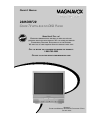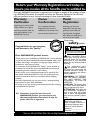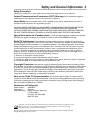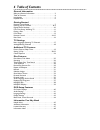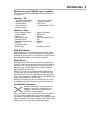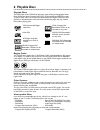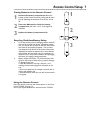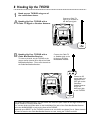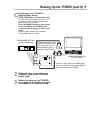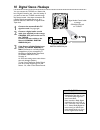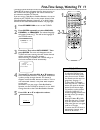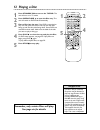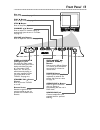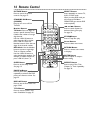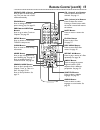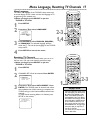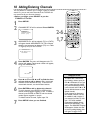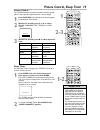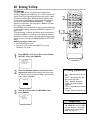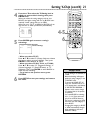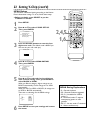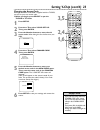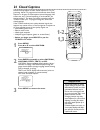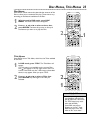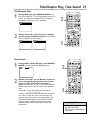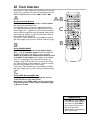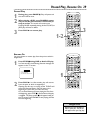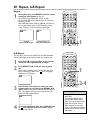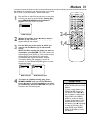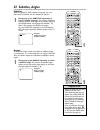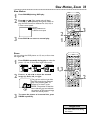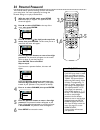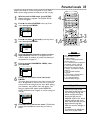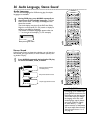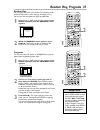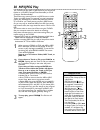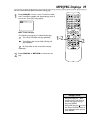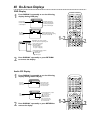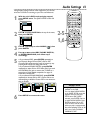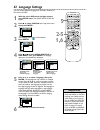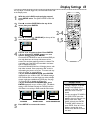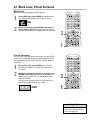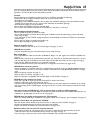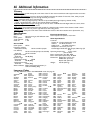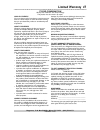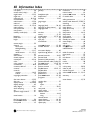- DL manuals
- Magnavox
- TV DVD Combo
- 20MDRF20
- Owner's Manual
Magnavox 20MDRF20 Owner's Manual
O
WNER
’
S
M
ANUAL
N
EED
H
ELP
? C
ALL US
!
M
AGNAVOX REPRESENTATIVES ARE READY TO HELP YOU WITH ANY
QUESTIONS ABOUT YOUR NEW PRODUCT
. W
E CAN GUIDE YOU THROUGH
C
ONNECTIONS
, F
IRST
-
TIME
S
ETUP
,
AND ANY OF THE
F
EATURES
.
W
E WANT YOU TO START ENJOYING YOUR NEW PRODUCT RIGHT AWAY
.
C
ALL US BEFORE YOU CONSIDER RETURNING THE PRODUCT
.
1-800-705-2000
O
R VISIT US ON THE WEB AT WWW
.
MAGNAVOX
.
COM
I
MPORTANT
!
R
ETURN YOUR
W
ARRANTY
R
EGISTRATION
C
ARD WITHIN
10
DAYS
.
S
EE WHY INSIDE
.
20MDRF20
C
OLOR
TV
WITH BUILT-IN
DVD P
LAYER
Summary of 20MDRF20
Page 1
O wner ’ s m anual n eed h elp ? C all us ! M agnavox representatives are ready to help you with any questions about your new product . W e can guide you through c onnections , f irst - time s etup , and any of the f eatures . W e want you to start enjoying your new product right away . C all us bef...
Page 2: Safety
Once your magnavox purchase is registered, you’re eligible to receive all the privileges of own- ing a magnavox product. So complete and return the warranty registration card enclosed with your purchase at once. And take advantage of these important benefits. Return your warranty registration card t...
Page 3
Safety precautions warning: to prevent fire or shock hazard, do not expose this equipment to rain or moisture. Federal communications commission (fcc) warning: any unauthorized changes or modifications to this equipment void the user’s authority to operate it. Laser safety: this unit employs a laser...
Page 4: 4 Table of Contents
4 table of contents general information safety and general information . . . . . . . . . . . . . . . . . . . . . . .3 table of contents . . . . . . . . . . . . . . . . . . . . . . . . . . . . . . . . .4 introduction . . . . . . . . . . . . . . . . . . . . . . . . . . . . . . . . . . . . .5 playable ...
Page 5: Introduction 5
Introduction 5 • automatic channel setup • automatic power off • closed captions • picture controls • remote control • setup menus in english, french, or spanish • sleep timer • v-chip (parental control) welcome to your tv/dvd owner’s manual. This manual describes the 20mdrf 20 and explains how to u...
Page 6: 6 Playable Discs
6 playable discs region codes this tv/dvd has a region one ( 1 ) dvd player. Dvds must be labeled for all regions or for region 1 in order to play on the unit. You cannot play dvds that are labeled for other regions. Look for the symbols below on your dvds. If these region symbols do not appear on y...
Page 7: Remote Control Setup 7
Remote control setup 7 using the remote control point the remote control at the remote sensor on the front of the tv/dvd. See page 1 3. Do not put objects between the remote and the tv/dvd. Putting batteries in the remote control 1 remove the battery compartment lid on the bottom of the remote contr...
Page 8: 8 Hooking Up The Tv/dvd
8 hooking up the tv/dvd ant. In out ant. Connect an rf coaxial cable (not supplied) to the out jack on the cable box/ satellite receiver and to the ant(enna) jack on the tv/dvd. Connect a cable tv signal or an antenna to the ant(enna) jack. 1 hook up your tv/dvd using one of the connections shown. A...
Page 10: 10 Digital Stereo Hook
Coaxial 10 digital stereo hook ups • you cannot use a mini-disc or digital audio tape deck to copy 5. 1 channel dolby digital sur- round sound discs. • discs recorded in dolby digital should show this on the disc or case. If the disc is not recorded in 5. 1 channel dolby digital sur- round sound, yo...
Page 11: 2-3
First-time setup, watching tv 11 these set up screens will appear the first time you turn on the tv/dvd. Set the language for the menus and have the unit memorize available tv channels. If you are using a cable box or satellite receiver, do not set channels at the tv/dvd. Set it to the output channe...
Page 12: 2 Playing A Disc
1 2 playing a disc 1 press standby-on to turn on the tv/dvd. The unit will turn on in tv mode. 2 press open/close a to open the disc tray. The unit will switch to dvd mode automatically. 3 place a disc into the tray. If the dvd is recorded on only one side, place the disc in the tray with the label ...
Page 13: Front Panel
Front panel 1 3 disc tray insert a disc here. See page 1 2. Play b button press to play a disc. See page 1 2. Stop c button press to stop disc play. Channel k / l buttons press to select tv channels. Doing so automatically puts the unit in tv mode. See page 11 . Volume k / l buttons press to adjust ...
Page 14: 4 Remote Control
1 4 remote control picture button press to access the picture controls. See page 19. Standby-on button (power) press to turn on or off the tv/dvd. Number buttons tv mode: press two digits to access a specific channel. Press 0 before the number of a single digit channel. Use the +100/+10 button to se...
Page 15: Remote Control (Cont’D)
Remote control (cont’d) 1 5 open/close a button press to open or close the disc tray. This puts the unit in dvd mode automatically. Zoom button press to enlarge the dvd picture during play. See page 33. Prev h and next g buttons press to go to other tracks or chapters. See page 28. Setup button pres...
Page 16: 6 Rear Panel
1 6 rear panel coaxial ant. Power cord connect to a standard ac outlet ( 1 20v/60hz). Coaxial jack (digital audio out) (orange) connect this jack to a digital stereo using a digital audio coaxial cable (not supplied). Use this connection if the stereo has dolby digital compatibility and has a digita...
Page 17: 2-3
Menu language this affects the language of the tv/dvd’s setup menus and on-screen display terms. It does not alter the language of tv programming, disc subtitles, etc. ● before you begin, press select to put the tv/dvd in tv mode. 1 press setup. 2 press ▲ or ▼ to select language. 3 press enter to se...
Page 18: 2-6
• to confirm that a channel has been added or deleted, press the ch. ▲ or ▼ buttons to see if you can or cannot select the channel. Only memorized/added channels can be selected with ch. ▲ or ▼ . Use the number buttons to select deleted channels. • if you connected an antenna to the tv/dvd, channels...
Page 19: 2-3
Picture control, sleep timer 19 picture control the tv/dvd’s picture controls are preset to factory specifi- cations. You may make adjustments for a natural image. 1 press picture so the first picture control appears at the bottom of the screen. 2 within five seconds, press k or l to select bright, ...
Page 20: 20 Setting V-Chip
Tv rating explanations • tv-y - appropriate for all chil- dren • tv-y7 - appropriate for chil- dren seven and older • tv-g - general audience • tv-pg - parental guidance suggested. • tv- 1 4 - unsuitable for children under 1 4 • tv-ma - mature audience only 20 setting v-chip tv ratings v-chip enable...
Page 21: 4-5
Setting v-chip (cont’d) 21 4 press ▲ or ▼ to select the tv rating level at which you want to block viewing, then press enter once. When you select the rating category and set it to block, the higher ratings will turn to block auto- matically. Lower ratings will turn to view. When you turn “tv-y” to ...
Page 22: 2,4,5
Mpaa ratings you can block tv channel viewing according to the motion picture association ratings. To do so, follow these steps. ● before you begin, press select to put the tv/dvd in tv mode. 1 press setup. 2 press ▲ or ▼ to select v-chip set up. Then, press enter. 3 press the number buttons to ente...
Page 23: 2,4
Setting v-chip (cont’d) 23 • if you enter the wrong code in the confirm code space, repeat step 5. Enter the same new code exactly in the confirm code space. • if the power fails, the default code will be active again (0000). Change your access code again as necessary. Helpful hints changing the acc...
Page 24: 24 Closed Captions
24 closed captions follow the steps below to select closed captions for tv pro- gramming. Not all tv programs and commercials have closed captions or all types of closed captions (second language, half- screen text, etc.). If closed captioning is not broadcast, you cannot receive it. This does not i...
Page 25: Disc Menus, Title Menus 25
Title menus some dvds have a title menu, which lists the titles available on the disc. 1 in dvd mode, press title. The title menu will appear. If a title menu is not available on the current disc, the will appear in the top right corner of the tv screen. If the dvd only has a disc menu as described ...
Page 26: 26 Searching
26 searching 1 during disc play, press g or h . ● during dvd play, pressing g or h will forward or reverse the picture at two, eight, 50, or 1 00 times the normal speed. An h 2, h 8, h 50, or h 1 00 will appear briefly on the screen to indicate reverse searching. Or, g 2, g 8, g 50, or g 1 00 will i...
Page 27
Title/chapter play, time search 27 title/chapter play 1 during dvd play, press search mode until ch (for chapter) or tt (for title) appears on the tv screen. The number of available titles or chapters will appear at the right ( /4, for example). 2 within 30 seconds, enter the title or chapter number...
Page 28: 28 Track Selection
28 track selection with the unit in dvd mode, there are three ways to play an audio cd at a specific track. Use the number buttons, the search mode button, or prev j and next i . A using the number buttons press the number buttons to enter a track number. Play will start at the selected track. For s...
Page 29: Paused Play, Resume On 29
Paused play, resume on 29 paused play 1 during play, press pause f . Play will pause and the sound will be mute. 2 when playing a dvd, press pause f repeat- edly to see the picture advance one frame (or step) at a time. The sound will remain mute. Pressing pause repeatedly during audio cd, mp3, or j...
Page 30: 2-4
• repeat play is not available with some discs. • the entire a-b repeat section must be within a single title or track. If you do not enter point b before the end of the track or title is reached, the end of the track or title will become point b. • point b must be later on the disc than point a. A-...
Page 31: Markers 31
Markers 31 use markers to remember your favorite places on an audio cd or dvd. To set the markers, follow these steps. 1 play the disc to within 30 seconds prior to the point at which you want to set the marker. During play, press search mode until the markers appear at the top of the tv screen. Dvd...
Page 32: 32 Subtitles, Angles
• with some dvds, you must select subtitles in the disc menu. • if the desired language does not appear after pressing subtitle several times, the disc does not have subtitles in that language. • opening the disc tray or turning off the tv/dvd will cancel your subtitle setting. • if the current port...
Page 33: Slow Motion, Zoom 33
Slow motion 1 press pause f during dvd play. 2 press d or h . Slow motion play will begin. Press d or h repeatedly during slow motion to play the dvd forward or backward at 1 / 1 6, 1 /8, or 1 /2 the normal speed. 3 press play b to return to normal play. Slow motion, zoom 33 3 2 1 zoom you can enlar...
Page 34: 34 Parental Password
• this feature will not limit viewing if the dvd is not rated or coded. Check your dvds and settings before letting children access the tv/dvd. The parental feature affects only dvd viewing. It does not block tv programming. To block tv viewing, change the v- chip settings. See pages 20-23. • the de...
Page 35: Parental Levels 35
• when you try to play a dvd whose rating exceeds the level you set, an on-screen message will indicate the dvd cannot play. Remove the dvd, then set parental level to all . Reload the dvd and begin play. Some dvds may let you enter your four- digit password to begin play. Follow the on-screen messa...
Page 36
36 audio language, stereo sound audio language you can select a language for dvds during play if multiple languages are available. 1 during dvd play, press audio repeatedly to choose one of the available languages. The new audio will be heard. The display will disappear after about five seconds. The...
Page 37: Random Play, Programs 37
Random play, programs 37 random play you may play the tracks of an audio cd in random order instead of the order in which they are recorded ( 1 ,2,3...). You can also use this feature for jpeg and mp3 files. 1 with the unit in dvd mode and play stopped, press mode repeatedly until the random screen ...
Page 38: 38 Mp3/jpeg Play
38 mp3/jpeg play the tv/dvd will play mp3 or jpeg files that you record and finalize on a cd-rw (compact disc-rewritable) or cd-r (compact disc-recordable). These discs may contain pictures in a jpeg format or audio tracks in an mp3 format. For example, you may have photo- graphic film developed by ...
Page 39: Mp3/jpeg Displays 39
Mp3/jpeg displays 39 you can review mp3 and jpeg information during play. 1 press display until the current track/file number, total tracks/files available, and elapsed playing time of the current track (mp3 only) appear. Mp3 track example the following may appear to indicate repeat play. : the curr...
Page 40: 40 On-Screen Displays
40 on-screen displays audio cd display 1 press display repeatedly to see the following displays during audio cd play. 2 press display repeatedly or press return to remove the display. 2 press display repeatedly or press return to remove the display. Bit rate: the amount of audio and video data curre...
Page 41: Audio Settings 41
• dolby digital sound must be available on the dvd. • you can adjust dolby digital in the quick setup menu that appears when you first press setup twice. With quick selected, press enter. Press p to select dolby digital. Press enter to choose on or off. Press setup to exit the menu. • when you play ...
Page 42: 42 Language Settings
• if the dvd’s default settings for audio and subtitle are the same language, the subtitles may not show unless you turn them on. • use the audio and subtitle buttons to quickly select audio and subtitles available on the dvd. See pages 32 and 36. • if you set audio to original, the default setting ...
Page 43: Display Settings 43
• selecting a different tv mode setting is only effective if it is available on the dvd. Check the dvd disc menu or case for details. • you also can adjust tv mode in the quick setup menu that appears when you first press the setup button twice. With quick selected, press enter. Tv mode will be sele...
Page 44: Off
44 black level, virtual surround black level adjust black level to brighten the dvd picture. 1 during dvd play, press mode so the black level icon shows in the top left corner of the tv screen. 2 within 1 0 seconds, press enter repeatedly to choose on or off. On brightens the dark parts of the pictu...
Page 45: Helpful Hints 45
If you are having problems with your product, check this list of problems and possible solutions before request- ing service. You may be able to solve the problem yourself. Location for safe operation and satisfactory performance of your tv/dvd, remember the following: • shield it from direct sunlig...
Page 46: 46 Additional Information
46 additional information specifications general tv crt : 20 inch in-line gun, 90˚ deflection tube color system : ntsc-m tuner channels: 2-69 cable tv: 1-125 general dvd color system: ntsc frequency response dvd (linear sound): 20 hz to 22 khz (sample rate: 48 khz) 20 hz to 44 khz (sample rate: 96 k...
Page 47: Limited Warranty 47
Limited warranty 47 who is covered? You must have proof of purchase to receive warranty service. A sales receipt or other document showing that you purchased the product is considered proof of purchase. What is covered? Warranty coverage begins the day you buy your product. For 90 days thereafter, a...
Page 48: 48 Information Index
48 information index a-b repeat . . . . . . . . . . . . . . . .30 access code (v-chip) . . . . . . . .23 angle button . . . . . . . . . . . 1 5, 32 angle icon . . . . . . . . . . . . . . . .43 ant(enna) jack . . . . . . . . .8- 9 , 1 6 arrow buttons . . . . . . . . . . . . 1 4 audio button . . . . ....