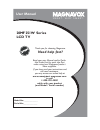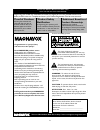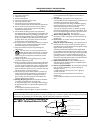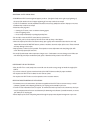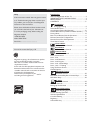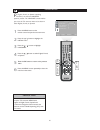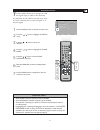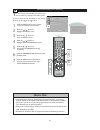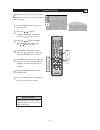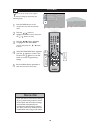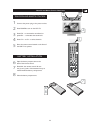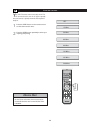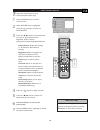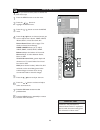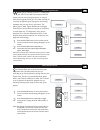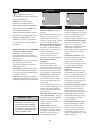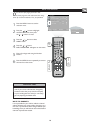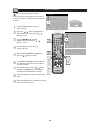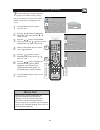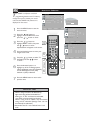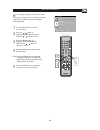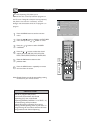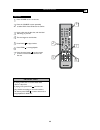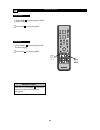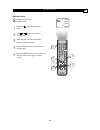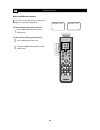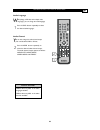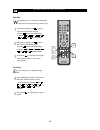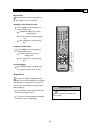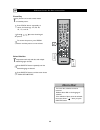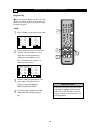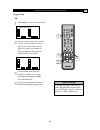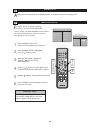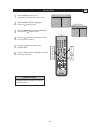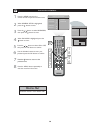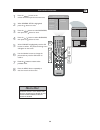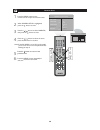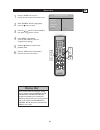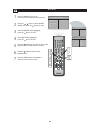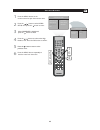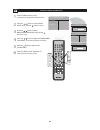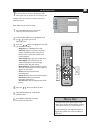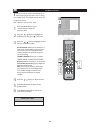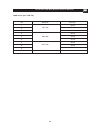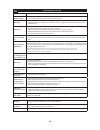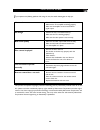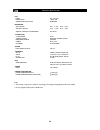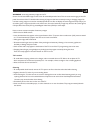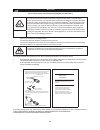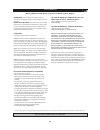- DL manuals
- Magnavox
- TV DVD Combo
- 20MF 251W Series
- User Manual
Magnavox 20MF 251W Series User Manual
S M A R T . V E R Y S M A R T .
User Manual
20MF 251W Series
LCD TV
Read your user Manual and/or Quick-
Use Guide first for quick tips that
make using your Magnavox produc t
more enjoyable.
If you have read your instructions and
still need assistance,
you may access our online help at
www.usasupport.magnavox.com
or call
1-800-705-2000
while with your product
(and Model / Serial number)
Thank you for choosing Magnavox.
Need help fast?
Model No:_____________
Serial No:_____________
Summary of 20MF 251W Series
Page 1
S m a r t . V e r y s m a r t . User manual 20mf 251w series lcd tv read your user manual and/or quick- use guide first for quick tips that make using your magnavox produc t more enjoyable. If you have read your instructions and still need assistance, you may access our online help at www.Usasupport...
Page 2
2 know these safety symbols this “bolt of lightning” indicates uninsulated material within your unit may cause an electrical shock. For the safety of everyone in your household, please do not remove product covering. The “e xclamation point” calls attention to features for which you should read the ...
Page 3
Important safety instructions r ead before operating equipment read these instructions. Keep these instructions. Heed all warnings. Follow all instructions. Do not use this apparatus near water. Clean only with a dry cloth. Do not block any of the ventilation openings. Install in accordance with the...
Page 4
4 additional safety precautions • ensure that lcd tv stand is tightened properly to the set (see quick guide) on the right way of tightening of the screw of the stand to the set. Improper tightening of screw may render the set unsafe. • if lcd tv is installed on the wall, installation should be carr...
Page 5
C ontents introduction welcome/registration of your tv . . . . . . . . . . . . . . . . . . . . . . . . 2 important safety instructions . . . . . . . . . . . . . . . . . 3 precautions . . . . . . . . . . . . . . . . . . . . . . . . . . . . . . . . . . . . . . . . . . . . 4 contents . . . . . . . . . ...
Page 6
6 h elpful h int f or english, french, or spanish -speaking tv owners, an onscreen language option is present. The language control enables you to set the tv’s onscreen menu to be shown in either english, french, or spanish. Press the menu button on the remote control to open the onscreen menu. Pres...
Page 7
7 t uner m ode c ontrol t he tuner mode allows you to c hange the lcd tv’s signal input to cable or air (antenna). It’s impor tant for the lcd tv to know if you want to receive c hannels from a cable tv signal or an antenna signal. Press the menu button to see the onscreen menu. Press the / button t...
Page 8
8 a uto p rogram (s etting u p c hannels ) y our lcd tv can automatically set itself for local area (or cable tv) channels. This makes it easy for you to select only the tv stations in your area by pressing the ch ( ) or ch ( ) button. Press the menu button on the remote control to show the onscreen...
Page 9
Press the menu button to open the onscreen menu. Press the / button to highlight the install menu, then press the to enter. Press the / button to highlight th / button to enter. E channel edit column , then press in current channe l , press the / button to select the channel you wish to add or remov...
Page 10
10 f actory r eset y our tv can be reset to the original factory settings by performing the following steps. Press the menu button on the remote control to see the onscreen menu. Press the / button to highlight the install menu, then press to enter. Press the / button repeatedly to highlight the fac...
Page 11
Connect the power plug to the power socket. Press power to turn on the lcd tv. Pressvol to + + increase the sound level, or pressvol to decrease the sound level. Press ch or ch to select channels. Point the remote control toward on the front of the lcd tv to operate. Open the battery compartment on ...
Page 12
12 r emote c ontrol - f or tv o perations number buttons press to select tv channels. When selecting single-digit channels, press the number of the desired channel. The lcd tv will pause for a few seconds then tune to the selected channel. Note: +10 button is for dvd use. Mute button press to elimin...
Page 13
13 r emote c ontrol - f or dvd o perations dvd title button use to bring up the dvd title menu. Play button use to begin the dvd playback. Pause button use to pause the dvd playback. Prev/next button use to skip to the previous or next chapter . Zoom button use to zoom the dvd playback picture. Slow...
Page 14
Y our lcd tv comes with an onscreen clock. The tv can also be set to turn on or off at a specific time and tune to a specific channel when it powers itself on. Press the sleep button on the remote control to show the onscreen menu.. Press the sleep button repeatedly to select your requiring sleep ti...
Page 15
15 press the menu button to see the onscreen menu. When picture menu is highlighted, press the / button to enter the picture menu. Press the / to choose the item you want to adjust: smart picture, brightness, color, contrast, sharpness,tint, color temp, noise reduction. Press the / button to adjust ...
Page 16
16 tv s ound m enu c ontrols t o adjust your lcd tv sound, select a channel and follow these steps. Press the menu button to see the menu. Press the / button to highlight the audio menu. Press the / button to enter the audio menu. Press the / button to choose the item you want to adjust: smart sound...
Page 17
17 press the picture button on the remote control. The current smart picture setting will appear on the screen. Press the picture button repeatedly to se sports, weak-signal. Lect either personal, movie, night, multimedia, s mart p icture c ontrol w hether you’re watching a movie or a video game, yo...
Page 18
18 s mart l ock t he smart lock feature is an integrated circuit that receives and processes data sent by broadcasters, or other program providers, that contain program content advisories.When programmed by the viewer, a tv with smart lock can respond to the content advisories and block program cont...
Page 19
19 s mart l ock p assword o ver the next few pages you’ll learn how to block programs and understand the rating terms for cer tain broadcasts. First, set password. Press the menu button to see the onscreen menu. Press the / button to highlight the features menu, then press the / button to enter. Pre...
Page 20
20 s mart l ock p rogram a fter your personal password has been set (see the previous page), you are ready to select the channels or inputs you want to block out or censor. Press the menu button to see the onscreen menu. Press the / button to highlight the features menu, then press the / button to e...
Page 21
21 s mart l ock - m ovie r atings t he smart lock feature can block programm- ing based on the movie industr y ratings. Once you’ve entered your access code and the smart lock features are displayed on the screen: press the menu button to see the onscreen menu. Press the / button to highlight the fe...
Page 22
22 l ock -tv r atings t he smart lock feature can block programming based on the tv industr y ratings.Once you’ve entered your access code and the smart lock features are displayed on the screen. Press the menu button to see the onscreen menu. Press the / button to highlight the features menu, then ...
Page 23
23 y ou can change the picture format size to match the type of program you are watching. Select the wide screen, 4:3, zoom14:9, zoom16:9, subtitle zoom, super wide. Wide screen, 4:3, zoom14:9, zoom16:9, subtitle zoom, super wide. U sing t he p icture f ormat press the menu button to see the onscree...
Page 24
24 c losed c aptions c losed captioning (cc) allows you to read the voice content of television programs on the tv screen. Designed to help the hearing impaired, this feature uses onscreen “text boxes” to show dialogue and conversations while the tv program is in progress. Press the menu button to s...
Page 25
Press power to turn on the unit. Press the source button repeatedly to select dvd. Press ok button to confirm. Insert a disc into the disc slot, with the label side facing to yourself. The unit begins to read the disc. Press play( ) to play the disc. Press stop( ) to stop playback. Press the open bu...
Page 26
Pause (dvd) press pause ( ) to pause playback of dvd while it is playing. Press play( ) to resume playback. Pause (cd) 26 each time you press pause ( ) , the picture advances one frame while a dvd disc being played. H elpful h int dvd m ode c ontrol press play( ) to resume playback. 1 press pause ( ...
Page 27
Dvd men u play s ome dvds have title menus and chapter menus. Press play( ) , the screen shows the menu. Press or to skip to the next or previous page. Select the item you want with number buttons or direction buttons. Press dvd title button once to return to the title menu. Press dvd menu button on...
Page 28
L oad a disc . Press number buttons to select tracks after the unit f inishes reading the disc . To select track number smaller than 10 press 1-10/0 number buttons to select desired track. To select track number greater than 10 press +10 number buttons once. And press 1-10/0 number buttons to select...
Page 29
29 audio langua ge w hile playing a dvd disc with multiple audio languages , you can change the audio language. Press audio button repeatedly to select the desired audio language . Audio channel y ou can also c hange the audio channel output from a multi-channel dvd or cd disc . Press a.Mode button ...
Page 30
While disc is playing, press to play in fast-forward mode. Each time you press the button, the speed changes as follows: 2x 4x 8x 16x 32x normal playback. While disc is playing, press to play in fast-reverse mode. Each time you press the button, the speed changes as follows: 2x 4x 8x 16x 32x normal ...
Page 31
Repeat pla y t his function can be used to repeatedly play a title , c hapter , track, or a whole disc . To repeat a title, chapter or disc press repeat button repeatedly to select the followings: chapter: repeats the currently playing chapter. Title: repeats the currently playing title. All: repeat...
Page 32
Select subtitles t his operation works only with discs with multiple subtitle languages recorded. Press subtitle button repeatedly until the desired language is selected. Press subtitle button until the screen shows "turn off subtitles". 32 zoom pla y t his function can be used to watch motion or mo...
Page 33
33 press p.Mode button to select shuffle or random play mode when a disc is playing. To cancel shuffle or random playback, press button twice. Shuffle (random) pla y t he unit can play dvd chapters or audio tracks in random order . The order is different each time. The playback order is different ea...
Page 34
34 program pla y t o use the pro gram playbac k feature, you must enter the order in which you want the titles (and chapters) on the dvd or the tracks on the cd to play by creating a pro gram. Press p.Mode button until the screen shows: use the number buttons on the remote to enter the title (and ch...
Page 35
35 press p.Mode button until the screen shows: use the number buttons on the remote to enter the track number you want to play first. The track number entered appears in the box. The example: to program track 8 of a cd to play first, enter 8, and the scr een shows: continue adding tracks until your ...
Page 36
36 h elpful h int f a or english, french, or spanish -speaking tv owners, an onscreen osd language option is present. The osd language control enables you to set the dvd’s onscreen menu to be shown in either english, french, or spanish. Press the menu button on the remote control to open the onscree...
Page 37
37 h elpful h int press the menu button on the remote control to open the onscreen menu. When general setup is highlighted, press the button to enter. Press the / button to select on or off, then press ok to confirm. Press the / button to select captions, then press the button to enter. Press the me...
Page 38
38 press the menu button on the remote control to open the onscreen menu. When general setup is highlighted, press the button to enter. Press the / button to select password, then press the button to enter. Press the menu button repeatedly to clear the menu from the screen. 1 2 3 4 7 8 p assword s e...
Page 39
39 press the menu button on the remote control to open the onscreen menu. When general setup is highlighted, press the button to enter. Press the / button to select password, then press the button to enter. Press the menu button repeatedly to clear the menu from the screen. 1 2 3 4 7 8 p assword s e...
Page 40
40 press the menu button on the remote control to open the onscreen menu. When general setup is highlighted, press the button to enter. Press the / button to select parental, then press the button to enter. Press the menu button repeatedly to clear the menu from the screen. 1 2 3 4 p arental s etup ...
Page 41
41 press the menu button on the remote control to open the onscreen menu. When general setup is highlighted, press the button to enter. Press the / button to select default, then press the button to enter. Press the menu button repeatedly to clear the menu from the screen. 1 2 3 4 press the button t...
Page 42
42 press the menu button on the remote control to open the onscreen menu. When channel eq is highlighted, press the button to enter. Press the / button to select audio setup, then press the button to enter. Press the menu button repeatedly to clear the menu from the screen. 1 2 3 4 press the button ...
Page 43
43 press the menu button on the remote control to open the onscreen menu. When sharpness is highlighted, press the button to enter. Press the / button to select video setup, then press the button to enter. Press the menu button repeatedly to clear the menu from the screen. 1 2 3 4 press the button t...
Page 44
44 press the menu button on the remote control to open the onscreen menu. Press the / button to select brightness/contrast and press the button to enter. Press the / button to select video setup, then press the button to enter. Press the menu button repeatedly to clear the menu from the screen. 1 2 ...
Page 45
45 t his tv can also be used as a pc monitor. A pc video signal must be present or the tv will go into standby mode. The pc picture controls allow you to adjust the picture. Press the menu button on the remote control to see the onscreen menu. When the picture menu is highlighted, press the / button...
Page 46
46 t his tv can also be used as a pc monitor. A pc video signal must be present or the tv will go into standby mode. The audio controls allow you to adjust the sound. Press the menu button on the remote control to show the onscreen menu. Press the / button to highlight the audio menu, then press to ...
Page 47
47 20mf series (20” lcd tv) no resolution frequency 1 2 3 640 60 hz 70 hz 75 hz x 480 4 5 6 800 60 hz 70 hz 75 hz x 600 720 x 400 7 8 9 10 1024 60 hz 70 hz 75 hz dos mode x 768 s etting u p t he pc m ode (p ersonal c omputer m onitor ).
Page 48
48 t rouble s hooting t ips- tv symptoms items to check and actions to follow “ghost” or double images • this may be caused by obstruction to the antenna due to high rise buildings or hills. Using a highly directional antenna may improve the picture. No power • check that the tv’s ac power cord is p...
Page 49
49 no sound check if the unit is connected securely. Make sure the tv or amplifier is working properly . Make sure the amplifier is set to receive dvd signal output. Bad sound quality make sure the audio output mode is set correctly. Make sure the audio connection between the unit and amplifier is i...
Page 50
50 1. This manual is only f 2. It's not supported dts function in dvd mode. Note: or your reference, any change to the design and specifications will not be advised. T echnical s pecifications lcd panel 20'' tft lcd resolution 1366 x 768 viewing angle ( l/r/u/d) 80/80/80/60 dimension with stand 20.6...
Page 51
51 c are a nd c leaning warning concerning stationary images on the tv screen: do not leave fixed images on the screen for extended periods of time. This can cause uneven aging of the lcd panel. Normal use of the tv should involve viewing of programs that have constantly moving or changing images. D...
Page 52
52 r egulatory f ederal c ommunications c ommission (fcc) n otice (u.S. O nly ) this equipment has been tested and found to comply with the limits for a class b digital device, pursuant to part 15 of the fcc rules. These limits are designed to provide reasonable protection against harmful interferen...
Page 53
53 this warranty gives you specific legal rights. You may have other rights which vary from state/province to state/province. Magnavox, p. O. Box 671539, marietta, ga. 30006-0026 l imited w arranty ninety (90) days labor & one (1) year parts & one (1) year display magnavox warrants this product agai...