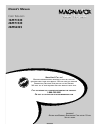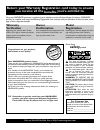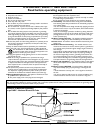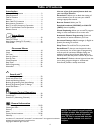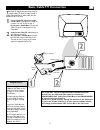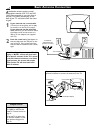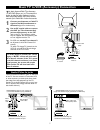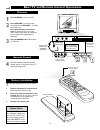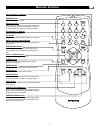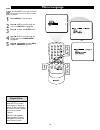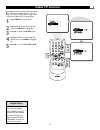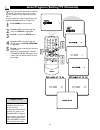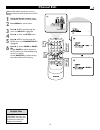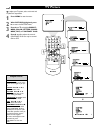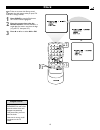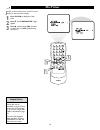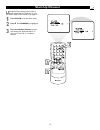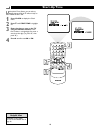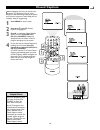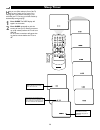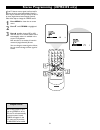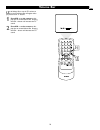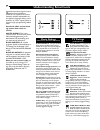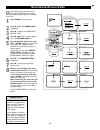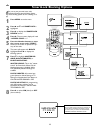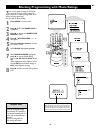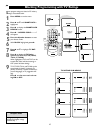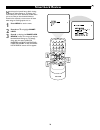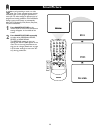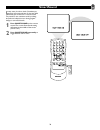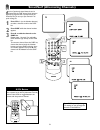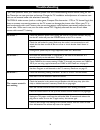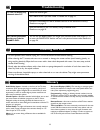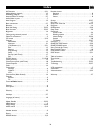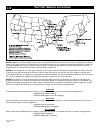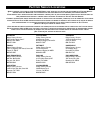- DL manuals
- Magnavox
- TV
- 20MS233S - 20" Color Tv Stereo
- Owner's Manual
Magnavox 20MS233S - 20" Color Tv Stereo Owner's Manual
O
WNER
’
S
M
ANUAL
Color Television
13MT143S
20MT133S
20MS233S
IB8398E002
N
EED
H
ELP
? C
ALL US
!
M
AGNAVOX REPRESENTATIVES ARE READY TO HELP YOU WITH ANY
QUESTIONS ABOUT YOUR NEW PRODUCT
. W
E CAN GUIDE YOU THROUGH
C
ONNECTIONS
, F
IRST
-
TIME
S
ETUP
,
AND ANY OF THE
F
EATURES
.
W
E WANT YOU TO START ENJOYING YOUR NEW PRODUCT RIGHT AWAY
.
C
ALL US BEFORE YOU CONSIDER RETURNING THE PRODUCT
.
1-800-705-2000
O
R VISIT US ON THE WEB AT WWW
.
MAGNAVOX
.
COM
I
MPORTANT
!
R
ETURN YOUR
W
ARRANTY
R
EGISTRATION
C
ARD WITHIN
10
DAYS
.
S
EE WHY INSIDE
.
Summary of 20MS233S - 20" Color Tv Stereo
Page 1
O wner ’ s m anual color television 13mt143s 20mt133s 20ms233s ib8398e002 n eed h elp ? C all us ! M agnavox representatives are ready to help you with any questions about your new product . W e can guide you through c onnections , f irst - time s etup , and any of the f eatures . W e want you to st...
Page 2: Safety
2 once your magnavox purchase is registered, you’re eligible to receive all the privileges of owning a magnavox product. So complete and return the warranty registration card enclosed with your purchase at once. And take advan- tage of these important benefits. Return your warranty registration card...
Page 3
3 example of antenna grounding as per nec - national electrical code important safety instructions read before operating equipment 1. Read these instructions. 2. Keep these instructions. 3. Heed all warnings. 4. Follow all instructions. 5. Do not use this apparatus near water. 6. Clean only with a d...
Page 4: Table of Contents
4 introduction welcome/tv registration . . . . . . . . . . . . . . . . . . . . .2 safety/precautions . . . . . . . . . . . . . . . . . . . . . . . . . . .3 table of contents . . . . . . . . . . . . . . . . . . . . . . . . . . .4 features . . . . . . . . . . . . . . . . . . . . . . . . . . . . . . . ...
Page 5: Basic Cable Tv Connection
5 75 Ω 75 Ω t he cable tv signal into your home may be a single cable (75 ohm) or may include a cable converter box. In either case, the con- nection to the tv is easy. 1 if your cable tv signal is a single round cable (75 ohm), you're ready to connect it to the tv. Go to step 2. If you have a cable...
Page 6: Basic Antenna Connection
6 75 Ω 75 Ω a combination antenna receives normal broadcast channels (vhf 2-13 and uhf 14-69).Your connection is easy since there is only one 75 Ω (ohm) antenna plug on the back of your tv - and that’s where the anten- na goes. 1 if your antenna has a round cable (75 ohm) on the end, then you're rea...
Page 7
7 Ω Ω t he basic antenna/cable tv to accessory (vcr, dvd player, etc.) to tv connection is shown at right. For other hookups (such as those with cable boxes), refer to the owner’s manual of the cable box or other accessories. 1 connect your antenna or cable tv signal to the in (from antenna or anten...
Page 8
8 1 press power to turn on the tv. 2 press volume + to increase the sound level. Press volume – to lower the sound level. Press both buttons at the same time to display the tv’s on-screen menu. Once in the menu, use these but- tons to make menu adjustments or selections. 3 press channel ;8 or 9 to s...
Page 9: Remote Control
9 remote control vol (volume) +/- buttons press to adjust the tv sound level. Power button press to turn the tv on or off. Number buttons press to select tv channels. For single-digit channels, press the number of the channel you desire.The tv will pause for a few seconds, then change to the selecte...
Page 10: Menu Language
10 or exit w ith the language control, you can set the tv’s on-screen menu to be shown in either english or spanish. 1 press menu to see the menu. 2 press 8 or 9 to scroll through the menu until setup is highlighted. 3 press : to enter the setup menu. 4 press 8 or 9 to scroll through the setup menu ...
Page 11: Cable Tv Control
11 exit vol+ i t’s important for the tv to know what type of sig- nal - cable tv or a normal antenna - you are using. To tell the tv whether you are using a cable tv signal, set cable to yes or no as follows. 1 press menu to see the menu. 2 press 8 or 9 to scroll through the menu until setup is high...
Page 12
12 7 8 9 exit vol+ y our tv can set itself for local area (or cable tv) channels.This makes it easy for you to select only the tv stations in your area when you press ch +/-. Connect an antenna or cable tv signal before start- ing auto program. Details are on pages 5-6. 1 press menu to see the menu....
Page 13: Channel Edit
13 exit vol+ c hannel edit makes it easy for you to save or delete channels in the list of channels in the tv’s memory. 1 using the number buttons, select the channel you wish to save or delete. 2 press menu to see the menu. 3 press 8 or 9 to scroll through the menu until setup is highlighted. 4 pre...
Page 14: Tv Picture
14 exit or t o adjust your tv picture, select a channel and follow the steps below. 1 press menu to see the menu. 2 with picture highlighted, press : to enter the picture menu. 3 press 8 or 9 to highlight bright- ness, color, picture, sharp- ness,tint, or contrast plus. 4 press : or ; to adjust the ...
Page 15: Clock
15 or 3 7 8 y our tv has an on-screen clock. During normal operation, the clock appears when you press sta- tus/exit or change channels. 1 press clock to see the clock menu. Set clock will be highlighted. 2 enter the current time using the number buttons. If the first number is a single digit, first...
Page 16: On-Timer
16 sleep j ust like an alarm clock, you can set the tv to turn itself on at the same time everyday. 1 press clock to display the clock menu. 2 press 9 until timer active is high- lighted. 3 press : or ; to select on (if activat- ing the timer) or off (if deactivating the timer). On-timer remember, s...
Page 17: Start-Up Channel
17 u sed with the timer feature, you can select a specific channel that the tv will tune to when the tv turns itself on.Timer details are on page 16. 1 press clock to see the clock menu. 2 press 9 until channel is highlighted. 3 press the number buttons to enter the channel you would like the tv to ...
Page 18: Start-Up Time
18 u sed with the timer feature, you can select a specific time at which the tv will turn itself on when timer active is on. 1 press clock to display the clock menu. 2 press 9 until start time is highlight- ed. 3 enter the time to turn on the tv using the number buttons. If the first number is a sin...
Page 19: Closed Captions
19 exit c losed captioning (cc) lets you read the voice content of tv programs on the tv screen. Designed to help the hearing impaired, this feature uses on-screen text boxes to show dialog and con- versations during tv programming. 1 press menu to see the menu. 2 press 8 or 9 until cc (closed capti...
Page 20: Sleep Timer
20 exit h ave you ever fallen asleep in front of the tv, only to have it wake you up at two in the morning with a test pattern screeching in your ears? Well, your tv can save you all that trouble by automatically turning itself off. 1 press sleep. The sleep display will appear on the screen. 2 press...
Page 21
21 i f your tv detects a stereo signal, it will set itself to receive the stereo sound automatically. However, there may be occasions when you want to set the tv to mono (single-channel sound instead of stereo). Follow these steps to change the stereo control. 1 press menu to show the on-screen menu...
Page 22: Volume Bar
22 u se the volume bar to see the tv’s volume on the screen.The volume bar will appear when you press the vol +/- buttons. 1 press vol + on the remote to dis- play the on-screen volume bar. Pressing the vol + button will increase the tv sound. 2 press vol – on the remote to dis- play the on-screen v...
Page 23: Understanding Smartlock
23 understanding smartlock s martlock processes program content advisories from broadcasters. Smartlock can respond to the content advisories and block objectionable con- tent (offensive language, violence, sexual situations, etc.).This is a great feature to censor the type of programming children w...
Page 24: Smartlock Access Code
24 9 exit ch+ smartlock access code o ver the next few pages you’ll learn how to block programs and understand the rating terms for certain broadcasts. First, set a personal access code. 1 press menu to see the menu. 2 press 8 or 9 until smartlock is highlighted. 3 press : to display the smartlock r...
Page 25: Smartlock Blocking Options
25 9 exit vol– smartlock blocking options a fter you set your personal access code, smartlock provides special blocking options. Use these blocking options to turn censoring on or off. 1 press menu to see the menu. 2 press 8 or 9 until smartlock is highlighted. 3 press : to display the smartlock rev...
Page 26
26 blocking programming with movie ratings 9 exit t here are two types of ratings for smartlock. One is based on movie industry ratings.The other is based on tv industry ratings. Both can be used to censor programming. Let’s first look at movie ratings. 1 press menu to see the menu. 2 press 8 or 9 u...
Page 27
27 blocking programming with tv ratings 1 2 7 3 4 6 8 9 5 s ome program ratings are based on tv industry ratings as described below. 1 press menu to see the menu. 2 press 8 or 9 until smartlock is highlighted. 3 press : to display the smartlock review screen. 4 press :. “access code – – – –” will ap...
Page 28: Smartlock Review
28 smartlock review exit n ow that you’ve learned how to block viewing using the movie ratings or tv ratings, let’s review what you’ve done. Smartlock review allows you to see what you have blocked.Whenever smartlock is accessed, a review screen will show what ratings or blocking options are on. 1 p...
Page 29: Smartpicture
29 w hether you’re watching a movie or a video game, your tv has automatic picture settings matched for your current program. Smartpicture resets your tv’s video settings for different types of programs and viewing conditions. Each smartpicture setting is preset at the factory to automatically adjus...
Page 30: Smartsound
30 smartsound i n many cases, the volume levels of broadcast pro- gramming and commercials are not the same.With smartsound, you can have the tv level the sound. This provides a more consistent sound by reducing the peaks and valleys that occur during program changes or commercial breaks. 1 press sm...
Page 31
31 a series of previously viewed channels can be selected with the surf button. Switch between different tv programs that currently interest you. Smartsurf lets you set up to five channels in its quick viewing list. 1 press ch +/– (or the number buttons) to select a channel to add to the surf list. ...
Page 32: Troubleshooting
32 troubleshooting no power ... No picture ... No sound ... The remote control is not working. Check the television power cord. Unplug the cord for 10 seconds. Reinsert the plug into the ac outlet and press the power button on the tv or remote. Check the wall outlet for power. Make sure the outlet i...
Page 33: Glossary
33 glossary audio/video inputs • located on the front of the tv, these connectors (rca phono type plug) are used for the input of audio and video signals. Designed for use with vcrs (or other accessories) in order to receive higher picture resolution and offer sound connection options. Closed captio...
Page 34: Index
34 index a/ch button . . . . . . . . . . . . . . . . . . . . . . . . . . . . . . . . . .9, 31 adding/deleting channels . . . . . . . . . . . . . . . . . . . . . . . . . . .13 alternating channels . . . . . . . . . . . . . . . . . . . . . . . . . . . . . . .31 antenna/cable tv hookup . . . . . . . . ...
Page 35
F actory s ervice l ocations rev. Gg - 11/20/2002 el6540e001 note: magnavox has chosen philips factory service as its preferred, authorized servicer. Please contact a philips factory service center. If you reside in one of our philips factory service branch areas, you can contact the nearest service...
Page 36
F actory s ervice l ocations q uality service is as close as your telephone ! S imply look over the list below for the number of a f actory s ervice c enter near you . M agnavox has chosen p hilips f actory s ervice as its preferred , authorized servicer . Y our product will receive efficient and ex...
Page 37: Limited Warranty
37 printed in china color television 90 days free labor one year parts exchange this product must be carried in for service. Limited warranty who is covered? You must have proof of purchase to receive warranty service. A sales receipt or other document showing that you purchased the product is consi...