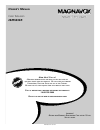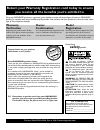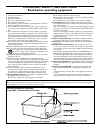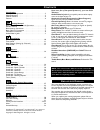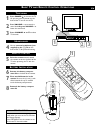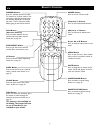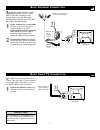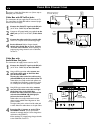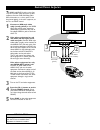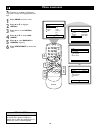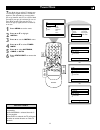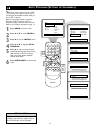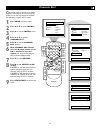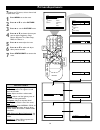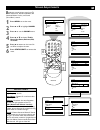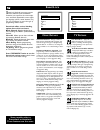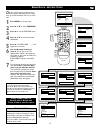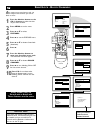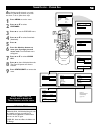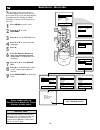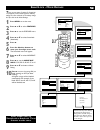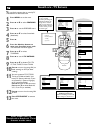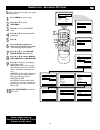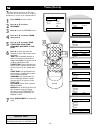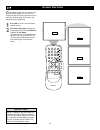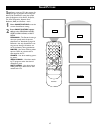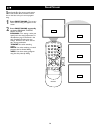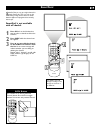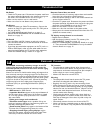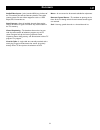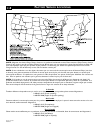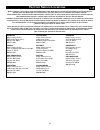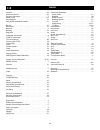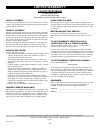- DL manuals
- Magnavox
- TV
- 20MS334R - 20" Real Flat
- Owner's Manual
Magnavox 20MS334R - 20" Real Flat Owner's Manual
O
WNER
’
S
M
ANUAL
Color Television
20MS334R
IB8421E001/3141-055-21471
N
EED
H
ELP
? C
ALL US
!
M
AGNAVOX REPRESENTATIVES ARE READY TO HELP YOU WITH ANY
QUESTIONS ABOUT YOUR NEW PRODUCT
. W
E CAN GUIDE YOU THROUGH
C
ONNECTIONS
, F
IRST
-
TIME
S
ETUP
,
AND ANY OF THE
F
EATURES
.
W
E WANT YOU TO START ENJOYING YOUR NEW PRODUCT RIGHT AWAY
.
C
ALL US BEFORE YOU CONSIDER RETURNING THE PRODUCT
.
1-800-705-2000
O
R VISIT US ON THE WEB AT WWW
.
MAGNAVOX
.
COM
I
MPORTANT
!
R
ETURN YOUR
W
ARRANTY
R
EGISTRATION
C
ARD WITHIN
10
DAYS
.
S
EE WHY INSIDE
.
Summary of 20MS334R - 20" Real Flat
Page 1
O wner ’ s m anual color television 20ms334r ib8421e001/3141-055-21471 n eed h elp ? C all us ! M agnavox representatives are ready to help you with any questions about your new product . W e can guide you through c onnections , f irst - time s etup , and any of the f eatures . W e want you to start...
Page 2: Safety
2 once your magnavox purchase is registered, you’re eligible to receive all the privileges of owning a magnavox product. So complete and return the warranty registration card enclosed with your purchase at once. And take advan- tage of these important benefits. Return your warranty registration card...
Page 3
3 example of antenna grounding as per nec - national electrical code important safety instructions read before operating equipment 1. Read these instructions. 2. Keep these instructions. 3. Heed all warnings. 4. Follow all instructions. 5. Do not use this apparatus near water. 6. Clean only with a d...
Page 4
4 c ontents introduction welcome/tv registration . . . . . . . . . . . . . . . . . . . . . . . . .2 safety/precautions . . . . . . . . . . . . . . . . . . . . . . . . . . . . . . .3 table of contents . . . . . . . . . . . . . . . . . . . . . . . . . . . . . . .4 features . . . . . . . . . . . . . . ...
Page 5: 2 3
5 1 2 3 pow er ch ch vol vol st atus exit sleep mute smart picture sound clock surf a/ch 4 5 6 7 8 9 0 cc menu magna vox 1 1 press power y y to turn on the tv. Or, you can press any button on the front of the tv to turn on the tv. 2 press volume + to increase the sound level. Or, press volume – to l...
Page 6
6 r emote c ontrol 1 2 3 power ch ch vol vol status exit sleep mute smart picture sound clock surf a/ch 4 5 6 7 8 9 0 cc menu magnavox number buttons press the number buttons to select tv channels or to enter values in the menu. For single-digit channels, press the number button for the channel you ...
Page 7: Tv C
7 1 ant 75‰ y our cable tv signal into your home may be a single, 75 Ω (ohm) cable. If so, this connection is very simple. Follow the step below to connect your cable tv signal to your new television. 1 connect the cable tv signal to the 75 Ω jack on the tv. Screw it down fin- ger tight. B asic c ab...
Page 8
8 to tv cable in 1 2 output ch 3 4 4 ant 75‰ 3 cable tv signal from the cable company 75 Ω coaxial cable 75 Ω jack on rear of television i f you have a cable box, follow either set of these steps to complete your connections. Cable box with rf in/out jacks this connection will not supply stereo soun...
Page 9
9 t he audio and video in jacks on the front of the tv enable quick connections of other equipment. Connect a vcr, dvd player,video game, camcorder, etc., to these jacks.To view the material playing on the other equipment, set the tv to its front channel. 1 connect an rca-style video cable (usually ...
Page 10
10 t he tv menus are available in english and spanish.To change the language, follow these steps. 1 press menu to see the menu. 2 press 5 or ▼ to highlight install. 3 press 3 to see the install menu. 4 press 5 or ▼ to select lan- guage. 5 press 3 to select english or espaÑol (spanish). 6 press statu...
Page 11
11 t uner mode lets you tell the tv whether you connected a regular antenna or a cable tv signal to it.This information is necessary when you set up channels at the tv, so set tuner mode correctly for your type of connection.You can set tuner mode to auto if you want the tv to choose the type of sig...
Page 12
12 y our tv can receive antenna (local) or cable tv channels.This makes it easy for you to scan through only available channels when you use the ch +/- buttons. Before you start auto program, connect the antenna or cable tv signal to the tv as described on page seven. Also make sure tuner mode is se...
Page 13
13 c hannel edit makes it easy for you to add or delete channels from the tv’s memory.This enables you to scan only through the channels you want when using the ch +/- buttons. 1 press menu to see the menu. 2 press 5 or ▼ to select install. 3 press 3 to see the install menu. 4 press 5 or ▼ to choose...
Page 14
Main picture sound features install brightness color picture sharpness tint more... Picture brightness color picture sharpness tint color temp. 50 picture brightness color picture sharpness tint color temp. 65 picture brightness color picture sharpness tint color temp. 50 picture brightness color pi...
Page 15
15 b esides the normal volume control, your tv has treble boost, bass boost, balance, avl (automatic volume leveler), and sound (stereo/mono) controls. 1 press menu to see the menu. 2 press 5 or ▼ to highlight sound. 3 press 3 to see the sound menu. 4 press 5 or ▼ to choose: treble boost, bass boost...
Page 16
16 s martlock (autolock) processes program content advisories from broadcasters. Smartlock can respond to the content advi- sories and block objectionable content (offen- sive language, violence, sexual situations, etc.). This is a great feature to censor the type of programming children watch. Smar...
Page 17: - A
17 o ver the next few pages you’ll learn how to block programs and understand the rating terms for certain broadcasts. First, set an access code. 1 press menu to see the menu. 2 press 5 or ▼ to select features. 3 press 3 to see the features menu. 4 press 5 or ▼ to select smartlock (autolock). 5 pres...
Page 18: - B
18 a fter setting your personal access code, you are ready to select channels you want to block or censor. 1 press the number buttons or the ch +/– buttons to select the chan- nel you want to block. 2 press menu to see the menu. 3 press 5 or ▼ to select features. 4 press 3 to see the features menu. ...
Page 19: - C
19 a fter blocking specific channels, you might want to clear all the channels so you can view them. To do so, follow these steps. 1 press menu to see the menu. 2 press 5 or ▼ to select features. 3 press 3 to see the features menu. 4 press 5 or ▼ to select smartlock (autolock). 5 press 3. 6 press th...
Page 20: - B
20 y ou may want to block all the television’s channels. Maybe you don’t want your chil- dren to watch tv for a given time.With block all, all available channels (including the front audio/video in channel) can be blocked at the same time. 1 press menu to see the menu. 2 press 5 or ▼ to select featu...
Page 21: - M
21 t here are two types of ratings for smartlock (autolock). One is based on movie industry ratings.The other is based on tv industry ratings. Let’s first look at the movie ratings. 1 press menu to see the menu. 2 press 5 or ▼ to select features. 3 press 3 to see the features menu. 4 press 5 or ▼ to...
Page 22: - Tv R
22 y ou can block programs that are rated by tv broadcasters as described below. 1 press menu to see the menu. 2 press 5 or ▼ to select features. 3 press 3 to see the features menu. 4 press 5 or ▼ to select smartlock (autolock). 5 press 3. 6 press the number buttons to enter your four-digit access c...
Page 23: - B
23 s martlock (autolock) also offers these special blocking options. 1 press menu to see the menu. 2 press 5 or ▼ to select features. 3 press 3 to enter the features menu. 4 press 5 or ▼ to select smartlock (autolock). 5 press 3. 6 use the number buttons to enter your four-digit access code. The sma...
Page 24: 2-6
24 t he time controls let you set the tv’s clock. You also can set the tv to turn on or off at a specific time, or to turn on at a specific channel. 1 press menu to see the menu. 2 press 5 or ▼ to select features. 3 press 3 to see the features menu. 4 press 5 or ▼ to choose timer, then press 3. 5 pr...
Page 25
25 sleep 15 sleep 30 sleep 45 sleep 60 sleep 90 sleep 120 sleep 180 45 sec good bye 9 sec sleep 240 1 2 3 power ch ch vol vol status exit sleep mute smart picture sound clock surf a/ch 4 5 6 7 8 9 0 cc menu magnavox 1 2 h ave you ever fallen asleep in front of the tv only to have it wake you up at t...
Page 26
26 c losed captioning (cc) lets you read the voice content of tv programs on the tv screen. Designed to help the hearing impaired, on-screen text boxes will show dialog, conversations, and activity during tv programming. 1 press cc to see the current closed caption setting. 2 press cc repeatedly to ...
Page 27
27 s martpicture resets your tv’s video settings for different types of programs and viewing con- ditions. Each smartpicture setting has specific values for brightness, color, picture, sharpness, tint, color temperature, dynamic noise reduction (dnr), and contrast + levels. 1 press smart picture to ...
Page 28
28 s martsound offers four preset sound options: personal,theatre, music, and voice. Choose the one that best suits your current program- ming. 1 press smart sound. The current smart sound setting will appear on the screen. 2 press smart sound repeatedly to choose: personal,theatre, music, or voice....
Page 29
S mart s urf 1 2 3 power ch ch vol vol status exit sleep mute smart picture sound clock surf a/ch 4 5 6 7 8 9 0 cc menu magnavox s martsurf lets you set up to eight channels in a quick viewing list. Then, you can use the surf button on the remote control to switch between different tv programs that ...
Page 30
30 t roubleshooting c are and c leaning warning concerning stationary images on the tv screen: do not leave fixed images on the screen for extended periods of time.This can cause uneven aging of the picture tube. Normal use of the tv should involve viewing of programs that have constantly moving or ...
Page 31
31 audio/video inputs • jacks (standard rca) on the front of the tv to which you connect accessory devices.These jacks receive picture and sound from equipment such as a dvd player,vcr, camcorder, etc. Auto program • scans all available channels from regular antenna or cable tv signals and stores on...
Page 32
32 f actory s ervice l ocations rev. Hh - 1/9/2003 el6540e001 note: magnavox has chosen philips factory service as its preferred, authorized servicer. Please contact a philips factory service center. If you reside in one of our philips factory service branch areas, you can contact the nearest servic...
Page 33
33 f actory s ervice l ocations q uality service is as close as your telephone ! S imply look over the list below for the number of a f actory s ervice c enter near you . M agnavox has chosen p hilips f actory s ervice as its preferred , authorized servicer . Y our product will receive efficient and...
Page 34
34 i ndex activate . . . . . . . . . . . . . . . . . . . . . . . . . . . . . . . . . . . . . . . . .24 alternate channel . . . . . . . . . . . . . . . . . . . . . . . . . . . . . . . . .29 antenna connection . . . . . . . . . . . . . . . . . . . . . . . . . . . . . . . .7 audio in jack . . . . . . ....
Page 35
35.
Page 36: Limited Warranty
36 printed in china color television 90 days free labor one year parts exchange this product must be carried in for service. Limited warranty who is covered? You must have proof of purchase to receive warranty service. A sales receipt or other document showing that you purchased the product is consi...