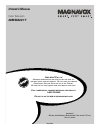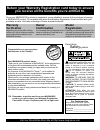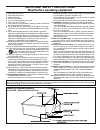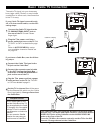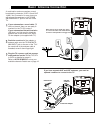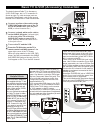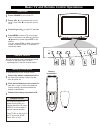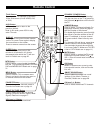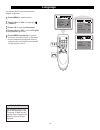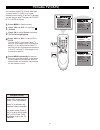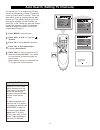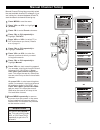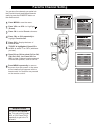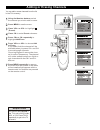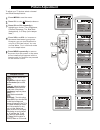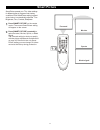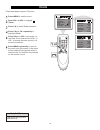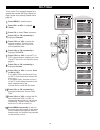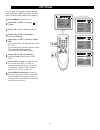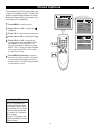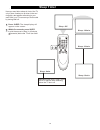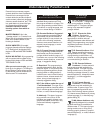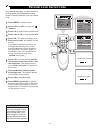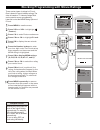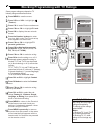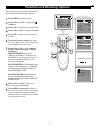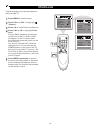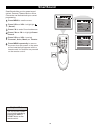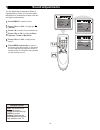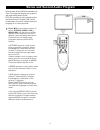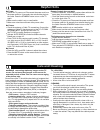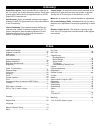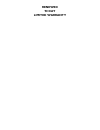- DL manuals
- Magnavox
- TV
- 20MS3442 - 20" Real Flat Tv
- Owner's Manual
Magnavox 20MS3442 - 20" Real Flat Tv Owner's Manual
O
WNER
’
S
M
ANUAL
Color Television
20MS3442/17
IB8457E001
N
EED
H
ELP
? C
ALL US
!
M
AGNAVOX REPRESENTATIVES ARE READY TO HELP YOU WITH ANY
QUESTIONS ABOUT YOUR NEW PRODUCT
. W
E CAN GUIDE YOU THROUGH
C
ONNECTIONS
, F
IRST
-
TIME
S
ETUP
,
AND ANY OF THE
F
EATURES
.
W
E WANT YOU TO START ENJOYING YOUR NEW PRODUCT RIGHT AWAY
.
C
ALL US BEFORE YOU CONSIDER RETURNING THE PRODUCT
.
1-800-705-2000
O
R VISIT US ON THE WEB AT WWW
.
MAGNAVOX
.
COM
I
MPORTANT
!
R
ETURN YOUR
W
ARRANTY
R
EGISTRATION
C
ARD WITHIN
10
DAYS
.
S
EE WHY INSIDE
.
Summary of 20MS3442 - 20" Real Flat Tv
Page 1
O wner ’ s m anual color television 20ms3442/17 ib8457e001 n eed h elp ? C all us ! M agnavox representatives are ready to help you with any questions about your new product . W e can guide you through c onnections , f irst - time s etup , and any of the f eatures . W e want you to start enjoying yo...
Page 2: Warranty
2 once your magnavox purchase is registered, you re eligible to receive all the privileges of owning a magnavox product. So complete and return the warranty registration card enclosed with your purchase at once. And take advantage of these important benefits. Return your warranty registration card t...
Page 3
3 example of antenna grounding as per nec - national electrical code important safety instructions read before operating equipment 1. Read these instructions. 2. Keep these instructions. 3. Heed all warnings. 4. Follow all instructions. 5. Do not use this apparatus near water. 6. Clean only with a d...
Page 4: Table of Contents
Automatic channel programming: quick and easy selection of available stations. Child lock: locks the buttons on the front of the tv so it cannot be operated accidentally by young children. Closed captioning: allows you to read tv program dialog or voice conversations as on-screen text. Off-timer: tu...
Page 5: Basic Cable Tv Connection
Dvd input y cb cr in2 out video audio r l - - 75ohm antenna input dvd input y cb cr in2 out video audio r l - - 75ohm antenna input 5 basic cable tv connection 75 ohm antenna input 75 ohm antenna input cable tv company cable tv company cable box the cable tv signal into your home may be a single cab...
Page 6: Basic Antenna Connection
Dvd input y cb cr in2 out video audio r l - - 75ohm antenna input dvd input y cb cr in2 out video audio r l - - 75ohm antenna input basic antenna connection 75 ohm antenna input uhf/vhf combiner 75-300 ohm adapter vhf antenna vhf antenna uhf antenna rear of tv or a combination antenna receives norma...
Page 7
Dvd input y cb cr dvd input y cb cr in2 out video audio r l - - 75ohm antenna input dvd input y cb cr in2 out video audio r l - - 75ohm antenna input dvd input y cb cr in2 out video audio r l - - 75ohm antenna input basic tv to vcr (accessory) connection in1 audio video s-video l r connect a yellow ...
Page 8
Basic tv and remote control operations press power to t ur n on t he tv. Press vol. To increase the sound level. Press vol. To lower the sound level. Press ch. Or ch. To select tv channels. Press menu to see the tv on-screen menu. In the menu, use vol. / and ch. Buttons to make adjustments or sel- e...
Page 9: Remote Control
Remote control standby (power) button press to turn the tv on or off (standby). You also can turn on the tv by pressing the ch(annel) / buttons on the front of the tv. Sleep button press to select a time period (120 minutes to 10 minutes in 10- minute decrements) after which the tv will turn itself ...
Page 10: Language
Language you can set the tv s on-screen menu to english or spanish. Press menu to see the menu. Press vol+ or vol- to highlight (feature). Press ch- to highlight language. Press vol+ or vol- to select english or espanol (spanish). Press m nu repeatedly to remove the menu from the screen or the menu ...
Page 11: Tv/cable Tv(Catv)
11 brightness contrast tint blue back c. Temp 50 50 50 on normal sharpness 50 color 50 add/erase f a v o r i t e l i s t add 2 channel manual up tv tv/catv auto search add/erase f a v o r i t e l i s t add 2 channel manual up tv tv/catv auto search it is important for the tv to know what type of sig...
Page 12
You can set your tv to receive local tv chan- nels (from an antenna) or cable tv channels (when you have cable tv service). Then, use auto search to set up channels that are avail- able for you. This makes it easy for you to se- lect only the available tv stations when you press ch+ or ch-. Before y...
Page 13: Manual Channel Tuning
Manual channel tuning manual channel tuning lets you quickly select the next available channel. For example, if you are looking for a channel between 60 and 70, start the search at channel 60 and go up. Press menu to see the menu. Press ch+ or ch- repeatedly to highlight manual. Press vol+ to start ...
Page 14: Favorite Channel Setting
You can store five channels you prefer into the favorite list and recall these channels easily by press the favorite button on the remote control. 14 favorite channel setting press menu to see the menu. Press ch+ or ch- repeatedly to highlight favorite list. Press vol+ or vol- to highlight (preset)....
Page 15: Adding Or Erasing Channels
You can add or erase channels from the list in the tv memory. Press menu to see the menu. F a v o r i t e l i s t tv tv/catv auto search manual up 12 channel press ch+ or ch- repeatedly to highlight add/erase. Press vol+ or vol- to choose add or erase. If you select add, the channel will be availabl...
Page 16: Picture Adjustment
Picture adjustment brightness contrast tint blue back c. Temp 50 50 00 on normal sharpness 50 color 50 brightness contrast tint blue back c. Temp 50 50 00 on normal sharpness 50 to adjust your tv picture, select a channel and follow the steps below: press menu to see the menu. Press ch- to enter (pi...
Page 17: Smart Picture
Smart picture press smart picture on the remote control. The current smartpicture setting will appear on the screen. Press smart picture repeatedly to select personal, movies, sports, or weak signal. The personal setting is what you specify with the picture adjustments as described on page 16. Perso...
Page 18: Clock
Clock follow these steps to set your tv s clock. Press menu to see the menu. Press vol+ or vol- to highlight (timer). Press ch- to enter submenu. Timer press ch+ or ch- repeatedly to highlight clock. Press vol+ or vol- to enter the cur- rent time. Press and hold the vol+ or vol- to change the time q...
Page 19: On-Timer
On-timer to turn on the tv to a specific channel at a specific time, use the on-timer. Before you begin, set the clock correctly. Details are on page 18. Press menu to see the menu. Press ch- to enter submenu. Timer press ch+ or ch- repeatedly to highlight on time. Press vol+ or vol- to select once ...
Page 20: Off-Timer
To turn off the tv at a specific time every day, use the off-timer. Before you begin, you must set the clock correctly. Details are on page 18. Press menu to see the menu. Press ch- to enter submenu. Timer off-timer press ch+ or ch- repeatedly to highlight off time. Press vol+ or vol- to if you sele...
Page 21: Closed Captions
Closed captions closed captioning (cc) lets you read the voice content of tv programs on the tv screen. Des- igned to help the hearing impaired, on-screen text boxes will show dialog, conversation, and activity during tv programming. Not all tv programs and commercials are broadcast with closed capt...
Page 22: Sleep Timer
Have you ever fallen asleep in front of the tv, only to have it wake you up at two in the mor- ning with a test pattern screeching in your ears? Well, your tv can save you that trouble by turning itself off. Sleep timer 22 press sleep. The sleep display will appear on the screen. Within five seconds...
Page 23: Understanding Parental Lock
Understanding parental lock parental lock processes program content advisories from broadcasters. Parental lock can respond to the content advisories and block objecti- onable content (offensively language, violence, sexual situations, etc.) this is a great feature to censor the type of programming ...
Page 24: Parental Lock Secret Code
Parental lock secret code over the next few pages, you will learn how to block programs and understand the rating terms for certain broadcasts. First, set a secret code. You cannot change parental lock settings without know- ing the secret code. If your code changes, or someone else has altered it a...
Page 25
Blocking programming with movie ratings there are two types of ratings for p. Lock. One is based on movie industry ratings. The other is based on tv industry ratings. Both can be used to censor programming. Let first look at the mpaa rating options of p. Lock. Blocking any rating (on) will block all...
Page 26
Some program ratings are based on tv industry ratings as described below. Blocking programming with tv ratings any rating will block higher ratings automatically. To unblock all the ratings, select none. Notes: 1. Blocking tv-y, only tv-y7 is blocked automatically. 2. Blocking tv-y7, other rating wi...
Page 27
Parental lock blocking options after setting your secret code, parental lock also offers these special blocking options. 27 press menu to see the menu. Press vol+ or vol- to highlight (feature). Press ch- to enter feature submenus. Press menu repeatedly to remove the menu from the screen or the menu...
Page 28: Child Lock
Child lock allows you to lock the buttons on the front of the tv. Child lock 28 p.Lock child lock english off c.Capt off language brightness contrast tint blue back c. Temp 50 50 00 on normal sharpness 50 color 50 english language p.Lock child lock off c.Capt off press menu to see the menu. Press vo...
Page 29: Smartsound
Smartsound offers you four preset sound options: personal, theatre, music or voice. Choose the one that best suits your current programming. Smartsound 29 you can choose a smart sound setting quickly by pressing the smart sound button on the remote control. Helpful hints press menu to see the menu. ...
Page 30: Sound Adjustments
Sound adjustments 30 brightness contrast tint blue back c. Temp 50 50 00 on normal sharpness 50 color 50 treble balance s m a r t s o u n d 50 00 theatre volume bass 50 50 treble balance s m a r t s o u n d 50 00 theatre volume bass 50 50 press menu to see the menu. Press vol+ or vol- to highlight (...
Page 31
Multi-channel sound (mts) broadcasts enh- ance tv viewing by bringing you programs with high fidelity stereo sound. Mts also provides an extra channel called the second audio program (sap), which broadcasters can use to transmit a second language or for other purposed. Press mts on the remote contro...
Page 32: Helpful Hints
32 helpful hints no power • check the tv power cord. Disconnect the power cord from the power outlet for 10 seconds, then reinsert the plug into the outlet. Press the standby button to turn on the tv again. Make sure the outlet is not on a wall switch. Make sure a fuse has not blown at the power out...
Page 33: Glossary
33 add/erase channels ....................................................... 15 antenna connection ......................................................... 6 audio jacks ....................................................................... 7 auto search .............................................
Page 34
Renewed 90 day limited warranty.