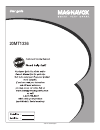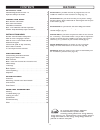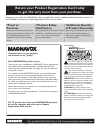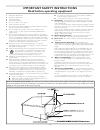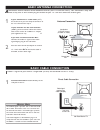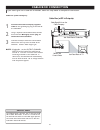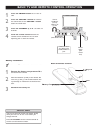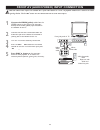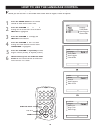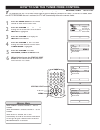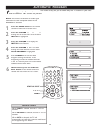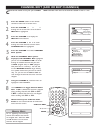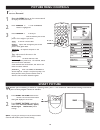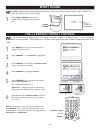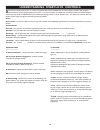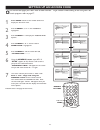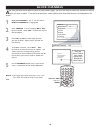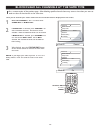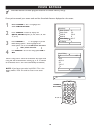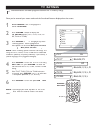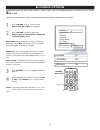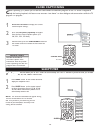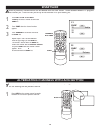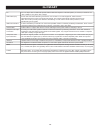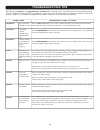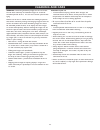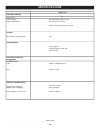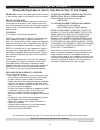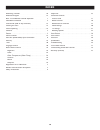- DL manuals
- Magnavox
- TV
- 20MT1336 - 20" Color Tv
- User Manual
Magnavox 20MT1336 - 20" Color Tv User Manual
Summary of 20MT1336 - 20" Color Tv
Page 1
20mt1336 3139 125 35972-english.
Page 2: Contents
2 contents introduction welcome/registration of your tv . . . . . . . . . . . . . . . . . . . . . .3 important safety instructions . . . . . . . . . . . . . . . . . . . . . . . . . . .4 connection guide basic antenna connection . . . . . . . . . . . . . . . . . . . . . . . . . . . . .5 basic cable c...
Page 3: Safety
3 registering your model with magnavox makes you eligible for all of the valuable benefits listed below, so don't miss out. Complete and return your product registration card at once to ensure: return your product registration card today to get the very most from your purchase. Know these safety sym...
Page 4
4 important safety instructions read before operating equipment 1. Read these instructions. 2. Keep these instructions. 3. Heed all warnings. 4. Follow all instructions. 5. Do not use this tv near water. 6. Clean only with a dry cloth. 7. Do not block any of the ventilation openings. Install in acco...
Page 5: Basic Antenna Connection
5 basic antenna connection if no video signal is present, the tv will shut itself off in about 10 minutes. If the tv is tuned to the av channel and there is no video signal present, the screen will remain blank and the tv will shut itself off in about 10 minutes. Use auto program as described on pag...
Page 6: Cable Box Connection
6 cable box connection i f your cable signal uses a cable box or decoder, follow the steps below to complete the connection. 1 connect the cable company supplied cable to the signal in(put) plug at the back of the cable box. 2 using a separate round coaxial cable, connect one end of the out(put) to ...
Page 7
7 basic tv and remote control operation 1 press the power button to turn the tv on. 2 press the volume + button to increase the sound level, or the volume - button to lower the sound level. 3 press the channel Î or ï to select tv channels. 4 point the remote control toward the remote sensor window o...
Page 8
8 front av (audio/video) input connection a a udio and video front inputs are available for a quick connection to a vcr, to playback video from a camera or attach a gaming device. Use the av button on the remote control to tune these inputs. Av av 1 connect the video (yellow) cable from the video ou...
Page 9
9 status exit a/ch sleep mute smart sound picture surf cc remote control button descriptions mute button - to turn off the sound from the tv. Power button - press to turn the tv on or put on standby mode. Smart picture button - to choose from five pre-defined picture settings. (personal, movies, spo...
Page 10
10 language tuner mode auto program channel edit language tuner mode auto program channel edit install main idioma sintonia auto programa editar canal instalar langue mode synt. Progr. Auto editer progr. Installation mute sleep status exit a/ch how to use the language control f or french and spanish...
Page 11
11 how to use the tuner mode control t he tuner mode control allows you to change the tv’s input signal to either t t antenna, cable or auto mode. It is important for the tv to know which type of signal to look for (antenna or cable). In the auto mode, when t t the auto program feature is activated,...
Page 12: Automatic Program
12 automatic program note : ensure that the antenna or cable signal connection has been completed before auto program is activated. 1 press the menu button on the remote control to show the on-screen menu. 2 press the cursor or > to scroll through the on-screen menu until the word install is highlig...
Page 13
13 channel edit (add or skip channels) 1 press the menu button on the remote control to show the on-screen menu. 2 press the cursor or > to scroll through the on-screen menu until the word install is highlighted. 3 press the cursor > to display the install menu features. 4 press the cursor or > to s...
Page 14: Picture Menu Controls
14 picture menu controls 1 - press the menu button on the remote control to display the onscreen menu. 2 press cursor until the picture menu feature is highlighted. 3 press cursor > or or or to adjust brightness control brightness control - until the darkest parts of the picture are as bright as you...
Page 15: Smart Sound
15 smart sound picture surf on off the 4:3 expand format control 1 - press menu button on the remote control to display the onscreen menu. 2 press cursor > until features is highlighted. 3 press cursor > to display the features menu options (smartlock or format). 4 press cursor > to highlight format...
Page 16
16 understanding smartlock controls movie ratings g: general audience - all ages admitted. Suitable for all ages. Pg: parental guidance suggested - contains material unsuitable for younger children. Pg-13: parents strongly cautioned - contains material unsuitable for children under the age of 13. R:...
Page 17
17 setting up an access code 1 - press menu button on the remote control to display the onscreen menu. 2 press cursor until features is highlighted. 3 press cursor > to display the features menu options. 4 press cursor until the word smartlock is highlighted. 5 press cursor > and the screen will rea...
Page 18: Block Channels
18 block channels 1 - press the cursor or > until the words block channels are highlighted. 2 press cursor > to turn blocking on or off for that channel. When on is selected the channel will be blocked. 3 press ch+ or ch- to select other channels you wish to block. Repeat step 2 to block the new cha...
Page 19
19 block/clear all channels at the same time 1 - press the cursor or > to select either clear all or block all. 2 if clear all is selected, press cursor > to clear all blocked channels. All channels will be viewable. Now all blocked channels can be viewed. If block all is selected, press cursor > to...
Page 20: Movie Ratings
20 movie ratings 1 - press cursor or > to highlight the words movie rating. 2 press cursor > button to display the movie rating options (g, pg, pg-13, r, nc- 17, or x) 3 press cursor or > to highlight any of the movie rating options. When highlighted, all these options can be turned on (which will a...
Page 21: Tv Ratings
21 tv ratings 1 - press cursor or > to highlight the words tv rating. 2 press cursor > button to display the tv rating options (tv-y, tv-y7, tv-g, tv- pg, tv-14 or tv-ma) 3 press cursor or > to highlight any of the tv rating options. When highlighted, all these options can be turned on (which will a...
Page 22: Blocking Options
22 blocking options 1 - press cursor or > until the words blocking options are highlighted. 2 press cursor > button to display the blocking options (blocking, unrated or no rating) menu. Blocking : might be called the “master switch” for smartlock. When on, all blocking / censoring will take place. ...
Page 23: Close Captioning
23 close captioning 1 - press the cc button to display the current closed caption settings. 2 press the cc button repeatedly to choose from the four closed caption options (cc off, cc1, cc2, cc mute). 3 when finished, press the status/exit button on the remote control to remove the menu from the tv ...
Page 24: Smartsurf
24 1 press ch+ or ch- or the number ber ber buttons) to select a channel to add to the surf list. 2 press surf when the channel number appears. 2 3 press cursor > to add the channel to the surf list. Repeat steps 1 and 3 to add additional channels (up to eight) to the surf list. To remove a channel ...
Page 25: Glossary
25 glossary 4:3 4:3 is an aspect ratio of traditional squarish national television systems committee (ntsc) tv screens; it stands for four units of width for every three units of height. Audio video (a/v) a term often used when discussing a channel on a tv receiver or on video equipment, which has b...
Page 26: Troubleshooting Tips
26 troubleshooting tips check this list of symptoms and suggested steps to take before requesting service. You may be able to solve the problem yourself. If you face problems connecting the tv to external devices, please refer to the user guide of the external device or call their service centers fo...
Page 27: Cleaning And Care
27 warning concerning stationary images on the tv screen: do not leave stationary or letterbox images on screen for extended periods of time. This can cause uneven picture-tube aging. Normal use of the tv should involve the showing of pictures that contain constantly moving and changing images that ...
Page 28: Specifications
28 specifications picture / display aspect ratio : picture display picture enhancement sound sound power (output rms) convenience on screen display languages connectivity front rear weight & dimensions : weight (incl. Packaging) : weight (excl. Packaging) : visible diagonal / screen size : 1w auto p...
Page 29
29 magnavox, p.O. Box 671539, marietta, ga. 30006-0026 ninety (90) days labor & one (1) year parts & one (1) year display magnavox limited warranty magnavox warrants this product against defect in material or workmanship, subject to any conditions set forth as follows: proof of purchase: you must ha...
Page 30: Index
30 alternating channels . . . . . . . . . . . . . . . . . . . . . . . . . . . . . . . . 24 automatic program . . . . . . . . . . . . . . . . . . . . . . . . . . . . . . . . . 12 basic tv and remote control operation . . . . . . . . . . . . . . . . 7 cable box connection . . . . . . . . . . . . . . ....