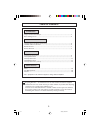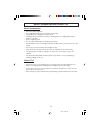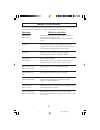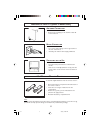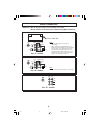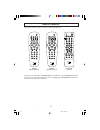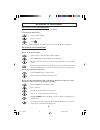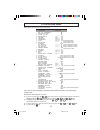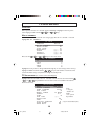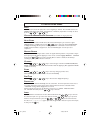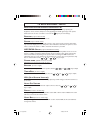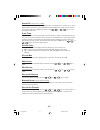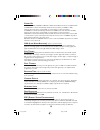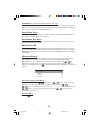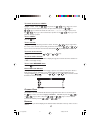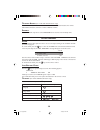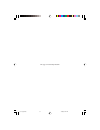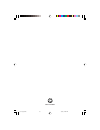- DL manuals
- Magnavox
- TV
- 21HT
- Instructions For Use Manual
Magnavox 21HT Instructions For Use Manual
Summary of 21HT
Page 1
21ht 21ht 21ht 25ht 25ht 25ht 29ht 29ht 29ht instruction for use il01-2k3 p1-7_050106 1/5/06, 12:50 pm 1.
Page 2
2 t able o f c ontents introduction safety information/useful tips .................................................................................................. 3 before calling service ................................................................................................................
Page 3
3 s afety i nformation and u seful t ips s afety i nformation • disconnect mains plug when : – the red light below the tv screen is flashing continuously. – a bright white line is displayed across the screen. – cleaning the tv screen. Never use abrasive cleaning agents. Use a slightly damp chamois l...
Page 4
4 b efore c alling s ervice below is a list of frequently occurred symptoms. Before you call for service, make these simple checks. Some of these symptoms can easily be rectified if you know what to do. Symptom what you should do colour patch • switch off the tv by the mains power button. Wait for 2...
Page 5
5 h ooking up your tv (b asic c onnection ) a ntenna c onnection • connect the aerial plug to the antenna socket ¬ on the backcover. M ains c onnection • for correct mains voltage, refer to type sticker at the rear of the tv set. • consult your dealer if mains supply is different. S witching on the ...
Page 6
6 b ack c onnectors * w arning - r isk of electric shock . Do not remove this cover . - d o not connect telephone cable to s mart p lug (rj12) connector . Smart card slot for “y” models ➘ monitor out component video input y l r l r pb pr ext spk rj 12 video in audio s-video monitor out component vid...
Page 7
7 rc2886 (rc19335018/01) rc2573gr (optional) r emote c ontrols three types of remote controls could be used for setup purpose: for the purpose of explanation, rc2886/rc2887 is used. Remote control rc2573gr is optional and can be purchased separately. Refer to its accompanying guide “rc2573gr remote ...
Page 8
8 a ctivating tv s etup m enu w ith remote control rc2886/rc2887 (only when security in the tv setup menu is set to low). To activate tv setup menu. Select a channel number. Key in 3 1 9 7 5 3. Press h . The above sequence should be done within 20 seconds and tv setup menu will appear. W ith remote ...
Page 9
9 tv s etup m ain m enu below shows the structure of the menu items note: *denotes item which appears in both the commercial and consumer mode depending on specific models. Only 8 items will be displayed at one time. 1) to see more items, press the ( ¸ ) key on the remote control. To alter any item ...
Page 10
10 tv s etup s ub - menus l anguage when you first enter the tv setup menu, language is highlighted. You may select other languages available with the ( ˝ ) or ( ˙ ) key. N o . Of channels show the number of channels under each category type. Enter the tv setup menu and highlight no.Of channels. Tv ...
Page 11
11 tv i nstallation m enu i nput this menu item selects the input source to be assigned per channel. The selectable sources are front end, av1, av2, av3, cvi, av2yc or av3yc (dependent on model). To select press the ( ˝ ) or ( ˙ ) key. C olour s tandard /s ound s tandard (not available for single sy...
Page 12
12 highlight download channel and select a teletext transmission channel number with the digit keys. If there is a difference in the time zone from the teletext time, highlight time offset and using the ( ˝ ) or ( ˙ ) key enter the difference in time. To display the time, highlight display and selec...
Page 13
13 tv s etup s ub - menus ... Con ’ td b rightness /c olour /c ontrast /s harpness /t int enter the tv setup menu and highlight accordingly. Preset the tv by adjusting the brightness, colour, contrast, sharpness or tint (applicable for ntsc signal only) of the picture. All these 5 items are also acc...
Page 14
14 a udio i/ii (only for stereo models) this menu item is to enable the switching from stereo or nicam stereo to mono, or to choose between dual i or dual ii in case of bilingual transmission. When the sound mode is switched to mono, the indication is displayed in red. Press the ( ˝ ) or ( ˙ ) key t...
Page 15
15 p ower o n select standard, standby, forcedor on mode. The different modes are as explained below: standard: tv will be automatically switched to the last status (stanby or on) whenever the mains power is turned on or resumed after a power interruption. Standby: tv will be automatically switched ...
Page 16
16 i nterface (for smartconnect/smartcard-r/y models only) enables the communication of the tv with the dcm when yes is selected. This is specifically applicable to the interactive system tv, providing the interactivity feature between a dcm card of the service provider and the dedicated system tv. ...
Page 17
17 t o create message with line 2: highlight line 2 with the ( ¸ ) key. Press the ( ˙ ) key to begin. The cursor will appear in the first character position. To input characters, press the ( ˚ ) or ( ¸ ) key to select from the list:- a to z, 0 to 9, ❜ , –, •,/, :, =, ?, ;, , @ or space. Press the ( ...
Page 18
18 o ther features a larm the alarm feature will require the time to be set correctly according to the clock setup procedure in page 12. To set the alarm, press the key to enter the alarm menu as shown below. If the time has not been previously set, the “not available” message will appear on the tv ...
Page 19
19 this page is intentionally left blank p13-20_081205 12/8/05, 5:24 pm 19.
Page 20
3139 125 36861 p13-20_050106 1/5/06, 12:49 pm 20