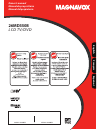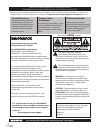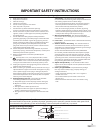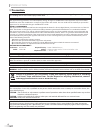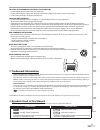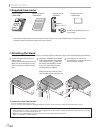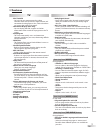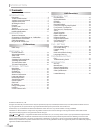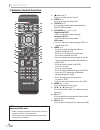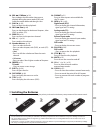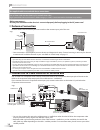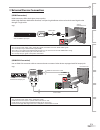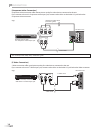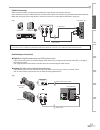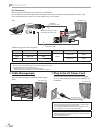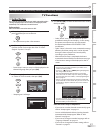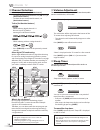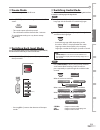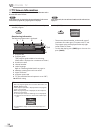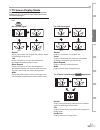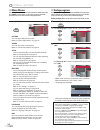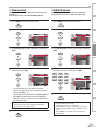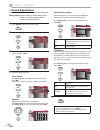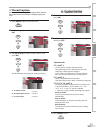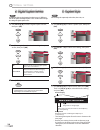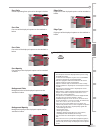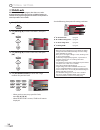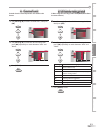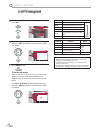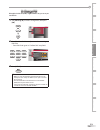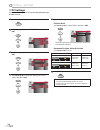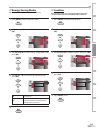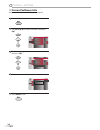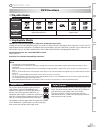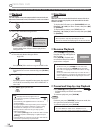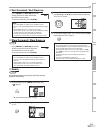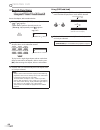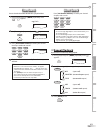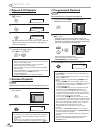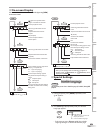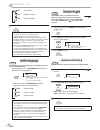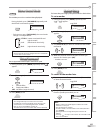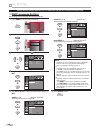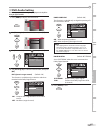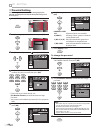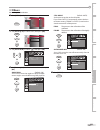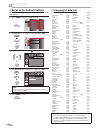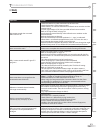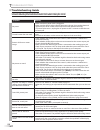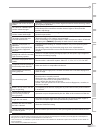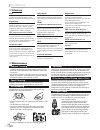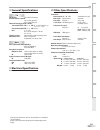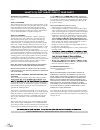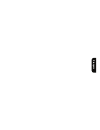- DL manuals
- Magnavox
- TV DVD Combo
- 26MD350B -
- Owner's Manual
Magnavox 26MD350B - Owner's Manual
Summary of 26MD350B -
Page 1
Owner’s manual manuel du propriétaire manual del propietario 26md350b lcd tv/dvd quick use guide inside! Guide d’usage rapide incluse! Guía de uso rápido incluida! English français español 1-866-341-3738 1-866-341-3738 1-866-341-3738 model number serial number high-definition television ®.
Page 2: Safety
En know these safety symbols this “bolt of lightning” indicates uninsulated material within your unit may cause an electrical shock. For the safety of everyone in your household, please do not remove product covering. The “exclamation point” calls attention to features for which you should read the ...
Page 3
En 3 read before operating equipment read these instructions. Keep these instructions. Heed all warnings. Follow all instructions. Do not use this apparatus near water. Clean only with a dry cloth. Do not block any of the ventilation openings. Install in accordance with the manufacturer’s instructio...
Page 4: Precaution
En i ntroduction this class b digital apparatus complies with canadian ices-003. Standard television receiving apparatus, canada bets-7 / ntmr-7 caution: danger of explosion if battery is incorrectly replaced. Replace only with the same or equivalent type. Warning: batteries (battery pack or battery...
Page 5: Trademark Information
5 en introduction preparation watching tv optional setting operating dvd dvd setting troubleshooting information to avoid the hazards of electrical shock and fire • do not handle the ac power cord with wet hands. • do not pull on the ac power cord when disconnecting it from an ac outlet. Grasp it by...
Page 6: Attaching The Stand
6 en i ntroduction attaching the stand you must attach the stand to the unit to have it as a table top unit. Be sure the front and rear of the stand match the proper direction. Note: • when attaching the stand, ensure that all screws are tightly fastened. If the stand is not properly attached, it ...
Page 7: Features
7 en introduction preparation watching tv optional setting operating dvd dvd setting troubleshooting information • dtv/tv/catv - you can use your remote control to select channels which are broadcast in digital format and conventional analog format. Also, cable subscribers can access their cable tv ...
Page 8: Contents
8 en i ntroduction contents © 2010 funai electric co., ltd. All rights reserved. No part of this manual may be reproduced, copied, transmitted, disseminated, transcribed, downloaded or stored in any storage medium, in any form or for any purpose without the express prior written consent of funai. ...
Page 9: Control Panel
9 en introduction preparation watching tv optional setting operating dvd dvd setting troubleshooting information 1. Y y power (p. 17) press to turn the unit on and off. 2. B (play)(p. 38) press to begin the disc playback. 3. C (stop)(p. 38) press to stop the disc playback. 4. A (eject)(p. 38) press ...
Page 10: Remote Control Function
10 en i ntroduction remote control function when using a universal remote control to operate this unit. • make sure the component code on your universal remote control is set to our brand. Refer to the manual accompanying your remote control for more details. 1. Y y (power) (p. 17) press to turn t...
Page 11
11 en introduction preparation watching tv optional setting operating dvd dvd setting troubleshooting information battery precautions: • be sure to follow the correct polarity as indicated in the battery compartment. Reversed batteries may cause damage to the device. • do not mix different types of ...
Page 12: Antenna Connection
12 en p reparation before you connect... Be sure your antenna or other device is connected properly before plugging in the ac power cord. antenna connection connect the rf coaxial cable on your home outlet to the antenna input jack of this unit. * once connections are completed, turn on the unit a...
Page 13
13 en introduction preparation watching tv optional setting operating dvd dvd setting troubleshooting information external device connection [hdmi connection] hdmi connection offers the highest picture quality. Hdmi (high-definition multimedia interface) transports high definition video and multi-...
Page 14
14 en p reparation [component video connection] component video connection offers better picture quality for video devices connected to the unit. If you connect to the unit’s component video input jack, connect audio cables to the audio l/r jacks below the component video connector. E.G.) component ...
Page 15
15 en introduction preparation watching tv optional setting operating dvd dvd setting troubleshooting information [video connection] video connection offers standard picture quality for video devices connected to the unit. If you connect to the unit’s video input jack, connect audio cables to the au...
Page 16: Cable Management
16 en p reparation [pc connection] this unit can be connected to your pc that has a dvi terminal. Use an hdmi-dvi conversion cable for this connection and it requires stereo mini plug conversion cable as well. If you connect this unit to your pc, you can use this unit as a pc monitor. Dvi out the fo...
Page 17: Initial Setup
17 en introduction preparation watching tv optional setting operating dvd dvd setting troubleshooting information initial setup this section will guide you through the unit’s initial setting which includes selecting a language for your on-screen menu and autoprogram, which automatically scans and ...
Page 18: Channel Selection
18 en w atching tv channel selection select channels by using [ch + / - ] or [the number buttons]. • to select the memorized channels, use [ch + / - ] or [the number buttons]. • to select the non-memorized channels, use [the number buttons]. To use [the number buttons] atsc - when selecting digita...
Page 19: Freeze Mode
19 en introduction preparation watching tv optional setting operating dvd dvd setting troubleshooting information freeze mode you can freeze the image shown on the tv screen. Press [freeze] to freeze the image shown on the tv screen. Freeze • the sound output will not be paused. • the still functi...
Page 20: Tv Screen Information
20 en w atching tv tv screen information you can display the currently selected channel or other information such as the audio mode on the tv screen. Atsc in the digital mode, the detailed broadcasting information for the current channel such as program title, program guides are displayed. Press [...
Page 21: Tv Screen Display Mode
21 en introduction preparation watching tv optional setting operating dvd dvd setting troubleshooting information tv screen display mode 4 types of display modes can be selected when the broadcasting station is sending 4:3 or 16:9 video signal. And 3 types of display modes can be selected for pc i...
Page 22: Main Menu
22 en o ptional setting main menu this section describes the overview of the main menu displayed when you press [menu]. For more details, see the reference page for each item. The main menu consists of the function setting items below. Press [menu]. Picture sound setup features language dvd tint s...
Page 23: Channel List
23 en introduction preparation watching tv optional setting operating dvd dvd setting troubleshooting information channel list the channels selected here can be skipped when selecting the channels using [ch + / - ]. Those channels can still be selected with [the number buttons]. 1 press [menu] to ...
Page 24: Antenna Confirmation
24 en o ptional setting antenna confirmation atsc this function lets you check the digital signal strength of each channel. 1 press [menu] to display the main menu. 2 use [cursor k / l] to select “setup”, then press [ok]. Channel list add channels antenna picture sound features language dvd setup ...
Page 25: Picture Adjustment
25 en introduction preparation watching tv optional setting operating dvd dvd setting troubleshooting information picture adjustment you can adjust brightness, contrast, color, tint, sharpness and color temperature. Before you begin: you must set ”home” in ”location”. Refer to page 35. Otherwise, ...
Page 26: Sound Adjustment
26 en o ptional setting sound adjustment you can adjust the smart sound, equalizer and some other sound functions. Before you begin: you must set ”home” in ”location”. Refer to page 35. Otherwise, the settings you adjusted will not be memorized after you turn off the unit. 1 press [menu] to displa...
Page 27: Closed Caption
27 en introduction preparation watching tv optional setting operating dvd dvd setting troubleshooting information closed caption you can view closed captioning (cc) for tv programs, movies and news. Closed caption refers to text of dialogue or descriptions displayed on- screen. 1 press [menu] to d...
Page 28: B. Digital Caption Service
28 en o ptional setting b. Digital caption service b. Digital caption service atsc in addition to the basic closed caption described on page 27, dtv has its own closed caption called digital caption service. Use this menu to change the settings for digital caption service. 4 use [cursor k / l] to se...
Page 29
29 en introduction preparation watching tv optional setting operating dvd dvd setting troubleshooting information font style closed captioning font style can be changed as below. Font style font size font color font opacity user setting background color background opacity edge color edge type pictur...
Page 30: Child Lock
30 en o ptional setting child lock child lock reads the ratings for programs, then denies access to the programs which exceed the rating level you set. With this function, you can block certain programs inappropriate for children and any channels or external input modes can be invisible. 1 press [...
Page 31: A. Channel Lock
31 en introduction preparation watching tv optional setting operating dvd dvd setting troubleshooting information a. Channel lock a. Channel lock particular channels or external input modes can be invisible in this function. 5 use [cursor k / l] to select “channel lock”, then press [ok]. Picture sou...
Page 32: C. Us Tv Ratings Lock
32 en o ptional setting c. Us tv ratings lock c. Us tv ratings lock 5 use [cursor k / l] to select “us tv ratings lock”, then press [ok]. Picture sound setup features language us tv ratings lock canadian english rating canadian french rating region ratings lock change pin us movie ratings lock chann...
Page 33: D. Change Pin
33 en introduction preparation watching tv optional setting operating dvd dvd setting troubleshooting information d. Change pin d. Change pin although the default code (0000) is supplied with the unit, you can set your own pin code. 5 use [cursor k / l] to select “change pin”, then press [ok]. Canne...
Page 34: Pc Settings
34 en o ptional setting pc settings this function lets you adjust the pc screen position during pc input through the hdmi 1 input jack. 1 press [menu] to display the main menu. 2 use [cursor k / l] to select “features”, then press [ok]. Child lock pc settings energy saving mode location current so...
Page 35: Energy Saving Mode
35 en introduction preparation watching tv optional setting operating dvd dvd setting troubleshooting information energy saving mode you can set whether the power consumption is saved or not. 1 press [menu] to display the main menu. 2 use [cursor k / l] to select “features”, then press [ok]. Child...
Page 36: Current Software Info
36 en o ptional setting current software info this function shows what version of the software currently used. 1 press [menu] to display the main menu. 2 use [cursor k / l] to select “features”, then press [ok]. Child lock pc settings energy saving mode location current software info on home close...
Page 37: Playable Media
37 en introduction preparation watching tv optional setting operating dvd dvd setting troubleshooting information o perating dvd playable media media type dvd-video dvd-rw dvd-r cd-da cd-rw cd-r logo recorded signal digital video (mpeg2) digital audio media size 5 inches (12 cm) unplayable media...
Page 38: Playback
O perating dvd 38 en playback before you begin: turn on the amplifier and any other equipment which is connected to this unit. Make sure the external audio receiver (not included) are set to the correct channel. 1 press [y y (power)] to turn on the unit. 2 insert a disc with label facing forward. ...
Page 39: Zoom
39 en introduction preparation watching tv optional setting operating dvd dvd setting troubleshooting information fast forward / fast reverse press [fwd d] or [rev e] repeatedly during playback to select the desired forward or reverse speed. To continue playback, press [play b]. E 1 note: • set “s...
Page 40: Search Functions
O perating dvd 40 en search functions chapter / title / track search chapter / title / track search you can select chapters, titles or tracks on the disc. 1 during playback, press [mode] repeatedly until “ “ / “ “ appears. • if you want to perform the title search, use [cursor k / l] repeatedly un...
Page 41: Time Search
41 en introduction preparation watching tv optional setting operating dvd dvd setting troubleshooting information time search time search you can select the desired time which the disc is played back from. 1 during playback, press [mode] repeatedly until “ “ / “ “ appears. E.G.) dvd /12 (search) 2 u...
Page 42: Repeat A-B Playback
O perating dvd 42 en repeat a-b playback you can repeat playback between a and b on a disc. 1 during playback, press [mode] repeatedly until “ a b a b ” appears. Off (a-b repeat) a b a b 2 press [ok] at your desired starting point (a). A- (a-b repeat) a b a b 3 press [ok] at your desired ending po...
Page 43: On-Screen Display
43 en introduction preparation watching tv optional setting operating dvd dvd setting troubleshooting information on-screen display you can check the information about the current disc by pressing [info] on the remote control. Dvd t l1 3 11/16 0:00:00 - 0:03:30 1 4 1/3 0:00:00 - 1:23:45 2 note: • ...
Page 44: Audio Language
O perating dvd 44 en ... Off (no subtitles) eng (english subtitles) fre (french subtitles) 3 press [back] to exit. Note: • to cancel the subtitle, select “off” at step 2. • if your language is not shown after pressing [cursor k / l] several times, the disc may not have that language. However, some d...
Page 45: Stereo Sound Mode
45 en introduction preparation watching tv optional setting operating dvd dvd setting troubleshooting information stereo sound mode stereo sound mode cd this unit allows you to select a sound mode during cd playback. During playback, press [sap/audio] repeatedly until the desired sound mode appears....
Page 46: Dvd Language Setting
D vd setting 46 en dvd language setting you can change the desired language when playing back the disc. 1 press [menu] to display the main menu. Picture sound setup features language dvd tint shar pness brightness contrast color 0 0 30 60 36 color temperature smar t picture normal personal 2 use [...
Page 47: Dvd Audio Setting
47 en introduction preparation watching tv optional setting operating dvd dvd setting troubleshooting information dvd audio setting choose the appropriate audio settings for your equipment. It only affects during the playback of dvd. 1 press [menu] to display the main menu. Picture sound setup fea...
Page 48: Parental Setting
D vd setting 48 en parental setting parental setting prevents your children from viewing inappropriate materials. (password protected.) playback will stop if the ratings exceed the levels you set. 1 press [menu] to display the main menu. Picture sound setup features language dvd tint shar pness br...
Page 49: Others
49 en introduction preparation watching tv optional setting operating dvd dvd setting troubleshooting information others you can change the other functions. 1 press [menu] to display the main menu. Picture sound setup features language dvd tint shar pness brightness contrast color 0 0 30 60 36 col...
Page 50: Language Code List
D vd setting 50 en language code list you can reset all the settings except for the parental setting and on-screen menu language. 1 press [menu] to display the main menu. Picture sound setup features language dvd tint shar pness brightness contrast color 0 0 30 60 36 color temperature smar t pictu...
Page 51: Faq
51 en t roubleshooting introduction preparation watching tv optional setting operating dvd dvd setting troubleshooting information question answer my remote control does not work. What should i do? • check the antenna or cable connection to the main unit. • check the batteries of the remote control....
Page 52: Troubleshooting Guide
52 en t roubleshooting troubleshooting guide if the unit does not perform properly when operated as instructed in this manual, check the following chart and all connections once before calling for service. Symptom remedy t v no power • make sure the ac power cord is plugged in. • make sure that th...
Page 53
53 en introduction preparation watching tv optional setting operating dvd dvd setting troubleshooting information symptom remedy t v different color marks on the tv screen • view other tv channels. The problem might be limited to the broadcasting station, missing data or pixelation. You switch to a ...
Page 54: Glossary
54 en i nformation atsc acronym that stands for advanced television systems committee and the name of the digital broadcasting standards. Aspect ratio the width of a tv screen relative to its height. Conventional tvs are 4:3 (in other words, the tv screen is almost square); widescreen models are 16:...
Page 55: General Specifications
55 en introduction preparation watching tv optional setting operating dvd dvd setting troubleshooting information general specifications tv tv format: atsc / ntsc-m tv standard closed caption system: §15.122 / fcc (digital cc) §15.119 / fcc (analog cc) channel coverage (atsc / ntsc): terrestrial d...
Page 56
56 en limited warranty ninety (90) day labor / one (1) year parts warranty coverage: this warranty obligation is limited to the terms as set forth below. Who is covered: this product warranty is issued to the original purchaser or the person receiving the product as a gift against defects in materia...
Page 57: Rançais
F rançais.