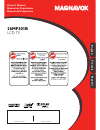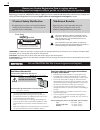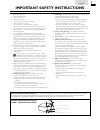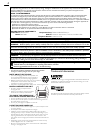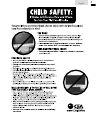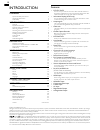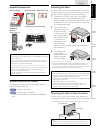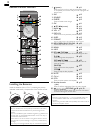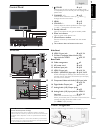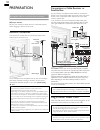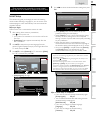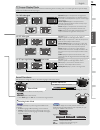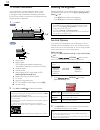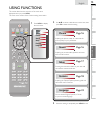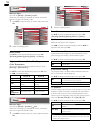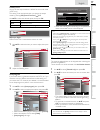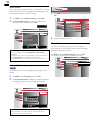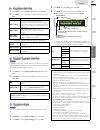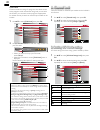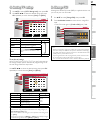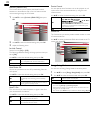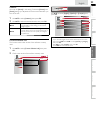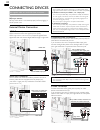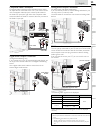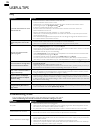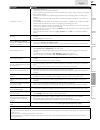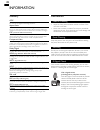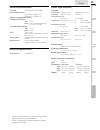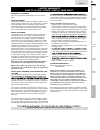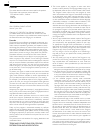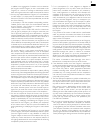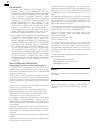- DL manuals
- Magnavox
- LCD TV
- 26MF301B
- Owner's Manual
Magnavox 26MF301B Owner's Manual
Summary of 26MF301B
Page 1
Quick use guide inside! Guide d’usage rapide incluse! Guía de uso rápido incluida! Model number serial number 1-866-341-3738 1-866-341-3738 1-866-341-3738 necesita ayuda inmediata? Owner’s manual manuel du propriétaire manual del propietario english français español 26mf301b lcd tv.
Page 2: Safety
2 registering your model with magnavox makes you eligible for all of the valuable benefits listed below, so don't miss out. Complete and return your product registration card at once, or register online at www.Magnavox.Com/support to ensure: visit our world wide web site at www.Magnavox.Com/support ...
Page 3
3 english important safety instructions read before operating equipment 1. Read these instructions. 2. Keep these instructions. 3. Heed all warnings. 4. Follow all instructions. 5. Do not use this apparatus near water. 6. Clean only with a dry cloth. 7. Do not block any of the ventilation openings. ...
Page 4
4 fcc warning this apparatus may generate or use radio frequency energy. Changes or modifications to this apparatus may cause harmful interference unless the modifications are expressly approved in the manual. The user could lose the authority to operate this apparatus if an unauthorized change or m...
Page 5
5 english child safety syl eme_child safety_1emn24522_v1 1 2008/12/17 18:05:53.
Page 6
6 introduction features • dtv / tv / catv you can use your remote control to select channels which are broadcast in digital format and conventional analog format. Also, cable subscribers can access their cable tv channels. • information display (atsc only) you can display the title, contents and oth...
Page 7
7 intr oduction prep ara tion w atching tv using functions useful tips connecting devices informa tion english supplied accessories owner’s manual quick start guide installation en installation fr instalación es if you have any questions, please visit our website at www. Best better good magnavox.Co...
Page 8
8 remote control function 1 6 3 4 13 14 11 19 10 2 5 7 8 12 16 20 9 17 18 15 installing the batteries install the batteries (aaa, 1.5v x 2) matching the polarity indicated inside battery compartment of the remote control. Aaa aa a aaa aaa aa a aaa battery precautions: • be sure to follow the correct...
Page 9
9 intr oduction prep ara tion w atching tv using functions useful tips connecting devices informa tion english control panel menu power channel volume − + − + 1 3 2 4 * 5 6 7 1 power ➠ p. 11 press to turn the unit on and go into standby mode. To completely turn off the unit, you must unplug the ac p...
Page 10
10 preparation no supplied cables are used with these connections: • please purchase the necessary cables at your local store. Before you connect: be sure your antenna or other device is connected properly before plugging in the ac power cord. Antenna connection connect the rf coaxial cable on your ...
Page 11
11 intr oduction prep ara tion w atching tv using functions useful tips connecting devices informa tion english these operations are accessible by remote control. Some may also be accessible by controls on the main unit. Initial setup this section will guide you through the unit’s initial setting wh...
Page 12
12 watching tv sleep timer can set the unit to go into standby mode after an incremental period of time. Press sleep repeatedly to change the amount of time (increases the time by 30 minutes up to 120 minutes). Sleep 120min. Press sleep once to call up the display for checking the remaining time. • ...
Page 13
13 intr oduction prep ara tion w atching tv using functions useful tips connecting devices informa tion english salut! Hola! Hi! Tv screen display mode 5 types of display modes can be selected when the broadcasting station is sending 16:9 or 4:3 video signal. And 3 types of display modes can be sele...
Page 14
14 tv screen information you can display the currently selected channel or other information such as the audio mode on the tv screen. In the digital mode, the detailed broadcasting information for the current off the air channel such as program title and program guides are displayed. 1 press info. A...
Page 15: Picture
15 intr oduction prep ara tion w atching tv using functions useful tips connecting devices informa tion english using functions this section describes the overview of the main menu displayed when you press menu. The main menu consists of the function setting items below. 1 press menu to display the ...
Page 16
16 picture before you begin: you must set [home] in [location]. ➠ p. 23 otherwise, the settings you adjusted will not be memorized after the unit goes into standby mode. 1 use ▲/▼ to select the item you want to adjust, then press ok. Picture sound setup features language smart picture brightness con...
Page 17
17 intr oduction prep ara tion w atching tv using functions useful tips connecting devices informa tion english primary mts you can set the output mode as a default for the sound mode (ntsc only). This setting is not interlocked when you change the output mode by pressing sap. [sound functions] ➠ p....
Page 18
18 add channels this function lets you add the off the air along ntsc or analog cable channels that were not added by the autoprogram due to reception conditions at the initial setting. 1 use ▲/▼ to select [add channels], then press ok. 2 use the number buttons to enter the number of the channel you...
Page 19: A. Caption Service
19 intr oduction prep ara tion w atching tv using functions useful tips connecting devices informa tion english a. Caption service a. Caption service 1 use ▲/▼ to select [caption service], then press ok. 2 use ▲/▼ to select the desired closed caption, then press ok. Off select if you do not want cap...
Page 20: A. Channel Lock
20 child lock child lock reads the ratings for programs, then denies access to the programs which exceed the rating level you set. With this function, you can block certain programs inappropriate for children and any channels or external input modes can be invisible. 1 use ▲/▼ to select [child lock]...
Page 21: C. Setting Tv Ratings
21 intr oduction prep ara tion w atching tv using functions useful tips connecting devices informa tion english c. Setting tv ratings c. Setting tv ratings 1 use ▲/▼ to select [us tv ratings lock], then press ok. 2 use ▲/▼ / ◄/► to select the desired rating, then press ok repeatedly to switch betwee...
Page 22
22 fun-link (hdmi cec) this function allows you to operate the linked functions between our brand devices with a fun-link feature and this unit connecting through an hdmi cable. 1 use ▲/▼ to select [fun-link (hdmi cec)], then press ok. Picture sound setup features language fun-link control auto devi...
Page 23
23 intr oduction prep ara tion w atching tv using functions useful tips connecting devices informa tion english location you must set [home] in this setting. Otherwise, [picture] and [sound] settings you adjusted will not be memorized after you turn off the unit. 1 use ▲/▼ to select [location], then...
Page 24
24 connecting devices no supplied cables are used with these connections: • please purchase the necessary cables at your local store. Before you connect: be sure other device is connected properly before plugging in the ac power cord. External device connection hdmi connection hdmi connection offers...
Page 25
25 intr oduction prep ara tion w atching tv using functions useful tips connecting devices informa tion english composite video connection composite video connection offers standard picture quality for video devices connected to the unit. If you connect to the unit’s composite video input jack, conn...
Page 26
26 useful tips faq question answer my remote control does not work. What should i do? • check the antenna or cable connection to the main unit. • check the batteries of the remote control. • check if there is an obstacle between the infrared sensor window and the remote control. • test the signal ou...
Page 27
27 intr oduction prep ara tion w atching tv using functions useful tips connecting devices informa tion english symptom remedy no picture or sound • check if the power is on. • check if the correct input mode is selected. • check whether all the cables to the unit are connected to the correct output...
Page 28
28 information glossary atsc acronym that stands for advanced television systems committee and the name of the digital broadcasting standards. Aspect ratio the width of a tv screen relative to its height. Conventional tvs are 4:3 (in other words, the tv screen is almost square); widescreen models ar...
Page 29
29 intr oduction prep ara tion w atching tv using functions useful tips connecting devices informa tion english general specifi cations tv format atsc / ntsc-m tv standard closed caption system §15.122 / fcc (digital cc) §15.119 / fcc (analog cc) channel coverage (atsc / ntsc) terrestrial dtv (atsc)...
Page 30
30
Page 31
31 intr oduction prep ara tion w atching tv using functions useful tips connecting devices informa tion english printed in china limited warranty ninety (90) day labor / one (1) year parts warranty coverage: this warranty obligation is limited to the terms as set forth below. Who is covered: this pr...
Page 32
I license this section describes software license used for this product. This product uses some open source software: gpl software: liba52.C, scalfact.C jpeglib.H freetype gpl gnu general public license version 2, june 1991 copyright (c) 1989, 1991 free software foundation, inc. 51 franklin street, ...
Page 33
Ii in addition, mere aggregation of another work not based on the program with the program (or with a work based on the program) on a volume of a storage or distribution medium does not bring the other work under the scope of this license. 3. You may copy and distribute the program (or a work based ...
Page 34
Iii no warranty 11. Because the program is licensed free of charge, there is no warranty for the program, to the extent permitted by applicable law. Except when otherwise stated in writing the copyright holders and/or other parties provide the program “as is” without warranty of any kind, either exp...