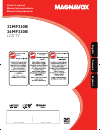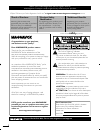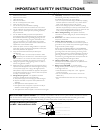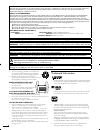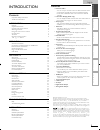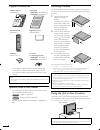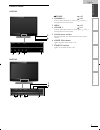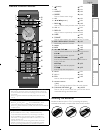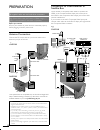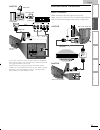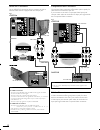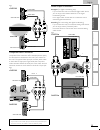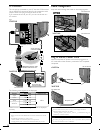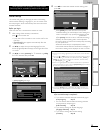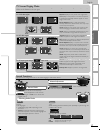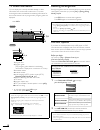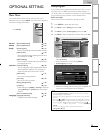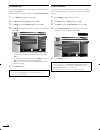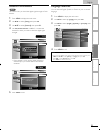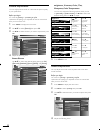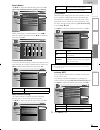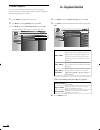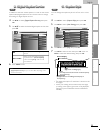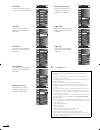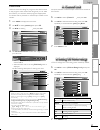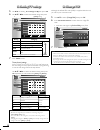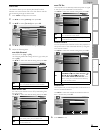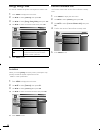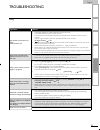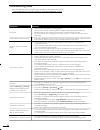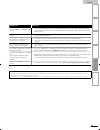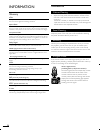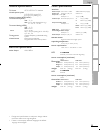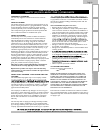- DL manuals
- Magnavox
- LCD TV
- 26MF330B -
- Owner's Manual
Magnavox 26MF330B - Owner's Manual
Owner’s manual
Manuel du propriétaire
Manual del propietario
Quick Use Guide Inside!
Guide d’usage Rapide Incluse!
Guía de Uso Rápido Incluida!
English
Français
Español
1-866-341-3738
1-866-341-3738
1-866-341-3738
MODEL NUMBER
SERIAL NUMBER
32MF330B
26MF330B
LCD TV
LC8(LCD)̲master draft̲EN̲v1.indd 1
LC8(LCD)̲master draft̲EN̲v1.indd 1
2010/01/26 22:30:52
2010/01/26 22:30:52
Summary of 26MF330B -
Page 1
Owner’s manual manuel du propriétaire manual del propietario quick use guide inside! Guide d’usage rapide incluse! Guía de uso rápido incluida! English français español 1-866-341-3738 1-866-341-3738 1-866-341-3738 model number serial number 32mf330b 26mf330b lcd tv lc8(lcd)̲master draft̲en̲v1.Indd 1...
Page 2: Safety
2 en return your product registration card or register online at www.Magnavox.Com/support today to get the very most from your purchase. Registering your model with magnavox makes you eligible for all of the valuable bene fi ts listed below, so don’t miss out. Complete and return your product regist...
Page 3
3 en english important safety instructions read before operating equipment 1. Read these instructions. 2. Keep these instructions. 3. Heed all warnings. 4. Follow all instructions. 5. Do not use this apparatus near water. 6. Clean only with a dry cloth. 7. Do not block any of the ventilation opening...
Page 4
4 en fcc warning this apparatus may generate or use radio frequency energy. Changes or modifications to this apparatus may cause harmful interference unless the modifications are expressly approved in the manual. The user could lose the authority to operate this apparatus if an unauthorized change o...
Page 5
English 5 en intr oduction prep ara tion w atching tv optional setting tr oubleshoo ting informa tion introduction contents important safety instructions 3 trademark information 4 introduction features 5 supplied accessories 6 symbols used in this manual 6 attaching the base 6 fixing the unit on you...
Page 6
6 en attaching the base you must attach the base to the unit to have it as a table top unit. Be sure the front and rear of the base match the proper direction. 1 spread a thick and soft cloth over a table as shown. Place the main unit face down onto it. Make sure not to damage the screen. At least 2...
Page 7
English 7 en intr oduction prep ara tion w atching tv optional setting tr oubleshoo ting informa tion control panel 32mf330b 4 2 1 3 5 6 7 + menu volume channel power - + - 26mf330b + menu volume channel stand by power on - + - power 7 6 5 2 4 1 3 power ➠ p. 15 2 channel +/- ➠ p. 16 press to select ...
Page 8
8 en terminals 32mf330b 11 10 8 9 17 18 13 14 15 16 12 * 26mf330b 11 10 18 17 16 12 15 14 13 8 9 * 8 s-video / composite video / audio (l/r) input jacks for video ➠ p. 12, 13 9 hdmi 2 input jack ➠ p. 10, 11 rear panel 10 ac power cord ➠ p. 14 11 cable management ➠ p. 14 12 component video and audio ...
Page 9
English 9 en intr oduction prep ara tion w atching tv optional setting tr oubleshoo ting informa tion remote control function 1 6 3 4 13 14 11 19 10 2 5 7 8 12 16 20 9 17 18 15 when using a universal remote control to operate this unit. • make sure the component code on your universal remote control...
Page 10
10 en preparation no supplied cables are used with these connections: please purchase the necessary cables at your local store. High speed hdmi cable (also known as hdmi category 2 cable) is recommended for the better compatibility. Before you connect: be sure your antenna or other device is connect...
Page 11
English 11 en intr oduction prep ara tion w atching tv optional setting tr oubleshoo ting informa tion hdmi out audio out r l component video out pr/cr pb/cb y stereo pcm ant in satellite dish cable receiver / satellite box cable tv signal including ppv side or rear of this unit 26mf330b component v...
Page 12
12 en hdmi-dvi connection use an hdmi-dvi conversion cable to connect the unit to external video devices equipped with dvi output jack. E.G.) dvi analog audio stereo pcm audio out r l dvi out 32mf330b hdmi1 to d o hdmi1 to hdmi1 ack only npuut ut jack o j k l input jack only o hdmi1 t too hdmi1 to h...
Page 13
English 13 en intr oduction prep ara tion w atching tv optional setting tr oubleshoo ting informa tion e.G.) chapter 15 repeat a-b title 5 audio out r l s-video out r r r r r r r r r r r r r r r r r er er er er er er er er er er er er er er er er er er er er er er er er er er der der der der der der...
Page 14
14 en pc connection this unit can be connected to your pc that has a dvi terminal. Use an hdmi-dvi conversion cable for this connection and it requires stereo mini plug conversion cables as well. If you connect this unit to your pc, you can use this unit as a pc monitor. E.G.) dvi analog audio dvi o...
Page 15
English 15 en intr oduction prep ara tion w atching tv optional setting tr oubleshoo ting informa tion these operations are accessible by remote control. Some may also be accessible by controls on the main unit. Initial setup this section will guide you through the unit’s initial setting which inclu...
Page 16
16 en 11.1 11.1 video hdmi3 hdmi2 hdmi1 component source tv video component hdmi1 hdmi2 hdmi3 watching tv sleep timer can be set to automatically turn off the unit after an incremental period of time. P press sleep repeatedly to change the amount of time (increases the time by 30 minutes up to 120 m...
Page 17
English 17 en intr oduction prep ara tion w atching tv optional setting tr oubleshoo ting informa tion salut! Hola! Hi! 11 11.1 tv screen display mode 5 types of display modes can be selected when the broadcasting station is sending 16:9 or 4:3 video signal. And 3 types of display p y modes can be s...
Page 18
18 en tv screen information you can display the currently selected channel or other information such as the audio mode on the tv screen. In the digital mode, the detailed broadcasting information for the current channel such as program title, program guides are displayed. Press info . Atsc 11.1 tv: ...
Page 19
English 19 en intr oduction prep ara tion w atching tv optional setting tr oubleshoo ting informa tion optional setting main menu this section describes the overview of the main menu displayed when you press menu . The main menu consists of the function setting items below. Press menu . Picture soun...
Page 20
20 en channel list the channels selected here can be skipped when selecting the channels using ch + / – . Those channels can still be selected with the number buttons . 1 press menu to display the main menu. 2 use ▲ / ▼ to select [setup] , then press ok . 3 use ▲ / ▼ to select [channel list] , then ...
Page 21
English 21 en intr oduction prep ara tion w atching tv optional setting tr oubleshoo ting informa tion antenna con fi rmation atsc this function lets you check the digital signal strength of each channel. 1 press menu to display the main menu. 2 use ▲ / ▼ to select [setup] , then press ok . 3 use ▲ ...
Page 22
22 en picture adjustment you can adjust picture mode, or customize the picture quality as your preference. Before you begin: you must set [home] in [location] . ➠ p. 30 otherwise, the settings you adjusted will not be memorized after you turn off the unit. 1 press menu to display the main menu. 2 us...
Page 23
English 23 en intr oduction prep ara tion w atching tv optional setting tr oubleshoo ting informa tion smart sound use ▲ / ▼ to select the desired setting, then press ok . ( [personal] , [standard] , [movie] , [music] , and [news] ) picture sound setup features language smart sound personal equalize...
Page 24: A. Caption Service
24 en closed caption you can view closed captioning (cc) for tv programs, movies and news. Closed caption refers to text of dialogue or descriptions displayed on-screen. 1 press menu to display the main menu. 2 use ▲ / ▼ to select [features] , then press ok . 3 use ▲ / ▼ to select [closed caption] ,...
Page 25: B. Digital Caption Service
English 25 en intr oduction prep ara tion w atching tv optional setting tr oubleshoo ting informa tion b. Digital caption service b. Digital caption service atsc in addition to the basic closed caption, dtv has its own closed caption called digital caption service. Use this menu to change the settin...
Page 26
26 en font style closed captioning font style can be changed as illustrated. Closed caption font size font size of the displayed caption can be switched as illustrated. Closed caption large middle small font color font color of the displayed caption can be switched as illustrated. Closed caption whi...
Page 27: A. Channel Lock
English 27 en intr oduction prep ara tion w atching tv optional setting tr oubleshoo ting informa tion child lock child lock reads the ratings for programs, then denies access to the programs which exceed the rating level you set. With this function, you can block certain programs inappropriate for ...
Page 28: C. Setting Tv Ratings
28 en c. Setting tv ratings c. Setting tv ratings 5 use ▲ / ▼ to select [us tv ratings lock] kk , then press ok . 6 use ▲ / ▼ / ◄ / ► to select the desired rating, then press ok repeatedly to switch between k [view] and [block] kk . Picture sound setup features language fv v s l d tv-ma tv-14 tv-pg ...
Page 29
English 29 en intr oduction prep ara tion w atching tv optional setting tr oubleshoo ting informa tion fun-link this function allows you to operate the linked functions between our brand devices with a fun-link feature and this unit connecting through an hdmi cable. 1 press menu to display the main ...
Page 30
30 en energy saving mode you can set whether the power consumption is saved or not. 1 press menu to display the main menu. 2 use ▲ / ▼ to select [features] , then press ok . 3 use ▲ / ▼ to select [energy saving mode] , then press ok . 4 use ▲ / ▼ to select the desired mode, then press ok . Picture s...
Page 31
English 31 en intr oduction prep ara tion w atching tv optional setting tr oubleshoo ting informa tion optional setting tr oubleshoo ting troubleshooting faq question answer my remote control does not work. What should i do? • check the antenna or cable connection to the main unit. • check the batte...
Page 32
32 en troubleshooting guide if the unit does not perform properly when operated as instructed in this manual, check the following chart and all connections once before calling for service. G g symptom remedy no power • make sure the ac power cord is plugged in. • make sure that the ac outlet supplie...
Page 33
English 33 en intr oduction prep ara tion w atching tv optional setting tr oubleshoo ting informa tion symptom remedy you see "noise" or "trash" on the screen. • when the capabilities of the unit exceed the capabilities of the digital broadcasting, the signal will be increased to match the capabilit...
Page 34
34 en information glossary atsc acronym that stands for advanced television systems committee and the name of the digital broadcasting standards. Aspect ratio the width of a tv screen relative to its height. Conventional tvs are 4:3 (in other words, the tv screen is almost square); widescreen models...
Page 35
English 35 en intr oduction prep ara tion w atching tv optional setting tr oubleshoo ting informa tion other speci fi cations terminals antenna input vhf / uhf / catv 75 Ω unbalanced (f-type) audio input rca jack (l/r) x 6 500mv rms composite video input rca jack x 1 1 v p-p (75 Ω ) s-video input mi...
Page 36
36 en lc8(lcd)̲master draft̲en̲v1.Indd 36 lc8(lcd)̲master draft̲en̲v1.Indd 36 2010/01/26 21:56:49 2010/01/26 21:56:49.
Page 37
English 37 en intr oduction prep ara tion w atching tv optional setting tr oubleshoo ting informa tion limited warranty ninety (90) day labor / one (1) year parts warranty coverage: this warranty obligation is limited to the terms as set forth below. Who is covered: this product warranty is issued t...