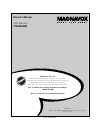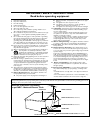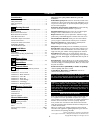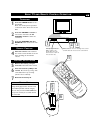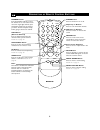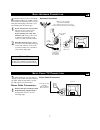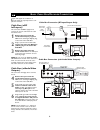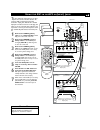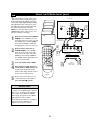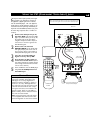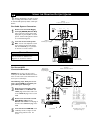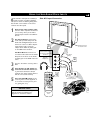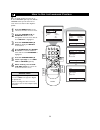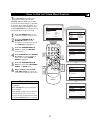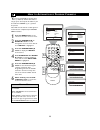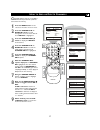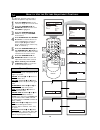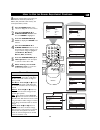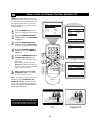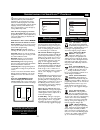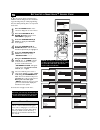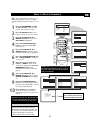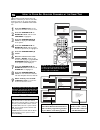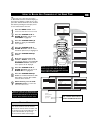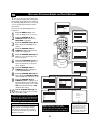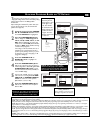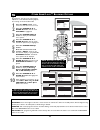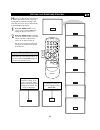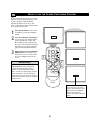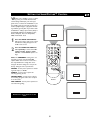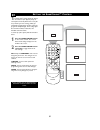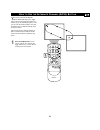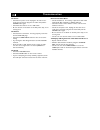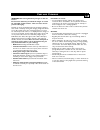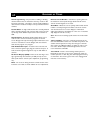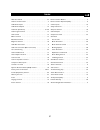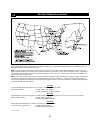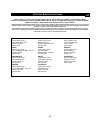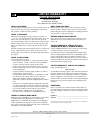- DL manuals
- Magnavox
- TV
- 27MS3404 - Stereo Tv
- Owner's Manual
Magnavox 27MS3404 - Stereo Tv Owner's Manual
3121 235 21741
O
WNER
’
S
M
ANUAL
Color Television
27MS3404R
N
EED
H
ELP
? C
ALL US
!
M
AGNAVOX REPRESENTATIVES ARE READY TO HELP YOU WITH ANY
QUESTIONS ABOUT YOUR NEW PRODUCT
. W
E CAN GUIDE YOU THROUGH
C
ONNECTIONS
, F
IRST
-
TIME
S
ETUP
,
AND ANY OF THE
F
EATURES
.
W
E WANT YOU TO START ENJOYING YOUR NEW PRODUCT RIGHT AWAY
.
C
ALL US BEFORE YOU CONSIDER RETURNING THE PRODUCT
.
1-800-705-2000
O
R VISIT US ON THE WEB AT WWW
.
MAGNAVOX
.
COM
I
MPORTANT
!
R
ETURN YOUR
W
ARRANTY
R
EGISTRATION
C
ARD WITHIN
10
DAYS
.
S
EE WHY INSIDE
.
Summary of 27MS3404 - Stereo Tv
Page 1
3121 235 21741 o wner ’ s m anual color television 27ms3404r n eed h elp ? C all us ! M agnavox representatives are ready to help you with any questions about your new product . W e can guide you through c onnections , f irst - time s etup , and any of the f eatures . W e want you to start enjoying ...
Page 2: Safety
2 once your magnavox purchase is registered, you’re eligible to receive all the privileges of owning a magnavox product. So complete and return the warranty registration card enclosed with your purchase at once. And take advan- tage of these important benefits. Return your warranty registration card...
Page 3
3 important safety instructions read before operating equipment 1. Read these instructions. 2. Keep these instructions. 3. Heed all warnings. 4. Follow all instructions. 5. Do not use this apparatus near water. 6. Clean only with a dry cloth. 7. Do not block any of the ventilation openings. Install ...
Page 4
4 c ontents introduction welcome/tv registration . . . . . . . . . . . . . . . . . . . . . . . . . .2 safety instructions . . . . . . . . . . . . . . . . . . . . . . . . . . . . . . . . .3 table of contents . . . . . . . . . . . . . . . . . . . . . . . . . . . . . . . . .4 features . . . . . . . . ....
Page 5: 2 3
5 1 2 3 po w er ch ch vo l vo l st at u s ex it sleep m u te sm a r t picture sound surf a /c h 4 5 6 7 8 9 0 c c menu ma gna vo x 1 1 press the power button to turn the tv on. Note: you can also press any button on the front of the tv to turn the tv on. 2 press the volume + button to increase the s...
Page 6
6 d escription of r emote c ontrol b uttons 1 2 3 power ch ch vol vol status exit sleep mute smart picture sound surf a/ch 4 5 6 7 8 9 0 cc menu magnavox number buttons press the number buttons to select tv channels or to enter values in the menu. For single-digit channels, press the number button f...
Page 7
7 ant 75‰ l/mono monitor out video s-video av1 in y pb pr av2 in audio r component video input 1 t he cable tv input into your home may be a single (75 ohm) cable. If so, this connection is very simple. Follow the steps below to connect your cable signal to your new television. Direct cable connecti...
Page 8
8 cable in to tv video out l r audio out 3 4 output ch to tv cable in 3 1 2 ant 75‰ l/mono monitor out video s-video av1 in y pb pr av2 in audio r component video input 24 l/mono monitor out video s-video av1 in y pb pr av2 in audio r component video input ant 75‰ l/mono monitor out video s-video av...
Page 9
9 l/mono monitor out video s-video av1 in y pb pr av2 in audio r component video input 24 svhs cvi av1 audio out r l s-video out ant/cable out video out 3 audio out r l s-video out ant/cable out video out 3 4 5 7 1 av2 2 4 2 1 5 7 1 2 3 power ch ch vol vol status exit sleep mute smart picture sound ...
Page 10
10 av2 cvi av1 24 front l/mono monitor out video s-video av1 in y pb pr av2 in audio r component video input audio out l r s-video out ant/cable out video out svhs 1 2 1 2 3 5 1 2 3 power ch ch vol vol status exit sleep mute smart picture sound surf a/ch 4 5 6 7 8 9 0 cc menu magnavox 4 t he s(uper)...
Page 11
11 c omponent video inputs provide for the high- est possible color and picture resolution in the playback of digital signal source material, such as with dvd players. The color difference signals (pb, pr) and the luminance signal (y) con- nected and received separately, which allows for improved co...
Page 12
12 t he monitor (audio/video) out jacks are great for recording with a vcr or used to connect an external audio system for better sound repro- duction. For audio system connection: 1 connect one end of the r(ight) and l(eft) audio (monitor out) jacks on the tv to the r and l audio input jacks on you...
Page 13
13 a udio and video side inputs are available for a quick connection of a vcr, to playback video from a camera or attach a gaming device. Use the ch+ or ch - buttons on the remote control to tune these inputs. 1 connect the video (yellow) cable from the video output on the camera (or accessory devic...
Page 14
14 f or our spanish speaking tv owners an on- screen language option is present. With the language control you can set the tv’s on- screen menu to be shown in either english or spanish. 1 press the menu button on the remote to show the on-screen menu. 2 press the cursor up ▲ or down ▼ buttons to scr...
Page 15
15 t he tuner mode control allows you to change the tv’s signal input to either antenna, cable, or auto mode. It’s impor- tant for the tv to know what type of signal that is connected. (from a cable tv signal or a nor- mal antenna signal.) in the auto mode, when the auto program feature is activated...
Page 16
16 y our tv can automatically set itself for local area (or cable tv) channels. This makes it easy for you to select only the tv stations in your area when the channel (+) or (–) buttons are pressed. Note: make sure the antenna or cable signal con- nection has been completed before auto pro- gram is...
Page 17
17 c hannel edit makes it easy for you to add or delete channels from the list of channels stored in the tv’s memory. 1 press the menu button on the remote to show the on-screen menu. 2 press the cursor up ▲ or down ▼ buttons to scroll through the on-screen menu until the word install is highlighted...
Page 18
18 t o adjust your tv picture controls, select a channel and follow the steps shown below: 1 press the menu button on the remote to display the on-screen menu. 2 press the cursor up ▲ or down ▼ buttons until the word picture is highlighted. 3 press the cursor right button to display the picture menu...
Page 19
19 b esides the normal volume level control, your tv also has treble boost, bass boost, balance, avl (automatic volume leveler), and sound (stereo/mono) controls. 1 press the menu button on the remote to display the on-screen menu. 2 press the cursor up ▲ or cursor down ▼ button until the word sound...
Page 20
20 m any times while watching movies from a dvd player the image is shown in “letter box” format. This is the format that is shown in movie theaters. When shown on a tv screen, the image will have areas of black on top and bottom of the screen. 1 press the menu button on the remote to display the on...
Page 21
21 s martlock (autolock) processes program content advisories from broadcasters. Smartlock™ can respond to the content advisories and block program content that may be found objectionable (such as offensive language, violence, sexual situations, etc.). This is a great feature to censor the type of v...
Page 22
22 o ver the next few pages you’ll learn how to block channels and get a better understand- ing of the rating terms for certain programming. First, let’s start by learning how to set a personal access code: 1 press the menu button on the remote to display the on-screen menu. 2 press the cursor up ▲ ...
Page 23
23 a fter your personal access code has been set (see previous page), you are now ready to select the channels you want to block out or cen- sor. 1 press the numbered (or ch+ or ch–) buttons to tune the chan- nel you wish to block or censor. 2 press the menu button on the remote to show the on-scree...
Page 24
24 a fter blocking specific channels there may come a time when you want to clear all the channels so they can be viewed. The following steps explain how to clear all blocked chan- nels. 1 press the menu button on the remote to show the on-screen menu. 2 press the cursor up ▲ or down ▼ button until ...
Page 25
25 t here may come a time when you want to block all the television’s channels. Maybe you don’t want your children to watch tv for a given period time. With the block all control, all avail- able channels (including the a/v inputs) can be set to be blocked at the same time. 1 press the menu button o...
Page 26
26 t here are two types of program ratings within the smartlock™ feature. One is based on the movie industry ratings while the other is based on the tv industry ratings. Both can be used to block or censor programming that has been rated in either manner. Let’s first look at the movie rating options...
Page 27
27 t his portion of the smartlock™ features cover program ratings based on the tv industry rating system. This is known as tv ratings within smartlock™. After selecting the smartlock™ feature and enter- ing your personal access code, the smartlock™ options screen appears; 1 scroll the menu using the...
Page 28
28 s martlock™ offers the viewer other blocking features as well. With these blocking options, the censoring can be turned on or off. 1 press the menu button on the remote to show the on-screen menu. 2 press the cursor up ▲ or down ▼ button until the word features is highlighted. 3 press the cursor ...
Page 29
29 15 min 30 min 45 min 60 min 90 min 120 min 180 min 45 sec good bye 9 sec 240 min 1 2 3 power ch ch vol vol status exit sleep mute smart picture sound surf a/ch 4 5 6 7 8 9 0 cc menu magnavox 1 2 h ave you ever fallen asleep in front of the tv only to have it wake you up at two in the morning with...
Page 30
30 c losed captioning (cc) allows you to read the voice content of television programs on the tv screen. Designed to help the hearing impaired, this feature uses on-screen “text boxes” to show dialogue and conversations while the tv program is in progress. 1 press the cc button on the remote to disp...
Page 31
31 w hether you’re watching a movie or a sport- ing event, your tv has automatic video control settings matched for your current pro- gram source or content. The smartpicture™ fea- ture quickly resets your tv’s video controls for a number of different types of programs and view- ing conditions you m...
Page 32
32 t he smartsound™ feature allows the listener to select between four different factory set sound options. Personal (which can be set by the user), theatre (for movie viewing), music (for musical type programming) and voice (when the program is mainly dialogue). These setting affect the sound menu’...
Page 33
33 h ow to u se the a lternate c hannel (a/ch) b utton y our remote control has an alternate channel button that allows you to toggle between the current and previous button. For instance, if you are watching two games on tv, you can enter the channel numbers once and flip between the two channels w...
Page 34
34 t roubleshooting no power • check the tv power cord. Unplug the tv, wait 10 sec- onds, then reinsert the plug into the outlet and push the power button again. • check that the outlet is not on a wall switch. • be sure the fuse is not blown on the ac power strip, if one is being used. No picture •...
Page 35
35 c are and c leaning warning concerning stationary images on the tv screen: do not leave stationary or letterbox images on screen for extended periods of time. This can cause uneven picture-tube aging. Normal use of the tv should involve the showing of pictures that contain constantly moving and c...
Page 36
36 auto programming • the procedure of adding or deleting channel numbers into the television’s memory circuits. In this format the television “remembers’’ only the locally available or desired channel numbers and skips over any unwanted channel numbers. Coaxial cable • a single solid antenna wire n...
Page 37
37 i ndex alternate channel . . . . . . . . . . . . . . . . . . . . . . . . . . . . . . . . . . .33 antenna tv connection . . . . . . . . . . . . . . . . . . . . . . . . . . . . . . .7 audio/video inputs . . . . . . . . . . . . . . . . . . . . . . . . . . . . . . . . . . .9 audio/video outputs . . ....
Page 38
38 f actory s ervice l ocations rev. Gg - 11/20/2002 note: if you reside in one of our philips factory service branch areas (see directory on back), you can contact the nearest service branch to obtain efficient and expedient repair for your product. If your product is in-warranty, you should have p...
Page 39
39 f actory s ervice l ocations q uality service is as close as your telephone ! S imply look over the list below for the number of a f actory s ervice c enter near you . Y our product will receive efficient and expedient carry - in , mail - in , or in - home service , and you will receive peace of ...
Page 40: Limited Warranty
36 printed in china. Who is covered? You must have proof of purchase to receive warranty service. A sales receipt or other document showing that you purchased the product is considered proof of purchase. What is covered? Warranty coverage begins the day you buy your product. Fo r 90 days thereafter,...