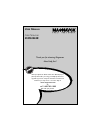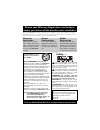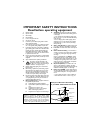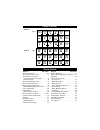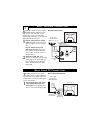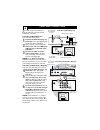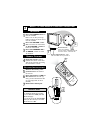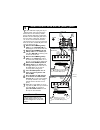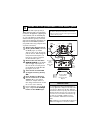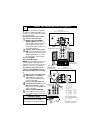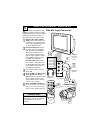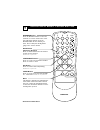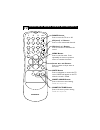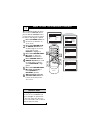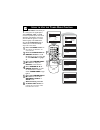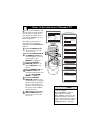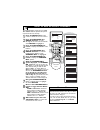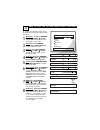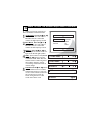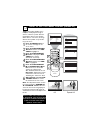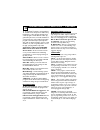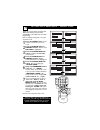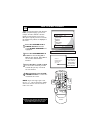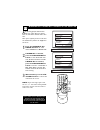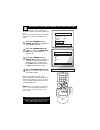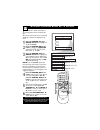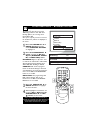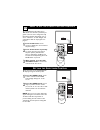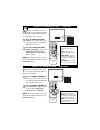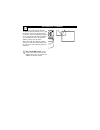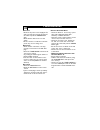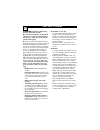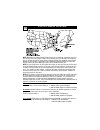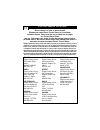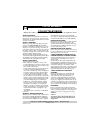- DL manuals
- Magnavox
- TV
- 27MS4504 - 27" Stereo Tv
- User Manual
Magnavox 27MS4504 - 27" Stereo Tv User Manual
3121 235 21752
Thank you for choosing Magnavox.
Need help fast?
U
SER
M
ANUAL
Color Television
27MS4504R
Read your Quick Use Guide and/or User Manual first for
quick tips that make your using your Philips product more
enjoyable. If you have read your instructions and still need
assistance you may access or our online help at
www.magnavox.com
or
call 1-800-705-2000
while with your product.
Summary of 27MS4504 - 27" Stereo Tv
Page 1
3121 235 21752 thank you for choosing magnavox. Need help fast? U ser m anual color television 27ms4504r read your quick use guide and/or user manual first for quick tips that make your using your philips product more enjoyable. If you have read your instructions and still need assistance you may ac...
Page 2: Safety
Once your magnavox purchase is registered, you’re eligible to receive all the privileges of owning a magnavox product. So complete and return the warranty registration card enclosed with your pur- chase at once. And take advantage of these important benefits. Return your warranty registration card t...
Page 3
Important safety instructions read before operating equipment 1. Read these instructions. 2. Keep these instructions. 3. Heed all warnings. 4. Follow all instructions. 5. Do not use this apparatus near water. 6. Clean only with a dry cloth. 7. Do not block any of the ventilation openings. Install in...
Page 4
P anel l ayout p anel i ndex panel sequence and panel index cover safety info model registration information panel 1 panel 2 panel 3 panel 4 panel 5 panel 6 panel 7 panel 8 panel 9 panel 10 panel 11 panel 12 panel 13 panel 14 panel 19 panel 20 panel 21 panel 22 panel 23 panel 24 panel 25 panel 26 pa...
Page 5
B asic a ntenna c onnections 1 a combination antenna receives normal broadcast channels (vhf 2–13 and uhf 14–69). Your connection is easy because there is only one 75 Ω (ohm) antenna plug on the back of your tv, and that’s where the antenna goes. 1 if your antenna has a round cable (75 ohm) on the e...
Page 6: 1 2
Cable in to tv video out l r audio out 3 4 output ch 4 24 ant 75‰ l/mono monitor out video s-video av1 in y pb pr av2 in audio r component video input ant 75‰ l/mono monitor out video s-video av1 in y pb pr av2 in audio r component video input 5 6 c able b ox c onnections 2 to tv cable in 3 1 2 outp...
Page 7
B asic tv and r emote c ontrol o peration 3 1 press the power button to turn the tv on. Note: you can also press any button on the front of the tv to turn the tv on. 2 press the volume + but- ton to increase the sound level, or the volume – button to lower the sound level. 3 press the channel up + o...
Page 8
U sing the av1 i n or av2 i n (i nput ) j acks 4 t he tv’s audio/video input jacks are for direct picture and sound connections between the tv and a vcr (or similar device) that has audio/video output jacks. Both the av 1 and av2 input jack connec- tions are shown on this page, but either one can be...
Page 9
U sing the s-v ideo i nput j acks 5 t he s(uper)-video connection on the rear of the tv can provide you with better picture detail and clarity for the playback of accessory sources such as dbs (digital broadcast satellite), dvd (digital video discs), video games, and s-vhs vcr (video cassette record...
Page 10
U sing the cvi (c omponent v ideo i nput ) j acks c omponent video inputs provide for the highest possible color and picture resolution in the playback of digital signal source material, such as with dvd play- ers. The color difference signals (pb, pr) and the luminance signal (y) connected and rece...
Page 11
U sing the m onitor o ut ( put ) j acks t he monitor (audio/video) out jacks are great for recording with a vcr or used to connect an external audio system for bet- ter sound reproduction. For audio system connection: 1 connect one end of the r(ight) and l(eft) audio (monitor out) jacks on the tv to...
Page 12
U sing the s ide a udio / v ideo i nputs a udio and video side inputs are avail- able for a quick connection of a vcr, to playback video from a camera or attach a gaming device. Use the av button on the remote control to tune these inputs. 1 connect the video (yellow) cable from the video output on ...
Page 13
1 2 3 power ch ch vol vol status exit sleep mute smart picture sound surf a/ch 4 5 6 7 8 9 0 cc menu magnavox d escription of r emote c ontrol b uttons 9 number buttons press the number buttons to select tv channels or to enter values in the menu. For single-digit channels, press the number button f...
Page 14
D escription of r emote c ontrol b uttons (c ont ’ d ) 10 1 2 3 power ch ch vol vol status exit sleep mute smart picture sound surf a/ch 4 5 6 7 8 9 0 cc menu magnavox power button press to turn the tv on or off. Ch(annel) +/– buttons press to scan memorized channels. Vol(ume) +/– buttons press to i...
Page 15
H ow to u se the l anguage c ontrol f or our spanish speaking tv owners an on-screen language option is present. With the language control you can set the tv’s on-screen menu to be shown in either english or spanish. 1 press the menu button on the remote to show the on- screen menu. 2 press the curs...
Page 16
T he tuner mode control allows you to change the tv’s signal input to either antenna, cable, or auto mode. It’s important for the tv to know what type of signal that is connected. (from a cable tv signal or a normal antenna signal.) in the auto mode, when the auto program feature is activated, the t...
Page 17
H ow to a utomatically p rogram tv 13 when cable is selected, channels 1-125 are available. When antenna is selected, channels 2-69 are available. When auto is selected, the tv will automatically set itself to the correct mode based on the type of signal it detects when the auto program feature is a...
Page 18
H ow to a dd or d elete c hannels 14 c hannel edit makes it easy for you to add or delete channels from the list of chan- nels stored in the tv’s memory. 1 press the menu button on the remote to show the on-screen menu. 2 press the cursor up ▲ or down ▼ buttons to scroll through the on-screen menu u...
Page 19
H ow to u se the p icture a djustment c ontrols 15 t o adjust your tv picture controls, select a channel and use the picture menu controls listed below: 1 brightness: press the cursor right 3 3 or left 2 2 buttons until the darkest parts of the picture are as bright as you prefer. 2 color: press the...
Page 20
H ow to u se the s ound a djustment c ontrols 16 main picture sound features install treble boost bass boost balance avl sound treble boost 50 balance bass boost r l avl on or off sound mono or stereo 50 t o adjust your tv sound, select and use the sound menu controls listed below: 1 treble boost: p...
Page 21
H ow to u se the f ormat c ontrol (e xpand 4:3) 17 m any times while watching movies from a dvd player the image is shown in “letter box” format. This is the format that is shown in movie theaters. When shown on a tv screen, the image will have areas of black on top and bot- tom of the screen. 1 pre...
Page 22
U nderstanding the s mart l ock ™ c ontrols 18 t he smartlock™ feature is an integrated cir- cuit that receives and processes data sent by broadcasters, or other program providers, that contain program content advisories. When pro- grammed by the viewer, a tv with smartlock™ can respond to the conte...
Page 23
S etting u p a s mart l ock ™ a ccess c ode 19 1 2 3 power ch ch vol vol status exit sleep mute smart picture sound surf a/ch 4 5 6 7 8 9 0 cc menu magnavox main picture sound features install smartlock format features smartlock format timer start time stop time channel activate display features sma...
Page 24
H ow to b lock c hannels 20 some models refer to smartlock as smartlock, your tv may show smartlock instead of smartlock in the on-screen menu. These features are the same. 1 2 3 power ch ch vol vol status exit sleep mute smart picture sound surf a/ch 4 5 6 7 8 9 0 cc menu magnavox smartlock block c...
Page 25
B locking or c learing a ll c hannels at the same t ime some models refer to smartlock as smartlock, your tv may show smartlock instead of smartlock in the on-screen menu. These features are the same. A fter blocking specific channels there may come a time when you want to block or clear all the cha...
Page 26
B locking p rograms b ased on m ovie r atings 1 2 3 power ch ch vol vol status exit sleep mute smart picture sound surf a/ch 4 5 6 7 8 9 0 cc menu magnavox smartlock block channel setup code clear all block all movie rating tv rating g pg pg-13 r nc-17 x movie rating g pg pg-13 r nc-17 x off g on 1 ...
Page 27
B locking p rograms b ased on tv r atings t he smartlock™ feature can block pro- gramming based on the tv industry rat- ings. Once you’ve entered your access code and the smartlock™ features are displayed on the screen: 1 press the cursor up 5 or down ▼ buttons to highlight the words tv rating. 2 pr...
Page 28
O ther s mart l ock ™ b locking o ptions 24 s martlock™ offers the viewer other blocking features as well. With these blocking options, the censoring can be turned on or off. Once you’ve entered your access code and the smartlock™ features are displayed on the screen: 1 press the cursor up 5 or down...
Page 29
S etting the s leeptimer c ontrol h ow to use the c losed c aption c ontrols 25 c losed captioning (cc) allows you to read the voice content of television pro- grams on the tv screen. Designed to help the hearing impaired, this feature uses on- screen “text boxes” to show dialogue and conversations ...
Page 30
U sing the s mart s ound ™ c ontrol u sing the s mart p icture ™ c ontrol 26 w hether you’re watching a movie or a sporting event, your tv has automat- ic video control settings matched for your current program source or content. 1 press the smart picture button on the remote control. The current sm...
Page 31
A lternate c hannel 27 y our remote control has an alternate channel button that allows you to toggle between the current and previous button. For instance, if you are watching two games on tv, you can enter the channel numbers once and flip between the two channels with the touch of only one button...
Page 32
T roubleshooting 28 no power •check the tv power cord. Unplug the tv, wait 10 seconds, then reinsert the plug into the outlet and push the power button again. •check that the outlet is not on a wall switch. •be sure the fuse is not blown on the ac power strip, if one is being used. No picture •check...
Page 33
C are and c leaning warning concerning stationary images on the tv screen: do not leave stationary or letterbox images on screen for extended peri- ods of time. This can cause uneven picture-tube aging. Normal use of the tv should involve the showing of pictures that contain constantly moving and ch...
Page 34
F actory s ervice l ocations 30 note: magnavox has chosen philips factory service as it’s preferred, authorized servicer. If you reside in one of our philips factory service branch areas (see directory on next panel), you can contact the nearest service branch to obtain efficient and expedient repai...
Page 35
F actory s ervice l ocations 31 q uality service is as close as your telephone ! M agnavox has chosen p hilips f actory s ervice as its preferred , authorized servicer . S imply look over the list below for the number of a f actory s ervice c enter near you . Y our product will receive efficient and...
Page 36
L imited w arranty 32 who is covered? You must have proof of purchase to receive war- ranty service. A sales receipt or other document showing that you purchased the product is consid- ered proof of purchase. What is covered? Warranty coverage begins the day you buy your product. For 90 days thereaf...