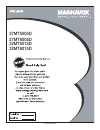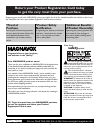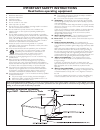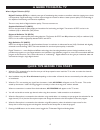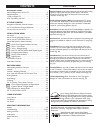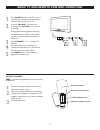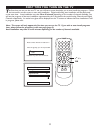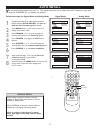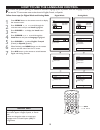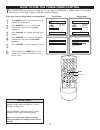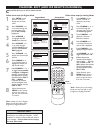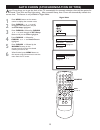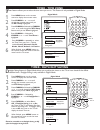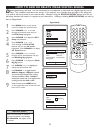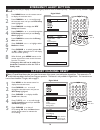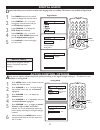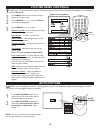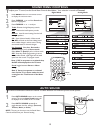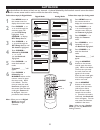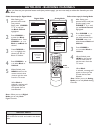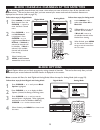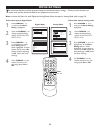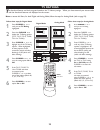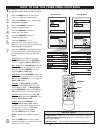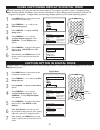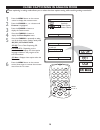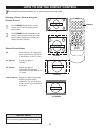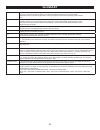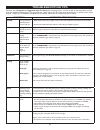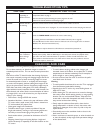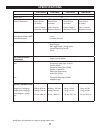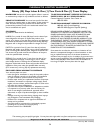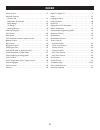- DL manuals
- Magnavox
- TV
- 27MT5005D - 27" Integrated Sdtv
- User Manual
Magnavox 27MT5005D - 27" Integrated Sdtv User Manual
Summary of 27MT5005D - 27" Integrated Sdtv
Page 1
27mt5005d 27mt6005d 32mt5015d 32mt6015d 3139 125 35512-english.
Page 2: Safety
2 registering your model with magnavox makes you eligible for all of the valuable benefits listed below, so don't miss out. Complete and return your product registration card at once to ensure: return your product registration card today to get the very most from your purchase. Know these safety sym...
Page 3
3 important safety instructions read before operating equipment 1. Read these instructions. 2. Keep these instructions. 3. Heed all warnings. 4. Follow all instructions. 5. Do not use this tv near water. 6. Clean only with a dry cloth. 7. Do not block any of the ventilation openings. Install in acco...
Page 4: A Guide to Digital Tv
4 a guide to digital tv what is digital television (dtv)? Digital television (dtv) is a relatively new type of broadcasting that promises to transform television viewing into a whole new experience. Digital technology is used to capture images and sound to deliver a better picture quality. Dtv techn...
Page 5: Contents
5 contents introduction welcome/registration of your tv . . . . . . . . . . . . . . . . . . . . . .2 safety/precautions . . . . . . . . . . . . . . . . . . . . . . . . . . . . . . . . . . 2/3 a guide to digital tv . . . . . . . . . . . . . . . . . . . . . . . . . . . . . . . .4 quick tips before you...
Page 6
66 description of remote control buttons * the quality and accuracy of the information on the program guide and information banner are transmitted from broadcasters. You may see a difference in broadcast time if the broadcaster is from a different time zone area. Ok button - to activate selection of...
Page 7
7 basic tv and remote control operation 1 press power button on the tv to turn it on. Pressing any button on the front panel of the tv will also turn the tv on. 2 press the volume + to increase the sound level and volume – to lower the sound level. Pressing both buttons together will display the ons...
Page 8
8 8 first time you turn on the tv please connect antenna or cable to tv select tv signal by Î or ï and press ok antenna cable Æ installation may take about 30 mintues. Auto install analog channels 39 digital channels 45 ok > > > note : this screen will only appear the first time you turn on the tv. ...
Page 9: Auto Install
9 auto install 1 complete the antenna or cable signal connection before activating auto install. See how to make the best connection guide for details. 2 press menu button on the remote control to display the onscreen menu. 3 press cursor to scroll through the onscreen menu until you see install hig...
Page 10
10 how to use the language control 1 press menu button on the remote control to display the onscreen menu. 2 press cursor to scroll through the onscreen menu until you see install highlighted . 3 press cursor > to display the install menu features. 4 press cursor to scroll through the install featur...
Page 11
11 11 how to use the tuner mode control t he tuner mode control lets you change the tv input signal to antenna or cable mode. It is important that you know which type of signal to look for (cable or antenna). 1 press menu button on the remote control to display the onscreen menu. 2 press cursor to s...
Page 12
12 12 channel edit (add or delete channels) 1 press menu on the remote control to display the onscreen menu . 2 press cursor > to scroll through the onscreen menu until you see dtv setup highlighted. 3 press cursor > to highlight the ch. Install menu features. 4 press cursor > to scroll through the ...
Page 13
13 auto chron (synchronisation of time) a uto chron allows you to set the clock of the tv automatically for automatic selection, there will be queries for channel, time zone and day light saving. After successful setup, auto chron will automatically maintain the correct time. This feature is only av...
Page 14: Timer - Time Zone
14 timer - time zone timer - daylight saving 1 - press menu button on the remote control to display the onscreen menu. 2 press cursor to scroll through the onscreen menu until you see dtv setup highlighted. 3 press cursor > followed by cursor to scroll through the dtv setup features until you see ti...
Page 15
15 how to add or delete weak digital signal > > > dtv setup dtv setup ch. Install digital audio timer closed caption emerg alert channel edit weak dig sig autolock fact ch reset ch. Install channel edit weak dig sig autolock fact ch reset weak dig sig 5 6 7 8 9 signal strength skipped 1 - press menu...
Page 16: Emergency Alert Setting
16 emergency alert setting 1 press menu button on the remote control to display the onscreen menu. 2 press cursor to scroll through the onscreen menu until you see dtv setup menu highlighted. 3 press cursor > to display the dtv setup menu features. 4 press cursor to scroll through the dtv setup feat...
Page 17: Digital Audio
17 digital audio 1 - press menu button on the remote control to display the onscreen menu. 2 press cursor to scroll through the onscreen menu until you see dtv setup highlighted. 3 press cursor > to display the dtv setup menu features. 4 press cursor to scroll through the dtv setup features until yo...
Page 18: Picture Menu Controls
18 picture menu controls 1 - press menu button on the remote control to display the onscreen menu. 2 press cursor to until the picture menu feature is highlighted. 3 press cursor > or to adjust brightness control - until the darkest parts of the picture are as bright as you want. Color control - to ...
Page 19: Sound Menu Controls
19 sound menu controls incr. Surround incr. Surround or stereo spatial or mono or l r 1 - press menu button on the remote control to display the onscreen menu. 2 press cursor > to until the sound menu feature is highlighted. 3 press cursor > or treble: enhance the high frequency sounds. Bass: enhanc...
Page 20
20 understanding autolock controls movie ratings g: general audience - all ages admitted. Suitable for all ages. Pg: parental guidance suggested - contains material unsuitable for younger children. Pg-13: parents strongly cautioned - contains material unsuitable for children under the age of 13. R: ...
Page 21: Autolock
21 autolock a utolock allows the viewer to block out any channels. A channel blocked by the autolock control cannot be viewed until a correct access code is used to unlock the channel for viewing. Timer autolock active control picture sound features install timer autolock active control access code ...
Page 22: Autolock - Blocking Channels
22 autolock - blocking channels a fter you have set your personal access code (see previous page), you are now ready to select the channels you want to block. 1 after setting your personal access code (see previous page), press cursor until you see block channel highlighted. 2 press cursor > to sele...
Page 23: Block Options
Block / clear all channels at the same time a fter blocking specific channels there may come a time when you want to block or clear all the channels at the same time. This can be done only after you have entered your access code and the autolock features are displayed on the screen (refer to page 21...
Page 24: Movie Ratings
1 press cursor > until you see movie rating highlighted. 2 press the cursor > to display the movie rating options (g, pg, pg-13, r, nc17, or x). 3 press cursor > to highlight any of the movie rating options. When highlighted, all these options can be turned on (which will allow blocking) or off (whi...
Page 25: Tv Ratings
25 tv ratings t he autolock feature can block programs based on the tv industry ratings. When you have entered your access code and the autolock features are displayed on the screen. Note: to access this menu, for both digital and analog mode, follow the steps for analog mode (refer to page 21). 1 p...
Page 26
How to use the timer menu controls digital mode analog mode dtv setup timer autolock timer autolock auto control timer autolock features timer autolock autocontrol features dtv > > > menu numeric 26 1 press the menu button on the remote control to display the onscreen menu. 2 press the cursor button...
Page 27
27 1 press menu button on the remote control to display the onscreen menu. 2 press cursor until you see dtv setup highlighted. 3 press cursor > to display the dtv setup options. 4 press cursor until you see close caption highlighted. Press cursor > to enter display menu options. 5 press cursor > to ...
Page 28
28 close captioning in analog mode c lose captioning in analog mode allows you to select the close caption setting while watching analog transmission. 1 press the menu button on the remote control to display the onscreen menu. 2 press the cursor button until features is highlighted. 3 press the curs...
Page 29
29 how to use the format control selecting a picture format using the remote control 1 press format button on the remote control once to see the current picture- format mode. 2 press format button repeatedly on the remote control to select one of the screen format options namely 4:3, 4:3 expand, 4:3...
Page 30: Glossary
30 glossary aspect ratio the ratio between the width and height of the tv picture on the screen. In a normal tv set the aspect ratio is 4 to 3 (4:3). The new aspect ratio in hdtv is 16:9 which resembles the aspect ratio in a movie theatre (widescreen). New tv systems support both 4:3 and 16:9 aspect...
Page 31: Troubleshooting Tips
31 31 31 troubleshooting tips check this list of symptoms and suggested steps to take before requesting service. You may be able to solve the problem yourself. If you face problems connecting the tv to external devices, please refer to the user guide of the external device or call their service cent...
Page 32: Troubleshooting Tips
32 troubleshooting tips warning concerning stationary images on the tv screen: do not leave stationary or letterbox images on screen for extended periods of time. This can cause uneven picture-tube aging. Normal use of the tv should involve the showing of pictures that contain constantly moving and ...
Page 33: Specifications
33 33 33 specifications picture / display aspect ratio : picture display picture enhancement sound sound power (output rms) sound enhancement convenience on screen display languages english, french, spanish connectivity rear side weight & dimensions weight (incl. Packaging) : weight (excl. Packaging...
Page 34
34 magnavox, p.O. Box 671539, marietta, ga. 30006-0026 ninety (90) days labor & one (1) year parts & one (1) years display magnavox limited warranty magnavox warrants this product against defect in material or workmanship, subject to any conditions set forth as follows: proof of purchase: you must h...
Page 35: Index
Active control . . . . . . . . . . . . . . . . . . . . . . . . . . . . . . . . . . . . . 17 autolock controls access code . . . . . . . . . . . . . . . . . . . . . . . . . . . . . . . . . . . . . 21 block/clear all channels . . . . . . . . . . . . . . . . . . . . . . . . . . . 23 movie ratings . . ....