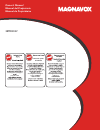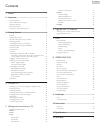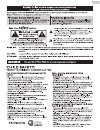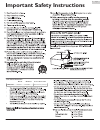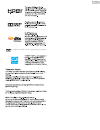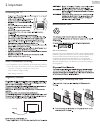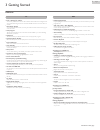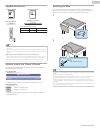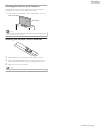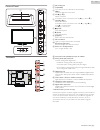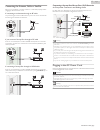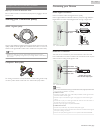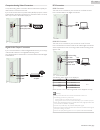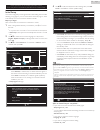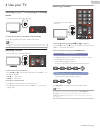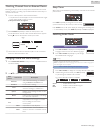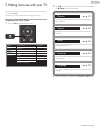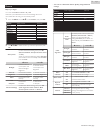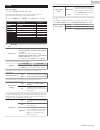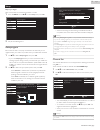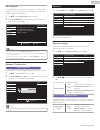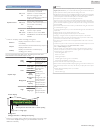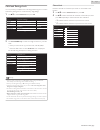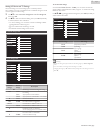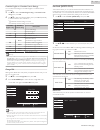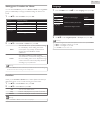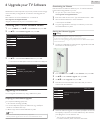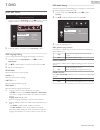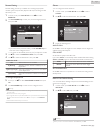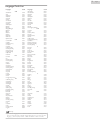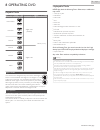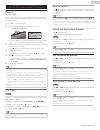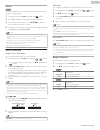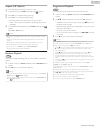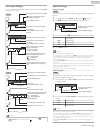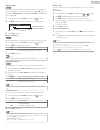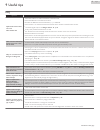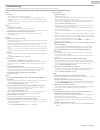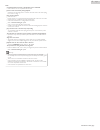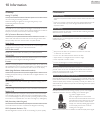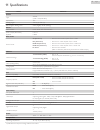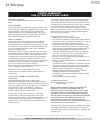- DL manuals
- Magnavox
- TV
- 28MD304V
- Owner's Manual
Magnavox 28MD304V Owner's Manual
Summary of 28MD304V
Page 1
Owner’s manual manual del propietario manuel du propriétaire 1 866 341 3738 www.Magnavox.Com/support necesita ayuda inmediata? 1 866 341 3738 www.Magnavox.Com/support 1 866 341 3738 www.Magnavox.Com/support 28md304v.
Page 2
Contents 1 notice ......................................................................................................................... 5 2 important ................................................................................................................ 7 positioning the tv 7 dew conden...
Page 3: Safety
Know these safety symbols the lightning flash with arrowhead symbol, within an equilateral triangle, is intended to alert the user to the presence of uninsulated “dangerous voltage” within the apparatus’s enclosure that may be of sufficient magnitude to constitute a risk of electric shock to persons...
Page 4
Important safety instructions 1. 1. Read these instructions. Read these instructions. 2. 2. Keep these instructions. Keep these instructions. 3. 3. Heed all warnings. Heed all warnings. 4. 4. Follow all instructions. Follow all instructions. 5. 5. Do not use this apparatus near water. Do not use thi...
Page 5
1 notice magnavox is a registered trademark of philips north america corporation and is used by funai electric co., ltd. And funai corporation, inc. Under license from philips north america. Funai reserves the right to change products at any time without being obliged to adjust earlier supplies acco...
Page 6
The terms hdmi and hdmi high-definition multimedia interface, and the hdmi logo are trademarks or registered trademarks of hdmi licensing llc in the united states and other countries. Manufactured under license from dolby laboratories. Dolby and the double-d symbol are trademarks of dolby laboratori...
Page 7
2 important positioning the tv • large screen tvs are heavy. 2 people are required to carry and handle a large screen tv. • make sure to hold the upper and bottom frames of the unit firmly as illustrated. • install the unit in a horizontal and stable position. • do not install the unit in direct sun...
Page 8
3 getting started features tv ● dtv / analog tv / catv you can use your remote control to select channels which are broadcast in digital format and conventional analog format. Also, cable and satellite subscribers can access their tv channels. ● information display you can display the title, content...
Page 9
Supplied accessories aaa aaa 3 size quantity model screws packed with this unit. Tv base and screws quick start guide owner’s manual m4 x 0.551”(14mm) remote control and batteries (aaa, 1.5v x 2) 28md304v note(s) ● if you lose the screws, please purchase the above-mentioned phillips head screws at y...
Page 10
Mounting the unit on your furniture screw this unit on your furniture tightly using a wood screw (not supplied) in the hole at the back of the base as shown. ● recommended screw dimension : 3/16 x 3/4 inches (5.1 x 20 mm) screw hole rear of this unit note(s) ● when you remove this unit make sure to ...
Page 11
Remote control a m e g h j f i c d k l u b t s r q n o p a b (power) turns the tv on from standby or off to standby. B title opens the title menu. C disc menu opens the disc menu. D mode sets various items during dvd / cd playback. E 0 - 9 (number keys) used to enter a channel / program / chapter / ...
Page 12
Control panel b c d e f g h a k j i a disc loading slot b b (power) turns the tv on from standby or off to standby. C menu opens the main on-screen menu. D ch h (+) / i(-) selects a channel. In the menu screen, moves the cursor up h (+) / down i (-). E vol j (-) / k(+) adjusts the volume. In the men...
Page 13
Connecting the antenna, cable or satellite be sure your antenna or another device is connected properly before plugging in the ac power cord. If connecting to an antenna through an rf cable any dtv programs that are broadcast in your area can be received for free through an antenna connection. Rf ca...
Page 14
No supplied cables are used with these connections: ● please purchase the necessary cables at your local store. Before you connect the ac power cord: be sure other devices are connected properly before plugging in the ac power cord. Selecting your connection quality hdmi - highest quality supports h...
Page 15
Composite analog video connection composite analog video connection offers standard picture quality for video devices connected to the unit. If you connect to the unit’s composite video (video) input jack, connect audio cables to the audio (l/r) input jacks. When the audio is monaural, then only con...
Page 16
These operations are accessible by remote control. Some may also be accessible by the main unit's control panel. Initial setup this section will guide you through the unit’s initial setting which includes selecting a language for your on-screen menu and autoprogram, which automatically scans and mem...
Page 17
4 use your tv switching on your tv and putting it in standby mode remote control tv * control keys are on the side of the unit to turn the tv on from standby or off to standby ● press b on the side of the unit or the remote control. Note(s) ● energy consumption contributes to air and water pollution...
Page 18
Watching channels from an external device switching each input mode can easily switch with the remote control between tv (dtv or analog tv) and external devices when they are connected to the unit. 1 turn on a set-top box or the connected device. ● the picture from the set-top box or the connected d...
Page 19
Changing picture format display modes can be selected when your tv receives a 16:9 or 4:3 video signal. Three types of display modes can be selected for a pc input signal. Press picture size a repeatedly to switch the tv aspect ratio. For 16:9 video signal full can also be selected after wide if an ...
Page 20
5 making more use with your tv this section describes the overview of the main menu displayed when you press tv menu. The main menu consists of the function setting items below. Displaying the main menu 1 press tv menu to display the main menu. 18 50 30 30 0 2 usb language features setup sound pictu...
Page 21
Picture before you begin: you must set location to home. L p. 29 otherwise, personalized picture and sound settings will not be memorized after the unit goes into standby mode. 1 press tv menu and use h i to select picture, then press ok. 18 50 30 30 0 2 usb language features setup sound picture per...
Page 22
Sound before you begin: you must set location to home. L p. 29 otherwise, personalized picture and sound settings will not be memorized after the unit goes into standby mode. 1 press tv menu and use h i to select sound, then press ok. Usb language features setup sound picture stereo multichannel on ...
Page 23
Setup before you begin: make sure the unit is connected to antenna or cable. 1 press tv menu and use h i to select setup, then press ok. Antenna add channels channel list autoprogram usb language features setup sound picture 2 adjust the following items. Autoprogram be sure the rf cable is correctly...
Page 24
Add channels this function lets you add the off the air analog tv or analog cable channels that were not added by the autoprogram due to reception conditions during the initial setting. 1 use h i to select add channels, then press ok. 2 use the number keys to enter the number of the channel you want...
Page 25
Cable / ntsc (analog) tv operation caption service cc-1 and t-1 the primary closed captions and text services. The closed captions or text is displayed in the same language as the program’s dialog (up to 4 lines of script on the tv screen). Cc-3 and t-3 serve as the preferred data channels. The clos...
Page 26
Child and ratings lock you can prevent your children from watching certain programs or certain channels by locking the tv controls and by using ratings. 1 use h i to select child lock, then press ok. - - home software upgrade e-sticker location fun-link (hdmi cec) child lock caption settings usb lan...
Page 27
Setting us movie and tv ratings us movie ratings lock is the rating system created by mpaa. Us tv ratings lock has controlled access to individual programs based on their age and content rating. 3 use h i to select us movie ratings lock or us tv ratings lock, then press ok. 4 use h i to select the d...
Page 28
Canadian english or canadian french ratings you can select the rating for canadian english or canadian french broadcasting. 3 use h i to select canadian english rating or canadian french rating, then press ok. 4 use h i to select the desired rating, then press ok repeatedly to switch between view an...
Page 29
Setting your location to home you can set the location of your tv to home or retail. Choosing home gives you full flexibility to change predefined settings for picture and sound. 1 use h i to select location, then press ok. - - home software upgrade e-sticker location fun-link (hdmi cec) child lock ...
Page 30
6 upgrade your tv software magnavox continuously tries to improve its products and we strongly recommend that you upgrade the tv software when upgrades are available. New software can be downloaded from our website at www.Magnavox.Com/support/download using the model number of your tv to find inform...
Page 31
7 dvd dvd setting settings are only effective when the unit is in dvd mode and any discs should not be playing back. 1 in stop mode, press dvd setup and use j k to select a desired setting and an item, then press ok to determine the setting. Ok english off original english disc menu subtitle audio s...
Page 32
Parental setting parental setting prevents your children from viewing inappropriate material. (password protected.) playback will stop if the ratings exceed the levels you set. 1 in stop mode, press dvd setup and use j k to select parental. 2 use the number keys to enter your personal 4-digit passwo...
Page 33
Language code list language code language code a-b lithuanian 5866 abkhazian 4748 macedonian 5957 afar 4747 malagasy 5953 afrikaans 4752 malay 5965 albanian 6563 malayalam 5958 amharic 4759 maltese 5966 arabic 4764 maori 5955 armenian 5471 marathi 5964 assamese 4765 moldavian 5961 aymara 4771 mongol...
Page 34
8 operating dvd playable media media type logo recorded signal media size dvd-video digital video (mpeg2) 5 inches (12 cm) dvd-rw dvd-r cd-da digital audio cd-rw cd-r region codes this unit has been designed to play back dvd’s with region 1. Dvd’s must be labeled for all regions or for region 1 in o...
Page 35
These operations are accessible by remote control. Some may also be accessible by the main unit's control panel. Playback before you begin: turn on the amplifier and any other equipment which is connected to this unit. Make sure the external audio receiver (not included) are set to the correct chann...
Page 36
Zoom dvd the zoom function allows you to enlarge the video image and to pan through the enlarged image. 1 during playback, press mode repeatedly until appears. 2 press ok repeatedly to change the zoom factor, 2x or 4x. 3 once a desired zoom factor is set, use h i j k to slide the zoomed picture acro...
Page 37
Repeat a-b playback you can repeat playback between a and b on a disc. 1 during playback, press mode repeatedly until a b a b appears. 2 press ok at your desired starting point (a). 3 press ok at your desired ending point (b). ● point b should be in the same title or track as point a. ● within a few...
Page 38
On-screen display you can check the information about the current disc by pressing info on the remote control. Dvd c: t: a b: l0: l1: 11/16 0:00:00 - 0:03:30 1/3 0:00:00 - 1:23:45 t l1 bit rate indication for the amount of audio and video data currently being read a-b repeat title repeat chapter rep...
Page 39
Camera angles dvd some dvd may contain scenes which have been shot simultaneously from various angles. You can change the camera angle if x appears on the screen. If angle icon is set to off in others menu, x will not appear. L p. 32 1 during playback, press mode repeatedly until appears. 2 use h i ...
Page 40
9 useful tips faq question answer my remote control does not work. What should i do? ● check the antenna or cable connection to the main unit. ● check the batteries on the remote control. ● re-insert the batteries with their polarities (+/–) as indicated. ● check if there is an obstacle between the ...
Page 41
Troubleshooting if the unit does not perform properly when operated as instructed in this owner’s manual, check the following troubleshooting tips and all connections once before calling for service. Power no power ● make sure the ac power cord is plugged in. ● make sure that the ac outlet supplies ...
Page 42
Dvd completely distorted picture or black/white picture with dvd. ● make sure the disc is compatible with the unit. Picture freezes momentarily during playback. ● check the disc for fingerprints / scratches and clean with a soft cloth wiping from center to edge. Disc cannot be played. ● clean the di...
Page 43
10 information glossary analog tv (ntsc) acronym that stands for national television systems committee and the name of analog broadcasting standards. Off the air analog tv signals are no longer being sent by major broadcasting stations in the usa. Aspect ratio the width of a tv screen relative to it...
Page 44
11 specifications model # 28md304v picture type wxga (1366 x 768 pixels 60hz) aspect ratio 16:9 viewing angles 178° (v) by 178° (h) built-in digital / analog tuner atsc (digital) / ntsc (analog) sound mono / stereo mono, stereo, dts trusurround™ power output (rms watts) 5 w x 2 equalizer 5 band ease...
Page 45
12 warranty warranty coverage: this warranty obligation is limited to the terms as set forth below. Who is covered: this product warranty is issued to the original purchaser or the person receiving the product as a gift against defects in materials and workmanship as based on the date of original pu...
Page 46
Funai corporation, inc. 19900 van ness avenue, torrance, ca 90501 a44s1ut ★★★★★.