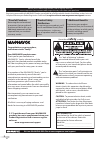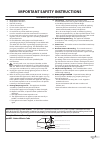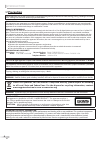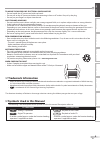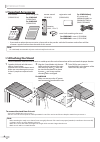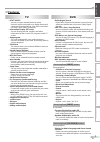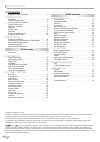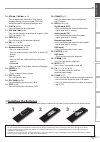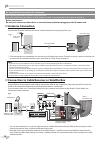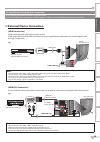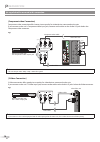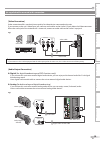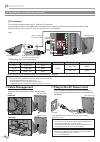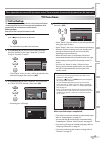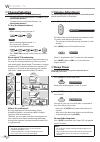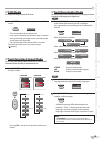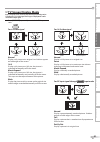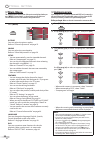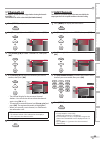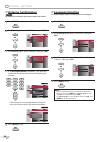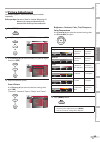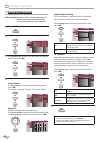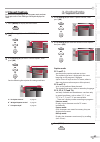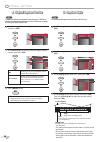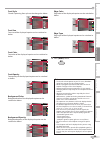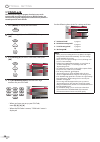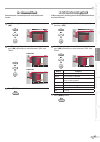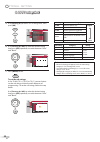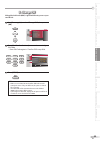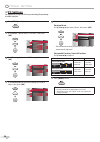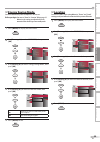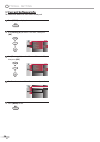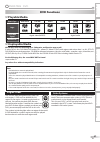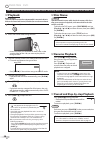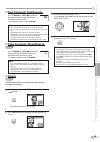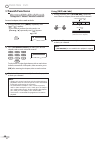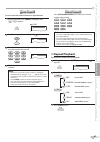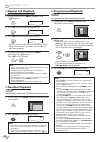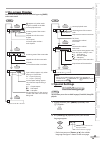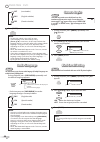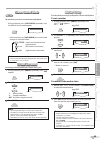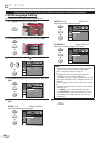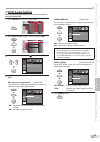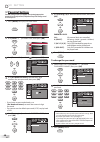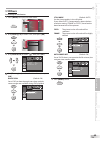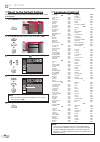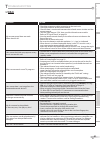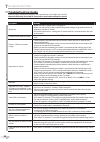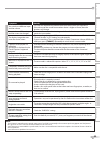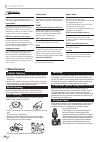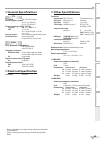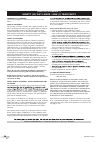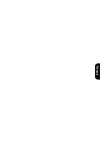- DL manuals
- Magnavox
- TV DVD Combo
- 32MD350B - 32" Class Lcd Hdtv
- User Manual
Magnavox 32MD350B - 32" Class Lcd Hdtv User Manual
Summary of 32MD350B - 32" Class Lcd Hdtv
Page 1
User manual manuel de l’utilisateur guía del usuario 37md350b 32md350b lcd tv/dvd quick use guide inside! Guide d’usage rapide incluse! Guía de uso rápido incluida! English français español 1-866-341-3738 1-866-341-3738 1-866-341-3738 model number serial number high-definition television ®.
Page 2: Safety
En know these safety symbols this “bolt of lightning” indicates uninsulated material within your unit may cause an electrical shock. For the safety of everyone in your household, please do not remove product covering. The “exclamation point” calls attention to features for which you should read the ...
Page 3
En 3 read before operating equipment read these instructions. Keep these instructions. Heed all warnings. Follow all instructions. Do not use this apparatus near water. Clean only with a dry cloth. Do not block any of the ventilation openings. Install in accordance with the manufacturer’s instructio...
Page 4: Precaution
En i ntroduction this class b digital apparatus complies with canadian ices-003. Standard television receiving apparatus, canada bets-7 / ntmr-7 caution: danger of explosion if battery is incorrectly replaced. Replace only with the same or equivalent type. Warning: batteries (battery pack or battery...
Page 5: Trademark5Information
5 en in tr od uc tio n pr ep ar at io n w at ch in g tv op tio na l se tt ing op er at ing d vd dv d se tt ing tr ou ble sh oo tin g in fo rm at io n to avoid the hazards of electrical shock and fire • do not handle the ac power cord with wet hands. • do not pull on the ac power cord when disconnect...
Page 6: Attaching5The5Stand
6 en i ntroduction 5 5 attaching5the5stand you must attach the stand to the unit to have it as a table top unit. Be sure the front and rear of the stand match the proper direction. Note: • when attaching the stand, ensure that all screws are tightly fastened. If the stand is not properly attached, i...
Page 7: Features
7 en in tr od uc tio n pr ep ar at io n w at ch in g tv op tio na l se tt ing op er at ing d vd dv d se tt ing tr ou ble sh oo tin g in fo rm at io n • dtv/tv/catv -you can use your remote control to select channels which are broadcast in digital format and conventional analog format. Also, cable su...
Page 8: Contents
8 en i ntroduction 5 5 contents © 2010 funai electric co., ltd. All rights reserved. No part of this manual may be reproduced, copied, transmitted, disseminated, transcribed, downloaded or stored in any storage medium, in any form or for any purpose without the express prior written consent of funai...
Page 9: Terminals
9 en in tr od uc tio n pr ep ar at io n w at ch in g tv op tio na l se tt ing op er at ing d vd dv d se tt ing tr ou ble sh oo tin g in fo rm at io n 1. Y power (p. 17) press to turn the unit on and go into standby mode. To completely turn off the unit, you must unplug the ac power cord. 2. B (play)...
Page 10: Remote5Control5Function
10 en i ntroduction 5 5 remote5control5function when using a universal remote control to operate this unit. • make sure the component code on your universal remote control is set to our brand. Refer to the manual accompanying your remote control for more details. 1. Y (power) (p. 17) press to turn t...
Page 11: Installing5The5Batteries
11 en in tr od uc tio n pr ep ar at io n w at ch in g tv op tio na l se tt ing op er at ing d vd dv d se tt ing tr ou ble sh oo tin g in fo rm at io n battery precautions: • be sure to follow the correct polarity as indicated in the battery compartment. Reversed batteries may cause damage to the dev...
Page 12: Antenna5Connection
12 en p reparation before you connect... Be sure your antenna or other device is connected properly before plugging in the ac power cord. 5 5 antenna5connection connect the rf coaxial cable on your home outlet to the antenna input jack of this unit. * once connections are completed, turn on the unit...
Page 13: External5Device5Connection
13 en in tr od uc tio n pr ep ar at io n w at ch in g tv op tio na l se tt ing op er at ing d vd dv d se tt ing tr ou ble sh oo tin g in fo rm at io n 5 5 external5device5connection [hdmi connection] hdmi connection offers the highest picture quality. Hdmi (high-definition multimedia interface) tran...
Page 14
14 en p reparation [component video connection] component video connection offers better picture quality for video devices connected to the unit. If you connect to the unit’s component video input jack, connect audio cables to the audio l/r jacks below the component video connector. E.G.) component ...
Page 15
15 en in tr od uc tio n pr ep ar at io n w at ch in g tv op tio na l se tt ing op er at ing d vd dv d se tt ing tr ou ble sh oo tin g in fo rm at io n [video connection] video connection offers standard picture quality for video devices connected to the unit. If you connect to the unit’s video input...
Page 16: Cable5Management
16 en p reparation [pc connection] this unit can be connected to your pc that has a dvi terminal. Use an hdmi-dvi conversion cable for this connection and it requires stereo mini plug conversion cable as well. If you connect this unit to your pc, you can use this unit as a pc monitor. 37md350b only ...
Page 17: Initial5Setup
17 en in tr od uc tio n pr ep ar at io n w at ch in g tv op tio na l se tt ing op er at ing d vd dv d se tt ing tr ou ble sh oo tin g in fo rm at io n 5 5 initial5setup this section will guide you through the unit’s initial setting which includes selecting a language for your on-screen menu and auto...
Page 18: Channel5Selection
18 en w atching tv 5 5 channel5selection select channels by using [ch + / - ] or [the number buttons] . • to select the memorized channels, use [ch + / - ] or [the number buttons] . • to select the non-memorized channels, use [the number buttons] . To use [the number buttons] tv - when selecting ana...
Page 19: Still5Mode
19 en in tr od uc tio n pr ep ar at io n w at ch in g tv op tio na l se tt ing op er at ing d vd dv d se tt ing tr ou ble sh oo tin g in fo rm at io n 5 5 still5mode you can pause the image shown on the tv screen. Press [freeze] to pause the image shown on the tv screen. Freeze • the sound output wi...
Page 20: Tv5Screen5Information
20 en w atching tv 5 5 tv5screen5information you can display the currently selected channel or other information such as the audio mode on the tv screen. Tv in the analog mode, the current channel number and the audio mode are displayed. Press [info] . 11 sap / stereo tv-pg dlsv 480i 480i 4:3 4:3 sd...
Page 21: Tv5Screen5Display5Mode
21 en in tr od uc tio n pr ep ar at io n w at ch in g tv op tio na l se tt ing op er at ing d vd dv d se tt ing tr ou ble sh oo tin g in fo rm at io n 5 5 tv5screen5display5mode 4 types of display modes can be selected when the broadcasting station is sending 4:3 or 16:9 video signal. And 3 types of...
Page 22: Main5Menu
22 en o ptional setting 5 5 main5menu this section describes the overview of the main menu displayed when you press [menu] . For more details, see the reference page for each item. The main menu consists of the function setting items below. Press [menu] . Picture sound setup features language dvd ti...
Page 23: Channel5List
23 en in tr od uc tio n pr ep ar at io n w at ch in g tv op tio na l se tt ing op er at ing d vd dv d se tt ing tr ou ble sh oo tin g in fo rm at io n 5 5 channel5list the channels selected here can be skipped when selecting the channels using [ch + / - ] . Those channels can still be selected with ...
Page 24: Antenna5Confirmation
24 en o ptional setting 5 5 antenna5confirmation dtv this function lets you check the digital signal strength of each channel. 1 press [menu] to display the main menu. 2 use [cursor k / l ] to select “setup”, then press [ok] . Channel list add channels antenna picture sound features language dvd set...
Page 25: Picture5Adjustment
25 en in tr od uc tio n pr ep ar at io n w at ch in g tv op tio na l se tt ing op er at ing d vd dv d se tt ing tr ou ble sh oo tin g in fo rm at io n 5 5 picture5adjustment you can adjust brightness, contrast, color, tint, sharpness and color temperature. Before you begin: you must set ”home” in ”l...
Page 26: Sound5Adjustment
26 en o ptional setting 5 5 sound5adjustment you can adjust the smart sound, equalizer and some other sound functions. Before you begin: you must set ”home” in ”location”. Refer to page 35. Otherwise, the settings you adjusted will not be memorized after the unit goes into standby mode. 1 press [men...
Page 27: Closed5Caption
27 en in tr od uc tio n pr ep ar at io n w at ch in g tv op tio na l se tt ing op er at ing d vd dv d se tt ing tr ou ble sh oo tin g in fo rm at io n 5 5 closed5caption you can view closed captioning (cc) for tv programs, movies and news. Closed caption refers to text of dialogue or descriptions di...
Page 28: C. Caption Style
28 en o ptional setting b. Digital caption service dtv in addition to the basic closed caption described on page 27, dtv has its own closed caption called digital caption service. Use this menu to change the settings for digital caption service. 4 use [cursor k / l ] to select “digital caption servi...
Page 29
29 en in tr od uc tio n pr ep ar at io n w at ch in g tv op tio na l se tt ing op er at ing d vd dv d se tt ing tr ou ble sh oo tin g in fo rm at io n font style closed captioning font style can be changed as below. Font style font size font color font opacity user setting background color backgroun...
Page 30: Child5Lock
30 en o ptional setting 5 5 child5lock child lock reads the ratings for programs, then denies access to the programs which exceed the rating level you set. With this function, you can block certain programs inappropriate for children and any channels or external input modes can be invisible. 1 press...
Page 31: A. Channel Lock
31 en in tr od uc tio n pr ep ar at io n w at ch in g tv op tio na l se tt ing op er at ing d vd dv d se tt ing tr ou ble sh oo tin g in fo rm at io n a. Channel lock particular channels or external input modes can be invisible in this function. 5 use [cursor k / l ] to select “channel lock”, then p...
Page 32: C. Us Tv Ratings Lock
32 en o ptional setting c. Us tv ratings lock 5 use [cursor k / l ] to select “us tv ratings lock”, then press [ok] . Picture sound setup features language us tv ratings lock canadian english rating canadian french rating region ratings lock change pin us movie ratings lock channel lock dvd 6 use [c...
Page 33: D. Change Pin
33 en in tr od uc tio n pr ep ar at io n w at ch in g tv op tio na l se tt ing op er at ing d vd dv d se tt ing tr ou ble sh oo tin g in fo rm at io n d. Change pin although the default code (0000) is supplied with the unit, you can set your own pin code. 5 use [cursor k / l ] to select “change pin”...
Page 34: Pc5Settings
34 en o ptional setting 5 5 pc5settings this function lets you adjust the pc screen position during pc input through the hdmi 1 input jack. 1 press [menu] to display the main menu. 2 use [cursor k / l ] to select “features”, then press [ok] . Child lock pc settings energy saving mode location curren...
Page 35: Energy5Saving5Mode
35 en in tr od uc tio n pr ep ar at io n w at ch in g tv op tio na l se tt ing op er at ing d vd dv d se tt ing tr ou ble sh oo tin g in fo rm at io n 5 5 energy5saving5mode you can set whether the power consumption is saved or not. Before you begin: you must set ”home” in ”location”. Refer to page ...
Page 36: Current5Software5Info
36 en o ptional setting 5 5 current5software5info this function shows what version of the software currently used. 1 press [menu] to display the main menu. 2 use [cursor k / l ] to select “features”, then press [ok] . Child lock pc settings energy saving mode location current software info on home c...
Page 37: Playable5Media
37 en in tr od uc tio n pr ep ar at io n w at ch in g tv op tio na l se tt ing op er at ing d vd dv d se tt ing tr ou ble sh oo tin g inf or ma tio n o perating dvd 5 5 playable5media media type dvd-video dvd-rw dvd-r cd-da cd-rw cd-r logo recorded signal digital video (mpeg2) digital audio media si...
Page 38: Playback
O perating dvd 38 en 5 5 playback before you begin: turn on the amplifier and any other equipment which is connected to this unit. Make sure the external audio receiver (not included) are set to the correct channel. 1 press [ y (power) ] to turn on the unit. 2 insert a disc with label facing forward...
Page 39: Fast5Forward5/5Fast5Reverse
39 en in tr od uc tio n pr ep ar at io n w at ch in g tv op tio na l se tt ing op er at ing d vd dv d se tt ing tr ou ble sh oo tin g inf or ma tio n 5 5 fast5forward5/5fast5reverse press [fwd d ] or [rev e ] repeatedly during playback to select the desired forward or reverse speed. To continue play...
Page 40: Search5Functions
O perating dvd 40 en 5 5 search5functions chapter / title / track search you can select chapters, titles or tracks on the disc. 1 during playback, press [mode] repeatedly until “ “ / “ “ appears. • if you want to perform the title search, use [cursor k / l ] repeatedly until “ “ appears. E.G.) dvd /...
Page 41: Time Search
41 en in tr od uc tio n pr ep ar at io n w at ch in g tv op tio na l se tt ing op er at ing d vd dv d se tt ing tr ou ble sh oo tin g inf or ma tio n time search you can select the desired time which the disc is played back from. 1 during playback, press [mode] repeatedly until “ “ / “ “ appears. E....
Page 42: Repeat5A-B5Playback
O perating dvd 42 en 5 5 repeat5a-b5playback you can repeat playback between a and b on a disc. 1 during playback, press [mode] repeatedly until “ a b a b ” appears. Off (a-b repeat) a b a b 2 press [ok] at your desired starting point (a). A- (a-b repeat) a b a b 3 press [ok] at your desired ending ...
Page 43: On-Screen5Display
43 en in tr od uc tio n pr ep ar at io n w at ch in g tv op tio na l se tt ing op er at ing d vd dv d se tt ing tr ou ble sh oo tin g inf or ma tio n 5 5 on-screen5display you can check the information about the current disc by pressing [info] on the remote control. Dvd t l1 3 11/16 0:00:00 - 0:03:3...
Page 44: Audio Language
O perating dvd 44 en ... Off (no subtitles) eng (english subtitles) fre (french subtitles) 3 press [back] to exit. Note: • to cancel the subtitle, select “off” at step 2. • if your language is not shown after pressing [cursor k / l ] several times, the disc may not have that language. However, some ...
Page 45: Stereo Sound Mode
45 en in tr od uc tio n pr ep ar at io n w at ch in g tv op tio na l se tt ing op er at ing d vd dv d se tt ing tr ou ble sh oo tin g inf or ma tio n stereo sound mode cd this unit allows you to select a sound mode during cd playback. During playback, press [sap/audio] repeatedly until the desired s...
Page 46: Dvd5Language5Setting
D vd setting 46 en 5 5 dvd5language5setting you can change the desired language when playing back the disc. 1 press [menu] to display the main menu. Picture sound setup features language dvd tint sharpness brightness contrast color 0 0 30 60 36 color temperature smart picture normal personal 2 use [...
Page 47: Dvd5Audio5Setting
47 en in tr od uc tio n pr ep ar at io n w at ch in g tv op tio na l se tt ing op er at in g dv d dv d se tt ing tr ou ble sh oo tin g inf or ma tio n 5 5 dvd5audio5setting choose the appropriate audio settings for your equipment. It only affects during the playback of dvd. 1 press [menu] to display...
Page 48: Parental5Setting
D vd setting 48 en 5 5 parental5setting parental setting prevents your children from viewing inappropriate materials. (password protected.) playback will stop if the ratings exceed the levels you set. 1 press [menu] to display the main menu. Picture sound setup features language dvd tint sharpness b...
Page 49: Others
49 en in tr od uc tio n pr ep ar at io n w at ch in g tv op tio na l se tt ing op er at in g dv d dv d se tt ing tr ou ble sh oo tin g inf or ma tio n 5 5 others you can change the other functions. 1 press [menu] to display the main menu. Picture sound setup features language dvd tint sharpness brig...
Page 50: Language5Code5List
D vd setting 50 en 5 5 language5code5list you can reset all the settings except for the parental setting and on-screen menu language. 1 press [menu] to display the main menu. Picture sound setup features language dvd tint sharpness brightness contrast color 0 0 30 60 36 color temperature smart pictu...
Page 51: Faq
51 en t roubleshooting in tr od uc tio n pr ep ar at io n w at ch in g tv op tio na l se tt ing op er at ing d vd dv d se tt ing tr ou ble sh oo tin g in fo rm at io n question answer my remote control does not work. What should i do? • check the antenna or cable connection to the main unit. • check...
Page 52: Troubleshooting5Guide
52 en t roubleshooting 5 5 troubleshooting5guide if the unit does not perform properly when operated as instructed in this manual, check the following chart and all connections once before calling for service. Symptom remedy t v no power • make sure the ac power cord is plugged in. • make sure that ...
Page 53
53 en in tr od uc tio n pr ep ar at io n w at ch in g tv op tio na l se tt ing op er at ing d vd dv d se tt ing tr ou ble sh oo tin g in fo rm at io n symptom remedy t v you switch to a different input and the volume. • this unit will memorize the volume level from the last time you adjusted it. • i...
Page 54: Glossary
54 en i nformation atsc acronym that stands for advanced television systems committee and the name of the digital broadcasting standards. Aspect ratio the width of a tv screen relative to its height. Conventional tvs are 4:3 (in other words, the tv screen is almost square); widescreen models are 16:...
Page 55: General5Specifications
55 en in tr od uc tio n pr ep ar at io n w at ch in g tv op tio na l se tt ing op er at ing d vd dv d se tt ing tr ou ble sh oo tin g in fo rm at io n 5 5 general5specifications tv tv format: atsc / ntsc-m tv standard closed caption system: §15.122 / fcc (digital cc) §15.119 / fcc (analog cc) channe...
Page 56
56 en limited warranty ninety (90) day labor / one (1) year parts warranty coverage: this warranty obligation is limited to the terms as set forth below. Who is covered: this product warranty is issued to the original purchaser or the person receiving the product as a gift against defects in materia...
Page 57: Fra
Fra nç ais.