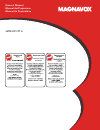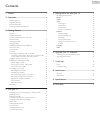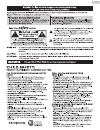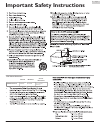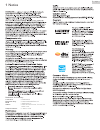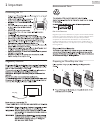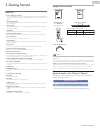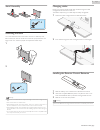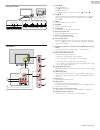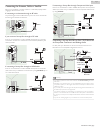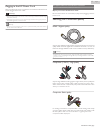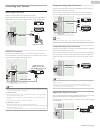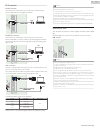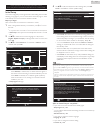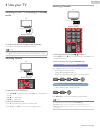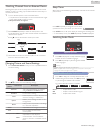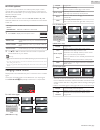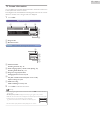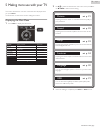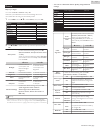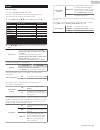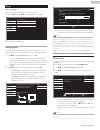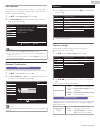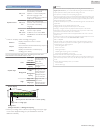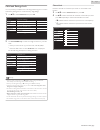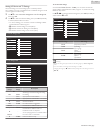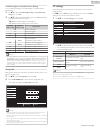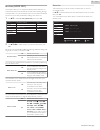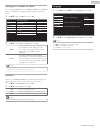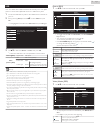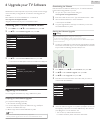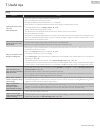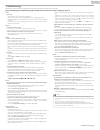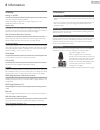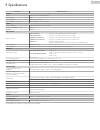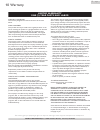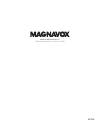Summary of 32ME305V
Page 1
Owner’s manual manual del propietario manuel du propriétaire 1 866 341 3738 www.Magnavox.Com/support necesita ayuda inmediata? 1 866 341 3738 www.Magnavox.Com/support 1 866 341 3738 www.Magnavox.Com/support 46me313v/f7 a.
Page 2
Contents 1 notice ......................................................................................................................... 5 2 important ................................................................................................................ 6 positioning the tv 6 regulatory...
Page 3: Safety
Know these safety symbols the lightning flash with arrowhead symbol, within an equilateral triangle, is intended to alert the user to the presence of uninsulated “dangerous voltage” within the apparatus’s enclosure that may be of sufficient magnitude to constitute a risk of electric shock to persons...
Page 4
Important safety instructions 1. 1. Read these instructions. Read these instructions. 2. 2. Keep these instructions. Keep these instructions. 3. 3. Heed all warnings. Heed all warnings. 4. 4. Follow all instructions. Follow all instructions. 5. 5. Do not use this apparatus near water. Do not use thi...
Page 5
1 notice magnavox is a registered trademark of philips north america corporation and is used by funai electric co., ltd. And funai corporation, inc. Under license from philips north america. Funai reserves the right to change products at any time without being obliged to adjust earlier supplies acco...
Page 6
2 important positioning the tv • large screen tvs are heavy. 2 people are required to carry and handle a large screen tv. • make sure to hold the upper and bottom frames of the unit firmly as illustrated. • install the unit in a horizontal and stable position. • do not install the unit in direct sun...
Page 7
3 getting started features ● dtv / analog tv / catv you can use your remote control to select channels which are broadcast in digital format and conventional analog format. Also, cable and satellite subscribers can access their tv channels. ● information display you can display on the tv screen the ...
Page 8
Stand assembly × 4 attaching the base you must attach the base to the unit to have it as a table top unit. Be sure the front and rear of the base match the proper direction. For large screen tvs, at least 2 people are required for these steps. 1 2 × 4 note(s) ● make sure to use a table which can sup...
Page 9
Remote control a i k l o m j c e g d f b h n a b (power) turns the tv on from standby or off to standby. B pic/sound mode optimizes picture and sound quality. C 0 - 9 (number keys) used to enter a channel / program number. • (dot) : use with 0-9 to select digital channels. For example, to enter 2.1,...
Page 10
Control panel e d c b a f g h * when seen from the front. * keys on rear.Control keys are located on the rear side of the tv a vol j / k adjusts the volume. Vol j : volume down vol k : volume up in the menu screen, moves the cursor left ( j ) / right ( k ). B ch h / i selects a channel in the memori...
Page 11
Connecting the antenna, cable or satellite be sure your antenna or another device is connected properly before plugging in the ac power cord. If connecting to an antenna through an rf cable any dtv programs that are broadcast in your area can be received for free through an antenna connection. Rf ca...
Page 12
Plugging in the ac power cord make sure all the necessary connections are made before the ac power cord is plugged into an ac outlet. Caution(s) ● do not connect the ac power cord to an ac power supply outside the indicated voltage of this unit (120v ac). ● connecting the ac power cord to a power su...
Page 13
Connecting your devices hdmi digital connection hdmi connection offers the highest picture quality. Hdmi (high-definition multimedia interface) transports high definition digital video and multi-channel digital audio through a single cable. In in in out out out hd game console or blu-ray disc/dvd pl...
Page 14
Pc connection hdmi connection this unit can be connected to your pc that has an hdmi terminal. Use an hdmi cable for this digital connection. In in in out pc hdmi cable hdmi cable hdmi cable hdmi-dvi connection this unit can be connected to your pc that has a dvi terminal. Use an hdmi-dvi conversion...
Page 15
These operations are accessible by remote control. Some may also be accessible by the main unit's control panel. Initial setup this section will guide you through the unit’s initial setting which includes selecting a language for your on-screen menu and autoprogram, which automatically scans and mem...
Page 16
4 use your tv switching on your tv and putting it in standby mode * key on rear remote control tv to turn the tv on from standby or off to standby ● press b on the rear panel or the remote control. Note(s) ● energy consumption contributes to air and water pollution. When the ac power cord is plugged...
Page 17
Watching channels from an external device switching each input mode can easily switch with the remote control between tv (dtv or analog tv) and external devices when they are connected to the unit. 1 turn on the set-top box or the connected device. ● the picture from the set-top box or the connected...
Page 18
Fun-link options if you have our brand products such as blu-ray disc player or dvd recorder that are compatible with fun-link functions, connect them to this unit via an hdmi cable so you can simply operate various items from this unit’s remote control. Before you begin: you must set on in device co...
Page 19
Tv screen information you can display the currently selected channel or other information such as the aspect ratio on the tv screen. In the digital mode, the detailed broadcasting information for the current off the air channel, such as program title, are displayed. 1 press info . Digital tv operati...
Page 20
5 making more use with your tv this section describes the overview of the main menu displayed when you press menu . The main menu consists of the function setting items below. Displaying the main menu 1 press menu to display the main menu. 18 50 30 30 0 2 usb language features setup sound picture pe...
Page 21
Picture before you begin: you must set home in location . L p. 30 otherwise, personalized picture and sound settings will not be memorized after the unit goes into standby mode. 1 press menu and use h i to select picture , then press ok . 18 50 30 30 0 2 usb language features setup sound picture per...
Page 22
Sound before you begin: you must set location to home . L p. 30 otherwise, personalized picture and sound settings will not be memorized after the unit goes into standby mode. 1 press menu and use h i to select sound , then press ok . Usb language features setup sound picture stereo multichannel on ...
Page 23
Setup before you begin: make sure the unit is connected to antenna or cable. 1 press menu and use h i to select setup , then press ok . Antenna add channels channel list autoprogram usb language features setup sound picture 2 adjust the following items. Autoprogram be sure the rf cable is correctly ...
Page 24
Add channels this function lets you add the off the air analog tv or analog cable channels that were not added by the autoprogram due to reception conditions during the initial setting. 1 use h i to select add channels , then press ok . 2 use the number keys to enter the number of the channel you wa...
Page 25
Cable / ntsc (analog) tv operation caption service cc-1 and t-1 the primary closed captions and text services. The closed captions or text is displayed in the same language as the program’s dialog (up to 4 lines of script on the tv screen). Cc-3 and t-3 serve as the preferred data channels. The clos...
Page 26
Child and ratings lock you can prevent your children from watching certain programs or certain channels by locking the tv controls and by using ratings. 1 use h i to select child lock , then press ok . - - home software upgrade e-sticker location fun-link (hdmi cec) pc settings child lock caption se...
Page 27
Setting us movie and tv ratings us movie ratings lock is the rating system created by mpaa. Us tv ratings lock has controlled access to individual programs based on their age and content rating. 3 use h i to select us movie ratings lock or us tv ratings lock , then press ok . 4 use h i to select the...
Page 28
Canadian english or canadian french ratings you can select the rating for canadian english or canadian french broadcasting. 3 use h i to select canadian english rating or canadian french rating , then press ok . 4 use h i to select the desired rating, then press ok repeatedly to switch between block...
Page 29
Fun-link (hdmi cec) this function allows you to operate the linked functions between our brand devices with a fun-link feature and this unit connecting through an hdmi cable. You must connect this unit to our brand fun-link devices and be sure it's fun-link (hdmi cec) setting is also set to on. 1 us...
Page 30
Setting your location to home you can set the location of your tv to home or retail . Choosing home gives you full flexibility to change predefined settings for picture and sound. 1 use h i to select location , then press ok . - - home software upgrade e-sticker location fun-link (hdmi cec) pc setti...
Page 31
Usb your tv is fitted with a usb connection that enables you to view jpeg photos or watch motion jpeg files stored on a usb memory stick. 1 connect the usb memory stick to the usb terminal on the side of your tv. 2 press [home2] ( home ) and use h i to select usb , then press ok . ● the highlighted ...
Page 32
6 upgrade your tv software magnavox continuously tries to improve its products and we strongly recommend that you upgrade the tv software when upgrades are available. New software can be downloaded from our website at www.Magnavox.Com/support/download using the model number of your tv to find inform...
Page 33
7 useful tips faq question answer my remote control does not work. What should i do? ● check the antenna or cable connection to the main unit. ● check the batteries on the remote control. ● re-insert the batteries with their polarities (+/–) as indicated. ● check if there is an obstacle between the ...
Page 34
Troubleshooting if the unit does not perform properly when operated as instructed in this owner’s manual, check the following troubleshooting tips and all connections once before calling for service. Power no power ● make sure the ac power cord is plugged in. ● make sure that the ac outlet supplies ...
Page 35
8 information glossary analog tv (ntsc) acronym that stands for national television systems committee and the name of analog broadcasting standards. Off the air analog tv signals are no longer being sent by major broadcasting stations in the usa. Aspect ratio the width of a tv screen relative to its...
Page 36
9 specifications model # 46me313v/f7 a picture type fhd (1920 x 1080 pixels 60hz) aspect ratio 16:9 viewing angles 178° (v) by 178° (h) built-in digital / analog tuner atsc (digital) / ntsc (analog) sound mono / stereo mono, stereo, dts trusurround™ power output (rms watts) 10w x 2 equalizer 5 band ...
Page 37
10 warranty warranty coverage: this warranty obligation is limited to the terms as set forth below. Who is covered: this product warranty is issued to the original purchaser or the person receiving the product as a gift against defects in materials and workmanship as based on the date of original pu...
Page 38
Funai corporation, inc. 19900 van ness avenue, torrance, ca 90501 a3aqguh ★★★★★.