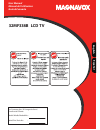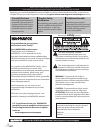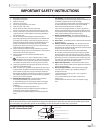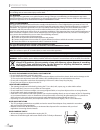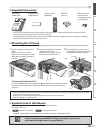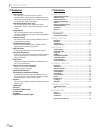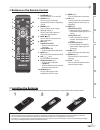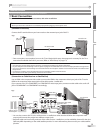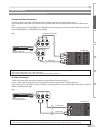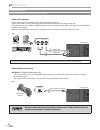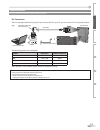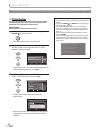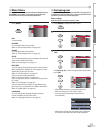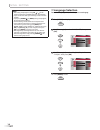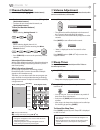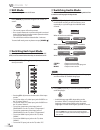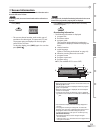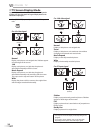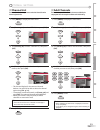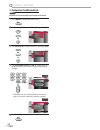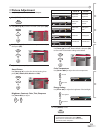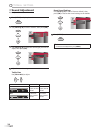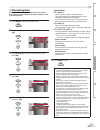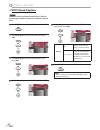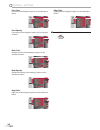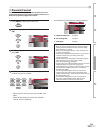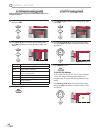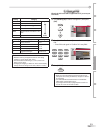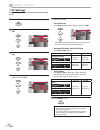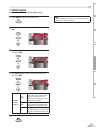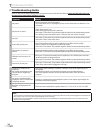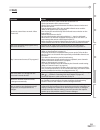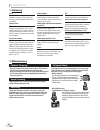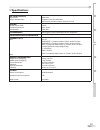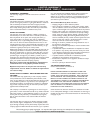- DL manuals
- Magnavox
- LCD TV
- 32MF338B - 32" LCD TV
- User Manual
Magnavox 32MF338B - 32" LCD TV User Manual
Summary of 32MF338B - 32" LCD TV
Page 1
User manual manuel de l’utilisateur guía del usuario 32mf338b lcd tv quick use guide inside! Guide d’usage rapide incluse! Guía de uso rápido incluida! For customer use / À l’usage du client / para uso del cliente model/modle/modelono. : serial/srie/serie no. : english español.
Page 2: Safety
2 en know these safety symbols this “bolt of lightning” indicates uninsulated material within your unit may cause an electrical shock. For the safety of everyone in your household, please do not remove product covering. The “exclamation point” calls attention to features for which you should read th...
Page 3
3 en introduction preparation initial setting optional setting troubleshooting watching tv information i ntroduction read before operating equipment read these instructions. Keep these instructions. Heed all warnings. Follow all instructions. Do not use this apparatus near water. Clean only with a d...
Page 4
4 en i ntroduction fcc warning this apparatus may generate or use radio frequency energy. Changes or modifications to this apparatus may cause harmful interference unless the modifications are expressly approved in the manual. The user could lose the authority to operate this apparatus if an unautho...
Page 5: Mounting The Tv Stand
5 en introduction preparation initial setting optional setting troubleshooting watching tv information symbols used in this manual the following is the description for the symbols used in this manual. Description refers to: dtv : digital tv operation tv : analog tv operation if neither symbol appear...
Page 6: Contents
6 en i ntroduction contents 5 dtv/tv/catv you can use your remote control to select channels which are broadcast in digital format and conventional analog format. Also, cable subscribers can access their cable tv channels. Information display (dtv only) you can display the title, contents and other ...
Page 7: Installing The Batteries
7 en introduction preparation initial setting optional setting troubleshooting watching tv information buttons on the remote control 5 1. Power y y (p14) press to turn the tv on and off. 2. Source (p18) press to access connected external devices like a dvd player or vcr. 3. Freeze (p18) press to pau...
Page 8: Control Panel
8 en i ntroduction 6 7 8 5 2 3 4 1 control panel 5 1. Y power (p14) press to turn the tv on and off. 2. Source (p18) press to access connected external devices like a dvd player or vcr. Press to decide the command of setting when the menu is displayed. 3. Channel / (p17) press to select channels or ...
Page 9: Basic Connection
9 en p reparation watching tv introduction preparation initial setting optional setting troubleshooting information basic connection this section describes how to connect the unit to an antenna, cable receiver or satellite box. Note: • be sure your antenna or other device is connected properly befor...
Page 10: External Device Connection
10 en p reparation external device connection [hdmi connection] hdmi (high-definition multimedia interface) transports high definition video and multi-channel digital audio through a single cable. It ensures that the content sent from the source to the tv is of the highest possible resolution. Use a...
Page 11
11 en watching tv introduction preparation initial setting optional setting troubleshooting information [component video connection] component video connection offers better picture quality for video devices connected to the tv. Use a component video cable to connect the tv to external video devices...
Page 12
12 en p reparation [video in connection] it offers standard picture quality for video devices connected to the tv. Use an video cable to connect the tv to external video devices equipped with video output jack. If you connect to the tv’s video1 or video2 video input jack, connect an audio cable to t...
Page 13
13 en watching tv introduction preparation initial setting optional setting troubleshooting information [pc connection] this tv is equipped with a pc input jack. If you connect this tv to your pc, you can use this tv as a computer monitor. E.G.) audio r l audio hdmi-in pc-in the following signals ca...
Page 14: Initial Setup
14 en i nitial setting initial setup this section will guide you through the tv’s initial setting which includes selecting a language for your on-screen menu and autoprogram, which automatically scans and memorizes viewable channels. Before you begin: make sure if the tv is connected to antenna or c...
Page 15: Main Menu
15 en watching tv introduction preparation initial setting optional setting troubleshooting information main menu this section describes the overview of the main menu displayed when you press [menu] . For more details, see the reference page for each item. The main menu consists of the function sett...
Page 16: Language Selection
16 en i nitial setting note: • after setting “autoprogram”, using [ch. / ] on the remote control skips unavailable programs automatically. • if you connect the cable system directly, contact the catv installer. • if you press [power y y ] or [menu] during autoprogram, the setting will be canceled. •...
Page 17: Channel Selection
17 en w atching tv watching tv introduction preparation initial setting optional setting troubleshooting information channel selection select channels by pressing [ch. / ] or [the number buttons] . To select the memorized channels, use [ch. / ] or [the number buttons] . To select the non-memorized c...
Page 18: Still Mode
18 en w atching tv still mode you can pause the image shown on the tv screen. Press [freeze] to pause the image shown on the tv screen. Freeze the sound output will not be paused. If no signal is detected or protected signal is received during still mode, the image remains paused and the sound outpu...
Page 19: Screen Information
19 en watching tv introduction preparation initial setting optional setting troubleshooting information screen information you can display the currently selected channel or other information such as the audio mode on the tv screen. Tv in the analog mode, the current channel number and the audio mode...
Page 20: Tv Screen Display Mode
20 en w atching tv tv screen display mode 4 types of display modes can be selected when the broadcasting station is sending 4:3 or 16:9 video signal. And 3 types of display modes can be selected for pc input signal. Press [format] repeatedly to switch the tv aspect ratio. For 4:3 video signal normal...
Page 21: Channel List
21 en o ptional setting watching tv introduction preparation initial setting optional setting troubleshooting information channel list the channel list function lets you remove undesired channels from the channel registration list. 1 press [menu] to display the main menu. 2 use [cursor k / l ] to se...
Page 22: Antenna Confirmation
22 en o ptional setting antenna confirmation dtv this function lets you check the digital signal strength of each channel. 1 press [menu] to display the main menu. 2 use [cursor k / l ] to select “setup”, then press [ok] . Picture sound setup features language exit channel list add channels antenna ...
Page 23: Picture Adjustment
23 en watching tv introduction preparation initial setting optional setting troubleshooting information picture adjustment you can adjust brightness, contrast, color, tint and sharpness. 1 press [menu] to display the main menu. 2 use [cursor k / l ] to select “picture”, then press [ok] . Picture sou...
Page 24: Sound Adjustment
24 en o ptional setting sound adjustment you can adjust treble and bass. 1 press [menu] to display the main menu. 2 use [cursor k / l ] to select “sound”, then press [ok] . Picture sound setup features language exit bass reset sound setting treble 0 0 3 use [cursor k / l ] to select the sound type y...
Page 25: Closed Caption
25 en watching tv introduction preparation initial setting optional setting troubleshooting information closed caption you can view closed captioning (cc) for tv programs, movies and news. Closed caption refer to text of dialogue or descriptions displayed on-screen for the hearing impaired. 1 press ...
Page 26: Dtv Closed Caption
26 en o ptional setting dtv closed caption dtv in addition to the basic closed caption described on page 25, dtv has its own closed caption called dtv cc. Use this menu to change the settings for dtv cc. 1 press [menu] to display the main menu. 2 use [cursor k / l ] to select “features”, then press ...
Page 27: Cc Style
27 en watching tv introduction preparation initial setting optional setting troubleshooting information cc style you can change the cc style such as font, color or size, etc. 1 press [menu] to display the main menu. 2 use [cursor k / l ] to select “features”, then press [ok] . Picture sound setup fe...
Page 28
28 en o ptional setting font color font color of the displayed caption can be switched as below. Picture sound setup features language exit font style font size black white red green blue yellow font color font opacity magenta cyan user setting back color back opacity edge color edge type font opaci...
Page 29: Parental Control
29 en watching tv introduction preparation initial setting optional setting troubleshooting information parental control parental control reads the ratings for programs, then denies access to the programs which exceed the rating level you set. With this function, you can block certain programming in...
Page 30: A. Us Movie Ratings Lock
30 en o ptional setting a. Us movie ratings lock a. Us movie ratings lock us movie ratings lock is the rating system created by mpaa (motion picture association of america). 5 use [cursor k / l ] to select “us movie ratings lock”, then press [ok] . Picture sound setup features language exit us tv ra...
Page 31: C. Change Pin
31 en watching tv introduction preparation initial setting optional setting troubleshooting information rating category tv-ma mature audience only higher tv-14 unsuitable for children under 14 tv-pg parental guidance suggested tv-g general audience tv-y7 appropriate for all children 7 and older tv-y...
Page 32: Pc Settings
32 en o ptional setting pc settings this function lets you adjust the pc screen position, clock and phase during pc input. 1 press [menu] to display the main menu. 2 use [cursor k / l ] to select “features”, then press [ok] . Picture sound setup features language exit parental control pc settings hd...
Page 33: Hdmi Audio
33 en watching tv introduction preparation initial setting optional setting troubleshooting information hdmi audio you can set the method of sound input for the hdmi1 input jack. 1 press [menu] to display the main menu. 2 use [cursor k / l ] to select “features”, then press [ok] . Picture sound setu...
Page 34: Troubleshooting Guide
34 en t roubleshooting troubleshooting guide if the tv does not perform properly when operated as instructed in this user manual, check the following chart and all connections once before calling for service. 5 symptom remedy t v no power be sure the power cord is plugged in. If a power failure occu...
Page 35: Faq
35 en watching tv introduction preparation initial setting optional setting troubleshooting information question answer my remote control does not work. What should i do? Check the antenna or cable connection to the main tv. Check the batteries of the remote control. Check if there is an obstacle be...
Page 36: Maintenance
36 en i nformation cabinet cleaning • wipe the front panel and other exterior surfaces of the tv with a soft cloth immersed in lukewarm water and wrung dry. • never use a solvent or alcohol. Do not spray insecticide liquid near the tv. Such chemicals may cause damage and discoloration to the exposed...
Page 37: Specifications
37 en watching tv introduction preparation initial setting optional setting troubleshooting information specifications picture/ display aspect ratio picture enhancement widescreen progressive scan, 3d comb fi lter, smart picture (4 modes): nature, rich, movie, soft sound output power (rms) sound enh...
Page 38
Funai corporation inc., rutherford, nj 07070 limited warranty ninety (90) day labor / one (1) year parts warranty coverage: this warranty obligation is limited to the terms as set forth below. Who is covered: this product warranty is issued to the original purchaser or the person receiving the produ...