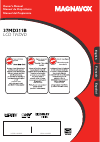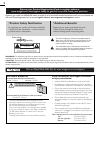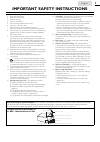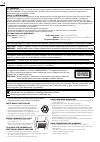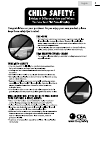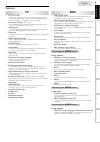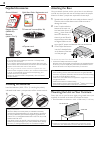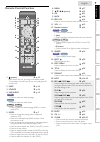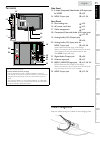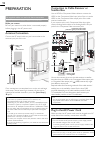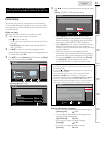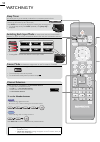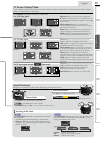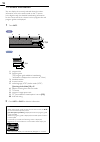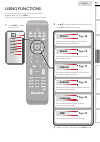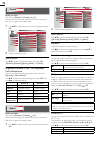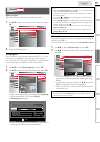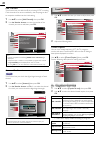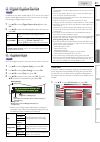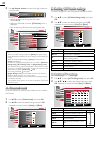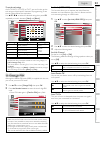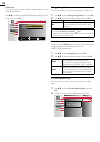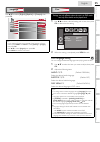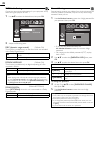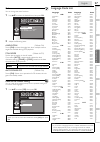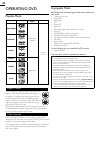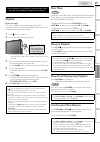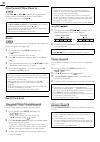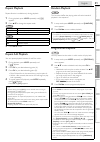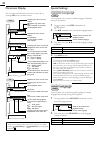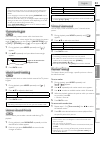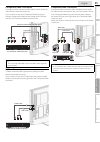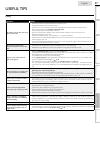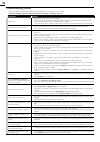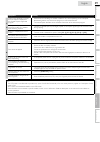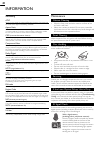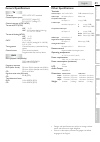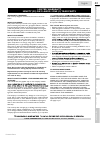- DL manuals
- Magnavox
- TV DVD Combo
- 37MD311B
- Owner's Manual
Magnavox 37MD311B Owner's Manual
Summary of 37MD311B
Page 1
Quick use guide inside! Guide d’usage rapide incluse! Guía de uso rápido incluida! Model number serial number 1-866-341-3738 1-866-341-3738 1-866-341-3738 necesita ayuda inmediata? Owner’s manual manuel du propriétaire manual del propietario english français español 37md311b lcd tv/dvd.
Page 2: Safety
2 registering your model with magnavox makes you eligible for all of the valuable benefits listed below, so don't miss out. Complete and return your product registration card at once, or register online at www.Magnavox.Com/support to ensure: visit our world wide web site at www.Magnavox.Com/support ...
Page 3
3 english important safety instructions read before operating equipment 1. Read these instructions. 2. Keep these instructions. 3. Heed all warnings. 4. Follow all instructions. 5. Do not use this apparatus near water. 6. Clean only with a dry cloth. 7. Do not block any of the ventilation openings. ...
Page 4
4 fcc warning this apparatus may generate or use radio frequency energy. Changes or modifications to this apparatus may cause harmful interference unless the modifications are expressly approved in the manual. The user could lose the authority to operate this apparatus if an unauthorized change or m...
Page 5
5 english child safety syl eme_child safety_1emn24522_v1 1 2008/12/17 18:05:53.
Page 6
6 introduction trademark information hdmi, the hdmi logo, and high- de fi nition multimedia interface are trademarks or registered trademarks of hdmi licensing llc in the united states and other countries. Manufactured under license from dolby laboratories. Dolby and the double-d symbol are trademar...
Page 7: Dvd
7 intr oduction prep ara tion w atching tv using functions opera ting d vd connecting devices informa tion useful tips english features tv • dtv / tv / catv you can use your remote control to select channels which are broadcast in digital format and conventional analog format. Also, cable subscriber...
Page 8
8 supplied accessories owner’s manual quick start guide installation en installation fr instalación es if you have any questions, please visit our website at www. Best better good magnavox.Com/support quick start registration card remote control (nf801ud) batteries (aaa, 1.5v x 2) aaa aaa tv base an...
Page 9
9 intr oduction prep ara tion w atching tv using functions opera ting d vd connecting devices informa tion useful tips english remote control function 3 2 1 6 9 8 7 14 15 10 17 18 20 16 4 5 11 12 21 22 2 19 13 1 (power) ➠ p. 13 press to turn the unit on and go into standby mode. To completely turn o...
Page 10
10 control panel 4 5 6 7 8 10 11 12 1 2 3 9 1 stand by indicator lights up red when the unit goes into standby mode. 2 power on indicator lights up green when power is on. 3 infrared sensor window receives infrared rays transmitted from the remote control. 4 disc indicator lights up orange when a di...
Page 11
11 intr oduction prep ara tion w atching tv using functions opera ting d vd connecting devices informa tion useful tips english terminals 13 14 * 23 19 20 21 22 17 18 15 24 16 note for service terminal * service terminal (service use only) • use this terminal only when a software update is necessary...
Page 12
12 preparation no supplied cables are used with these connections: • please purchase the necessary cables at your local store. Before you connect: be sure your antenna or other device is connected properly before plugging in the ac power cord. Antenna connection connect the rf coaxial cable on your ...
Page 13
13 english intr oduction prep ara tion w atching tv using functions opera ting d vd connecting devices informa tion useful tips these operations are accessible by remote control. Some may also be accessible by controls on the main unit. Initial setup this section will guide you through the unit’s in...
Page 14
14 watching tv sleep timer can set the unit to go into standby mode after an incremental period of time. Press sleep repeatedly to change the amount of time (increases the time by 30 minutes up to 120 minutes). Sleep 120min. Press sleep once to call up the display for checking the remaining time. • ...
Page 15
15 english intr oduction prep ara tion w atching tv using functions opera ting d vd connecting devices informa tion useful tips salut! Hola! Hi! Tv screen display mode 5 types of display modes can be selected when the broadcasting station is sending 16:9 or 4:3 video signal. And 3 types of display m...
Page 16
16 tv screen information you can display the currently selected channel or other information such as the audio mode on the tv screen. In the digital mode, the detailed broadcasting information for the current off the air channel such as program title and program guides are displayed. 1 press info . ...
Page 17: Picture
17 english intr oduction prep ara tion w atching tv using functions opera ting d vd connecting devices informa tion useful tips using functions this section describes the overview of the main menu displayed when you press menu . The main menu consists of the function setting items below. 1 press men...
Page 18
18 picture before you begin: you must set [home] in [location] . ➠ p. 24 otherwise, the settings you adjusted will not be memorized after the unit goes into standby mode. 1 use ▲ / ▼ to select the item you want to adjust, then press ok . Picture sound channel features language dvd smart picture brig...
Page 19
19 english intr oduction prep ara tion w atching tv using functions opera ting d vd connecting devices informa tion useful tips channel before you begin: make sure the unit is connected to antenna or cable. 1 use ▲ / ▼ to select the item you want to adjust, then press ok . Picture sound channel feat...
Page 20: A. Caption Service
20 add channels this function lets you add the off the air along ntsc or analog cable channels that were not added by the autoprogram due to reception conditions at the initial setting. 1 use ▲ / ▼ to select [add channels] , then press ok . 2 use the number buttons to enter the number of the channel...
Page 21: B. Digital Caption Service
21 english intr oduction prep ara tion w atching tv using functions opera ting d vd connecting devices informa tion useful tips b. Digital caption service b. Digital caption service atsc in addition to the basic closed caption, dtv has its own closed caption called digital caption service. Use this ...
Page 22: A. Channel Lock
22 2 use the number buttons to enter the 4-digit number for your pin code. Features language _ enter pin . • when you have not set up your pin code, enter 0 , 0 , 0 , 0 . • when the pin code is correct, [child lock] menu is displayed. • see the following description for setting each item. Picture so...
Page 23: D. Change Pin
23 english intr oduction prep ara tion w atching tv using functions opera ting d vd connecting devices informa tion useful tips to set the sub ratings as for tv-ma, tv-14, tv-pg, or tv-y7, you can further set the sub ratings to block speci fi c elements of programming. To set the sub ratings, follow...
Page 24
24 device list this function lets you see the product model number or name of connected devices. Use ▲ / ▼ to select the desired hdmi device listed on the tv screen, then press ok . Picture sound channel features language dvd hdmi1 nb620sl2 hdmi2 mbp5230 select ok input change back back energy savin...
Page 25
25 english intr oduction prep ara tion w atching tv using functions opera ting d vd connecting devices informa tion useful tips language use ▲ / ▼ to select [english] , [español] or [français] , then press ok . Picture sound channel features language dvd select your menu language. Seleccione el idio...
Page 26
26 dvd audio setting choose the appropriate audio settings for your equipment. It only affects during the playback of dvd. 1 use ▲ / ▼ to select the desired item, then press ok . Audio enter/ok drc on down sampling on dolby digital bitstream 2 adjust the following items. Drc (dynamic range control) ...
Page 27
27 english intr oduction prep ara tion w atching tv using functions opera ting d vd connecting devices informa tion useful tips others you can change the other functions. 1 use ▲ / ▼ to select the desired item, then press ok . Others enter/ok angle icon on still mode auto auto power off on 2 adjust ...
Page 28
28 operating dvd playable media media type logo recorded signal media size dvd-video digital video (mpeg2) 5 inches (12 cm) dvd-rw dvd-r cd-da digital audio cd-rw cd-r region codes this unit has been designed to play back dvd with region 1. Dvd must be labeled for all regions or for region 1 in orde...
Page 29
29 english intr oduction prep ara tion w atching tv using functions opera ting d vd connecting devices informa tion useful tips these operations are accessible by remote control. Some may also be accessible by controls on the main unit. Playback before you begin: turn on the ampli fi er and any othe...
Page 30: Time Search
30 slow forward / slow reverse dvd press fwd d or rev e repeatedly during the paused mode to select the desired forward or reverse speed. To continue playback, press play b . Note • set [still mode] to [field] in the [others] menu if pictures in the slow playback mode are blurred. ➠ p.27 • slow forw...
Page 31
31 english intr oduction prep ara tion w atching tv using functions opera ting d vd connecting devices informa tion useful tips repeat playback repeat function is available only during playback. 1 during playback, press mode repeatedly until [ ] appears. 2 press ▲ / ▼ to change the repeat mode. Dvd ...
Page 32: Subtitle Language
32 on-screen display you can check the information about the current disc by pressing info on the remote control. Dvd t l1 11/16 0:00:00 - 0:03:30 1/3 0:00:00 - 1:23:45 remaining time of the current chapter appears only when multi- angle is available on the dvd current playback status elapsed time o...
Page 33: Camera Angles
33 english intr oduction prep ara tion w atching tv using functions opera ting d vd connecting devices informa tion useful tips note • some discs will only allow you to change the audio setting from the disc menu. Refer to the manual accompanying the discs for details. • if your language is not show...
Page 34
34 connecting devices no supplied cables are used with these connections: • please purchase the necessary cables at your local store. Before you connect: be sure other device is connected properly before plugging in the ac power cord. External device connection hdmi connection hdmi connection offers...
Page 35
35 english intr oduction prep ara tion w atching tv using functions opera ting d vd connecting devices informa tion useful tips component video connection component video connection offers better picture quality for video devices connected to the unit. If you connect to the unit’s component video in...
Page 36
36 digital audio output connection (for digital broadcasting and dvd functions only) if you connect this unit to an external digital audio device, you can enjoy multi-channel audio like 5.1ch digital broadcasting sound. Use a digital audio coaxial cable to connect the unit to external digital audio ...
Page 37
37 english intr oduction prep ara tion w atching tv using functions opera ting d vd connecting devices informa tion useful tips useful tips faq question answer my remote control does not work. What should i do? • check the antenna or cable connection to the main unit. • check the batteries of the re...
Page 38
38 troubleshooting guide if the unit does not perform properly when operated as instructed in this manual, check the following chart and all connections once before calling for service. Symptom remedy t v no power • make sure the ac power cord is plugged in. • make sure that the ac outlet supplies t...
Page 39
39 english intr oduction prep ara tion w atching tv using functions opera ting d vd connecting devices informa tion useful tips symptom remedy t v captions are displayed as a white box. No caption is displayed in the closed caption-supported program. • interference from buildings or weather conditio...
Page 40
40 information glossary atsc acronym that stands for advanced television systems committee and the name of the digital broadcasting standards. Aspect ratio the width of a tv screen relative to its height. Conventional tvs are 4:3 (in other words, the tv screen is almost square); widescreen models ar...
Page 41
41 english intr oduction prep ara tion w atching tv using functions opera ting d vd connecting devices informa tion useful tips general speci fi cations tv tv format atsc / ntsc-m tv standard closed caption system §15.122 / fcc (digital cc) §15.119 / fcc (analog cc) channel coverage (atsc / ntsc) te...
Page 42
42.
Page 43
43 english intr oduction prep ara tion w atching tv using functions opera ting d vd connecting devices informa tion useful tips limited warranty ninety (90) day labor / one (1) year parts warranty coverage: this warranty obligation is limited to the terms as set forth below. Who is covered: this pro...