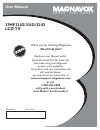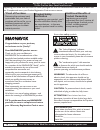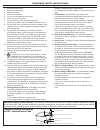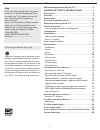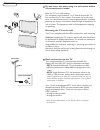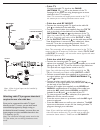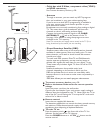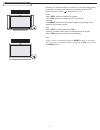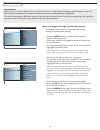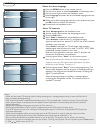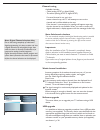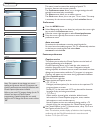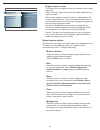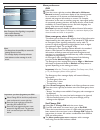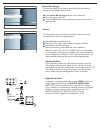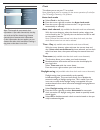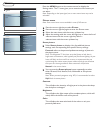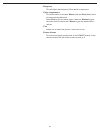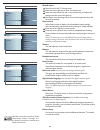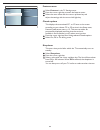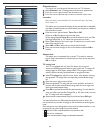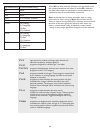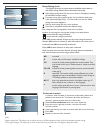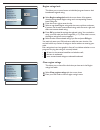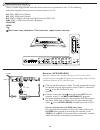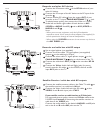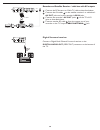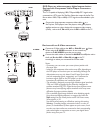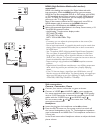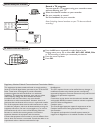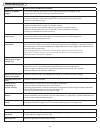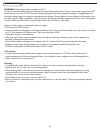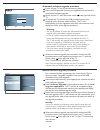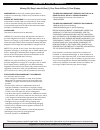- DL manuals
- Magnavox
- LCD TV
- 37MF321D - Hook Up Guide
- User Manual
Magnavox 37MF321D - Hook Up Guide User Manual
3138 155 24393
S M A R T. V E R Y S M A R T.
User Manual
37MF231D/331D/321D
LCD TV
Read your user Manual and/or
Quick-Use Guide first for quick tips
that make using your Magnavox
product more enjoyable.
If you have read your instructions and
still need assistance,
you may access our online help at:
www.usasupport.magnavox.com
or call
1-800-705-2000
while with your product
(and Model / Serial number)
Thank you for choosing Magnavox.
Need help fast?
Model No: Serial No:
Summary of 37MF321D - Hook Up Guide
Page 1
3138 155 24393 s m a r t. V e r y s m a r t. User manual 37mf231d/331d/321d lcd tv read your user manual and/or quick-use guide first for quick tips that make using your magnavox product more enjoyable. If you have read your instructions and still need assistance, you may access our online help at: ...
Page 2
2 know these safety symbols this “bolt of lightning” indicates uninsulated material within your unit may cause an electrical shock. For the safety of ev- eryone in your household, please do not remove product covering. The “exclamation point” calls attention to features for which you should read the...
Page 3
Important safety instructions read before operating equipment read these instructions. Keep these instructions. Heed all warnings. Follow all instructions. Do not use this apparatus near water. Clean only with a dry cloth. Do not block any of the ventilation openings. Install in accordance with the ...
Page 4
4 additional safety precautions • ensure that lcd tv stand is tightened properly to the set (see quick guide) on the right way of tightening of the screw of the stand to the set. Improper tightening of screw may render the set unsafe. • if lcd tv is installed on the wall, installation should be carr...
Page 5
Content welcome/registration of your tv . . . . . . . . . . . . . . . .2 important safety instructions . . . . . . . . . 3 precaution . . . . . . . . . . . . . . . . . . . . . . . . . . . . . . . . . . . 4 content . . . . . . . . . . . . . . . . . . . . . . . . . . . . . . . . . . . . . .5 preparati...
Page 6
6 preparation do not insert the power plug in a wall socket before all connections are made. Place the tv on a solid surface. For ventilation, leave at least 4” to 6” free all around the tv. Do not place the tv on a carpet. To prevent any unsafe situa- tions, no naked flame sources, such as lighted c...
Page 7
7 - cable tv connect the cable tv signal to the cable/ antenna 75 jack at the bottom of the tv. See page 14 for details on using autoprogram to store channels in the tv’s memory. Note: this connection will supply stereo sound to the tv if the station you are viewing broadcasts stereo sound. - cable ...
Page 8
8 - cable box with s-video, component video (ypbpr) or hdmi connectors see connect accessory devices, p. 28. - antenna through an antenna, you can watch any hdtv programs that are broadcast in your area without paying fees. If you’re not sure what hdtv programming is available in your area, contact ...
Page 9
9 use of the remote control note: pressing most buttons once will activate the assigned function. Pressing a second time will de-activate it. When a button enables multiple options, a small list will be shown. Press repeatedly to select the next item in the list. The list will be removed automatical...
Page 10
10 press this button to display a list of available display formats. Available display formats are determined by the type of signal you are receiving. To choose the display format you prefer, press the format button repeatedly: formats: automatic, super zoom, 4:3, movie expand 14:9, movie expand 16:...
Page 11
11 buttons on the top of the tv should your remote be lost or broken you can still change some of the basic settings with the buttons on the top of your tv. Press the power switch to switch the tv on. Press: •the + vol - button to adjust to volume; •the + ch - buttons to select the tv channels or so...
Page 12
12 to use the menus the settings menu allows you to access and change settings and preferences settings. • press the menu button on the remote control to display the settings menu. - use cursor up/down to highlight and select a menu item on the left panel. The right panel shows the content of the me...
Page 13
13 installation select autoprogram in the installation menu. Use the cursor right to enter the autoprogram menu. Press the ok button. Select cable or antenna in the installation mode. When antenna is selected, the tv will detect antenna signals and will search for antenna tv (ntsc and atsc) channels...
Page 14
14 antenna reception for broadcast channels may vary. If you are having difficulties acquiring weaker signals, we suggest you use: weak signal installation feature. Here’s how: in the antenna mode, select a channel from the displayed list of tv channels. Select the “start” by red button on the remote...
Page 15
15 setup menu settings setting installation exit info setup preferences source clock tv setup settings setup info preferences sound preferences features preferences menu preferences reset av settings preferences source clock settings info sound preferences auto surround preferences sound preferences...
Page 16
16 digital caption service this allows you to configure the way you choose to view digital captioning. Select one of the digital service channels made available by the caption provider. There are six standard services. Service 1 is designated as the primary caption service. This service contains the ...
Page 17
17 settings info osd preferences sound preferences features preferences menu preferences reset av settings show emergency alerts change pin menu preferences osd select osd. Press the cursor right key to select normal or minimum . Normal activates a continuous display of the channel number for a maxi...
Page 18
18 settings info start now preferences sound preferences features preferences menu preferences reset av settings reset av settings settings setup info source av1 av2 av3 hdmi preferences source clock side analog audio in reset av settings this function allows you to reset most of the picture and sou...
Page 19
19 settings setup info clock auto clock mode auto clock channel time day preferences source clock time zone daylight saving select clock in the setup menu. Press the cursor right key to select the auto clock mode . Press the cursor right key to instruct the tv to get the time automatically or manual...
Page 20
20 tv menu settings tv sound features channels info picture smart picture contrast brightness color sharpness color temperature tint picture format picture settings setup installation exit info tv picture sound features channels tv press the cursor right key to select picture . Press the cursor righ...
Page 21
21 sharpness this will adjust the sharpness of fine details in the picture. This will increase or decrease warm (red) and cool (blue) colors to suit personal preferences. Select cool to give the white colors a blue tint, normal to give the white colors a neutral tint, warm to give the white colors a ...
Page 22
22 settings setup installation exit info tv picture sound features channels tv settings tv picture features channels info sound smart sound volume balance headphone volume sound mode alternate audio digital audio language mono/stereo sound settings tv picture features channels info sound ........ Mo...
Page 23
23 settings tv picture channels info features closed captions sleeptimer sound features features menu this sets a time period after which the tv automatically turns to standby. Select sleeptimer . Press the cursor right key. Select a value with the cursor up/down key. The list will have values from ...
Page 24
24 settings/tv channels info lock after timer time lock after channel lock tv ratings lock movie ratings lock prefered channels region ratings lock clear region ratings settings tv picture info channels lock after channel lock tv ratings lock movie ratings lock prefered channels sound features chann...
Page 25
25 when all has been selected, all items in the age-based and in the contents-based lists are locked. If, while all is selected, any other item, either an age-based or content-based item, is unselected, then all is automatically unselected. None is the selection for items that either have no rating ...
Page 26
26 settings/tv channels info movie ratings lock please enter your pin lock after channel lock tv ratings lock movie ratings lock prefered channels region ratings lock clear region ratings settings/tv channels info prefered channels channel 1 lock after channel lock tv ratings lock movie ratings lock...
Page 27
Settings/tv channels info region ratings lock please enter your pin lock after channel lock tv ratings lock movie ratings lock prefered channels region ratings lock clear region ratings settings/tv channels info clear region ratings please enter your pin lock after channel lock tv ratings lock movie...
Page 28
28 l r s-video video hdmi s-video r l y pb pr video r l y pb pr video r l ac in ac in hdmi s-video r l y pb pr video r l y pb video r l l r s-vid eo video connect accessory devices recorder (vcr-dvd+rw) note: do not place your recorder too close to the tv screen. Some recorders may be susceptible fo...
Page 29
29 connect the rf antenna cable of the rf in socket of your other av device. Connect the rf output of the av device to the rf input of the recorder . Connect another rf cable from the output out of your recorder to the tv’s input cable/antenna 75 jack. To obtain better quality, also connect the vide...
Page 30
30 connect the rf antenna or cable tv cable as described above. Connect the av cables to the satellite receiver’s or cable box’s av out jacks and to the recorder’s av in jacks. Connect the recorder’s av out jacks to the tv’s av3 jacks as described above. Connect another rf cable from the output out ...
Page 31
31 connect the three separate component video cables to a set-top box, dvd-players, laser-disc players, video game players, satellite receivers or other device with component video outputs (ypbpr), and to the y , pb and pr jacks of av1 or av2 on the tv. Dvd player or other accessory digital source d...
Page 32
32 hdmi (high definition multimedia interface) connectors hdmi is the leading new standard for digital video and audio interconnection. With the hdmi connector you can connect hdmi set-top box compatible dvd-r or dvd player with hdmi, or dvi-equipped devices like a computer or other hdmi devices to y...
Page 33
33 this equipment has been tested and found to comply with the limits for a class b digital device, pursuant to part 15 of the fcc rules. These limits are designed to provide reasonable protection against harmful interference in a residential installation. This equipment generates, uses, and can rad...
Page 34
34 trouble shooting tips symptoms items to check and actions to follow “ghost” or double images • this may be caused by obstruction to the antenna due to high rise buildings or hills. Using a highly directional antenna may improve the picture. No power • check that the tv’s ac power cord is plugged ...
Page 35
35 warning concerning stationary images on the tv screen: do not leave fixed images on the screen for extended periods of time. This can cause uneven aging of the lcd panel. Normal use of the tv should involve viewing of programs that have constantly moving or changing images. Do not leave moving ima...
Page 36
36 annex 1 - magnavox tv software updrade with portable memory (not supplied) magnavox offers software upgrade capability for your tv using usb portable memory (not supplied). After you have completed a software upgrade, your tv will typically perform better. What improvements are made depends on th...
Page 37
37 automatic software upgrade procedure power off your tv and remove all memory devices. Insert the usb portable memory (not supplied) that contains the downloaded software upgrade. Switch on your tv with the power switch at the right side of the tv. At startup the tv will scan the usb portable memo...
Page 38
38 this warranty gives you specific legal rights. You may have other rights which vary from state/province to state/province. Magnavox, p.O. Box 671539, marietta, ga. 30006-0026 ninety (90) days labor & one (1) year parts & one (1) year display magnavox warrants this product against defect in materi...