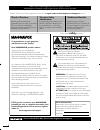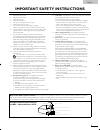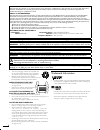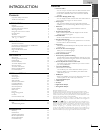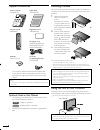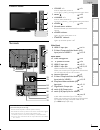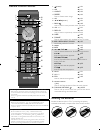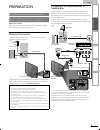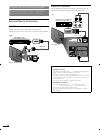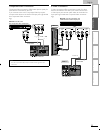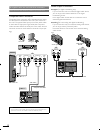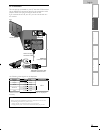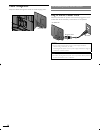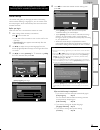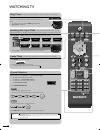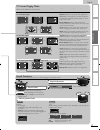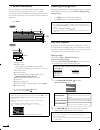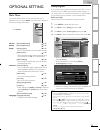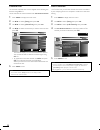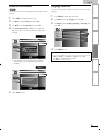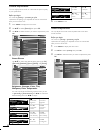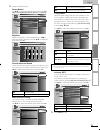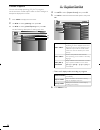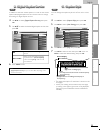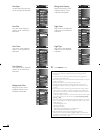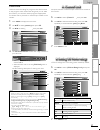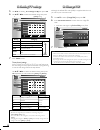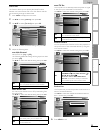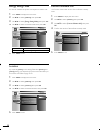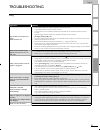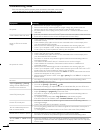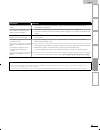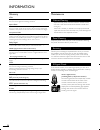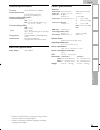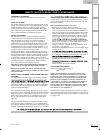- DL manuals
- Magnavox
- LCD TV
- 40MF430B -
- Owner's Manual
Magnavox 40MF430B - Owner's Manual
Owner’s manual
Manuel du propriétaire
Manual del propietario
Guía d
Uso
o Rááp
Usssso
o
o
o
o
o
o
o R
R
R
R
R
R
Rááááááp
s
English
Français
Español
1-866-341-3738
1-866-341-3738
1-866-341-3738
MODEL NUMBER
SERIAL NUMBER
40MF430B
LCD TV
A01PBUH̲40MF430BF7̲EN̲v1̲wo̲Energy̲Star.indd 1
A01PBUH̲40MF430BF7̲EN̲v1̲wo̲Energy̲Star.indd 1
2010/04/22 14:37:04
2010/04/22 14:37:04
Summary of 40MF430B -
Page 1
Owner’s manual manuel du propriétaire manual del propietario guía d uso o rááp usssso o o o o o o o r r r r r r rááááááp s english français español 1-866-341-3738 1-866-341-3738 1-866-341-3738 model number serial number 40mf430b lcd tv a01pbuh̲40mf430bf7̲en̲v1̲wo̲energy̲star.Indd 1 a01pbuh̲40mf430bf...
Page 2: Safety
2 en return your product registration card or register online at www.Magnavox.Com/support today to get the very most from your purchase. Registering your model with magnavox makes you eligible for all of the valuable benefits listed below, so don’t miss out. Complete and return your product registra...
Page 3
3 en english important safety instructions read before operating equipment 1. Read these instructions. 2. Keep these instructions. 3. Heed all warnings. 4. Follow all instructions. 5. Do not use this apparatus near water. 6. Clean only with a dry cloth. 7. Do not block any of the ventilation opening...
Page 4
4 en fcc warning this apparatus may generate or use radio frequency energy. Changes or modifications to this apparatus may cause harmful interference unless the modifications are expressly approved in the manual. The user could lose the authority to operate this apparatus if an unauthorized change o...
Page 5
English 5 en intr oduction prep ara tion w atching tv optional setting tr oubleshoo ting informa tion introduction contents important safety instructions 3 trademark information 4 introduction features 5 supplied accessories 6 symbols used in this manual 6 attaching the base 6 fixing the unit on you...
Page 6
6 en attaching the base you must attach the base to the unit to have it as a table top unit. Be sure the front and rear of the base match the proper direction. 1 spread a thick and soft cloth over a table as shown. Place the main unit face up onto it. Make sure not to damage the screen. At least 2 p...
Page 7
English 7 en intr oduction prep ara tion w atching tv optional setting tr oubleshoo ting informa tion control panel 5 7 6 2 1 3 4 terminals 8 9 10 11 12 15 16 17 13 14 19 18 * note for service terminal * service terminal (service use only) • use this terminal only when a software update is necessary...
Page 8
8 en remote control function 1 6 3 4 13 14 11 19 10 2 5 7 8 12 16 20 9 17 18 15 when using a universal remote control to operate this unit. • make sure the component code on your universal remote control is set to our brand. Refer to the manual accompanying your remote control for more details. • we...
Page 9
English 9 en intr oduction prep ara tion w atching tv optional setting tr oubleshoo ting informa tion intr oduction prep ara tion preparation no supplied cables are used with these connections: please purchase the necessary cables at your local store. High speed hdmi cable (also known as hdmi catego...
Page 10
10 en no supplied cables are used with these connections: please purchase the necessary cables at your local store. High speed hdmi cable (also known as hdmi category 2 cable) is recommended for the better compatibility. External device connection hdmi connection hdmi connection offers the highest p...
Page 11
English 11 en intr oduction prep ara tion w atching tv optional setting tr oubleshoo ting informa tion component video connection component video connection offers better picture quality for video devices connected to the unit. If you connect to the unit’s component video input jacks, connect audio ...
Page 12
12 en no supplied cables are used with these connections: please purchase the necessary cables at your local store. Composite video connection composite video connection offers standard picture quality for video devices connected to the unit. If you connect to the unit’s composite video input jack, ...
Page 13
English 13 en intr oduction prep ara tion w atching tv optional setting tr oubleshoo ting informa tion pc connection this unit can be connected to your pc that has a dvi terminal. Use an hdmi-dvi conversion cable for this connection and it requires stereo mini plug conversion cables as well. If you ...
Page 14
14 en cable management keep the cables through this holder to avoid tangling them. Rear of this unit use the following accessary with this connection: • ac power cord x 1 plug in the ac power cord make sure that the ac power cord must be plugged to an ac outlet after all the necessary connections ar...
Page 15
English 15 en intr oduction prep ara tion w atching tv optional setting tr oubleshoo ting informa tion these operations are accessible by remote control. Some may also be accessible by controls on the main unit. Initial setup this section will guide you through the unit’s initial setting which inclu...
Page 16
16 en 11.1 11.1 video1 hdmi3 hdmi2 hdmi1 video2 component source tv video1 video2 component hdmi1 hdmi2 hdmi3 watching tv sleep timer can be set to automatically turn off the unit after an incremental period of time. P press sleep repeatedly to change the amount of time (increases the time by 30 min...
Page 17
English 17 en intr oduction prep ara tion w atching tv optional setting tr oubleshoo ting informa tion salut! Hola! Hi! 11 11.1 tv screen display mode 5 types of display modes can be selected when the broadcasting station is sending 16:9 or 4:3 video signal. And 3 types of display p y modes can be s...
Page 18
18 en tv screen information you can display the currently selected channel or other information such as the audio mode on the tv screen. In the digital mode, the detailed broadcasting information for the current channel such as program title, program guides are displayed. Press info. Atsc 11.1 tv: t...
Page 19
English 19 en intr oduction prep ara tion w atching tv optional setting tr oubleshoo ting informa tion optional setting main menu this section describes the overview of the main menu displayed when you press menu. The main menu consists of the function setting items below. Press menu. Picture sound ...
Page 20
20 en channel list the channels selected here can be skipped when selecting the channels using ch + / – . Those channels can still be selected with the number buttons. 1 press menu to display the main menu. 2 use ▲/▼ to select [setup], then press ok. 3 use ▲/▼ to select [channel list], then press ok...
Page 21
English 21 en intr oduction prep ara tion w atching tv optional setting tr oubleshoo ting informa tion antenna confi rmation atsc this function lets you check the digital signal strength of each channel. 1 press menu to display the main menu. 2 use ▲/▼ to select [setup], then press ok. 3 use ▲/▼ to ...
Page 22
22 en picture adjustment you can adjust picture mode, or customize the picture quality as your preference. Before you begin: you must set [home] in [location]. ➠ p. 30 otherwise, the settings you adjusted will not be memorized after you turn off the unit. 1 press menu to display the main menu. 2 use...
Page 23
English 23 en intr oduction prep ara tion w atching tv optional setting tr oubleshoo ting informa tion 4 adjust the following items. Smart sound use ▲/▼ to select the desired setting, then press ok. ([personal], [standard], [movie], [music], and [news]) picture sound setup features language smart so...
Page 24: A. Caption Service
24 en closed caption you can view closed captioning (cc) for tv programs, movies and news. Closed caption refers to text of dialogue or descriptions displayed on-screen. 1 press menu to display the main menu. 2 use ▲/▼ to select [features], then press ok. 3 use ▲/▼ to select [closed caption], then p...
Page 25: B. Digital Caption Service
English 25 en intr oduction prep ara tion w atching tv optional setting tr oubleshoo ting informa tion b. Digital caption service b. Digital caption service atsc in addition to the basic closed caption, dtv has its own closed caption called digital caption service. Use this menu to change the settin...
Page 26
26 en font style closed captioning font style can be changed as illustrated. Closed caption font size font size of the displayed caption can be switched as illustrated. Closed caption large middle small font color font color of the displayed caption can be switched as illustrated. Closed caption whi...
Page 27: A. Channel Lock
English 27 en intr oduction prep ara tion w atching tv optional setting tr oubleshoo ting informa tion child lock child lock reads the ratings for programs, then denies access to the programs which exceed the rating level you set. With this function, you can block certain programs inappropriate for ...
Page 28: C. Setting Tv Ratings
28 en c. Setting tv ratings c. Setting tv ratings 5 use ▲/▼ to select [us tv ratings lock] kk , then press ok. 6 use ▲/▼ / ◄/► to select the desired rating, then press ok repeatedly to switch between k [view] and [block] kk . Picture sound setup features language fv v s l d tv-ma tv-14 tv-pg tv-g tv...
Page 29
English 29 en intr oduction prep ara tion w atching tv optional setting tr oubleshoo ting informa tion fun-link this function allows you to operate the linked functions between our brand devices with a fun-link feature and this unit connecting through an hdmi cable. 1 press menu to display the main ...
Page 30
30 en energy saving mode you can set whether the power consumption is saved or not. 1 press menu to display the main menu. 2 use ▲/▼ to select [features], then press ok. 3 use ▲/▼ to select [energy saving mode], then press ok. 4 use ▲/▼ to select the desired mode, then press ok. Picture sound setup ...
Page 31
English 31 en intr oduction prep ara tion w atching tv optional setting tr oubleshoo ting informa tion optional setting tr oubleshoo ting troubleshooting faq question answer my remote control does not work. What should i do? • check the antenna or cable connection to the main unit. • check the batte...
Page 32
32 en troubleshooting guide if the unit does not perform properly when operated as instructed in this manual, check the following chart and all connections once before calling for service. G g symptom remedy no power • make sure the ac power cord is plugged in. • make sure that the ac outlet supplie...
Page 33
English 33 en intr oduction prep ara tion w atching tv optional setting tr oubleshoo ting informa tion symptom remedy different color marks on the tv screen • view other tv channels. The problem might be limited to the broadcasting station, missing data or pixelation. You switch to a different input...
Page 34
34 en information glossary atsc acronym that stands for advanced television systems committee and the name of the digital broadcasting standards. Aspect ratio the width of a tv screen relative to its height. Conventional tvs are 4:3 (in other words, the tv screen is almost square); widescreen models...
Page 35
English 35 en intr oduction prep ara tion w atching tv optional setting tr oubleshoo ting informa tion other specifi cations terminals antenna input vhf / uhf / catv 75 Ω unbalanced (f-type) audio input rca jack (l/r) x 8 500mv rms composite video input rca jack x 2 1 v p-p (75 Ω) s-video input mini...
Page 36
36 en a01pbuh̲40mf430bf7̲en̲v1̲wo̲energy̲star.Indd 36 a01pbuh̲40mf430bf7̲en̲v1̲wo̲energy̲star.Indd 36 2010/04/28 16:28:49 2010/04/28 16:28:49.
Page 37
English 37 en intr oduction prep ara tion w atching tv optional setting tr oubleshoo ting informa tion limited warranty ninety (90) day labor / one (1) year parts warranty coverage: this warranty obligation is limited to the terms as set forth below. Who is covered: this product warranty is issued t...