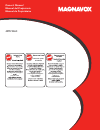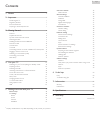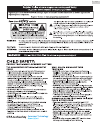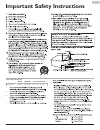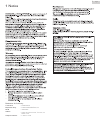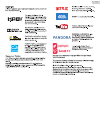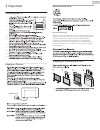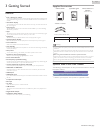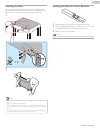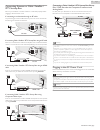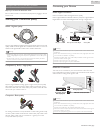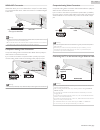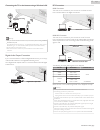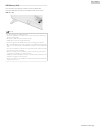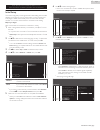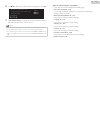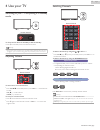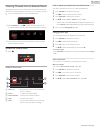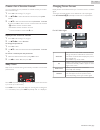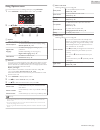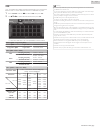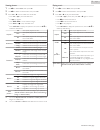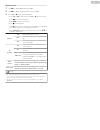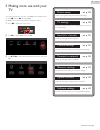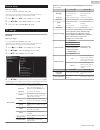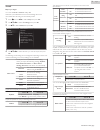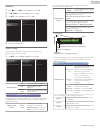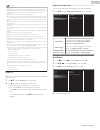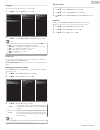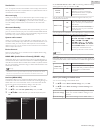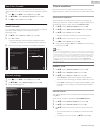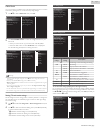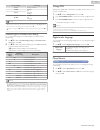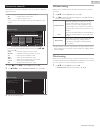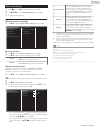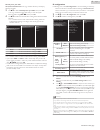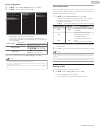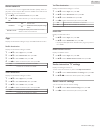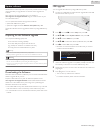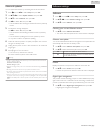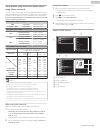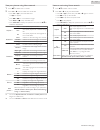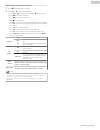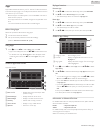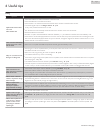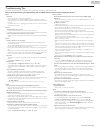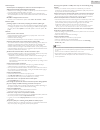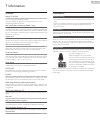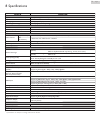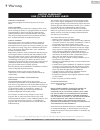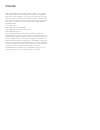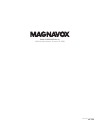- DL manuals
- Magnavox
- TV
- 40MV336X
- Owner's Manual
Magnavox 40MV336X Owner's Manual
Summary of 40MV336X
Page 1
Owner’s manual manual del propietario manuel du propriétaire 1 866 341 3738 www.Magnavox.Com/support/ necesita ayuda inmediata? 1 866 341 3738 www.Magnavox.Com/support/ 1 866 341 3738 www.Magnavox.Com/support/ 40mv336x.
Page 2
Contents 1 notice ......................................................................................................................... 5 2 important ................................................................................................................ 7 positioning the tv 7 regulatory...
Page 3: Safety
Know these safety symbols the lightning flash with arrowhead symbol, within an equilateral triangle, is intended to alert the user to the presence of uninsulated “dangerous voltage” within the apparatus’s enclosure that may be of sufficient magnitude to constitute a risk of electric shock to persons...
Page 4
Important safety instructions 1. 1. Read these instructions. Read these instructions. 2. 2. Keep these instructions. Keep these instructions. 3. 3. Heed all warnings. Heed all warnings. 4. 4. Follow all instructions. Follow all instructions. 5. 5. Do not use this apparatus near water. Do not use thi...
Page 5
1 notice magnavox and smart. Very smart. Are registered trademarks of koninklijke philips n.V. And are used under license from koninklijke philips n.V. Funai reserves the right to change products at any time without being obliged to adjust earlier supplies accordingly. The material in this owner’s m...
Page 6
Copyright all other registered and unregistered trademarks are the property of their respective owners. The terms hdmi and hdmi high-definition multimedia interface, and the hdmi logo are trademarks or registered trademarks of hdmi licensing llc in the united states and other countries. Manufactured...
Page 7
2 important positioning the tv • large screen tvs are heavy. 2 people are required to carry and handle a large screen tv. • make sure to hold the upper and bottom frames of the unit firmly as illustrated. • install the unit in a horizontal and stable position. • do not install the unit in direct sun...
Page 8
3 getting started features ● dtv / analog tv / catv you can use your remote control to select channels which are broadcast in digital format and conventional analog format. Also, cable and satellite subscribers can access their tv channels. ● information display you can display on the tv screen the ...
Page 9
Attaching the base you must attach the base to the unit to have it as a table top unit. Be sure the front and rear of the base match the proper direction. For large screen tvs, at least 2 people are required for these steps. 1 × 4 2 1 3 2 note(s) ● make sure to use a table which can support the weig...
Page 10
Remote control c a b d f g e j h l k m o q n i p a b (power) turns the tv on from standby or off to standby mode. B pic/sound mode optimizes picture and sound quality. C 0 - 9 (number keys) used to enter a channel / program number. • (dot) : use with 0-9 to select digital channels. For example, to e...
Page 11
Control panel 1 2 3 4 5 6 7 8 a b (power / standby) turns the tv on from standby or off to standby mode. B source selects connected devices. C menu opens the main on-screen menu. D ch h (+) / i (–) selects a channel in the memorized channel ring (low to high or high to low). In the menu screen, move...
Page 12
Connecting antenna or cable / satellite / iptv set-top box be sure your antenna or another device is connected properly before plugging in the ac power cord. If connecting to an antenna through an rf cable any dtv programs that are broadcast in your area can be received for free through an antenna c...
Page 13
No supplied cables are used with these connections: ● please purchase the necessary cables at your local store. Before you connect the ac power cord: be sure other devices are connected properly before plugging in the ac power cord. Selecting your connection quality hdmi - highest quality supports h...
Page 14
Hdmi-arc connection hdmi-arc allows you to use hdmi-cec to output tv audio directly to a connected audio device, without the need for an additional digital audio cable. Digital home theater amplifier that supports hdmi-arc out hdmi cable hdmi 1 in only hdmi 1 in only hdmi 1 in only note(s) ● the hdm...
Page 15
Connecting the tv to the internet using a wireless lan network provisioning equipment network provisioning equipment network provisioning equipment ethernet cable broadband router broadband router broadband router internet internet internet wlan lan note(s) ● after you make the wireless connection, ...
Page 16
Usb memory stick this unit offers easy playback of picture, music and video files. Insert the usb memory stick into the usb terminal shown below. Usb l p. 24 note(s) ● the unit recognizes only a usb memory stick. ● do not use a usb hub or an extension cable to connect an external hard disk drive to ...
Page 17
These operations are accessible by remote control. Some may also be accessible by the main unit's control panel. Initial setup this section will guide you through the unit’s initial setting which includes selecting a language for your on-screen menu, country, location and autoprogram, which automati...
Page 18
8 use h i to select your preferred picture setting, then press ok. Sports vivid standard the energy consumption in the “standard” setting is energy star certified. Please select your preferred picture mode. Cancel 9 after picture setup is completed, a message will appear if there is the latest softw...
Page 19
4 use your tv switching on your tv and putting it in standby mode remote control tv to turn the tv on from standby or off to standby ● press b on the side panel or the remote control. Note(s) ● energy consumption contributes to air and water pollution. When the ac power cord is plugged in, your tv c...
Page 20
Watching channels from an external device switching each input mode can easily switch with the remote control between tv and external devices when they are connected to the unit. 1 turn on the set-top box or the connected device. ① press source and use j k to select the set-top box or the connected ...
Page 21
Create a list of favorite channels you can create lists of your preferred tv channels so that you can find those channels easily. 1 press ok while viewing a tv program. 2 use h i j k to select the desired channel, then press yellow button. 3 use h i to select the desired favorite list (favorites 1 -...
Page 22
For 4:3 video signal wide screen movie expand 16:9 movie expand 14:9 4:3 super zoom automatic automatic other than dtv and hdmi connected devices, enlarges the picture to best fit the screen. Dtv and hdmi connected devices display the picture at its original size. The subtitles may remain visible. S...
Page 23
Using options menu you can access to some tv settings directly by using options. 1 press options to display options menu, then press ok. 2 use h i j k to select a desired setting, then press ok. A b c d options a options following settings can be configured. Closed captions to choose the closed capt...
Page 24
Usb your tv is fitted with a usb connection that enables you to view photos, listen to music or watch video files stored on a usb memory stick. 1 press source and use j k to select usb, then press ok. 2 use h i j k to select the desired file, then press ok. Sample picture.Jpg folder_a folder_b folde...
Page 25
Viewing photos 1 use j k to select photo, then press ok. 2 use j k to select the desired item, then press ok. 3 press ok or k to start a slide show of the files. ● press ok or f to pause the slide show. ● the f icon appears. ● press jj or kk to move between images. ● press back or c to stop the slid...
Page 26
Playing movies 1 use j k to select movie, then press ok. 2 use j k to select the desired item, then press ok. 3 press ok or k to play the selected files. ● press ok or f to pause, then press ok or k again to resume. ● press kk to fast-forward search. ● press jj to fast-backward search. ● press c to ...
Page 27
5 making more use with your tv this section describes the overview of the setup menu displayed when you press z and use j k to select setup. The setup menu consists of the function setting items below. 1 press z to display the home menu. 2 use j k to select setup, then press ok. Setup source home ne...
Page 28
Picture setup before you begin: you must set home in location. L p. 33 otherwise, personalized picture and sound settings will not be memorized after the unit goes into standby mode. 1 press z and use j k to select setup then press ok. 2 use h i j k to select picture setup, then press ok. 3 follow s...
Page 29
You can set a particular picture quality using advanced settings. Blue offset green offset red offset blue gain green gain red gain mode film mode custom color management color enhancement mpeg artifact reduction bmr 120 gamma dynamic contrast black stretch light sensor noise reduction color alignme...
Page 30
Sound before you begin: you must set home in location. L p. 33 otherwise, personalized picture and sound settings will not be memorized after the unit goes into standby mode. 1 press z and use j k to select setup then press ok. 2 use h i j k to select tv settings, then press ok. 3 use h i to select ...
Page 31
Features 1 press z and use j k to select setup then press ok. 2 use h i j k to select tv settings, then press ok. 3 use h i to select features, then press ok. Digital audio preferences sleeptimer caption settings installation features sound picture 4 adjust the following items. Caption settings clos...
Page 32
Note(s) ● digital caption service that you can switch differs depending on the broadcast description. ● closed captioning service may not be controlled by this unit’s menu options if you are watching television through an external cable or satellite set-top box. In which case you will need to use th...
Page 33
Language you can set the language for the on-screen display. 1 use h i to select language, then press ok. Installation features sound picture restore default settings preferences language español français english 2 use h i to select english, español or français, then press ok. Note(s) ● if you need ...
Page 34
Use fun-link your tv supports fun-link, which enables one-touch play and one-touch standby between fun-link-compliant devices. Compliant devices must be connected via an hdmi connector. One-touch play when you connect your tv to devices that support one-touch play, you can control your tv and the de...
Page 35
Search for channels be sure the rf cable is correctly connected to this unit and you are registered with your cable tv provider when you install cable channels. 1 press z and use j k to select setup then press ok. 2 use h i j k to select search for channels, then press ok. 3 use j k to select start,...
Page 36
Child lock you can prevent your children from watching certain programs or certain channels by locking the tv controls and by using ratings. 1 use h i to select child lock, then press ok. Mono/stereo digital audio language change pin child lock channel installation region ratings lock canadian frenc...
Page 37
Us tv ratings sub rating tv-y7 fantasy violence tv-pg violence sex language dialog tv-14 tv-ma violence sex language note(s) ● blocked sub rating's will appear beside the main rating category in tv ratings lock menu. ● you cannot block a sub rating if the main rating is set to e. ● changing the cate...
Page 38
Connect to network setup network connection settings in order to use apps or network upgrade functions. ● the meanings of abbreviations are defined as below. Ap : wireless lan access point ssid : wireless network name ● the key entry screen will appear when you select ssid or proxy address. 3 1 2 ma...
Page 39
Network settings 1 press z and use j k to select setup then press ok. 2 use h i j k to select network settings, then press ok. 3 adjust the following items. Manual network settings 1 use h i to select manual network settings, then press ok. Proxy configuration ip configuration wireless network setti...
Page 40
Manually enter your ssid set up the connection to the ap (e.G. Wireless router) manually by entering the ssid. 3 use h i to select manually enter your ssid, then press ok. ● ap (e.G. Wireless router) ssid entry screen will appear. Enter the ssid using h i j k, then press ok. 4 use h i to select the ...
Page 41
Proxy configuration 2 use h i to select proxy configuration, then press ok. 3 use h i to select a setting, then press ok. Do not use proxy setting proxy configuration ip configuration wireless network setting network selection use proxy port proxy address ● do not use is selected for default setting...
Page 42
Home network you can turn your tv into a digital media renderer (dmr), which can play video, music and photo files stored on certified home media servers connected to your home network. 1 use h i to select home network, then press ok. 2 use h i j k to select the item you want to adjust, then press o...
Page 43
Update software magnavox continuously tries to improve its products and we strongly recommend that you upgrade the tv software when upgrades are available. New software can be downloaded from our website at www.Magnavox.Com/support/download using the model number of your tv to find information. You ...
Page 44
Network updates you can update the software by connecting the unit to the internet. 1 press z and use j k to select setup then press ok. 2 use h i j k to select update software, then press ok. 3 use h i to select network, then press ok. 4 use j k to select yes, then press ok. ● this unit will then s...
Page 45
View photos, play music and watch videos using home network on your tv you can play video, music and photo files stored on home network certified home media servers connected to your home network. In order to use this feature, you must connect this unit to the internet. It is recommended that files ...
Page 46
View your pictures using home network 1 press h i to select a file or a folder. 2 press ok or k to start a slide show of the files. ● press ok or f to pause the slide show. The f icon appears. ● press e or d to move between images. ● press back or c to stop the slide show. ● press options to display...
Page 47
Watch videos using home network 1 press h i to select a file or a folder. 2 press ok or k to play the selected files. ● press ok or f to pause, then press ok or k again to resume. ● press d to fast-forward search. ● press e to fast-backward search. ● press c to stop playback. ● press k to resume fro...
Page 48
Apps apps offers internet services for your tv. Use the tv remote control to browse the app's pages. You can play movies, listen to music and much more, all from your tv screen. – because apps is an online system, it can be modified over time to better serve its purpose. – some apps services can be ...
Page 49
Pandoran operations with this unit, you can instantly listen to personalized radio stations streamed over the internet from pandora. To learn more about pandora, please visit www.Pandora.Com activating pandora in order to listen to internet radio streamed from pandora via the internet, you must crea...
Page 50
6 useful tips faq question answer my remote control does not work. What should i do? ● check the antenna or cable connection to the main unit. ● check the batteries on the remote control. ● check if there is an obstacle between the infrared sensor window and the remote control. ● test the ir signal ...
Page 51
Troubleshooting tips if the unit does not perform properly when operated as instructed in this user manual, please check the following troubleshooting tips and all connections once before calling for service. Power no power ● make sure the ac power cord is plugged in. ● make sure that the ac outlet ...
Page 52
Closed captions closed captions are displayed as a white box. No closed captions are displayed in the closed captions-supported program. ● interference from buildings or weather conditions may cause closed captions to be incomplete if watching analog tv signals. ● broadcasting station may shorten th...
Page 53
7 information glossary analog tv (ntsc) acronym that stands for national television systems committee and the name of analog broadcasting standards. Off the air analog tv signals are no longer being sent by major broadcasting stations in the usa. Arc (audio return channel) (hdmi 1 only) hdmi-arc all...
Page 54
8 specifications model # 40mv336x picture type aspect ratio 16:9 viewing angles 176° (v) by 176° (h) built-in digital / analog tuner atsc (digital) / ntsc (analog) sound mono / stereo power output (rms watts) equalizer 5 band ease of use sd (4:3 source) : automatic / super zoom / 4:3 / movie expand ...
Page 55
9 warranty warranty coverage: this warranty obligation is limited to the terms as set forth below. Who is covered: this product warranty is issued to the original purchaser or the person receiving the product as a gift against defects in materials and workmanship as based on the date of original pur...
Page 56
License funai corporation, inc. Hereby offers to deliver, upon request, a copy of the complete corresponding source code for the copyrighted open source code packages, on an “as is” basis, used in this product for which such offer is requested by the respective licenses. This offer is valid up to th...
Page 57
Funai corporation, inc. 19900 van ness avenue, torrance, ca 90501 a5d21ut / a5d24ut ★★★★★.