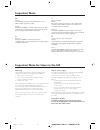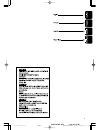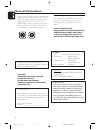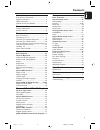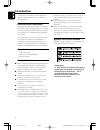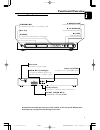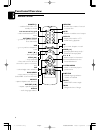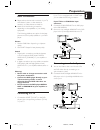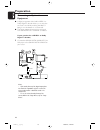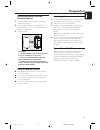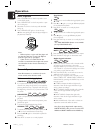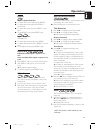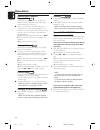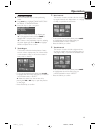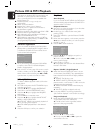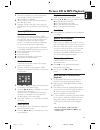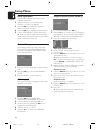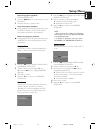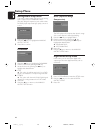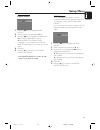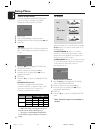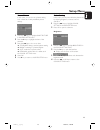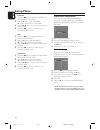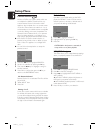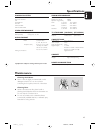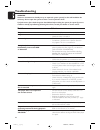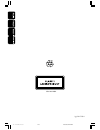- DL manuals
- Magnavox
- DVD Player
- 423
- User Manual
Magnavox 423 User Manual
Summary of 423
Page 1
Dvd player 423 with mp3-cd playback . User manual 001-028-xdv423-eng 4/21/04, 2:27 pm page 1 adobe pagemaker 6.5c/ppc.
Page 2: Important Note
2 dvd625/051 ifu 3141 015 21701 important note dk advarsel: laserrudstråling ved åbning når sikkerhesafbrydere er ude af funktion. Undgå u tsættelse for stråling. Bemærk: netafbryderen power er sekundært indkoblet og afbryder ikke strømmen fra nette. Den indbyggede netdel er derfor tilsluttet til ly...
Page 3
3 dvd625/051 ifu 3141 015 21701 001-028-xdv423-eng 4/21/04, 3:31 pm page 3 adobe pagemaker 6.5c/ppc.
Page 4: General Information
4 general information since it is usual for dvd movies to be released at different times in different regions of the world, all players have region codes and discs can have an optional region code. If you load a disc of a different region code to your player, you will see the region code notice on t...
Page 5: Contents
5 introduction environmental information ....................................6 supplied accessories ..............................................6 safety information ...................................................6 symbols used in this booklet ...............................6 functional overvie...
Page 6: Introduction
6 thank you for purchasing this dvd player. This owner’s manual explains the basic operation of this dvd player. Environmental information all unnecessary packaging has been omitted. We have tried to make the packaging easy to separate into three materials: cardboard (box), polystyrene foam (buffer)...
Page 7: Functional Overview
7 functional overview front and rear panels mains cord – connect to power outlet audio out (left/right) – connect to audio inputs of an amplifier, receiver or stereo system video out (cvbs) – connect to a tv with cvbs inputs coaxial output – connect to a receiver with coaxial inputs caution: do not ...
Page 8: Functional Overview
8 functional overview remote control preview – preview the content of a track or whole disc mute – disable or enable sound output display – display information on tv screen during playback t – go to next chapter or track pause ( ; ) – pause playback temporarily / frame-by-frame playback 1 2 3 4 – se...
Page 9: Preparation
9 if your tv is not equipped with a scart input, you can select the following connection: if your tv has a cvbs video input connector, 1 connect the cvbs video out on the dvd player to the cvbs video in. 2 connect the left and right audio out on the dvd player to the left and right audio in on the t...
Page 10: Preparation
10 connecting to optional equipment ● a digital component with a built-in mpeg 2 or dolby digital™ decoder allows you to enjoy the surround sound while producing the effect of being in a movie theater or a concert hall. ● the player outputs the surround sound signals from the digital out coaxial con...
Page 11: Preparation
11 preparation inserting batteries into the remote control 1 open the battery cover by pressing in the tab, then lift off the cover. 2 insert batteries with the correct polarity as indicated by the + and - symbols inside the battery compartment. 3 close the cover. + - + - caution! – remove batteries...
Page 12: Operation
12 slow motion dvd 1 to get a slow motion effect during playback, press 3 or 4. 2 press 3 or 4 again, you can get different playback forward/backward speeds. 3 press play to return to normal play back. Vcd 1 to get a slow motion effect during playback, press 4. 2 press 4 again, you can get different...
Page 13: Operation
13 operation repeat dvd repeat chapter/title/disc ● to repeat the current chapter, press repeat. ● to repeat the current title, press repeat a second time. ● to repeat the whole disc, press repeat a third time. ● to exit repeat mode, press repeat again. Vcd cd repeat track/disc with pbc off, ● to re...
Page 14: Operation
14 subtitles dvd 0 press subtitle repeatedly to select the different subtitles. 0 press subtitle for about 2 seconds to switch subtitle on or off. Note: the function will be activated, only if the dvd or super vcd is recorded with multi-subtitles. Special vcd & svcd features playback control (pbc) p...
Page 15: Operation
15 operation 2 disc interval this function is used to divide a disc into six parts by regular intervals and display them on one page to help you preview the whole disc. - to choose the desired track, please press 341 2 to highlight the second line and input your numerical selection next to “select”....
Page 16: Picture Cd & Mp3 Playback
16 this player can playback jpeg format pictures and mp3 files on a personally recorded cd-r/rw disc or commercial cd, and is compatible with kodak picture cd. 0 playback pictures or songs one by one automatically. 0 album and track selection. 0 repeat (disc / album / track / picture). 0 select any ...
Page 17: Picture Cd & Mp3 Playback
17 3 press ok or play key to add the selected file from the left column to the right column. ➜ the maximum is 100 files. 4 press stop key to remove the programed file from the right column. 5 highlight one file of the right column and press ok key, then the programed files will start playing back. S...
Page 18: Setup Menu
18 basic operation 1 press system menu in the stop mode to enter the setup menu. 2 press the ok key to go to the next level submenu or confirm your selection. 3 press the 1 2 keys to enter the submenu or return to the previous menu. 4 press the 34 keys to highlight the desired menu. 5 press system m...
Page 19: Setup Menu
19 setup menu 1 press the 34 keys to highlight disc lock in the general setup menu. 2 enter its submenu by pressing the 2 key. ➜ lock: lock the disc being played. ➜ unlock: unlock the disc. 3 press the 1 key to return to the general setup menu. Note: 1. When a locked disc is loading, the dvd player ...
Page 20: Setup Menu
20 d.R.C. (dynamic range compression) the dvd player will compress the dynamic range of its sound output for late-night listening. 1 press the 34 keys to highlight d.R.C.. 2 enter its submenu by pressing the 2 key. 3 move the cursor by pressing the 34 keys to highlight the selected item. ➜ on: enabl...
Page 21: Setup Menu
21 setup menu digital output 1 press the 34 keys to highlight digital output. 2 enter its submenu by pressing the 2 key. 3 press the 34 keys to highlight the selected item. ➜ all: original digital signal is output. ➜ pcm only: if your receiver is pcm- compatible, or your receiver can not decode mpeg...
Page 22: Setup Menu
22 setup menu video setup menu there are items included in video setup menu such as tv type, tv display, tv mode, smart picture, color setting. 1 press stop. 2 press system menu to enter the menu. 3 highlight video setup by pressing the 34 keys. 4 press ok. Tv type before viewing the dvd or vcd, ens...
Page 23: Setup Menu
23 setup menu smart picture in this menu, you can choose a picture setting from a fixed set of ideal predefined picture settings. 1 press the 34 keys to highlight smart picture in the video setup menu. 2 press the 2 key to highlight the item of the submenu. 3 press the 34 keys to choose an item. ➜ s...
Page 24: Setup Menu
24 contrast 1 press the 34 keys to highlight contrast in the color setting menu. 2 press the 2 key to open the level bar. ➜ display at the bottom of the screen. 3 press the 2 1 keys to increase and decrease the contrast level. 4 press the 34 or ok key to return to the color setting menu. Hue 1 press...
Page 25: Setup Menu
25 if you choose others in audio, subtitle or disc menu menu, you can select other languages. Please do as follows, 1 move the cursor by pressing the 34 keys to highlight others. 2 press ok. ➜ the dvd player will prompt you to enter a language code (four digits). 3 input a language code by pressing ...
Page 26: Setup Menu
26 default setup if problems occur while setting up the dvd player, the default function can be used to reset all options to the factory defaults and all your personal settings will be erased. 1 press 34 to highlight default. 2 highlight reset by pressing the 2 key. 3 press ok. Caution: when this fu...
Page 27: Specifications
27 playback system dvd video video cd & svcd cd picture cd mp3-cd cd-r, cd-rw dvd+r, dvd+rw video performance cvbs 1vpp --- 75 Ω rgb (scart) 0.7 vpp into 75 ohm audio format digital mpeg/ ac-3/ dts compressed digital pcm 16, 20, 24 bits fs, 44.1, 48, 96 khz mp3(iso 9660) 24, 32, 56, 64, 96, 128, 256...
Page 28: Troubleshooting
28 troubleshooting warning under no circumstances should you try to repair the system yourself, as this will invalidate the warranty. Do not open the system as there is a risk of electric shock. If a fault occurs, first check the points listed below before taking the system for repair. If you are un...
Page 29
3139 246 14301 sgpjp-0417/00-4 110-xdv423 back 4/21/04, 4:41 pm 110