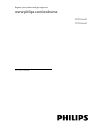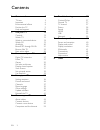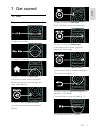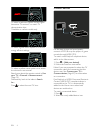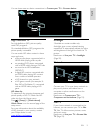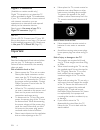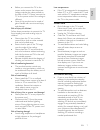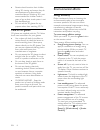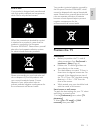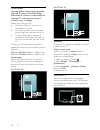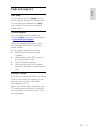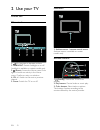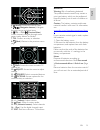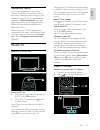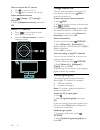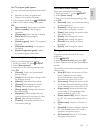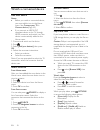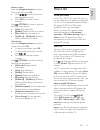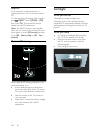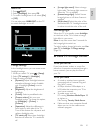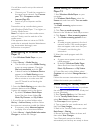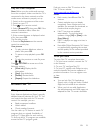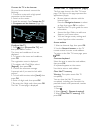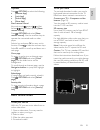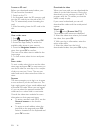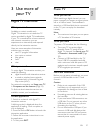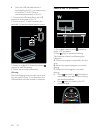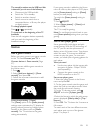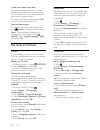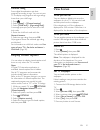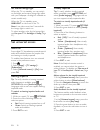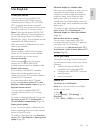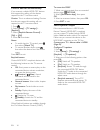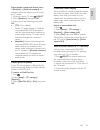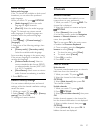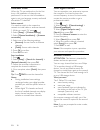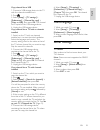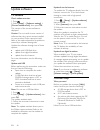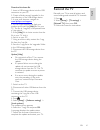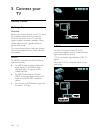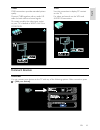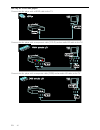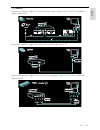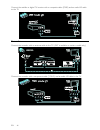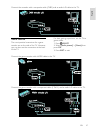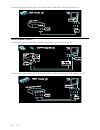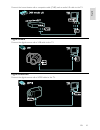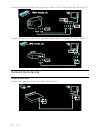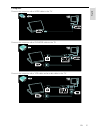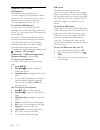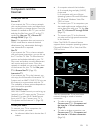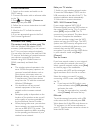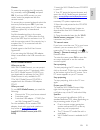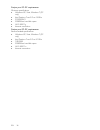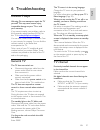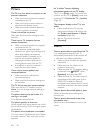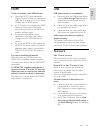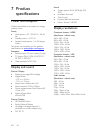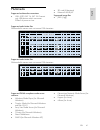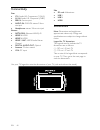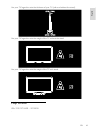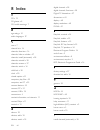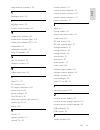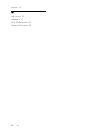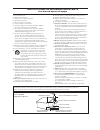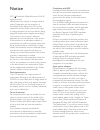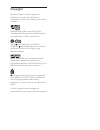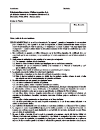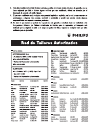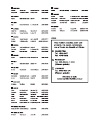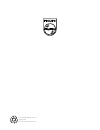- DL manuals
- Magnavox
- TV
- 42PFL86x6D
- User Manual
Magnavox 42PFL86x6D User Manual
Summary of 42PFL86x6D
Page 1
En user manual register your product and get support at www.Philips.Com/welcome 42pfl86x6d 47pfl86x6d.
Page 2
En 2 1 get started 3 tv tour 3 important 6 environmental efforts 8 position the tv 9 help and support 11 2 use your tv 12 controls 12 watch tv 15 watch a connected device 18 watch 3d 19 ambilight 20 browse pc through dlna 21 browse net tv 23 rent online video 25 3 use more of your tv 27 digital tv i...
Page 3
En 3 1 get started tv tour remote control to adjust the volume. To switch tv channels. To open or close the home menu. In the home menu, access connected devices, picture and sound settings, and other useful features. To open or close the source menu. In the source menu, access connected devices. To...
Page 4
En 4 to select a red menu option, access digital interactive tv services*, or watch tv demonstration clips. *available on certain models only. To select a green menu option or to access energy efficient settings. To select a yellow menu option or to access the electronic user manual. Read more about...
Page 5
En 5 en gl is h you can learn more on device connections in connect your tv > connect devices. High definition tv for high-definition (hd) picture quality, watch hd programs. On standard-definition (sd) programs, the picture quality is standard. You can watch hd video content in these ways and more:...
Page 6
En 6 digital tv interactive (available on certain models only.) digital tv interactive is an interactive tv service provided by digital tv broadcasters. If your tv is connected to a home network with internet connection, you can experience true interactivity and respond directly to the interactive s...
Page 7
En 7 en gl is h before you connect the tv to the power outlet, ensure that the power voltage matches the value printed on the back of the tv. Never connect the tv to the power outlet if the voltage is different. Parts of this product can be made of glass. Handle with care to avoid injury and damage....
Page 8
En 8 parents should monitor their children during 3d viewing and ensure they do not experience any discomfort as mentioned above. Watching 3d is not recommended for children under 6 years of age as their visual system is not fully developed yet. Do not use the 3d glasses for any purpose other than w...
Page 9
En 9 en gl is h end of use your product is designed and manufactured with high quality materials and components, which can be recycled and reused. When this crossed-out wheeled bin symbol is attached to a product it means that the product is covered by the european directive 2002/96/ec. Please infor...
Page 10
En 10 wall mount warning: follow all instructions provided with the tv mount. Koninklijke philips electronics n.V. Bears no responsibility for improper tv mounting that results in accident, injury or damage. Before you mount the tv: purchase a philips tv mount or a compatible tv mount. For certain m...
Page 11
En 11 en gl is h help and support use help you can access onscreen [help] from the home menu by pressing the yellow button. You can also switch between the [help] menu and the tv menu by pressing the yellow button. Online support if you can't find what you need in the onscreen [help], consult our on...
Page 12
En 12 2 use your tv controls tv controls 1. +/-: increase or decrease volume. 2. Ambilight: switch ambilight on or off. Ambilight is available on certain models only. 3. (home): access the home menu. Press again to launch an activity in the home menu. Confirm an entry or selection. 4. Ch +/-: switch...
Page 13
En 13 en gl is h 4. (home): access the home menu. 5. (navigation buttons): navigate through menus and select items. 6. Ch - / ch + (previous/next): switch channels, navigate through menu pages, tracks, albums, or folders. 7. Ok: confirm an entry or selection. 8. (back): return to the previous menu p...
Page 14
En 14 the type of battery varies according to rc model: for remote control with aaa batteries (end to end): for remote control with aaa batteries (side by side): for remote control with cr2032 (3v) batteries: easylink controls note: easylink controls are available when the connected device is hdmi-c...
Page 15
En 15 en gl is h smartphone control use your smartphone as a secondary remote, and even as a keyboard. You can also view a slideshow of the images in your smartphone on the tv. To download the application 'philips my remote', visit the apple apps store or the android market. Follow the instructions ...
Page 16
En 16 mute or unmute the tv volume press to mute the tv, or press again to restore the volume. Adjust headphone volume 1. Press > [setup] > [tv settings] > [sound]. 2. Select [headphones volume], then press ok. Switch tv channels press on the remote control. Press ch +/- on the tv. Press the numeric...
Page 17
En 17 en gl is h use tv program guide options you can customize the displayed information to: remind you when programs start display only preferred channels 1. In the program guide, press options. 2. Select one of these settings, then press ok: [set reminder]: set program reminders. [clear reminder]...
Page 18
En 18 watch a connected device add new device notes: before you watch a connected device, you must add its icon to the home menu. See connect your tv > connect device (page 43). If you connect an hdmi-cec compliant device to the tv through hdmi connector and switch it on, the device is automatically...
Page 19
En 19 en gl is h listen to music press the navigation buttons to select a music track, then press ok. Press / to search forward or backward within a track. Press exit to exit the content browser. Press options to access or exit the following music options: [stop]: stop audio play. [repeat]: repeat a...
Page 20
En 20 stop 3d if you switch to another channel or a connected device, the tv switches back to 2d. To stop watching 3d during a 3d program, press adjust. Select [2d/3d] > [2d], then press ok. This forced 2d picture shows only the 3d-left picture. Note: the 2d/3d menu is only available when the tv rec...
Page 21
En 21 en gl is h switch on 1. Press adjust. 2. Select [ambilight], then press ok. 3. To switch ambilight on or off, select [on] or [off]. You can also press ambilight on the tv to switch ambilight on or off. Change settings in the ambilight menu, you can access more ambilight settings. 1. While you ...
Page 22
En 22 you will also need to set up the network connection: connect your tv and the computer to the same home network. See connect your tv > computers and the internet (page 53). Switch on your computer and the router. Proceed to set up a media sharing server with windows media player 11 or higher, o...
Page 23
En 23 en gl is h play files from computer note: before you play multimedia content from the computer, make sure that the tv is connected to the home network, and the media server software is properly set up. 1. Switch on the computer and the router. 2. Switch on your tv. 3. Press on the remote contr...
Page 24
En 24 connect the tv to the internet on your home network, connect the following: 1. Connect a router with a high-speed connection to the internet. 2. Switch on the router. 3. Install the network. See connect the tv > computers and the internet (page 53). Configure net tv 1. Press , select [browse n...
Page 25
En 25 en gl is h options press options to select the following: [remove app] [lock app] [unlock app] [move app] show remote control keys such as play , rewind and fast forward can be called up with [show remote control]. Press options and select [show remote control]. Use the onscreen keys to operat...
Page 26
En 26 format an sd card before you download rented videos, your sd card must be formatted. 1. Switch on the tv. 2. As illustrated, insert the sd memory card into the sd card slot on the side of the tv. The tv automatically starts formatting the card. 3. After formatting, leave the sd card in the slo...
Page 27
En 27 en gl is h 3 use more of your tv digital tv interactive what you can do available on certain models only. Digital tv interactive is an interactive tv service provided by digital tv broadcasters. If your tv is connected to a home network with internet connection, you can experience true interac...
Page 28
En 28 once the usb hard disk device is formatted for this tv, you cannot use it on another tv or pc. Keep it connected permanently to the tv. 1. Connect the usb hard disk to the usb connector on the side of the tv. 2. Switch on the tv, and if necessary the hard disk, if it has an external power sour...
Page 29
En 29 en gl is h the stored broadcast on the usb hard disk is cleared if you do one of the following: disconnect the usb hard disk. Switch the tv to standby. Switch to another channel. Switch source to watch from a connected device - a blu-ray disc player or digital receiver. To change playback spee...
Page 30
En 30 in and out of split-screen view in two-player split-screen view, you can switch back and forth from split-screen to the combined view, to be able to read the game menu or game scores. To switch views back and forth, press ok on the remote control of the tv. Stop two-player game to stop the two...
Page 31
En 31 en gl is h parental rating some digital broadcasters rate their programs according to age. You can set your tv to display only programs with age ratings lower than your child’s age. 1. Press . 2. Select [setup] > [channel settings]. 3. Select [child lock] > [age ratings lock]. A message prompt...
Page 32
En 32 set scenea lounge light when the tv is in standby, you can switch on ambilight and create a lounge light effect with your wallpaper. Ambilight is available on certain models only. When the tv is in standby, press ambilight on the front of the tv. Note: it can take more than 5 seconds for the l...
Page 33
En 33 en gl is h use easylink what you can do get the most out of your hdmi-cec- compliant devices with philips easylink enhanced control features. If your hdmi- cec compliant devices are connected through hdmi, you can control them at the same time with your tv remote control . Note: other brands d...
Page 34
En 34 control devices simultaneously if you connect multiple hdmi-cec devices that support this setting, all the devices respond to the tv remote control. Caution: this is an advanced setting. Devices that do not support this setting will not respond to the tv remote control. 1. Press . 2. Select [s...
Page 35
En 35 en gl is h select speaker output with adjust menu if [easylink] or [easylink autostart] are selected, access the adjust menu to switch the tv audio. 1. While you watch tv, press adjust. 2. Select [speakers], then press ok. 3. Select one of the following, then press ok: [tv]: on by default. Str...
Page 36
En 36 4 set up your tv settings assistant use the settings assistant to guide you through the picture and sound settings. 1. While you watch tv, press . 2. Select [setup] > [quick picture and sound settings], then press ok. 3. Select [start], then press ok. 4. Follow the onscreen instructions to cho...
Page 37
En 37 en gl is h audio settings select audio language if the tv channel has multiple or dual sound broadcast, you can select the preferred audio language. While you watch tv, press options. [audio language]: select the audio language for digital channels. [dual i-ii]: select the audio language. Digi...
Page 38
En 38 automatic install when the tv was switched on for the first time, a full installation of channels was performed. You can run this full installation again to set your language, country and install all available tv channels. Select network you need to switch to the respective network to install ...
Page 39
En 39 en gl is h copy channel list to usb 1. Connect a usb storage device to the tv with the channels installed on it. 2. Press . 3. Select [setup] > [tv settings] > [preferences] > [channel list copy] > [copy to usb], then press ok. The channel list is copied to the usb storage device. 4. Unplug th...
Page 40
En 40 update software tv software check software version 1. Press . 2. Select [setup] > [software settings] > [current software info], then press ok. The version of the current software is displayed. Caution: do not install a lower version of software than the current version installed on your produ...
Page 41
En 41 en gl is h download the latest file 1. Insert a usb storage device into the usb connector on your pc. 2. Create a folder named ‘upgrades’ in the root directory of the usb storage device. 3. In your web browser, navigate to www.Philips.Com/support . 4. At the philips support site, find your pro...
Page 42
En 42 5 connect your tv about cables cable quality overview before you connect devices to the tv, check the available connectors on the device. Connect the device to the tv with the highest quality connection available. Good quality cables ensure a good transfer of picture and sound. The connections...
Page 43
En 43 en gl is h video cvbs connections provides standard picture quality. Connect cvbs together with an audio l/r cable for both video and sound signals. On certain models, the video input socket on your tv is labelled as video, a/v in or composite. Vga use this connection to display pc content on ...
Page 44
En 44 blu-ray or dvd disc player connect the disc player with a hdmi cable to the tv. Connect the disc player with a component cable (y pb pr) and an audio l/r cable to the tv. Connect the disc player with a composite cable (cvbs) and an audio l/r cable to the tv..
Page 45
En 45 en gl is h tv receiver connect the satellite or digital tv receiver with an antenna cable to the tv. (sat is available on certain models only.) connect the satellite or digital tv receiver with a hdmi cable to the tv. Connect the satellite or digital tv receiver with a component cable (y pb pr...
Page 46
En 46 connect the satellite or digital tv receiver with a composite cable (cvbs) and an audio l/r cable to the tv. Recorder connect the recorder with an antenna cable to the tv. (sat is available on certain models only.) connect the recorder with a component cable (y pb pr) and an audio l/r cable to...
Page 47
En 47 en gl is h connect the recorder with a composite cable (cvbs) and an audio l/r cable to the tv. Game console the most practical connectors for a game console are on the side of the tv. However, you can also use the connectors at the back of the tv. For best gaming experience, set the tv to gam...
Page 48
En 48 connect the game console with a composite cable (cvbs) and an audio cable to the tv. Home theater system connect the home theater with an hdmi cable and an optical cable to the tv. Connect the home theater with a component cable (y pb pr) and an audio l/r cable to the tv..
Page 49
En 49 en gl is h connect the home theater with a composite cable (cvbs) and an audio l/r cable to the tv. Digital camera connect the digital camera with a usb cable to the tv. Digital camcorder connect the digital camera with a hdmi cable to the tv..
Page 50
En 50 connect the digital camcorder with a component cable (y pb pr) and an audio l/r cable to the tv. Connect the digital camcorder with a composite cable (cvbs) and an audio l/r cable to the tv. Connect more devices external hard disk connect the external hard disk with a usb cable to the tv..
Page 51
En 51 en gl is h computer connect the computer with a hdmi cable to the tv. Connect the computer with a dvi-hdmi cable to the tv. Connect the computer with a vga cable and an audio cable to the tv..
Page 52
En 52 keyboard and mouse usb keyboard *available on certain models only. You can connect a usb keyboard to enter text on the tv. You can also type in a new channel name or subject name in the youtube application within net tv. To install the usb keyboard switch on the tv. Connect the usb keyboard to...
Page 53
En 53 en gl is h computers and the internet what you can do browse pc if you connect the tv to a home network, you can play photos, music and videos from your computer or storage device. Once the network is installed on the tv, you can find and play the files from your pc on the tv screen.See use yo...
Page 54
En 54 wired connection 1. Switch on the router and switch on its dhcp setting. 2. Connect the router with an ethernet cable to the tv. 3. Press , select [setup] > [connect to network], then press ok. 4. Follow the on screen instructions to install the network. 5. Wait for the tv to find the network ...
Page 55
En 55 en gl is h custom to enter the encryption key (the security key) manually, select [custom] and press ok. If you have wpa security on your router, enter the passphrase with the remote control. To access the on-screen keyboard, select the text entry field and press ok. If you have wep security e...
Page 56
En 56 project your pc: pc requirements minimum specifications windows xp, vista, windows 7 (pc only) intel pentium core 2 duo 1.8ghz 512mb ram 200mb free hard disk space wi-fi 802.11g internet connection project your pc: pc requirements recommended specifications windows xp, vista, windows 7 (pc onl...
Page 57
En 57 en gl is h 6 troubleshooting contact philips warning: do not attempt to repair the tv yourself. This may cause severe injury, irreparable damage to your tv or void your warranty. If you cannot resolve your problem, refer to the frequently asked questions (faqs) for this tv at www.Philips.Com/s...
Page 58
En 58 picture the tv is on, but there is no picture or the picture is distorted: make sure that the antenna is properly connected to the tv. Make sure that the correct device is selected as the display source. Make sure that the external device or source is properly connected. There is sound but no ...
Page 59
En 59 en gl is h hdmi there are problems with hdmi devices: note that hdcp (high-bandwidth digital content protection) support can delay the time taken for a tv to display content from a hdmi device. If the tv does not recognize the hdmi device and no picture is displayed, switch the source from one...
Page 60
En 60 7 product specifications power and reception product specifications are subject to change without notice. Power mains power : ac 110-240 v~, 50-60 hz standby power : ambient temperature : 5 to 35 degree celsius for power consumption, see the product specifications at www.Philips.Com/support . ...
Page 61
En 61 en gl is h multimedia supported multimedia connections usb : ntfs, fat 16, fat 32. Connect only usb devices which consumes 500ma of power or less. Sd card (videostore) ethernet lan rj-45 supported image files jpeg (*.Jpg) supported audio/video files multimedia file names must not exceed 128 ch...
Page 62
En 62 connectivity rear cvi: audio l/r, component (y pb pr) av in: audio l/r, composite (cvbs) serv.U: service port audio in: dvi/vga stereo 3.5mm mini-jack headphones: stereo 3.5mm mini-jack bottom network: ethernet lan rj-45 hdmi 3: hdmi hdmi 2: hdmi hdmi 1 arc: hdmi audio return channel digital a...
Page 63
En 63 en gl is h use your tv legend to note the thickness of your tv (with and without the stand). Use your tv legend to note the weight of the tv without the stand. Use your tv legend to note the weight of the tv with stand. Help version umv 3139 137 04492 - 20110818 ..
Page 64
En 64 8 index 3 3d • 19 3d glasses • 8 3d, health warning • 7 a age rating • 31 audio language • 37 c care • 7 channel list • 16 channels, favorites • 16 channels, hide or unhide • 37 channels, install (automatic) • 38 channels, reinstall • 38 channels, rename • 37 channels, switch • 16 child lock •...
Page 65
En 65 en gl is h install channels (manual) • 38 k kensington lock • 10 l language, menu • 39 location, home or shop • 10 m media server software • 21 media server software (mac) • 22 media server software (pc) • 22 multimedia • 61 multimedia, play files • 18 mute tv speakers • 34 n net tv, browse • ...
Page 66
En 66 volume • 12 w wall mount • 10 wallpaper • 31 wi-fi mediaconnect • 55 wireless lan ready • 54.
Page 67
Ejemplo de conexión a tierra de la antena según nec, código eléctrico nacional instrucciones de seguridad importante lea antes de operar el equipo 1. Lea estas instrucciones. 2. Guarde estas instrucciones. 3. Preste atención a todas las advertencias. 4. Siga todas las instrucciones. 5. No use este a...
Page 68
En notice 2011 koninklijke philips electronics n.V. All rights reserved. Specifi cations are subject to change without notice. Trademarks are the property of koninklijke philips electronics n.V. Or their respective owners. Philips reserves the right to change products at any time without being oblig...
Page 69
Copyright windows media is either a registered trademark or trademark of microsoft corporation in the united states and/or other countries. Manufactured under license from dolby laboratories. Dolby and the double-d symbol are trademarks of dolby laboratories. Dlna , the dlna logo and dlna certified ...
Page 74
© 2011 koninklijke philips electronics n.V. All rights reserved. Document order number 313913704492.