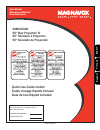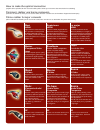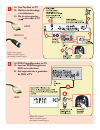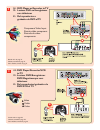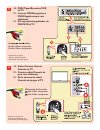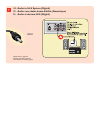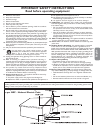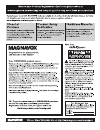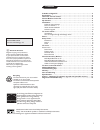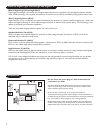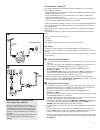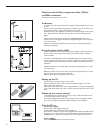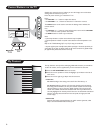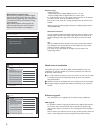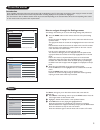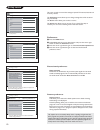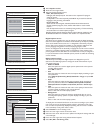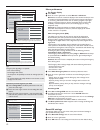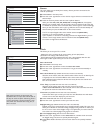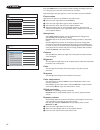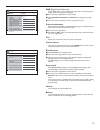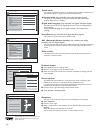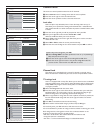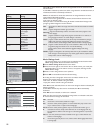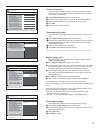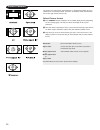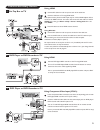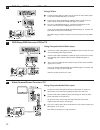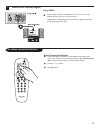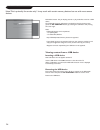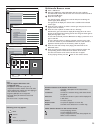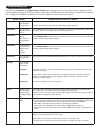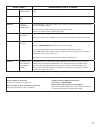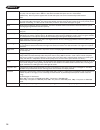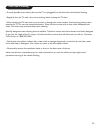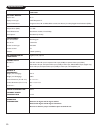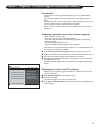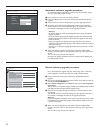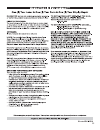Magnavox 50ML6200D - 50" Rear Projection TV User Manual
50ML6200D
50" Rear Projection TV
50" Téléviseur à Projection
50" Televisión de Proyección
Quick Use Guide Inside!
Guide d'usage Rapide Incluse!
Guía de Uso Rápido Incluida!
For Customer Use / À l’usage du client /
Para Uso del Cliente
Model/Modle/ModeloNo. :
Serial/Srie/Serie No
:
Guía del usuario
Manuel de l’utilisateur
User Manual
F
rançais
English
Español
3139 125 36913
Summary of 50ML6200D - 50" Rear Projection TV
Page 1
50ml6200d 50" rear projection tv 50" téléviseur à projection 50" televisión de proyección quick use guide inside! Guide d'usage rapide incluse! Guía de uso rápido incluida! For customer use / À l’usage du client / para uso del cliente model/modle/modelono. : serial/srie/serie no : guía del usuario m...
Page 2: Bonne
How to make the optimal connection (only rf cable is provided, for the rest of the cables, please consult your consumer electronics dealer for availability) comment réaliser une bonne connexion (seulement le câble rf est inclus, pour le rest des câbles, de faveur consultez avec son distributer d’app...
Page 3
1 ae: set-top box to tv fr: boîtier de décodage vers téléviseur es: de la caja superior o caja de cable al tv hdmi rf c c details refer to page 21. /détails, consultez la page 21. /para detalles, consulte la pag. 21. Or/ou/o 2 ae: dvd player/recorder to tv fr: lecteur dvd/enregistreur dvd vers télév...
Page 4
3 ae: dvd player or recorder to tv fr: lecteur dvd ou enregistreur vers téléviseur es: del reproductor o grabador de dvd al tv component video input /entrée vidéo composant /entrada de video componente details refer to page 21. /détails, consultez la page 21. /para detalles, consulte la pag. 21. 4 a...
Page 5
5 ae: dvd player/recorder/vcr to tv fr: lecteur dvd/enregistreur dvd/magnétoscope vers téléviseur es: del reproductor/grabador de dvd/vcr al tv details refer to page 22. /détails, consultez la page 22. /para detalles, consulte la pag. 22. C composite audio-video /audio-vidéo composite /audio-video c...
Page 6
7 ae: audio to hi-fi system (digital) fr: audio vers chaîne haute fi délité (numérique) es: audio al sistema hi-fi (digital) details refer to page 23. /détails, consultez la page 23. /para detalles, consulte la pag. 23. Spdif.
Page 7
Important safety instructions read before operating equipment 1. Read these instructions. 2. Keep these instructions. 3. Heed all warnings. 4. Follow all instructions. 5. Do not use this apparatus near water. 6. Clean only with a dry cloth. 7. Do not block any of the ventilation openings. Install in...
Page 9
1 a guide to digital tv. . . . . . . . . . . . . . . . . . . . . . . . . . . . . . . . . . . . . . . . . . 2 preparation . . . . . . . . . . . . . . . . . . . . . . . . . . . . . . . . . . . . . . . . . . . . . . . . . . 2 use of the remote control . . . . . . . . . . . . . . . . . . . . . . . . . ....
Page 10
2 do not insert the power plug in a wall socket before all connections are made. The major benefit of this dlp® projection television is its large viewing screen. To see the large screen at its best, test various locations in the room to find the optimal spot for viewing. Be sure to allow a minimum ...
Page 11
3 watching cable tv programs that don’t require the cable box since you’ve connected the cable tv signal directly to the tv’s tuner, you can also watch the unscrambled programs by simply tuning to the desired channel. You must first use autoprogram, however, to store channels in the tv’s memory. See...
Page 12
4 cable box with s-video, component video (ypbpr) or hdmi connectors see connect accessory devices, p. 22-23. Via antenna via antenna you can watch whatever dtv programs being broadcast in your area for free. If you’re not sure what hdtv programming is available in your area, contact your local cont...
Page 13
5 note: for most buttons pressing a button once will activate the function. Pressing a second time will de-activate it. When a button enables multiple options, a small list will be shown. Press repeatedly to select the next item in the list. The list will be removed automatically after 6 seconds or ...
Page 14
6 should your remote be lost or broken you can still change some of the basic settings with the buttons on your tv. Press the power switch . To switch the tv on. Press: • the volume + or − button to adjust the volume; • the channel ≤ or ≥ button to select the tv channels or sources. The menu button ...
Page 15
7 tips: • when any channel is locked with 'channel lock' or the 'lock after' turned on, you will be prompt to enter your pin code before you can do autoprogramming. • when interrupted, the updated channel information is retained as well as the old channel information that were not updated. • backgro...
Page 16
8 digital channel selection delay due to the tuning complexity of subchannel digital programming, the time to select and view a digital channel may take slightly longer than what the viewer is normally accustomed to (as compared to analog channel programs). Digital channel broadcasts contain program...
Page 17
9 how to navigate through the settings menus the settings menu allows you to access and change settings and preferences. & press the menu button on the remote control to call up the settings menu. - on the left panel the highlight can be set on a menu item with the cursor up/down button. The right p...
Page 18
10 this menu is used to control the settings of special tv functions, features and accessory devices. The preferences menu allows you to change settings that will be accessed only occasionally. The source menu allows you to select a source. The clock menu allows you to use your tv as a clock. This s...
Page 19
11 & select caption service . é press the cursor right button. “ select the desired caption service: • cc-1, cc-2, cc-3, cc-4 dialogue (and descriptions) for the action on the captioned tv program shows on screen. Usually cc 1 is the most frequently used. Cc 2 may be used for alternate languages if ...
Page 20
12 tips: emergency alert signalling is not possible: - when content browsing; - with analogue video sources. - you always have the possibility to remove the message from the screen. - the message display will overlap whatever menu element or other message is on the screen. Caution! If you have forgo...
Page 21
13 source this menu allows you to identify the accessory devices you have connected to the external input/output. & select source in the setup menu. é press the cursor right button to enter the list of types of devices connected to the selected input. “ select the accessory device with the cursor up...
Page 22
14 press the menu button on the remote control to display the settings menu. The tv menu gives you an overview of the menus you can select. Note: depending on the input signal, one or more menu items may not be selectable. Picture menu note: some menu items are not available in case of hd sources. &...
Page 23
15 dnr (digital noise reduction) automatically filters out and reduces the image noise and improves picture quality when receiving weak video signals. & press the cursor right button to enter the list. é select off, minimum, medium or maximum according to the image noise. “ press the cursor left but...
Page 24
16 sound mode this selects the modes for stereo or surround sound reproduction dependent on the broadcast signals or signals from external inputs received. Alternate audio (only selectable with analog broadcast signals) this gives you the possibility to swap between the main and second audio program...
Page 25
17 channels menu this menu can control special functions for the tv channels. & select channels in the tv settings menu with the cursor up/down. é press the cursor right to enter the channels menu. “ press the cursor up/down to select a channels menu item. Lock after note: lock after is only selecta...
Page 26
18 when all has been selected, all items in the age-based and in the contents-based lists are locked. If, while all is selected, any other item, either an age-based or content-based item, is unselected, then all is automatically unselected. None is the selection for items that either have no rating ...
Page 27
19 region ratings lock this function allows you to control access to digital programs based on downloaded region ratings. & select region ratings lock with the cursor down. é press the cursor right to enter the list. You are asked to enter your code. (see set/change pin, p. 12.) if the code is corre...
Page 28
20 the picture you received from the broadcaster or playback from dvds may be in widescreen or conventional modes. Pictures in conventional mode will have black bars on the right and left of the screen. Select picture format & press format button to display a list of available display formats (depen...
Page 29
21 using hdmi connect rf cable from wall to input at back of the cable box. Connect cable box to tv using hdmi cable. Note: if the accessory device has dvi output only, use a dvi to hdmi adapter cable to connect to the hdmi connector. You need to also connect the audio cable to l and r audio jacks. ...
Page 30
22 4 dvd player/dvd recorder/vcr to tv using s-video connect s-video cable to s-video input on back of tv and s-video output on the back of dvd/vcr player or recorder. Connect audio cables (red/white) to audio av inputs on back of tv and audio outputs on back/side of dvd/vcr player or recorder. Turn...
Page 31
23 using spdif connect audio cable from the spdif jack on the rear of the tv to the digital in jack on the rear of the hi-fi system. Tip:spdif (sony and philips digital interconnect format) is highly recommended for high quality digital sound output. 7 audio to hi-fi system (digital) a select connec...
Page 32
24 multimedia browser multimedia browser lets you display pictures or play audio files stored on a usb device. The multimedia browser application is invoked from the my content menu (press the my content button) by selecting the usb device and pressing the cursor right. Notes: - following file forma...
Page 33
25 following icons may appear: folder pictures music self made playlist/album notes: • your tv supports slide shows with background music. • the playback will continue to play even if temporarily switched to browser screens. The audio will be stopped when another song starts playing, or when the end...
Page 34
26 symptoms suggested steps to take hookup can't get external audio equipment to work with tv. 1. Spdif output audio only in digital mode and the audio equipment used must have the decoder. 2. Monitor out audio lr output audio for both analog and digital programs installation can't get the av channe...
Page 35
27 if your problem is not solved turn your tv off and then on again once. Never attempt to repair a defective tv yourself. Check with your dealer or call a tv technician. Telephone number magnavox customer care center: 1-800-705-2000 online help: www.Magnavox.Com/usasupport please, have the model an...
Page 36
28 glossary aspect ratio the ratio between the width and height of the tv picture on the screen. In a normal tv set the aspect ratio is 4 to 3 (4:3). The new aspect ratio in hdtv is 16:9 which resembles the aspect ratio in a movie theatre (widescreen). New tv systems support both 4:3 and 16:9 aspect...
Page 37
29 care and cleaning • to avoid possible shock hazard, be sure the tv is unplugged from the electrical outlet before cleaning. • regularly dust the tv with a dry, non-scratching duster to keep the tv clean. • when cleaning the tv, take care not to scratch or damage the screen surface. Avoid wearing ...
Page 38
30 specifications 50ml6200d picture / display aspect ratio 16 : 9 display screen type dlp® projection tv picture enhancement progressive scan, 3d combfilter, black stretch, auto picture (5 modes), digital noise reduction (dnr) sound output power (rms) 2 x 10w sound enhancement auto volume leveller, ...
Page 39
31 introduction magnavox offers software upgrade capability for your tv using usb portable memory. After you have completed a software upgrade, your tv will typically perform better. What improvements are made depends on the upgrade software you are using as well as the software your tv contained be...
Page 40
32 manual software upgrade procedure for a manual software upgrade copy the “autorun.Upg” file in a directory called “upgrades” located in the root of the usb portable memory. & insert the portable memory that contains the downloaded software upgrade. é the tv will automatically start the content br...
Page 41
33.