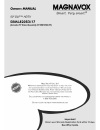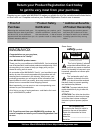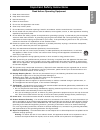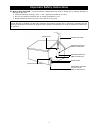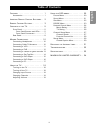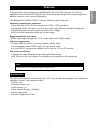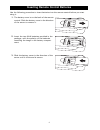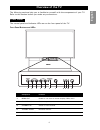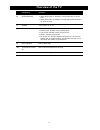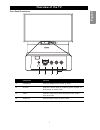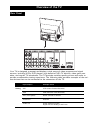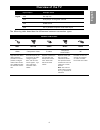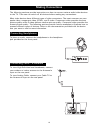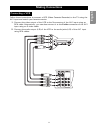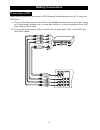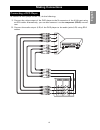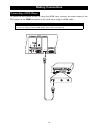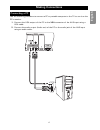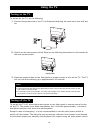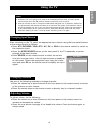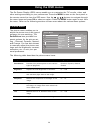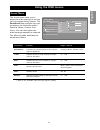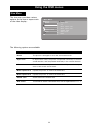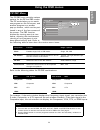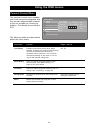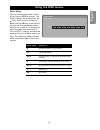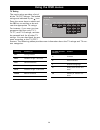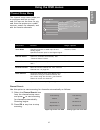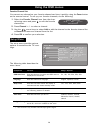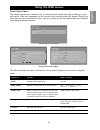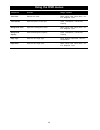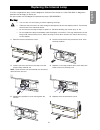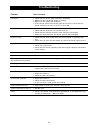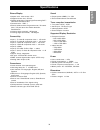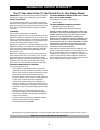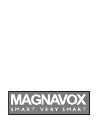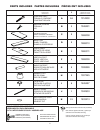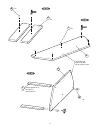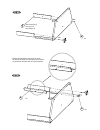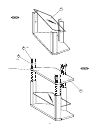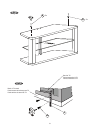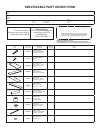- DL manuals
- Magnavox
- Projection TV
- 50ML8205D - 50" Hd Dlp™ Projection Tv
- Owner's Manual
Magnavox 50ML8205D - 50" Hd Dlp™ Projection Tv Owner's Manual
Summary of 50ML8205D - 50" Hd Dlp™ Projection Tv
Page 2: * Proof of
Registering your model with magnavox makes you eligible for all of the valuable benefits listed below, so don’t miss out. Complete and return your product registration card at once to ensure: return your product registration card today to get the very most from your purchase. * proof of purchase ret...
Page 3: English
Important safety instructions i english read before operating equipment 1. Read these instructions. 2. Keep these instructions. 3. Heed all warnings. 4. Follow all instructions. 5. Do not use this apparatus near water. 6. Clean only with dry cloth. 7. Do not block any ventilation openings. Install i...
Page 4
Important safety instructions ii 21. Battery usage caution - to prevent battery leakage that may result in bodily injury, property damage, or damage to the units: • install all batteries correctly, with + and - aligned as marked on the unit. • do not mix batteries (old and new or carbon and alkaline...
Page 5: Table of Contents
Table of contents iii english table of contents f eatures . . . . . . . . . . . . . . . . . . . . . 1 accessories ...................................... 1 i nserting r emote c ontrol b atteries . 2 r emote c ontrol b uttons . . . . . . . . . 3 o verview of the tv . . . . . . . . . . . . . 5 front pa...
Page 7: Features
Features 1 english f eat ur es congratulations on purchasing the magnavox 50-inch dlp projection tv which is equipped with the latest dlp (digital light processing) and brings razor sharp images and brilliant colors for your viewing enjoyment. The magnavox 50ml8105d/17 has the following useful featu...
Page 8
Inserting remote control batteries 2 i nsert in g r emo t e co n tr ol b att er ies use the following procedure to insert batteries into the remote control before you start using it. 1. The battery cover is on the back of the remote control. Slide the battery cover in the direction of the arrow to r...
Page 9: Remote Control Buttons
Remote control buttons 3 english remo te co n tro l bu t to ns 1 ir filter: transmits infra-red control signals to the tv. 2 power: press to turn power on/off. 3 number buttons (0 ~ 9): press to access a specific tv channel. 4 r (recall): press to switch to the previously viewed channel. Note: when ...
Page 10: Remote Control Buttons
Remote control buttons 4 15 info (information): press to show information about the current chan- nel, closed caption availability, source, size ratio, smartpicture smartsound, and so on. The quality and accuracy of the information on the program guide and the information banner are transmitted from...
Page 11: Overview of The Tv
Overview of the tv 5 english overvi ew o f t he tv the following sections help you to familiarize yourself with the components of your tv. Refer to this section before you make any connections. The control panel and indicator leds are on the front panel of the tv. Front panel buttons and leds compon...
Page 12: Overview of The Tv
Overview of the tv 6 6. Enter/source • when osd menu is enabled, confirm selection of menu item. • when osd menu is disabled, switch sequentially between all input sources. 7. Power turn power on or off. 8. Power indicator • red: stand-by • flashing red: system being cooled down • the power indicato...
Page 13: Overview of The Tv
Overview of the tv 7 english front panel connectors component function 1. Headphone connect headphones to listen to audio. 2. S-video connect a device such as a camera, game console, or dvd player to watch video. 3. Video connect video device with composite video output such as a vcr. 4. Audio l/r c...
Page 14: Overview of The Tv
Overview of the tv 8 your tv is designed to accept and display a wide range of video programs and signal sources, including vcrs, dvd players, high definition (hd) tv devices, video game con- soles, and regular tv broadcasts. The tv provides excellent quality picture and audio to provide a memorable...
Page 15: Overview of The Tv
Overview of the tv 9 english the following table describes the differences between connection types. Digital av3 set-top box av4 dvd player or hd game console av5 hdmi device av6 pc or portable computer with vga output connection basics best better good basic basic hdmi component video s-video compo...
Page 16: Making Connections
Making connections 10 makin g c on n ecti on s the following sections provide instructions on how to connect various audio/video devices to the tv. Take care to switch off all devices before making any connections. Most video devices have different types of video connectors. The most common are com-...
Page 17: Making Connections
Making connections 11 english follow these instructions to connect a vcr (video cassette recorder) to the tv using the av1 input and watch your favorite movies. 1. Connect the video output of the vcr to the v connector of the av1 input using an rca cable. Alternatively, you can also connect it to th...
Page 18: Making Connections
Making connections 12 follow these instructions to connect a pvr (personal video recorder) to the tv using the av2 input. 1. Connect the video output of the pvr to the s-video connector of the av2 input using an s-video cable. Alternatively, you can also connect it to the v connector of the av2 inpu...
Page 19: Making Connections
Making connections 13 english to connect a video game console or a camera to the display, you can use the av connec- tors located on the front connector panel (av7). Alternatively, you can also use the av con- nectors located on the rear panel. 1. Connect the video output of the camera or game conso...
Page 20: Making Connections
Making connections 14 you can connect a set-top box (cable/satellite) to the tv as follows: 1. Connect the video output of the set-top box to the component (ypbpr) video connec- tors of the av3 input using rca cables. Alternatively, you can also connect it to the v connector. 2. Connect the audio ou...
Page 21: Making Connections
Making connections 15 english to connect a dvd player to the tv, do the following: 1. Connect the video output of the dvd player to the v connector of the av4 input using an rca cable. Alternatively, you can also connect it to the component (ypbpr) connec- tors. 2. Connect the audio output (l/r) of ...
Page 22: Making Connections
Making connections 16 to connect a dvd player to the tv using the hdmi input, connect the video output of the dvd player to the hdmi connector of the av5 input using an hdmi cable. Note • if you are using an dvi-to-hdmi cable, there will be no audio out. Connecting a dvd player antenna in.
Page 23: Making Connections
Making connections 17 english use the following procedure to connect a pc or portable computer to the tv to use it as the pc’s monitor. 1. Connect the vga output of the pc to the vga connector of the av6 input using a vga cable. 2. Connect the audio output (audio out) of the pc to the audio jack of ...
Page 24: Using The Tv
Using the tv 18 usi n g th e t v to switch on the tv, do the following: 1. Connect the power cord to the tv as illustrated and plug the cord into a free wall out- let. 2. Switch on the main power switch. Refer to the following illustration for the location of the main power switch. 3. Press the powe...
Page 25: Using The Tv
Using the tv 19 english after switching on the tv, select the appropriate input source using the front panel buttons or the remote control as follows: • press atv , dvi/hdmi , ypbpr , dtv , av , sv , or vga on the remote control to switch to the respective input. • press the enter/source button on t...
Page 26: Using The Osd Menus
Using the osd menus 20 usi n g th e o sd men us the on-screen display (osd) menus enable you to customize the tv’s audio, video, and other settings according to your preferences. Press the menu button on the front panel or the remote control to view the osd menu. Use the buttons to navigate through ...
Page 27: Using The Osd Menus
Using the osd menus 21 english the sound menu helps you to adjust the audio settings to suit the type of program being viewed. The smartsound item provides four pre- set options for the audio quality – personal, music, cinema, and voice. You can also adjust the audio settings manually as required. T...
Page 28: Using The Osd Menus
Using the osd menus 22 the size menu provides various options for the size or aspect ratio of the video display. The following options are available: component function normal the picture is enlarged to cover the entire screen area. Super zoom in super zoom mode, the picture is expanded nonlinearly ...
Page 29: Using The Osd Menus
Using the osd menus 23 english the pip/pbp menu provides various options for the pip and pbp modes. The pip mode helps you to watch one program on the full screen, and another program on a smaller pop-up window, which can be posi- tioned in any of the four corners of the screen. The pbp function div...
Page 30: Using The Osd Menus
Using the osd menus 24 the parental control menu enables you to limit access to programs that may contain objectionable material or are not suitable for viewing by children. The default access code is 0711. The following table provides details about the menu items: component function range / options...
Page 31: Using The Osd Menus
Using the osd menus 25 english movie rating the movie rating provides a list of all the movie (mpaa) ratings. The locked ratings are indicated by the icon. Press the arrow keys to select and the ok key to activate or de-activate the appropriate movie ratings. For instance, if you want to view progra...
Page 32: Using The Osd Menus
Using the osd menus 26 tv rating the movie rating provides a list of all the tv (fcc) ratings. The locked ratings are indicated by the icon. Press the arrow keys to select and the ok key to activate or de-acti- vate the appropriate tv ratings. For instance, if you want to view programs that have onl...
Page 33: Using The Osd Menus
Using the osd menus 27 english the channel setup menu helps you to configure and set up chan- nels.You can set the tuner for sig- nals from the antenna or a cable receiver, search for channels, and edit the favorite channels . Channel search use this option to start scanning for channels automatical...
Page 34: Using The Osd Menus
Using the osd menus 28 favorite channel list you can set any channel as your favorite channel and view it quickly using the favor button on the remote control. To set up your favorite channels, do the following: 1. Select the favorite channel item from the chan- nel setup menu and press to edit the ...
Page 35: Using The Osd Menus
Using the osd menus 29 english closed caption menu the closed caption menu enables you to customize the closed captions according to your preference. Plain text messages can be viewed while viewing analog rf signals. Digital cap- tions that can be customized for color, font size, opacity and other p...
Page 36: Using The Osd Menus
Using the osd menus 30 text color selects text color. Black, white, red, green, blue, yel- low, magenta, cyan text opacity sets the opacity of the text. Solid, transparent, translucent, flashing background color specifies a background color. Black, white, red, green, blue, yel- low, magenta, cyan ba...
Page 37: Replacing The Internal Lamp
Replacing the internal lamp 31 english rep l aci n g th e i n tern al l amp to order a replacement lamp, call the magnavox customer care center at 1-800-705-2000. A magnavox associate will be happy to assist you. The part number for the magnavox replacement lamp is sp.L6502g001 warning! • turn off t...
Page 38: Troubleshooting
Troubleshooting 32 tro u bl esho o ti ng problem item to check no power • check that the power cord is properly connected. • make sure the wall power outlet is working. • make sure the remote has batteries. • if the remote control and control panel do not work, ensure that the power switch on the re...
Page 39: Specifications
Specifications 33 english sp eci fi cati on s picture/display • aspect ratio: wide screen 16:9 • diagonal screen size: 50-inch • display technology: digital light processing dlp™ hd4 with smooth picture • contrast ratio: 1500 :1 • picture enhancement: progressive scan, 3d comb filter, 3:2 pull down ...
Page 40: Magnavox Limited Warranty
Magnavox limited warranty magnavox, p. O. Box 671539, marietta, ga. 30006-0026 this warranty gives you specific legal rights. You may have other rights which vary from state / province to state / province. 34 ma gnav ox l i mit e d wa rr ant y one (1) year labor & one (1) year parts & one (1) year d...
Page 42
Model: modelo: modèle: st508105g/37 tv stand - base para tv - stand pour la tÉlÉ part number 1967627 rev -1- remarque de sÉcurite importante si toute piÈce est manquante ou dÉfectueuse, ne pas procÉder À l’assemblage jusqu’À ce que l’on obtienne une piÈce de rechange. Pour que la base soit sÉcuritai...
Page 43
Description descripciÓn description # part number numero de parte numÉro de la piÈce confirmit bolt tornillo confirmit confirmit boulon a 24 1014200 machine screws tornillo vis b 3 1548491 top/bottom panel panel superior / inferior panneau infÉrieur / supÉrieur c 2 1968008 back post panel trasero pa...
Page 44
G 2x c a f 2x 4x i 5x f c 1 unpainted side lado no pintado no au sommet- peint without dowel pin g sin perno g sans boulon g -3- 2x 2 3.
Page 45
F a 4x d 2x a 4x 2x marker hole should be lower than the notch. La perforación debe ir mas abajo que la muesca le perforation doit bas aller plus que le entaille with dowel pin g con perno g avec boulon g -4- 4 5.
Page 46
E a 12x k 12x c painted side -5- 6 7.
Page 47
H b 2x 2x b j back of tv parte trasera de la tv partie arrière de la tv back of tv stand parte trasera de la base para tv partie arrière du stand de tv -6- 9 8.
Page 48
Limited waranty cabinet factory warrants this product against defects in material or workmanship. Subject to any conditions set forth as follows: 1. This warranty is expressly limited to the replacement of cabinet factory stand parts and components. 2. For a period of 90 days from date of original p...
Page 49: Serviceable Part Order Form
Serviceable part order form part parte pièce part number no. De parte no. De pièce descrption descripción description quantity cantida quantité reason motivo raison 1014200 confirmit bolt tornillo confirmit confirmit boulon 1548491 machine screws tornillo vis 1968008 top/bottom panel panel superior ...