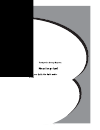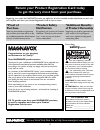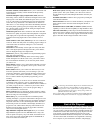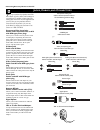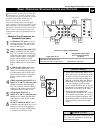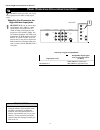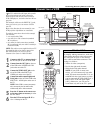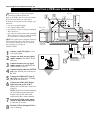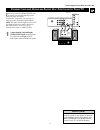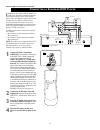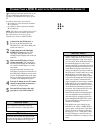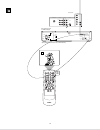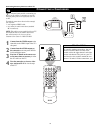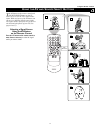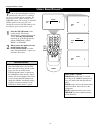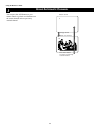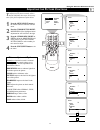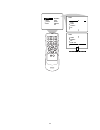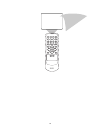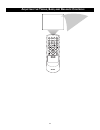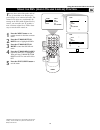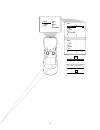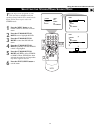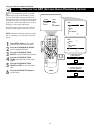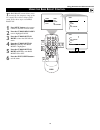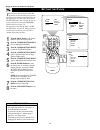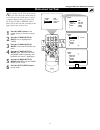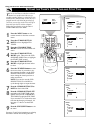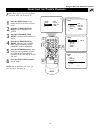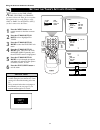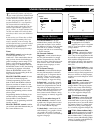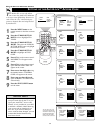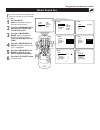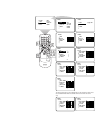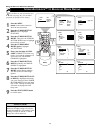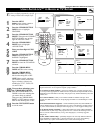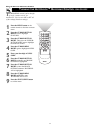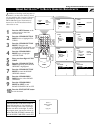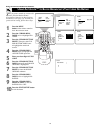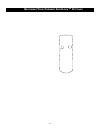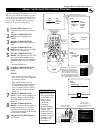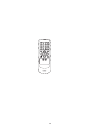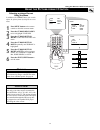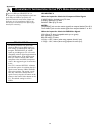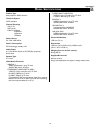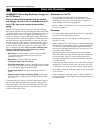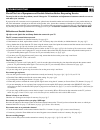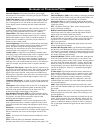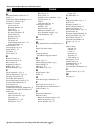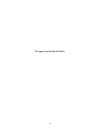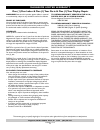Magnavox 51MP392H - 51" Widescreen Hd Ready Tv User Manual
Summary of 51MP392H - 51" Widescreen Hd Ready Tv
Page 1
3135 035 22984-english.
Page 2: Safety
2 registering your model with magnavox makes you eligible for all of the valuable benefits listed below, so don't miss out. Complete and return your product registration card at once to ensure: return your product registration card today to get the very most from your purchase. For customer use ente...
Page 3
3 important safety instructions read before operating equipment 1. Read these instructions. 2. Keep these instructions. 3. Heed all warnings. 4. Follow all instructions. 5. Do not use this apparatus near water. 6. Clean only with a dry cloth. 7. Do not block any of the ventilation openings. Install ...
Page 4
4 c ontents items included with this tv as you unpack your tv, please note that this directions for use manual contains safety-tip information and factory service center locations, as well as a warranty registration card, and remote control. Please take a few minutes to complete your registration ca...
Page 5
5 f eatures your new projection television and its packaging contain materials that can be recycled and reused. Specialized companies can recy- cle your product to increase the amount of reusable materials and minimize the amounts that need to be properly disposed. The bat- teries used by your produ...
Page 6: , C
Component video input jacks cables used: component video or a/v with rca-type phono plugs allow you to connect accessory devices such as dvd players. Separating the video into three signals, these inputs provide excellent quality. Be sure to connect the left and right audio cables, because the y, pb...
Page 7: : S
7 connecting accessory devices to your tv video pb pr video s-video l audio l r audio l r g/y r/pr b/pb v h sync l r audio hd input-av 4 input-av 2 output input-av 1 antenna in 75Ω y rear of tv 5 5 2 1 4 4 3 6 y ou can connect a wide range of video and audio devices to your tv, in various ways. This...
Page 8: : H
8 connecting accessory devices to your tv p anel o verviews : h igh - definition i nputs t he hd input-av 4 jacks allow you to digi- tal equipment with 1080i or 480p signal output. What you can connect to the high-definition input jacks 1 hd input-av 4— use to connect digi- tal equipment with a 1080...
Page 9: Vcr
9 av1 5 video pb pr video s-video l audio l r audio l r g/y r/pr b/pb v h sync l r audio hd input-av 4 input-av 2 output input-av 1 antenna in 75Ω y rear of tv coaxial cable lead-in from cable tv company or vhf/uhf antenna * (example: philips vcr model vr674cat) 2 rear of vcr* audio ant in out video...
Page 10: Vcr
10 c onnecting a vcr and c able b ox video pb pr video s-video l audio l r audio l r g/y r/pr b/pb v h sync l r audio hd input-av 4 input-av 2 output input-av 1 antenna in 75Ω y rear of tv coaxial cable lead-in from cable tv company or vhf/uhf antenna * (example: philips vcr model vr674cat) 3 rear o...
Page 11
11 c onnecting and u sing an a udio h i - fi s ystem with y our tv y ou can use your tv’s audio output jacks to connect to an external audio hi-fi system. Follow the simple steps below. To make these connections, you will need two cables for audio connections (standard rca). Note: the cables are not...
Page 12: Dvd P
12 c onnecting a s tandard dvd p layer video pb pr video s-video l audio l r audio l r g/y r/pr b/pb v h sync l r audio hd input-av 4 input-av 2 output input-av 1 antenna in 75Ω y rear of tv *(example: philips dvd model dvd712) rear of dvd player* coaxial digital audio out pcm-mpeg2-dolby digital-dt...
Page 13: Dvd P
13 t he following instructions explain how to con- nect a dvd player with progressive-scan capability to the hd input-av 4 jacks on your tv. To make the connections, you will need: • three cables for video connections (standard rca connectors) • two cables for audio connections (standard rca connect...
Page 14
14 av2 3 video pb pr video s-video l audio l r audio l r g/y r/pr b/pb v h sync l r audio hd input-av 4 input-av 2 output input-av 1 antenna in 75Ω y rear of tv dvd/vcr audio out dvd/vcr out in coaxial y cr cb optical s-video out component video out video ant-in ant-out audio r l r ch3 ch4 l digital...
Page 15: Hd R
15 c onnecting an hd r eceiver to the hd input-av 4 j acks input-av 1 antenna in 75Ω in from ant satellite in out to tv ch 3 ch 4 digital audio out vcr control s-video video video r r pb pr y l l audio audio rf remote phone jack 2 3 3 2 1 3 video pb pr video s-video l audio l r audio l r g/y r/pr b/...
Page 16
16 c onnecting a c amcorder video audio l r input-av-3 typical camcorder 1 video audio left right dv 2 t he side panel jacks provide a convenient way for you to connect a camcorder to your tv. The side panel jacks are recognized by your tv as av3. To make the connections shown in this example, you w...
Page 17
17 u sing the av and s ource s elect b uttons 10 av 1 cvi av2 av3 av4 av button t he av button on the remote control and source select button on the tv allow you to access the tv’s signal-source inputs. With each press of the av button you can access a different signal-source input. The signal-sourc...
Page 18: ™
18 personal treble 49 bass 49 voice treble 56 bass 47 music treble 63 bass 69 theatre treble 59 bass 59 1 2 u sing s mart s ound ™ y ou can use the smartsound™ options to automatically tailor the tv’s sound for the type of program you are watching. The factory has set the voice, music, and theatre o...
Page 19: ™
19 personal brightness 48 color 41 picture 81 sharpness 46 movies brightness 50 color 50 picture 50 sharpness 84 sports brightness 50 color 55 picture 60 sharpness 70 weak signal brightness 50 color 40 picture 40 sharpness 28 multimedia brightness 50 color 40 picture 40 sharpness 70 1 2 u sing s mar...
Page 20
20 you can press the a/ch button on your remote control to go back and forth between the current channel and one previously watched channel. U sing a lternate c hannel using the remote control tv swap pip ch dn up freeze sound power picture vcr acc active control 5 10 watch channel change channel wa...
Page 21: 2,3
21 picture-adjustment options remember, when the bar scale is centered , the control settings are at mid-range levels. Picture adjustments are described as follows: brightness adds or subtracts light from the darkest part of the picture. Color adds or eliminates color. Picture improves the detail of...
Page 22
22 picture sound features install brightness color picture sharpness tint brightness 30 color picture sharpness tint picture picture picture sharpness tint color temp smart scan progressive smart scan interlaced or.
Page 23
23.
Page 24: , B
24 a djusting the t reble , b ass , and b alance c ontrols.
Page 25: Avl (A
25 u sing the avl (a udio v olume l eveler ) c ontrol y ou may have noticed the peaks and val- leys of sound that occur between pro- gram changes or at commercial breaks. The volume levels often vary considerably. By turning on the avl (audio volume leveler) control, you can make your tv produce a m...
Page 26
26 format expand 4:3 when signals are being broad- cast in mono (nonstereo): incr . Surround mono incr . Surround spatial or picture sound features install treble bass balance avl incr . Surround treble 30 bass balance avl incr . Surround sound sound treble bass balance avl off incr . Surround stere...
Page 27: 2,4
27 1 6 2,4 3,5 sound balance avl incr . Surround stereo mono sap stereo stereo picture sound features install treble bass balance avl incr . Surround treble 30 bass balance avl incr . Surround sound or s electing the s tereo /m ono s ound m ode y ou can enjoy stereo programs on your tv. It has both ...
Page 28: Sap (S
28 s electing the sap (s econd a udio p rogram ) f eature picture sound features install treble bass balance avl incr . Surround treble 30 bass balance avl incr . Surround sound sound balance avl incr . Surround stereo sap off if a second audio program is not being broadcast: sap not available sap o...
Page 29: 2,4
29 u sing the b ass b oost c ontrol 1 6 2,4 3,5 sound avl incr . Surround stereo sap bass boost on bass boost off picture sound features install treble bass balance avl incr . Surround treble 30 bass balance avl incr . Surround sound or t he bass boost control allows you to increase the low-frequenc...
Page 30: 3,4,
30 3,4, 5 1 2 picture sound features install timer autolock closed cap format timer autolock closed cap format time start time stop time channel activate features features time _ _:_ _ start time stop time channel activate timer time 8:00 pm start time stop time channel activate timer features 8 7 6...
Page 31: 3,4,
31 3,4, 5 1 2 picture sound features install timer autolock closed cap format timer autolock closed cap format time start time stop time channel activate features timer features time 8:06 pm start time stop time channel activate timer features start time stop time channel activate display on display...
Page 32: 3,4,
32 3,4, 5 1 2 picture sound features install timer autolock closed cap format timer autolock closed cap format time start time stop time channel activate features timer features time 8:06 pm start time stop time channel activate 8 timer features time start time _ _:_ _ stop time channel activate tim...
Page 33: 3,4
33 1 picture sound features install timer autolock closed cap format timer autolock closed cap format time start time stop time channel activate features timer features time 8:06 pm start time stop time channel activate 5 6 2 timer features time start time stop time channel 5 activate 3,4 s electing...
Page 34: 3,4,
34 2 picture sound features install timer autolock closed cap format timer autolock closed cap format time start time stop time channel activate features timer features time 8:06 pm start time stop time channel activate 2 timer features time start time stop time channel activate once activate daily ...
Page 35: ™
35 u nderstanding a uto l ock ™ movie rating autolock on g pg pg-13 r nc-17 tv rating autolock on tv-y tv-y7 tv-g tv-pg tv-14 tv-y (all children)—designed to be appropriate for all children, especially ones ages 2–6. Programs rated tv-y are not expected to frighten younger children. Tv-y7 (directed ...
Page 36: 3,4
36 1 picture sound features install timer autolock closed cap format timer autolock closed cap format time start time stop time channel activate features 2 3,4 timer autolock closed cap format features confirm code x x x x correct timer autolock closed cap format features access code - - - - timer a...
Page 37: 2,3,
U sing c lear a ll using the onscreen submenus: features y ou can all your blocked channels and ratings at one time using the clear all feature. 1 press the menu button on the remote control to show the onscreen menu. 2 using the cursor buttons, move to the features then autolock control. 3 press th...
Page 38: 3,4,
2 picture sound features install timer autolock closed cap format timer autolock closed cap format time start time stop time channel activate features timer autolock closed cap format features access code - - - - timer autolock closed cap format features access code - - - - timer autolock closed cap...
Page 39: 2,6
Picture sound features install timer autolock closed cap format timer autolock closed cap format time start time stop time channel activate features timer autolock closed cap format features access code - - - - features access code - - - - timer autolock closed cap format features access code x x x ...
Page 40: ™
40 u sing a uto l ock ™ to b lock by tv r ating y ou also can block programs by specific tv ratings. Follow these simple steps. 1 press the menu button on the remote control to show the onscreen menu. 2 press the cursor button down twice to highlight features. 3 press the cursor button right . Then ...
Page 41: ™ B
41 t urning the a uto l ock ™ b locking c ontrol on or off t he blocking control can be thought of as the “master switch” for autolock™. Use it to turn on or off all of the settings (based on ratings). 1 press the menu button on the remote control to show the onscreen menu. 2 press the cursor button...
Page 42: ™
42 u sing a uto l ock ™ to b lock u nrated b roadcasts using the onscreen submenus: features i n addition to blocking rated programs or channels, you may also choose to block all programming that is unrated. Unrated programming consists of shows that the mpaa (motion picture association of america) ...
Page 43: ™
43 u sing a uto l ock ™ to b lock b roadcasts t hat h ave n o r ating s ome programs contain no content advi- sories from the motion picture association of america or the television broadcasters (see page 35). To block pro- grams with no rating, follow these steps. 1 press the menu button on the rem...
Page 44: ™ S
44 r eviewing y our c urrent a uto l ock ™ s ettings.
Page 45: 2,4
45 1 picture sound features install timer autolock closed cap format timer autolock closed cap format time start time stop time channel activate features 2,4 7 features timer autolock closed cap format caption mode cc display closed cap caption mode cc display features cc1 cc2 cc3 cc4 cc mute cc mut...
Page 46
46.
Page 47: 2,4
47 u sing the p icture - format c ontrol using the onscreen submenus: features selecting a picture format using the menu in addition to the format button, you can also adjust the picture format by using the on-screen menu. 1 press menu button on the remote control to show the onscreen menu. 2 press ...
Page 48: Tv’
48 c ompatibility i nformation for the tv’ s h igh - definition i nputs appendix a a appendix y our set’s hd input, hd input-av 4 is designed to accept high-definition signal stan- dards 480p and 1080i as specified by the electronic industries association. Output stan- dards may vary by manufacturer...
Page 49
49 m odel s pecifications appendix b b appendix product type rear-projection hdtv monitor television system ntsc standard channel coverage vhf: 2–13 uhf: 14–69 cable tv: midband superband hyperband ultraband power source ac 110v ±10%, 60 hz power consumption 255 w (average), standby audio power 2 x ...
Page 50
50 c are and c leaning general information: care and cleaning warning concerning stationary images on the tv screen: do not leave picture border bars or station- ary images on screen for extended periods of time.This can cause uneven picture-tube aging. Normal use of the tv should involve the showin...
Page 51
51 general information:troubleshooting t roubleshooting check this list of symptoms and possible solutions before requesting service you may be able to solve the problem yourself. Charges for tv installation and adjustment of customer controls are not cov- ered under your warranty. If you need to ca...
Page 52
52 t roubleshooting ( continued ) difficulties and possible solutions (*q refers to the quick use and setup guide that came with your tv.) the picture has no color or colors are not correct • check to ensure that you have made connections correctly. See pages *q-1, *q-2, 6–9, and 11–16. • if the pic...
Page 53
G lossary of t elevision t erms general information: index 53 alternate channel • the feature that allows you to toggle between the last two channels viewed by pressing the a/ch but- ton on the remote control. Audio/video inputs • jacks (standard rca), located on the rear of the tv, used for the inp...
Page 54
54 i ndex *q refers to the quick use and setup guide that came with your tv. General information: glossary of television terms a alternate channel (a/ch), 20, 53 apac™, 5 audio/video inputs (definition), 6. 53 autochron™ control, *q-5 autolock™ control access code, 36 blocking channels, 38 clear all...
Page 55
55 this page intentionally left blank..
Page 56
56 magnavox, p.O. Box 520890, miami, fl 33152 (402) 536-4171 one (1) year labor & one (1) year parts & one (1) year display repair magnavox limited warranty magnavox warrants this product against defect in material or workmanship, subject to any conditions set forth as follows: proof of purchase: yo...