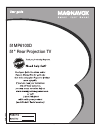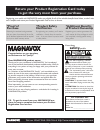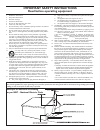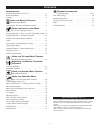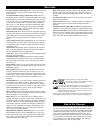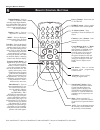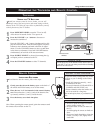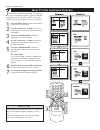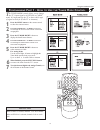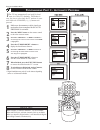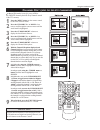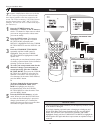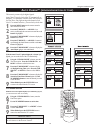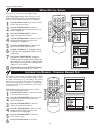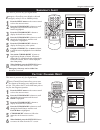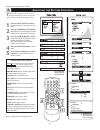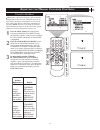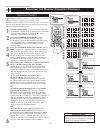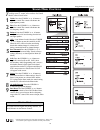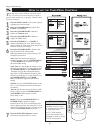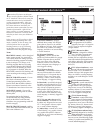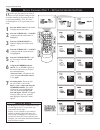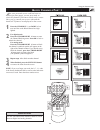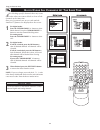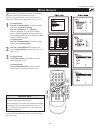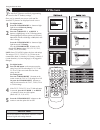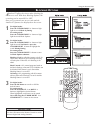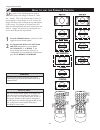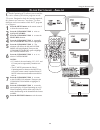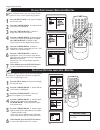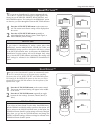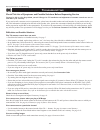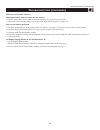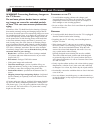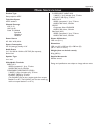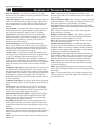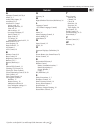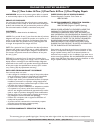- DL manuals
- Magnavox
- TV
- 51MP6100D - Hook Up Guide
- User Manual
Magnavox 51MP6100D - Hook Up Guide User Manual
Summary of 51MP6100D - Hook Up Guide
Page 1
51mp6100d 51" rear projection tv 3139 125 34823-english 2005- 10-03.
Page 2: Safety
2 registering your model with magnavox makes you eligible for all of the valuable benefits listed below, so don't miss out. Complete and return your product registration card at once to ensure: return your product registration card today to get the very most from your purchase. For customer use ente...
Page 3
3 important safety instructions read before operating equipment 1. Read these instructions. 2. Keep these instructions. 3. Heed all warnings. 4. Follow all instructions. 5. Do not use this apparatus near water. 6. Clean only with a dry cloth. 7. Do not block any of the ventilation openings. Install ...
Page 4
4 c ontents items included with this tv as you unpack your tv, please note that this directions for use manual contains safety-tip information and factory service center locations, as well as a warranty registration card, and remote control. Please take a few minutes to complete your registration ca...
Page 5
5 f eatures your new projection television and its packaging contain materials that can be recycled and reused. Specialized companies can recy- cle your product to increase the amount of reusable materials and minimize the amounts that need to be properly disposed. The bat- teries used by your produ...
Page 6
R emote c ontrol b uttons using the remote control pip 2 1 3 5 4 6 8 7 9 0 tv swap pip ch dn up freeze sound mute surf a/ch power picture status/ exit position vcr acc menu/ select vol ch tv/vcr active control 6 power . Button – press to turn the tv on and off. Format button – press to toggle the di...
Page 7
7 o perating the t elevision and r emote c ontrol using the remote control tv swap pip ch dn up freeze sound power picture vcr acc active control u sing the tv b uttons s hould your remote control be lost or broken, you can still change some of the basic picture and sound settings with the buttons o...
Page 8
8 using the installation menu h ow t o u se l anguage c ontrol f or french and spanish speaking tv owners an onscreen language option is present. With the language control you can set the tv’s on-screen menu to be shown in english, french, or spanish. 1 press the menu button on the remote control to...
Page 9: 1 - H
9 p rogramming p art 1 - h ow to u se the t uner m ode c ontrol using the installation menu when cable is selected, channels 1-125 are available. When antenna is selected, channels 2-69 are avail- able. H elpful h int t he tuner mode control allows you to change the tv’s input signal to antenna or c...
Page 10: 2 - A
10 using the installation menu p rogramming p art 2 - a utomatic p rogram y our tv can automatically set itself for local area (or cable tv) channels. This makes it easy for you to select only the tv stations in your area when the channel (+), (–) buttons are pressed. 1 make sure the antenna or cabl...
Page 11
11 skipped channel members will be displayed in red. To switch between digital and analog channels, use the a/d button on the remote control. H elpful h int c hannel e dit ( add or delete channels ) using the installation menu c hannel edit makes it easy for you to add or delete channels from the li...
Page 12
T he channel name feature allows you to list the “call” letters of your favorite stations beside their channel numbers when they appear on the screen. The tv has in memory a list of the 50 most popular channel names (nbc, abc, or fox, for example). You also can enter a custom name (up to five charac...
Page 13: ™ (
13 using the installation menu a uto c hron ™ ( synchronisation of time ) this menu is present only for digital signals. Auto chron™ sets the clock of the tv automatically or manually. For automatic selection, there will be queries for time zone, day light saving and channel to seek clock. For manua...
Page 14
14 i nformation b anner - c hannel b anner s ize w eak d igital s ignal using the installation menu this menu is present only for digital mode. Weak digital signal feature makes it easy for you to add or delete channels with weak digital signal from the list of channels stored in the tv’s memory. 1 ...
Page 15
15 f actory c hannel r eset e mergency a lert using the installation menu this menu is present only for digital mode. E mergency alert allows you to display or discard emergency alert for low or medium priority. 1 press the menu button on the remote control to show the onscreen menu. 2 press the cur...
Page 16
16 a djusting the p icture c ontrols picture-adjustment options remember, when the bar scale is centered , the control settings are at mid-range levels. Picture adjustments are described as follows: brightness adds or subtracts light from the darkest part of the picture. Color adds or eliminates col...
Page 17
17 a djusting the m anual c onverge c ontrols adjusting the manual converge controls c onverge r ed /b lue c onvergence is the correct lining up of the red and blue light paths on the tv screen. If the paths don’t line up, color fringes will appear around objects on screen. If no color fringes show,...
Page 18
M ultipoint r ed /b lue t he multipoint red/blue convergence controls enable you to adjust the convergence at specific points on the tv screen. Note: the onscreen display will leave the screen after 20 seconds of inactivity. If this happens, simply press the menu button to bring the manual converge ...
Page 19
S ound m enu c ontrols using the sound menu control t o adjust your tv sound, select and use the sound menu controls listed below: 1 treble: press the cursor ˙ or ˝buttons to adjust the control. The control will enhance the high frequency sounds. 2 bass: press the cursor ˙ or ˝buttons to adjust the ...
Page 20
20 h ow to use the t imer m enu c ontrols using the features menu y our television comes with an onscreen clock. The tv can also be set to turn on or off at a specific time and tune to a specific channel when it powers itself on. 1 press the menu button on the remote control to display the onscreen ...
Page 21: ™
21 u nderstanding a uto l ock ™ using the features menu tv-y (all children)—designed to be appropriate for all children, especially ones ages 2–6. Programs rated tv-y are not expected to frighten younger children. Tv-y7 (directed to older children)—designed for children ages 7 and older. Programs ra...
Page 22
22 b lock c hannels p art 1 - s etting u p a n a ccess c ode using the features menu • an x appears on screen to confirm the receipt of each digit by the tv as you input your autolock™ access code. • parents, it isn’t possible for your child to unblock a channel without knowing your access code or c...
Page 23
23 b lock c hannels p art 2 using the features menu a fter your personal access code has been set (see previous page), you are now ready to select the channels you want to block out or censor. Once you’ve entered your access code and the autolock™ features are displayed on the screen: 1 press the cu...
Page 24
24 b lock /c lear a ll c hannels a t t he s ame t ime using the features menu a fter blocking specific channels there may come a time when you want to block or clear all the channels at the same time. Once you’ve entered your access code and the autolock™ features are displayed on the screen: 1 for ...
Page 25
25 m ovie r atings using the features menu t he autolock™ feature can block programming based on the movie industry ratings. Once you’ve entered your access code and the autolock™ features are displayed on the screen: 1 for digital mode: press the cursor down w button to high- light the words block ...
Page 26: Tv R
26 tv r atings using the features menu t he autolock™ feature can block programming based on the tv industry ratings. Once you’ve entered your access code and the autolock™ features are displayed on the screen: 1 for digital mode: press the cursor down w button to high- light the words block by rati...
Page 27
B locking o ptions using the features menu a utolock™ offers the viewer other blocking fea- tures as well. With these blocking options, the censoring can be turned on or off. Once you’ve entered your access code and the autolock™ features are displayed on the screen: 1 for digital mode: press the cu...
Page 28
H ow to use the f ormat c ontrol 28 using the features menu m any times while watching movies from a dvd player the image is shown in “letter box” format. This is the format that is shown in movie theaters. When shown on a tv screen, the image will have areas of black on top and bottom of the screen...
Page 29: - A
C lose c aptioning - a nalog c losed captioning (cc) allows you to read the voice content of television programs on the tv screen. Designed to help the hearing impaired, this feature uses onscreen “text boxes” to show dialogue and conversations while the tv program is in progress. 1 press the menu b...
Page 30
30 c lose c aptioning s ervices -d igital using the features menu w hen in digital mode, you can assign display options to your closed captioning options. 1 press the menu button on the remote to display the onscreen menu. 2 press the cursor down w button until the word features is highlighted. 3 pr...
Page 31: ™
31 s mart s ound ™ y ou can use the smartsound™ options to automatically tailor the tv’s sound for the type of program you are watching. The factory has set the voice, music, and theatre options. The settings for the personal option are the ones you select through the onscreen sound submenu. See des...
Page 32
32 t roubleshooting general information: troubleshooting check this list of symptoms and possible solutions before requesting service you may be able to solve the problem yourself. Charges for tv installation and adjustment of customer controls are not cov- ered under your warranty. If you need to c...
Page 33
33 t roubleshooting ( continued ) difficulties and possible solutions. The picture has no color or colors are not correct • check to ensure that you have made connections correctly. See pages connection guide. • if the picture has red or blue fringes, you may need to adjust the convergence. See page...
Page 34
34 c are and c leaning general information: care and cleaning warning concerning stationary images on the tv screen: do not leave picture border bars or station- ary images on screen for extended periods of time. This can cause uneven picture-tube aging. Normal use of the tv should involve the showi...
Page 35
35 m odel s pecifications appendix b product type rear-projection hdtv television system ntsc standard channel coverage vhf: 2–13 uhf: 14–69 cable tv: midband superband hyperband ultraband power source ac 110v ±10%, 60 hz power consumption 255 w (average), standby audio power 2 x 5 w, 100 hz–10 khz ...
Page 36
36 g lossary of t elevision t erms general information: index alternate channel • the feature that allows you to toggle between the last two channels viewed by pressing the a/ch but- ton on the remote control. Audio/video inputs • jacks (standard rca), located on the rear of the tv, used for the inp...
Page 37
37 i ndex *q refers to the quick use and setup guide that came with your tv. General information: glossary of television terms a alternate channel (a/ch), 6 apac™, 5 audio/video inputs, 35 autochron™ 13 autolock™ control access code, 22 blocking channels, 23 clear all, 24 movie ratings, 25 no rating...
Page 38
38 magnavox, p.O. Box 520890, miami, fl 33152 (402) 536-4171 one (1) year labor & one (1) year parts & one (1) year display repair magnavox limited warranty magnavox warrants this product against defect in material or workmanship, subject to any conditions set forth as follows: proof of purchase: yo...