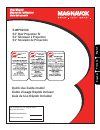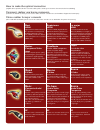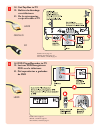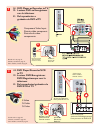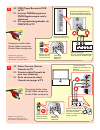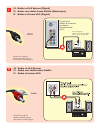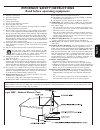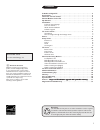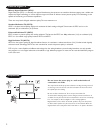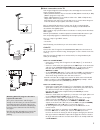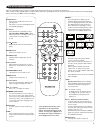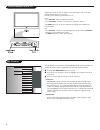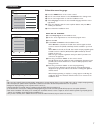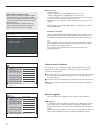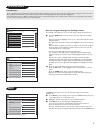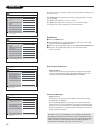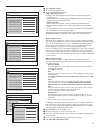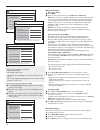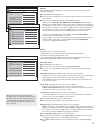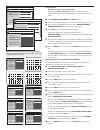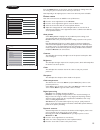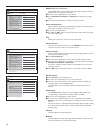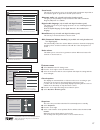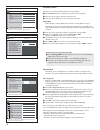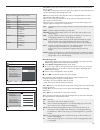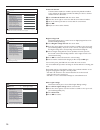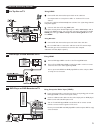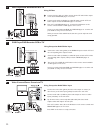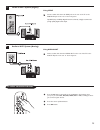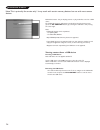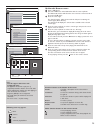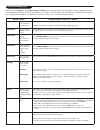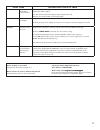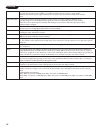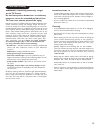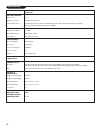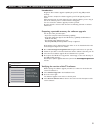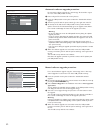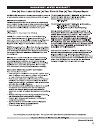Magnavox 51MP6200D - 51" Projection Hdtv User Manual
51MP6200D
51" Rear Projection TV
51" Téléviseur à Projection
51" Televisión de Proyección
Quick Use Guide Inside!
Guide d'usage Rapide Incluse!
Guía de Uso Rápido Incluida!
User Manual
Manuel de l'utilisateur
Guía del usuario
For Customer Use / À l’usage du client /
Para Uso del Cliente
Model/Modle/ModeloNo. :
Serial/Srie/Serie No
:
Français
English
Español
3139 125 36731
Summary of 51MP6200D - 51" Projection Hdtv
Page 1
51mp6200d 51" rear projection tv 51" téléviseur à projection 51" televisión de proyección quick use guide inside! Guide d'usage rapide incluse! Guía de uso rápido incluida! User manual manuel de l'utilisateur guía del usuario for customer use / À l’usage du client / para uso del cliente model/modle/...
Page 2: Bonne
How to make the optimal connection (only rf cable is provided, for the rest of the cables, please consult your consumer electronics dealer for availability) comment réaliser une bonne connexion (seulement le câble rf est inclus, pour le rest des câbles, de faveur consultez avec son distributer d’app...
Page 3
1 ae: set-top box to tv fr: boîtier de décodage vers téléviseur es: de la caja superior o caja de cable al tv hdmi rf details refer to page 21. /détails, consultez le page 21. /para detalles, consulte la pag. 21. Or/ou/o 2 ae: dvd player/recorder to tv fr: lecteur dvd/enregistreur dvd vers le télévi...
Page 4
3 ae: dvd player or recorder to tv fr: lecteur dvd ou enregistreur vers le téléviseur es: del reproductor o grabador de dvd al tv c av button bouton av botón av remote control télécommande control remoto component video input /entrée vidéo composant /entrada de video componente details refer to page...
Page 5
5 ae: dvd player/recorder/vcr to tv fr: lecteur dvd/enregistreur dvd/magnétoscope vers le téléviseur es: del reproductor/grabador de dvd/vcr al tv details refer to page 22. /détails, consultez le page 22. /para detalles, consulte la pag. 22. Back of dvd/vcr arrière du dvd/magnétoscope parte posterio...
Page 6
7 ae: audio to hi-fi system (digital) fr: audio vers chaîne haute fidélité (numérique) es: audio al sistema hi-fi (digital) details refer to page 23. /détails, consultez le page 23. /para detalles, consulte la pag. 23. Tv jack panel tableau de connexions du téléviseur panel de enchufes del tv rear o...
Page 7
Important safety instructions read before operating equipment 1. Read these instructions. 2. Keep these instructions. 3. Heed all warnings. 4. Follow all instructions. 5. Do not use this apparatus near water. 6. Clean only with a dry cloth. 7. Do not block any of the ventilation openings. Install in...
Page 9
A guide to digital tv . . . . . . . . . . . . . . . . . . . . . . . . . . . . . . . . . . . . . . . . . . .2 preparation . . . . . . . . . . . . . . . . . . . . . . . . . . . . . . . . . . . . . . . . . . . . . . . . . . .2 use of the remote control . . . . . . . . . . . . . . . . . . . . . . . . . ...
Page 10
2 do not insert the power plug in a wall socket before all connections are made . The major benefit of this projection television is its large viewing screen. To see the large screen at its best, test various locations in the room to find the optimal spot for viewing. Be sure to allow a minimum of 5...
Page 11
3 watching cable tv programs that don’t require the cable box since you’ve connected the cable tv signal directly to the tv’s tuner, you can also watch the unscrambled programs by simply tuning to the desired channel. You must first use autoprogram, however, to store channels in the tv’s memory. See...
Page 12
4 75 conn us entry05 cable.Eps cable cable box with s-video, component video (ypbpr) or hdmi connectors see connect accessory devices, p. 2-22. Antenna via antenna you can watch whatever dtv programs being broadcast in your area for free. If you’re not sure what hdtv programming is available in your...
Page 13
5 note: for most buttons pressing a button once will activate the function. Pressing a second time will de-activate it. When a button enables multiple options, a small list will be shown. Press repeatedly to select the next item in the list. The list will be removed automatically after 6 seconds or ...
Page 14
6 should your remote be lost or broken you can still change some of the basic settings with the buttons on your tv. Press the power switch . To switch the tv on. Press: • the + volume - button to adjust the volume; • the + channel - buttons to select the tv channels or sources. The menu button can b...
Page 15
7 tips: • when you have locked tv channels while initiating autoprogram, a message appears asking to enter your pin code in order to complete autoprogramming. • when interrupted, the updated channel information is retained as well as the old channel information that were not updated. • background au...
Page 16
8 digital channel selection delay due to the tuning complexity of subchannel digital programming, the time to select and view a digital channel may take slightly longer than what the viewer is normally accustomed to (as compared to analog channel programs). Digital channel broadcasts contain program...
Page 17
9 how to navigate through the settings menus the settings menu allows you to access and change settings and preferences. & press the menu button on the remote control to call up the settings menu. - on the left panel the highlight can be set on a menu item with the cursor up/down button. The right p...
Page 18
0 this menu is used to control the settings of special tv functions, features and accessory devices. The preferences menu allows you to change settings that will be accessed only occasionally. The source menu allows you to select a source. The clock menu allows you to use your tv as a clock. This se...
Page 19
& select caption service. é press the cursor right button. “ select the desired caption service: • cc-1, cc-2, cc-3, cc-4 dialogue (and descriptions) for the action on the captioned tv program shows on screen. Usually cc 1 is the most frequently used. Cc 2 may be used for alternate languages if they...
Page 20
2 tips: emergency alert signalling is not possible: - when content browsing; - with analogue video sources. - you always have the possibility to remove the message from the screen. - the message display will overlap whatever menu element or other message is on the screen. Caution! If you have forgot...
Page 21
3 source this menu allows you to identify the accessory devices you have connected to the external input/output. & select source in the setup menu. é press the cursor right button to enter the list of types of devices connected to the selected input. “ select the accessory device with the cursor up/...
Page 22
4 tip: allow the tv to warm up for 20 minutes before adjusting convergence. Adjust converge red or converge blue before using the multipoint red/blue controls. Convergence manual convergence: converge red/blue you can use the manual converge controls to make convergence adjustments to suit your pers...
Page 23
5 press the menu button on the remote control to display the settings menu. The tv menu gives you an overview of the menus you can select. Note: depending on the input signal, one or more menu items may not be selectable. Picture menu note: some menu items are not available in case of hd sources. & ...
Page 24
6 dnr (digital noise reduction) automatically filters out and reduces the image noise and improves picture quality when receiving weak video signals. & press the cursor right button to enter the list. é select off, minimum, medium or maximum according to the image noise. “ press the cursor left butt...
Page 25
7 sound mode this selects the modes for stereo or surround sound reproduction dependent on the broadcast signals or signals from external inputs received. Alternate audio (only selectable with analog broadcast signals) this gives you the possibility to swap between the main and second audio program ...
Page 26
8 channels menu this menu can control special functions for the tv channels. & select channels in the tv settings menu with the cursor up/down. é press the cursor right to enter the channels menu. “ press the cursor up/down to select a channels menu item. Lock after note: lock after is only selectab...
Page 27
9 when all has been selected, all items in the age-based and in the contents-based lists are locked. If, while all is selected, any other item, either an age-based or content-based item, is unselected, then all is automatically unselected. None is the selection for items that either have no rating i...
Page 28
20 region ratings lock this function allows you to control access to digital programs based on downloaded region ratings. & select region ratings lock with the cursor down. é press the cursor right to enter the list. You are asked to enter your code. (see set/change pin, p. 2.) if the code is correc...
Page 29
2 connect accessory devices 1 set top box to tv 3 dvd player or dvd recorder to tv using hdmi connect rf cable from wall to input at back of the cable box. Set output switch on set-top box to ch 3 or 4 and tune tv to same channel. In some cases, cable box will automatically tune to channel 3 or 4. J...
Page 30
22 4 dvd player/dvd recorder/vcr to tv using s-video connect s-video cable to s-video input on back of tv and s-video output on the back of dvd/vcr player or recorder. Connect audio cables (red/white) to audio av inputs on back of tv and audio outputs on back of dvd/vcr player or recorder. Turn on t...
Page 31
23 using spdif connect audio cable from the spdif jack on the rear of the tv to the digital in jack on the rear of the hi-fi system. Tip:spdif (sony and philips digital interconnect format) is highly recommended for high quality digital sound output. & press the av button repeatedly or select source...
Page 32
24 multimedia browser multimedia browser lets you display pictures or play audio files stored on a usb device. The multimedia browser application is invoked from the my content menu (press the my content button) by selecting the usb device and pressing the cursor right. Notes: - following file forma...
Page 33
25 following icons may appear: folder pictures music self made playlist/album notes: • your tv supports slide shows with background music. • the playback will continue to play even if temporarily switched to browser screens. The audio will be stopped when another song starts playing, or when the end...
Page 34
26 symptoms suggested steps to take hookup can't get external audio equipment to work with tv. . Spdif output audio only in digital mode and the audio equipment used must have the decoder. 2. Monitor out audio lr output audio for both analog and digital programs installation can't get the av channel...
Page 35
27 if your problem is not solved turn your tv off and then on again once. Never attempt to repair a defective tv yourself . Check with your dealer or call a tv technician. Telephone number magnavox customer care center: 1-800-705-2000 online help: www . Magnavox .Com/usasupport magnavox .Com/usasupp...
Page 36
28 glossary aspect ratio the ratio between the width and height of the tv picture on the screen. In a normal tv set the aspect ratio is 4 to 3 (4:3). The new aspect ratio in hdtv is 6:9 which resembles the aspect ratio in a movie theatre (widescreen). New tv systems support both 4:3 and 6:9 aspect r...
Page 37
29 care and cleaning warning concerning stationary images on the tv screen: do not leave picture border bars or stationary images on screen for extended periods of time. This can cause uneven picture-tube aging. Normal use of the tv should involve the showing of pictures that contain constantly movi...
Page 38
30 specifications 51mp6200d picture / display aspect ratio 6 : 9 display screen type crt rear projection tv picture enhancement pixel plus, progressive scan, 3d combfilter, black stretch, active control, auto picture (5 modes), transient improver, digital noise reduction (dnr) sound ouput power (rms...
Page 39
3 introduction magnavox offers software upgrade capability for your tv using usb portable memory. After you have completed a software upgrade, your tv will typically perform better. What improvements are made depends on the upgrade software you are using as well as the software your tv contained bef...
Page 40
32 manual software upgrade procedure for a manual software upgrade copy the “autorun.Upg” file in a directory called “upgrades” located in the root of the usb portable memory. & insert the portable memory that contains the downloaded software upgrade. é the tv will automatically start the content br...
Page 41
33.