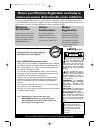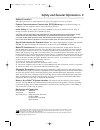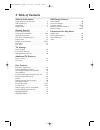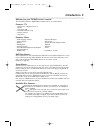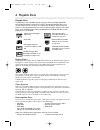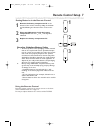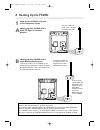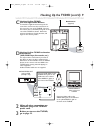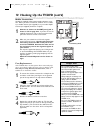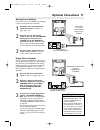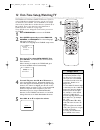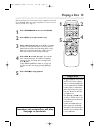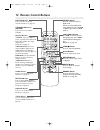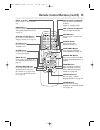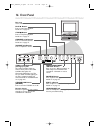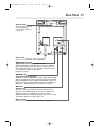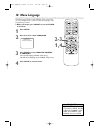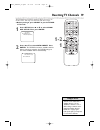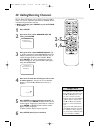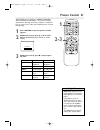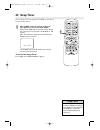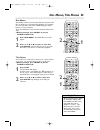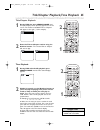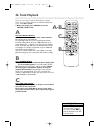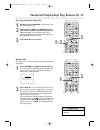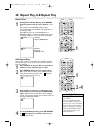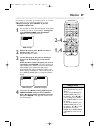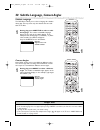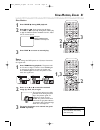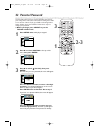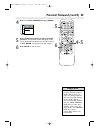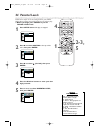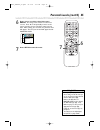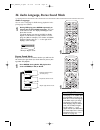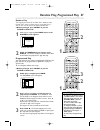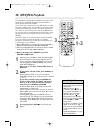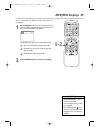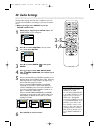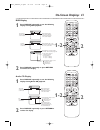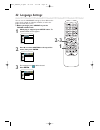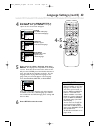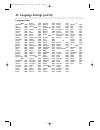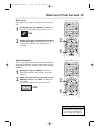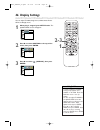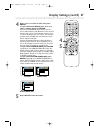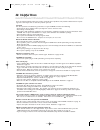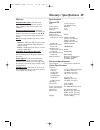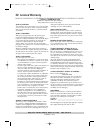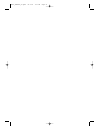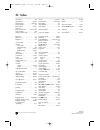- DL manuals
- Magnavox
- TV DVD Combo
- 9MDPF20 - Dvd-video Player
- Owner's Manual
Magnavox 9MDPF20 - Dvd-video Player Owner's Manual
O
WNER
’
S
M
ANUAL
N
EED
H
ELP
? C
ALL US
!
M
AGNAVOX REPRESENTATIVES ARE READY TO HELP YOU WITH ANY
QUESTIONS ABOUT YOUR NEW PRODUCT
. W
E CAN GUIDE YOU THROUGH
C
ONNECTIONS
, F
IRST
-
TIME
S
ETUP
,
AND ANY OF THE
F
EATURES
.
W
E WANT YOU TO START ENJOYING YOUR NEW PRODUCT RIGHT AWAY
.
C
ALL US BEFORE YOU CONSIDER RETURNING THE PRODUCT
.
1-800-705-2000
O
R VISIT US ON THE WEB AT WWW
.
MAGNAVOX
.
COM
I
MPORTANT
!
R
ETURN YOUR
W
ARRANTY
R
EGISTRATION
C
ARD WITHIN
10
DAYS
.
S
EE WHY INSIDE
.
9MDPF20
C
OLOR
TV
WITH BUILT-IN
DVD PLAYER
TD007_9MDPF20_V3.QX33 04.2.18 1:51 AM Page 1
Summary of 9MDPF20 - Dvd-video Player
Page 1
O wner ’ s m anual n eed h elp ? C all us ! M agnavox representatives are ready to help you with any questions about your new product . W e can guide you through c onnections , f irst - time s etup , and any of the f eatures . W e want you to start enjoying your new product right away . C all us bef...
Page 2: Safety
Once your magnavox purchase is registered, you’re eligible to receive all the privileges of own- ing a magnavox product. So complete and return the warranty registration card enclosed with your purchase at once. And take advantage of these important benefits. Return your warranty registration card t...
Page 3
Safety precautions warning:to prevent fire or shock hazard, do not expose this equipment to rain or moisture. Federal communications commission (fcc) warning: any unauthorized changes or modifications to this equipment void the user’s authority to operate it. Laser safety: this unit employs a laser....
Page 4: 4 Table of Contents
4 table of contents general information safety and general information . . . . . . . . . . . . . . .3 table of contents . . . . . . . . . . . . . . . . . . . . . . . . .4 introduction . . . . . . . . . . . . . . . . . . . . . . . . . . . . .5 playable discs . . . . . . . . . . . . . . . . . . . . . ...
Page 5: Introduction 5
Introduction 5 • setup menus in english, french, or spanish • auto power off • automatic channel setup • remote control • sleep timer welcome to your tv/dvd owner’s manual. This manual describes the 9mdpf20 and explains how to use all its features. Features - tv • audio language choices* • camera an...
Page 6: 6 Playable Discs
6 playable discs region codes this tv/dvd has a region one ( 1) dvd player. Dvds must be labeled for all regions or for region 1 in order to play on the unit.You cannot play dvds that are labeled for other regions. Look for the symbols below on your dvds. If these region symbols do not appear on you...
Page 7: Remote Control Setup 7
Remote control setup 7 using the remote control point the remote control at the remote sensor on the front of the tv/dvd. Details are on page 16. Do not put objects between the remote and the tv/dvd. Putting batteries in the remote control 1 remove the battery compartment lid on the bottom of the re...
Page 8: 8 Hooking Up The Tv/dvd
8 hooking up the tv/dvd audio out dc 13.2v l r coaxial ant. Ant. In out audio out dc 13.2v l r coaxial ant. Ant. Connect an rf coaxial cable (not supplied) to the out jack on the cable box/ satellite receiver and to the ant(enna) jack on the tv/dvd. Connect a cable tv signal or an antenna to the ant...
Page 9
Hooking up the tv/dvd (cont’d) 9 out in video in out 3ch 4ch audio ant. Out in video in out 3ch 4ch ant. Audio l r l r audio/video in jacks on front of tv/dvd audio/video out jacks on vcr (example only) connect audio cables to the audio out jacks on the vcr and to the red and white audio in jacks on...
Page 10
Fuse replacement if the tv/dvd does not have power when connected prop- erly in your vehicle, replace the fuse in the car battery cord. Use only a 6-amp, 250-volt, fast blow fuse, which is available at an electronics retailer. 1 to remove the old fuse, unscrew the red cap from the end of the cord. P...
Page 11: Optional Connections
Audio out dc 13.2v l r coaxial ant. Audio out l r coaxial optional connections 11 • you cannot use a mini-disc or digital audio tape deck to copy 5. 1 channel dolby digital sur- round sound discs. • discs recorded in dolby digital should show this on the disc or case. If the disc is not recorded in ...
Page 12: 2-3
12 first-time setup, watching tv the tv/dvd can memorize available tv channels. If you are using a cable box or satellite receiver, you do not need to set channels at the tv/dvd. Set the tv/dvd to the output channel of the cable box or satellite receiver (channel 03 or 04) or aux. Then select channe...
Page 13: Playing A Disc
Playing a disc 13 before you begin, turn on the power of any equipment connected to the tv/dvd. Make sure other equipment is set to the correct channel. Details are on page 11. 1 press standby-on to turn on the tv/dvd. 2 press eject a to open the disc tray. 3 place a disc into the tray. If the dvd i...
Page 14: 14 Remote Control Buttons
14 remote control buttons picture button press to access the picture controls. Details are on page 2 1. Standby-on button (power) press to turn on or off the tv/dvd. Number buttons tv mode: press two digits to access a specific channel. Press 0 before the number of a single digit channel. Details ar...
Page 15
Remote control buttons (cont’d) 15 eject a button press to open or close the disc tray. Zoom button press to enlarge the picture during dvd playback. Details are on page 3 1. Skip h and g buttons press to go to other tracks or chapters. Details are on page 26. Setup button press to access or remove ...
Page 16: 16 Front Panel
16 front panel disc tray insert a disc here. Play b button press to start disc playback. Details are on page 13. Stop c button press to stop disc playback. Details are on page 13. Channel k/l buttons press to select tv channels. Details are on page 12. Volume k/l buttons press to adjust the volume. ...
Page 17: Rear Panel
Rear panel 17 audio out dc 13.2v l r coaxial ant. Power cord connect to a standard ac outlet (120v/60hz). Audio out l/r jacks (audio out, left and right, white and red) connect these jacks to an analog stereo.The stereo will have right and left audio in jacks.This means it receives and sends sound t...
Page 18: 18 Menu Language
This affects the language of the tv/dvd’s setup menus and on-screen display terms. It does not alter the language of tv programming or discs. ● before you begin, press select to put the tv/dvd in tv mode. 1 press setup. 2 press ▲ or ▼ to select language. 3 press enter to select english, espaÑol, or ...
Page 19: Resetting Tv Channels
The tv/dvd may memorize channels when you turn it on the first time. You may reset channels with these steps. ● before you begin, press select to put the tv/dvd in tv mode. 1 press setup. Press ▲ or ▼ to select chan- nel set up. Then, press enter. 2 press ▲ or ▼ to select auto preset. Press enter. T...
Page 20: 2-5
20 adding/deleting channels • to confirm that a channel has been added or deleted, press the ch. ▲ or ▼ buttons to see if you can or cannot select the channel. Only memorized/added channels can be selected with ch. ▲ or ▼. Use the number buttons to select deleted chan- nels. • if you connected an an...
Page 21: Picture Control 2
Picture control 2 1 1 press picture so the first picture control appears. 2 within five seconds, press k or l to select bright, sharpness,tint, color, or con- trast. 3 within five seconds, press b or s to adjust the item. Sharpness the tv/dvd’s picture controls – bright, sharpness, tint, color, and ...
Page 22: 22 Sleep Timer
Use the sleep timer to program the tv/dvd to shut off in a certain amount of time. 1 press sleep until your desired amount of time appears on the screen with sleep. Each press of sleep will increase the time by 30 min- utes. You may set a sleep timer of 30, 60, 90, or 120 minutes. After 10 seconds, ...
Page 23: Disc Menus,title Menus 23
Title menus some dvds have a title menu, which lists the titles available on the disc. Use the title menu to play a specific title. ● before you begin, press select to put the tv/dvd in dvd mode. 1 press title. The title menu will appear. If a title menu is not available, the may appear on the tv sc...
Page 24
24 fast forward/reverse search ● before you begin, press select to put the tv/dvd in dvd mode. 1 during play, press g or h on the remote control. ● during dvd play, pressing g or h will forward or reverse the picture at two, eight, 50, or 100 times the normal playback speed. An h 2, h 8, h 50, or h ...
Page 25
Title/chapter playback,time playback 25 title/chapter playback 1 during dvd play, press search mode until ch (for chapter) or tt (for title) appears on the tv screen. The number of available titles or chapters will appear at the right ( /4, for example). 2 enter the title or chapter number using the...
Page 26: 26 Track Playback
26 track playback there are three ways to play an audio cd at a specific track. Use the number buttons, the search mode but- ton, or skip j and i. ● before you begin, press select to put the tv/dvd in dvd mode. A using the number buttons press the number buttons to enter a track number. Play will st...
Page 27: 1-2
Paused and step-by-step play, resume on 27 paused and step-by-step play 1 during play, press pause f. Play will pause and the sound will be mute. 2 when playing a dvd, press pause f repeat- edly to see the picture advance one frame (or step) at a time. The sound will remain mute. Pressing pause repe...
Page 28: 2-4
• repeat play is not available with some discs. • the entire a-b repeat section must be within a single title or track. If you do not enter point b before the end of the track or title is reached, the end of the track or title will become point b. • point b must be later on the disc than point a. He...
Page 29: Marker 29
Marker 29 use markers to remember your favorite places on an audio cd or dvd. To set the markers, follow these steps. ● before you begin, press select to put the tv/dvd in dvd mode. 1 play the disc to within 30 seconds prior to the point at which you want to set the marker. During play, press search...
Page 30
• with some dvds, you must select a subtitle language in the disc menu. • if the desired language does not appear after pressing subtitle several times, the disc does not have subtitles in that language. • opening the disc tray will cancel your subtitle setting. • if the current portion of the disc ...
Page 31: Slow Motion, Zoom 31
Slow motion 1 press pause f during dvd playback. 2 press d or h. Slow motion play will begin. Press d or h repeatedly during slow motion play to play the dvd forward or backward at 1/16, 1/8, or 1/2 the normal speed. 3 press play b to return to normal play. 1/2 example: playing a dvd forward at half...
Page 32: 32 Parental Password
32 parental password the parental feature prevents viewing of dvds that exceed your rating limits. This feature will not limit viewing if the dvd is not rated or coded. Check your dvds and settings before letting children access the tv/dvd. Follow these steps to change your password. ● before you be...
Page 33: 4-5
4 press p to select change, then press enter. 5 press the number buttons to enter a four-digit password. The password numbers will appear on the screen. Write down the password so you will not forget it. Press enter. The previous menu will reappear. 6 press setup to exit the menu. Parental o k paren...
Page 34: 34 Parental Levels
34 parental levels follow these steps to set the rating level for your dvds. Dvds whose ratings exceed the level you set will not play. ● before you begin, press select to put the tv/dvd in dvd mode. 1 press setup twice while play is stopped. 2 press b to select custom at the top of the menu, then p...
Page 35
6 press o or p to select a level, then press enter. The rating levels continue on two menu screens. Press o or p repeatedly to move to the next or previous screen to find the rating level you want. After making your selection, the previous menu will appear. The level you selected will appear beside ...
Page 36
36 audio language, stereo sound mode audio language you can select a language for dvds during playback if multi- ple languages are available. 1 during dvd play, press audio repeatedly to choose one of the available languages. The new audio will be heard. The display will disappear after about five s...
Page 37
Random play, programmed play 37 random play you may play the tracks of an audio cd in random order instead of the order in which they are recorded ( 1,2,3...). You can also use this feature for jpeg and mp3 files. ● before you begin, press select to put the tv/dvd in dvd mode. 1 while play is stoppe...
Page 38: 38 Mp3/jpeg Playback
38 mp3/jpeg playback the dvd player will play mp3 or jpeg files that you record and finalize on a cd-rw (compact disc-rewritable) or cd-r (compact disc-recordable). These discs may contain pictures in a jpeg format or audio tracks in an mp3 format. For example, you may have photo- graphic film devel...
Page 39: Mp3/jpeg Displays 39
Mp3/jpeg displays 39 you can review mp3 and jpeg track (file) information dur- ing playback. 1 press display until the current track/file number, total tracks/files available, and elapsed playing time of the current track (mp3 only) appear. The following may appear to indicate repeat play. : the cur...
Page 40: 40 Audio Settings
• dolby digital sound must be available on the dvd. • you can adjust dolby digital in the quick setup menu that appears when you first press setup twice. With quick selected, press enter. Press p to select dolby digital. Press enter to choose on or off. Press setup to exit the menu. • when you play ...
Page 41: On-Screen Displays 41
On-screen displays 41 audio cd display 1 press display repeatedly to see the following displays during audio cd playback. 2 press display repeatedly or press return to remove the display. 2 press display repeatedly or press return to remove the display. Bit rate: the amount of audio and video data c...
Page 42: 42 Language Settings
42 language settings you can use the language settings to select different lan- guages for the audio or subtitles of dvds, as well as lan- guages for dvd disc menus. ● before you begin, press select to put the tv/dvd in dvd mode. 1 while play is stopped, press setup twice. The quick setup screen app...
Page 43: 4-5
Language settings (cont’d) 43 4 press o o or p p to select audio, subtitle, or disc menu. Then, press enter. The language options for the selected item will appear. 5 press o or p to select a language, then press enter. The language lists may continue on multiple screens. Press o or p to move to the...
Page 44
44 language settings (cont’d) a-b abkhazian 4748 afar 4747 afrikaans 4752 albanian 6563 amharic 4759 arabic 4764 armenian 547 1 assamese 4765 aymara 477 1 azerbaijani 4772 bangla 4860 bashkir 4847 basque 5 167 bengali 4860 bhutani 5072 bihari 4854 bislama 4855 breton 4864 bulgarian 4853 burmese 597 ...
Page 45: Off
Black level,virtual surround 45 black level adjust black level to brighten the dvd picture during play- back. 1 during dvd play, press mode so the black level icon shows in the top left corner of the tv screen. 2 within 10 seconds, press enter repeatedly to choose on or off. On brightens the dark pa...
Page 46: 46 Display Settings
• selecting a different tv mode setting is only effective if it is available on the dvd. Check the dvd disc menu or case for details. • you also can adjust tv mode in the quick setup menu that appears when you first press the setup button twice. With quick selected, press enter. Press o or p to sele...
Page 47
Display settings (cont’d) 47 4 press o or p to select an item, then press enter. ● if you selected tv mode, press o or p to select a setting, then press enter. Choose 4:3 letter box if you want to see the entire, widened picture with black bars at the top and bottom of the screen. This looks like th...
Page 48: 48 Helpful Hints
If you are having problems with your product, check this list of problems and possible solutions before request- ing service.You may be able to solve the problem yourself. Location for safe operation and satisfactory performance of your tv/dvd, remember the following: • shield it from direct sunligh...
Page 49
Glossary / specifications 49 specifications general tv crt : 9 inch in-line gun, 90˚ deflection tube color system : ntsc-m tuner channels: 2-69 cable tv: 1-125 general dvd color system: ntsc frequency response dvd (linear sound): 20 hz to 22 khz (sample rate: 48 khz) 20 hz to 44 khz (sample rate: 96...
Page 50: 50 Limited Warranty
50 limited warranty who is covered? You must have proof of purchase to receive warranty service. A sales receipt or other document showing that you purchased the product is considered proof of purchase. What is covered? Warranty coverage begins the day you buy your product. For 90 days thereafter, a...
Page 51
Td007_9mdpf20_v3.Qx33 04.2.18 1:51 am page 51.
Page 52: 52 Index
52 index a-b repeat . . . . . . . . . . . . . . . . . .28 angle button . . . . . . . . . . . . . . 15, 30 ant(enna) jack . . . . . . . . . . .8- 10, 17 arrow buttons . . . . . . . . . . . . . . . 14 audio button . . . . . . . . . . . . . 15, 36 audio cd . . . . . . . . . . . . . . . . . . . . .6 aud...