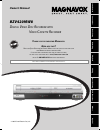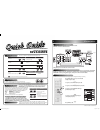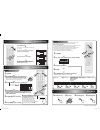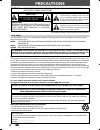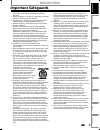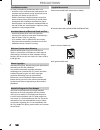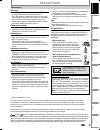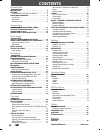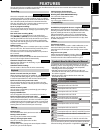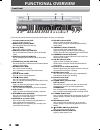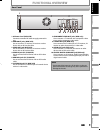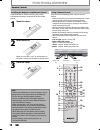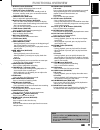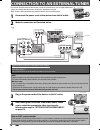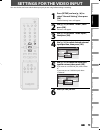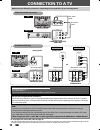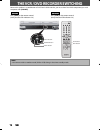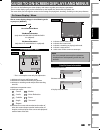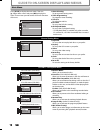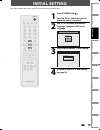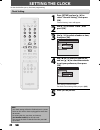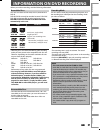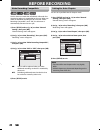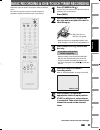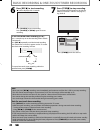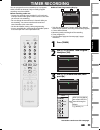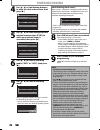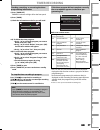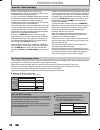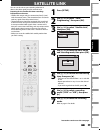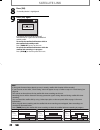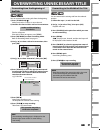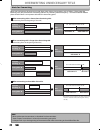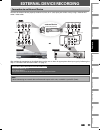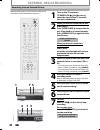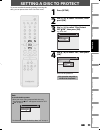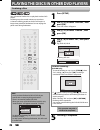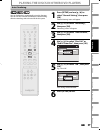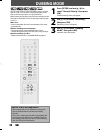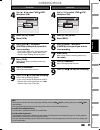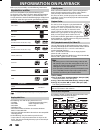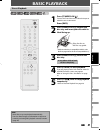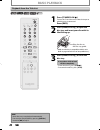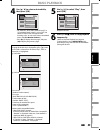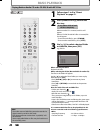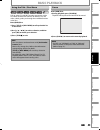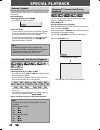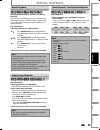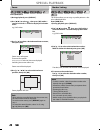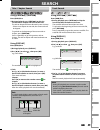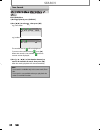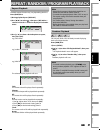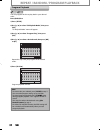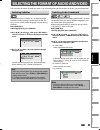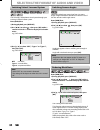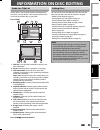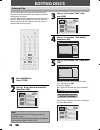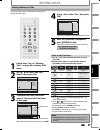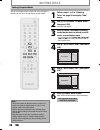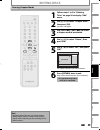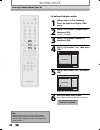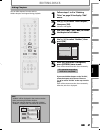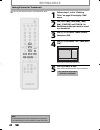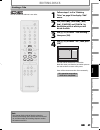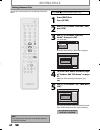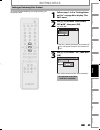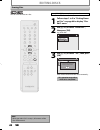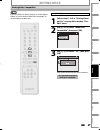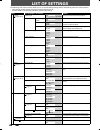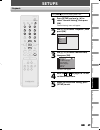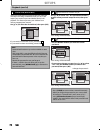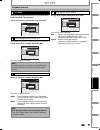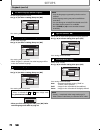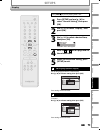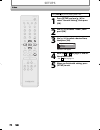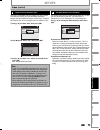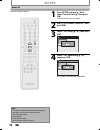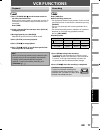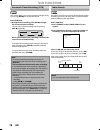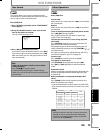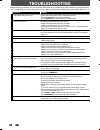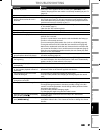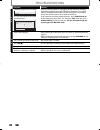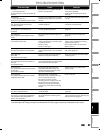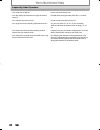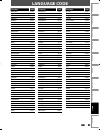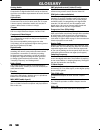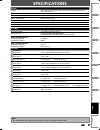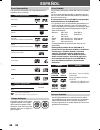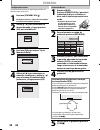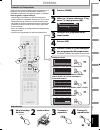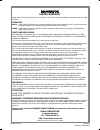- DL manuals
- Magnavox
- DVD VCR Combo
- BZV420MW8
- Owner's Manual
Magnavox BZV420MW8 Owner's Manual
Owner's Manual
BZV420MW8
D
IGITAL
V
IDEO
D
ISC
R
ECORDER
WITH
V
IDEO
C
ASSETTE
R
ECORDER
T
HANK
YOU
FOR
CHOOSING
M
AGNAVOX
.
N
EED
HELP
FAST
?
R
EAD
YOUR
Q
UICK
G
UIDE
AND
/
OR
O
WNER
'
S
M
ANUAL
FIRST
FOR
QUICK
TIPS
THAT
MAKE
USING
YOUR
M
AGNAVOX
PRODUCT
MORE
ENJOYABLE
.
I
F
YOU
HAVE
READ
YOUR
INSTRUCTIONS
AND
STILL
NEED
ASSISTANCE
,
YOU
MAY
ACCESS
OUR
ONLINE
HELP
AT
HTTP
://
WWW
.
FUNAI
-
CORP
.
COM
OR
CALL
1-800-605-8610
WHILE
WITH
YOUR
PRODUCT
.
INSTRUCCIONES EN ESPAÑOL INCLUIDAS.
Recording
Playback
Editing
Introduction
Connections
Basic Setup
Function Setup
VCR Functions
Others
Español
© 2007 Funai Electric Co., Ltd.
E9E2ZUD_BZV420MW8.indd 1
E9E2ZUD_BZV420MW8.indd 1
2007/09/04 17:05:15
2007/09/04 17:05:15
Summary of BZV420MW8
Page 1
Owner's manual bzv420mw8 d igital v ideo d isc r ecorder with v ideo c assette r ecorder t hank you for choosing m agnavox . N eed help fast ? R ead your q uick g uide and / or o wner ' s m anual first for quick tips that make using your m agnavox product more enjoyable . I f you have read your inst...
Page 2: Bzv420Mw8
The number inside the globe refers to region of the world. This unit can playback dvd that are labeled for all regions or for region 1. P l a y a b l e d i s c s r e g i o n c o d e s media playable files cd-da mp3 cd-rw/-r cd-r cd-rw dvd-video dvd+rw dvd+r dvd-rw (finalized video mode discs only) d...
Page 3
1vmn24194 / e9e2zud_qg ★★★★★ 3 – 1 basic recording 3 dvd recording 2 to set one-touch timer recording (otr)... This is a simple way to set the recording time in blocks of 30 minutes. Press [rec i] repeatedly until the desired recording time (30 minutes to 6 hours) appears on the tv screen. One-touch...
Page 4: Precautions
2 en 2 en precautions this unit employs a laser. Only a qualified service person should remove the cover or attempt to service this device, due to possible eye injury. Caution: use of controls or adjustments or performance of procedures other than those specified herein may result in hazardous radia...
Page 5: Precautions
3 en 3 en recording playback editing introduction connections basic setup function setup vcr functions others español precautions important safeguards 1. Read instructions - all the safety and operating instructions should be read before the appliance is operated. 2. Retain instructions- the safety ...
Page 6: Precautions
4 en 4 en precautions unauthorized copying, broadcasting, public performance and lending of discs are prohibited. This product incorporates copyright protection technology that is protected by u.S. Patents and other intellectual property rights. Use of this copyright protection technology must be au...
Page 7: Precautions
5 en 5 en recording playback editing introduction connections basic setup function setup vcr functions others español precautions servicing • please refer to relevant topics on “troubleshooting” on pages 80-84 before returning the product. • if this unit becomes inoperative, do not try to correct th...
Page 8: Contents
6 en 6 en contents introduction precautions . . . . . . . . . . . . . . . . . . . . . . . . . . . . . . . . . . . 2 features . . . . . . . . . . . . . . . . . . . . . . . . . . . . . . . . . . . . . . . 7 symbols used in this owner's manual . . . . . . . . . . . . . . .7 functional overview . . . . ...
Page 9: Features
7 en 7 en recording playback editing introduction connections basic setup function setup vcr functions others español features symbol for recording, playing back, and editing for playback only description description refers to dvd+rw description refers to dvd+r description refers to audio cd descrip...
Page 10: Functional Overview
8 en 8 en functional overview 1 2* 3 6 5 4 25 24 13 11 10 12 9 8* 7 23222120 19 15 16 17 18 14 26 front panel (*) the unit can also be turned on by pressing these buttons or insert a cassette tape. 1. Cassette compartment (vcr) insert a cassette tape here. 2. Open/close a button (dvd)* press to open...
Page 11: Functional Overview
9 en 9 en recording playback editing introduction connections basic setup function setup vcr functions others español note • do not touch the inner pins of the jacks on the rear panel. Electrostatic discharge may cause permanent damage to the unit. Dvd digital audio out audio out s-video out in coax...
Page 12: Functional Overview
10 en 10 en functional overview installing the batteries in the remote control keep in mind the following when using the remote control: • make sure that there are no obstacles between the remote control and the infrared sensor window on the unit. • remote operation may become unreliable if strong s...
Page 13: Functional Overview
11 en 11 en recording playback editing introduction connections basic setup function setup vcr functions others español functional overview 1. Display button (dvd/vcr) press to display the display menu on or off. 2. Timer set button (dvd/vcr) press to set the unit in the timer standby mode. In the t...
Page 14
12 en 12 en rear of your tv rear of this unit connect connection to an external tuner supplied cables used in this connection are as follows: • rca audio cable (l/r) x 1 • rca video cable x 1 please purchase the rest of the necessary cables at your local store. Note to catv system installer • this r...
Page 15
13 en 13 en recording playback editing introduction connections basic setup function setup vcr functions others español settings for the video input you must let the unit know which video input jack you are using before making a recording. 1 press [setup] and use [k / l] to select “general setting”,...
Page 16: Connection To A Tv
14 en 14 en connection to a tv s-video in dvd digital audio out audio out s-video out coaxial l r y p b /c b p r /c r component video out dvd digital audio out audio out s-video out coaxial l r y p b /c b p r /c r component video out y p b /c b p r /c r component video in (green) (blue) (red) (green...
Page 17
15 en 15 en recording playback editing introduction connections basic setup function setup vcr functions others español connection to an audio system note • the dvd audio out and digital audio out jacks are only useful in dvd mode. • the audio source on a disc in a dolby digital multi channel surrou...
Page 18
16 en 16 en because this product is a combination of a vcr and a dvd recorder, you must select first which component you wish to operate with [source]. Standby-on timer set abc def .@/: jkl mno ghi tuv wxyz space timer clear setup disc menu return title tracking vcr dvd audio rec rec mode d.Dubbing ...
Page 19
17 en 17 en recording playback editing introduction connections basic setup function setup vcr functions others español e1 (rear) 1/ 5 1/ 5 dvd video 0:01:00 / 1:23:45 sp(2hr) 1:53 6 5 1 5 1 2 2 4 3 * this is an example screen only for explanation. 1. Indicates a disc type and format mode. 2. Indica...
Page 20
18 en 18 en 1. Edit disc name: allows you to rename the disc. 2. Erase disc: (dvd+rw/dvd-rw only) allows you to erase all contents in the disc and format it. 3. Make edits compatible: (dvd+rw only) allows you to memorize the editing status on the disc if you have added or deleted chapters, or made c...
Page 21: Initial Setting
19 en 19 en recording playback editing introduction connections basic setup function setup vcr functions others español initial setting you need to follow these steps when you turn on this unit for the first time. 1 press [standby-on y y ]. Turn the tv on. Select the input to which the unit is conne...
Page 22: Setting The Clock
20 en 20 en setting the clock set the clock before you try the timer programming. Clock setting 1 press [setup] and use [k / l] to select “general setting”, then press [ok]. “general setting” menu will appear. 2 use [k / l] to select “clock”, then press [ok]. 3 use [k / l] to select calendar or time...
Page 23: Information On Dvd Recording
21 en 21 en recording playback editing introduction connections basic setup function setup vcr functions others español information on dvd recording logo attributes 8cm/12cm, single-sided, single layer disc approx. Max. Recording time (slp mode): 360 minutes (4.7gb) (for 12cm) 108 minutes (1.4gb) (f...
Page 24: Before Recording
22 en 22 en before recording use this feature to make the unfinalized +vr mode discs recorded on other unit recordable on this unit. When you make an additional recording on this unit with “make recording compatible” set to “on”, the title menu is automatically converted to our style. 1) press [setu...
Page 25
23 en 23 en recording playback editing introduction connections basic setup function setup vcr functions others español basic recording & one-touch timer recording 1 press [standby-on y y ]. Turn on the tv and be sure to select the input to which the unit is connected. Press [dvd]. 2 press [open/clo...
Page 26
24 en 24 en basic recording & one-touch timer recording 7 press [stop c] to stop recording. The recorded title will appear in the title list. (refer to “guide to a title list” on page 55.) e.G.) dvd+r writing to disc 90% 1 sp(2hr) 2 empty title 1:41:17 sp(2hr) nov/21/07 11:00am e1 sp nov/21/07 0:20:...
Page 27: Timer Recording
25 en 25 en recording playback editing introduction connections basic setup function setup vcr functions others español timer recording 1 press [timer]. 2 use [k / l] to select “new program”, then press [ok]. Timer programming 1/1 mon jan/01 11:00am date start end e1/e2 new program 3 use [k / l] to ...
Page 28: Timer Recording
26 en 26 en note • if you have not set the clock yet: “clock setting” menu will appear instead of the timer programming list at step 1. Continue with the step 4 in “clock setting” on page 20 before setting a timer programming. • use [s / b] to move the cursor to the left and the right in “timer prog...
Page 29: Timer Recording
27 en 27 en recording playback editing introduction connections basic setup function setup vcr functions others español timer recording checking, canceling, or correcting the timer programming information if the timer program did not complete correctly, the error number appears in the timer pro- gra...
Page 30: Timer Recording
28 en 28 en timer recording hints for timer recording when the starting time is the same: a program set previously (prog. A) has priority. Prog. A prog. B actual recording prog. A prog. B the first 2 minutes (at the longest) will be cut off. Prog. A the priority of overlapped settings note for dvd r...
Page 31: Satellite Link
29 en 29 en recording playback editing introduction connections basic setup function setup vcr functions others español satellite link you can set the unit to start recording whenever it detects the video signal from the external tuner. Preparing for the satellite link timer recording: preparation o...
Page 32: Satellite Link
30 en 30 en satellite link 8 press [ok]. “to standby mode” is highlighted. 9 press [ok] again. Satellite link to standby mode 5:00pm dvd sp (2hr) start mode dvd vcr in a second, the unit will be turned off automatically as it goes into the satellite link standby mode. To cancel the satellite link fu...
Page 33
31 en 31 en recording playback editing introduction connections basic setup function setup vcr functions others español overwriting unnecessary title you can overwrite the existing title from the beginning. 1) press [standby-on y y ]. Make sure that the tv input is set on the unit. 2) load the disc ...
Page 34
32 en 32 en overwriting unnecessary title when you overwrite on the unnecessary title, there were various circumstances such as follows. Please note that following cases only describe the overwriting without any recording mode discrepancy. To avoid accidental deletion please check if there is no imp...
Page 35: External Device Recording
33 en 33 en recording playback editing introduction connections basic setup function setup vcr functions others español dvd digital audio out audio out s-video in coaxial r l r l r s-video in --- audio --- out in --- video --- out component video out dvd/vcr in l r l r s-video in --- audio --- out i...
Page 36: External Device Recording
34 en 34 en external device recording recording from an external device before recording from an external device, refer to the instructions for the connection on page 33. Standby-on timer set abc def .@/: jkl mno ghi tuv wxyz space timer clear setup disc menu return title tracking vcr dvd audio rec ...
Page 37: Setting A Disc To Protect
35 en 35 en recording playback editing introduction connections basic setup function setup vcr functions others español setting a disc to protect 1 press [setup]. 2 use [k / l ] to select “disc edit”, then press [ok]. 3 use [k / l] to select “disc protect off on”, then press [ok]. E.G.) dvd+rw disc ...
Page 38
36 en 36 en playing the discs in other dvd players finalizing a disc 1 press [setup]. 2 use [k / l] to select “disc edit”, then press [ok]. “disc edit” menu will appear. 3 use [k / l] to select “finalize”, then press [ok]. 4 use [k / l] to select “yes”, then press [ok]. E.G.) dvd+r, dvd-r disc edit ...
Page 39
37 en 37 en recording playback editing introduction connections basic setup function setup vcr functions others español playing the discs in other dvd players 1 press [setup] and use [k / l] to select “general setting”, then press [ok]. “general setting” menu will appear. 2 use [k / l] to select “re...
Page 40: Dubbing Mode
38 en 38 en dubbing mode 1 press [setup] and use [k / l] to select “general setting”, then press [ok]. “general setting” menu will appear. 2 use [k / l] to select “recording”, then press [ok]. “recording” menu will appear. 3 use [k / l] to select “dubbing mode”, then press [ok]. Selection menu will ...
Page 41: Dubbing Mode
39 en 39 en recording playback editing introduction connections basic setup function setup vcr functions others español 4 use [k / l] to select “vcr dvd”, then press [ok]. General setting playback display video recording clock reset all auto chapter auto finalize dubbing mode make recording compatib...
Page 42: Information On Playback
40 en 40 en information on playback before you play back dvd, read the following information. This unit is compatible to play back the following discs. To play back a dvd, make sure that it meets the requirements for region codes and color systems as described below. You can play back discs that hav...
Page 43: Basic Playback
41 en 41 en recording playback editing introduction connections basic setup function setup vcr functions others español basic playback direct playback 1 press [standby-on y y ]. Turn on the tv and be sure to select the input to which the unit is connected. Press [dvd]. 2 press [open/close a] to open...
Page 44: Basic Playback
42 en 42 en basic playback 1 press [standby-on y y ]. Turn on the tv and be sure to select the input to which the unit is connected. Press [dvd]. 2 press [open/close a] to open the disc tray and insert your disc with its label facing up. Align the disc to the disc tray guide. * make sure the disc is...
Page 45: Basic Playback
43 en 43 en recording playback editing introduction connections basic setup function setup vcr functions others español 4 use [k / l] to select a desired title, then press [ok]. 1 sp (2hr) 2 3 nov/21/07 11:00am e1 sp nov/21/07 0:20:44 nov/22/07 11:35am e1 ep nov/22/07 0:10:33 empty title 1:37:52 sp(...
Page 46: Basic Playback
44 en 44 en basic playback playing back an audio cd and a cd-rw/-r with mp3 files note • the audio source of mp3 files cannot be recorded as digital sound by an md or dat deck. • files whose extension is other than “.Mp3(mp3)” will not be listed. • some unplayable folders or files may be listed due ...
Page 47: Basic Playback
45 en 45 en recording playback editing introduction connections basic setup function setup vcr functions others español basic playback using the title / disc menu dvd or video cd with pbc function may contain a title list, which describes the contents of the disc, or a disc menu, which guides you th...
Page 48: Special Playback
46 en 46 en special playback you can skip tv commercials to enjoy the recorded programs without interrupting. Press [dvd] first. During playback, press [cm skip]. Normal playback will start at 30 seconds ahead from the point you press [cm skip]. Every time you press [cm skip], the searching point wi...
Page 49: Special Playback
47 en 47 en recording playback editing introduction connections basic setup function setup vcr functions others español special playback rapid playback function is available only during playback. This function is available only on discs recorded in the dolby digital format, and plays back in a sligh...
Page 50: Special Playback
48 en 48 en special playback zoom note • when selecting a smaller factor than the current one, the zoom area will not be displayed. • to exit the zoom menu, press [display] again at step 1. • to cancel the zoom function, select “x1.0” using [k / l], then press [ok]. Press [dvd] first. 1) during play...
Page 51: Search
49 en 49 en recording playback editing introduction connections basic setup function setup vcr functions others español search using [prev h] / [next g] press [dvd] first. 1) during playback, press [next g] to skip the current title or chapter and move to the next. The title or chapter will move for...
Page 52: Search
50 en 50 en press [dvd] first. 1) during playback, press [display]. 2) use [{ / b] to select , then press [ok]. E.G.) dvd-video 1/ 5 1/ 5 0:01:00 / 1:23:45 dvd video e.G.) audio cd 1/ 5 cd 0:00:15 / 0:05:00 the number next to will be highlighted. To move to the number next to , press [b]. When time ...
Page 53
51 en 51 en recording playback editing introduction connections basic setup function setup vcr functions others español repeat / random / program playback repeat playback random playback available repeat function may vary depending the discs. Press [dvd] first. 1) during playback press [display]. 2)...
Page 54
52 en 52 en program playback note • to erase tracks you selected, press [clear] at step 4. • you can make program settings up to 50 tracks. • to cancel program playback, press [stop c] twice during program playback. “off” appears on the tv screen. • you may also select a desired track using [the num...
Page 55
53 en 53 en recording playback editing introduction connections basic setup function setup vcr functions others español dvd-video may have subtitles in 1 or more languages. Available subtitle languages can be found on the disc case. You can switch subtitle languages anytime during playback. Press [d...
Page 56
54 en 54 en you can enjoy stereophonic virtual space through your existing 2 channel stereo system. Press [dvd] first. 1) during playback, press [display]. 2) use [{ / b] to select , then press [ok] within 1 second or wait for 1 second to display the selection menu. E.G.) dvd-video 1/ 5 1/ 5 dvd 0:0...
Page 57: Information On Disc Editing
55 en 55 en recording playback editing introduction connections basic setup function setup vcr functions others español information on disc editing guide to a title list editing discs title list allows you to check the titles recorded on the disc easily. You can choose a title to play back from this...
Page 58: Editing Discs
56 en 56 en editing discs 3 use [k / l] to select “edit”, then press [ok]. 1 2 3 nov/21/07 11:00am e1 sp nov/21/07 0:20:44 o v e r w r i t e nov/22/07 11:35am e1 ep nov/22/07 0:10:33 empty title 1:37:52 sp(2hr) sp (2hr) e d i t p l a y 4 use [k / l] to select “title delete”, then press [ok]. Edit ti...
Page 59: Editing Discs
57 en 57 en recording playback editing introduction connections basic setup function setup vcr functions others español editing discs putting names on titles 4 use [k / l] to select “yes”, then press [ok]. Edit - edit title name no yes my favorite 1 0:00:59 the name you entered will be activated for...
Page 60: Editing Discs
58 en 58 en editing discs setting chapter marks 1 follow steps 1 to 3 in “deleting titles” on page 56 to display “edit” menu. 2 use [k / l] to select “chapter mark”, then press [ok]. Submenu will appear. 3 press [play b] and then [pause f] to decide the point at which you will create a new chapter m...
Page 61: Editing Discs
59 en 59 en recording playback editing introduction connections basic setup function setup vcr functions others español editing discs clearing chapter marks 1 follow steps 1 to 3 in “deleting titles” on page 56 to display “edit” menu. 2 use [k / l] to select “chapter mark”, then press [ok]. Submenu ...
Page 62: Editing Discs
60 en 60 en editing discs clearing chapter marks (cont’d) to delete all chapter marks: 1 follow steps 1 to 3 in “deleting titles” on page 56 to display “edit” menu. 2 use [k / l] to select “chapter mark”, then press [ok]. Submenu will appear. 3 use [k / l] to select “delete all”, then press [ok]. 4 ...
Page 63: Editing Discs
61 en 61 en recording playback editing introduction connections basic setup function setup vcr functions others español editing discs hiding chapters 1 follow steps 1 to 3 in “deleting titles” on page 56 to display “edit” menu. 2 use [k / l] to select “hide chapter”, then press [ok]. Submenu will ap...
Page 64: Editing Discs
62 en 62 en editing discs setting pictures for thumbnails 1 follow steps 1 to 3 in “deleting titles” on page 56 to display “edit” menu. 2 use [prev h], [next g], [e], [d], [pause f] and [play b] to decide the picture you want to select as a thumbnail. 3 use [k / l] to select “index picture”, then pr...
Page 65: Editing Discs
63 en 63 en recording playback editing introduction connections basic setup function setup vcr functions others español editing discs dividing a title 1 follow steps 1 to 3 in “deleting titles” on page 56 to display “edit” menu. 2 use [prev h], [next g], [e], [d], [pause f] and [play b] to decide th...
Page 66: Editing Discs
64 en 64 en putting name on disc press [stop c] if you are playing back a disc. 1 press [dvd] first. Press [setup]. 2 use [k / l] to select “disc edit”, then press [ok]. 3 use [k / l] to select “edit disc name”, then press [ok]. E.G.) dvd+rw disc edit edit disc name erase disc make edits compatible ...
Page 67: Editing Discs
65 en 65 en recording playback editing introduction connections basic setup function setup vcr functions others español editing discs setting or releasing disc protect 1 follow steps 1 to 2 in “putting name on disc” on page 64 to display “disc edit” menu. 2 use [k / l] to select “disc protect off on...
Page 68: Editing Discs
66 en 66 en editing discs erasing disc press [stop c] if you are playing back a disc. 1 follow steps 1 to 2 in “putting name on disc” on page 64 to display “disc edit” menu. 2 use [k / l] to select “erase disc”, then press [ok]. E.G.) dvd+rw disc edit edit disc name erase disc make edits compatible ...
Page 69: Editing Discs
67 en 67 en recording playback editing introduction connections basic setup function setup vcr functions others español editing discs making edits compatible press [stop c] if you are playing back a disc. 1 follow steps 1 to 2 in “putting name on disc” on page 64 to display “disc edit” menu. 2 use [...
Page 70: List of Settings
68 en 68 en list of settings the following table is the contents which you can set and the default setting. Refer to the following table for useful operation. • your change to each settings stays on even when the power is off. • an item which is not currently available is grayed in the settings. Set...
Page 71: Setups
69 en 69 en recording playback editing introduction connections basic setup function setup vcr functions others español setups press [stop c] if you are playing back a disc. 1 press [setup] and use [k / l] to select “general setting”, then press [ok]. “general setting” menu will appear. 2 use [k / l...
Page 72: Setups
70 en 70 en setups 1 parental lock (default: off) some dvd-video feature a parental lock level. Playback will stop if the ratings exceed the levels you set, it will require you to enter a password before the disc will playback. This feature prevents your children from viewing inappropriate material....
Page 73: Setups
71 en 71 en recording playback editing introduction connections basic setup function setup vcr functions others español setups 2 disc audio choose the appropriate audio setting for your external device. It will only affect a disc playback. Use [k / l] to select a desired item, then press [ok]. Gener...
Page 74: Setups
72 en 72 en setups 3 disc menu language (default : english) set the language for disc menu. Use [k / l] to select a setting, then press [ok]. General setting playback display video recording clock reset all parental lock audio out disc menu language audio language subtitle language angle icon still ...
Page 75: Setups
73 en 73 en recording playback editing introduction connections basic setup function setup vcr functions others español setups display standby-on timer set abc def .@/: jkl mno ghi tuv wxyz space timer clear setup disc menu return title tracking vcr dvd audio rec rec mode d.Dubbing cm skip search ra...
Page 76: Setups
74 en 74 en setups press [stop c] if you are playing back a disc. 1 press [setup] and use [k / l] to select “general setting”, then press [ok]. 2 use [k / l] to select “video”, then press [ok]. 3 use [k / l] to select a desired item, then press [ok]. Progressive scan tv aspect video input 1 2 3 subm...
Page 77: Setups
75 en 75 en recording playback editing introduction connections basic setup function setup vcr functions others español 1 progressive scan (default : off) this unit is compatible with the progressive scan system. The feature provides you with the higher definition images than the traditional output ...
Page 78: Setups
76 en 76 en reset the setting to default. 1 press [setup] and use [k / l] to select “general setting”, then press [ok]. “general setting” menu will appear. 2 use [k / l] to select “reset all”, then press [ok]. 3 select “yes” using [k / l] , then press [ok]. General setting playback display video rec...
Page 79: Vcr Functions
77 en recording playback editing introduction connections basic setup function setup vcr functions others español vcr functions playback recording 1) press [standby-on y] on the remote control or the front panel of the unit. When you are playing back a cassette tape, turn the tv on and be sure to se...
Page 80: Vcr Functions
78 en vcr functions one-touch timer recording (otr) index search this feature allows you to set the recording length simply by pressing [rec i] on the remote control. Press [vcr] first. 1) during normal recording, press [rec i] to begin the one-touch timer recording. You can select a fixed recording...
Page 81: Vcr Functions
79 en recording playback editing introduction connections basic setup function setup vcr functions others español vcr functions time search other operations this feature allows you to go to a specific point on a cassette tape by entering the exact amount of time you wish to skip in order to reach th...
Page 82: Troubleshooting
80 en 80 en troubleshooting before requesting service for this unit, check the table below for a possible cause of the problem you are experiencing. Some simple checks or a minor adjustment on your part may eliminate the problem and restore proper operation. Symptom remedy d v d • v c r the power do...
Page 83: Troubleshooting
81 en 81 en recording playback editing introduction connections basic setup function setup vcr functions others español troubleshooting symptom remedy d v d there is no picture. • if the main menu appears on the tv screen, press [return] to exit. • check if the progressive scan mode is set correctly...
Page 84: Troubleshooting
82 en 82 en troubleshooting symptom remedy d v d “repairing” appears on the tv screen. Repairing • if there is a power failure or unplugging during recording, finalizing, formatting or editing (even after “repairing” disappears), a repairing process will begin automatically just after turning the un...
Page 85: Troubleshooting
83 en 83 en recording playback editing introduction connections basic setup function setup vcr functions others español troubleshooting error message cause solution disc error — please eject the disc. — playback feature may not be available on this disc. • unplayable disc is inserted in the unit. • ...
Page 86: Troubleshooting
84 en 84 en frequently asked questions troubleshooting – can i record to cd-rw/-r? No, this unit records only dvd. – can i play back dvd-video that is bought in another country? Possible when the region code of the disc is 1 and all. – can i connect the unit to my pc? No, you cannot control the unit...
Page 87: Language Code
85 en 85 en recording playback editing introduction connections basic setup function setup vcr functions others español language code language code abkhazian 4748 afar 4747 afrikaans 4752 albanian 6563 amharic 4759 arabic 4764 armenian 5471 assamese 4765 aymara 4771 azerbaijani 4772 bashkir 4847 bas...
Page 88: Glossary
86 en 86 en analog audio an electrical signal that directly represents sound. Compare this to digital audio which can be an electrical signal, but is an indirect representation of sound. See also “digital audio”. Aspect ratio the width of a tv screen relative to its height. Conventional tvs are 4:3 ...
Page 89: Specifications
87 en 87 en recording playback editing introduction connections basic setup function setup vcr functions others español specifications note • the specifications and design of this product are subject to change without notice. General system dvd+rw/+r, dvd-rw/-r, dvd-video, cd-da, video cd, cd-rw/-r ...
Page 90: Español
88 es espaÑol logotipo atributos disco de 8 cm / 12 cm, un solo lado, una sola capa tiempo de grabación máx. Aprox. (modo slp): 360 minutos (4,7 gb) (para 12 cm) 108 minutos (1,4 gb) (para 8 cm) dvd+rw dvd+r dvd-rw dvd-r logotipos discos reproducibles medio archivos reproducibles cd-da mp3 cd-rw/-r ...
Page 91: Español
Recording playback editing introduction connections basic setup function setup vcr functions others español 89 es out in dvd digital audio out audio out s-video in l y p b /c b p r /c r r l r s-video in --- audio --- out in --- video --- out component video out dvd/vcr parte trasera de su televisor ...
Page 92: Español
90 es cuando usted encienda este aparato por primera vez necesita seguir estos pasos. 1 presione [standby-on y y ]. Encienda el televisor. Seleccione la entrada a la cual está conectado el aparato. 2 utilice [k / l] para seleccionar su idioma deseado, y luego presione [ok] para establecerlo. Initial...
Page 93: Español
Recording playback editing introduction connections basic setup function setup vcr functions others español 91 es 1 abra la bandeja de discos. 2 inserte un disco. 3 comience a reproducir. 4 detenga la reproducción. 1 presione [timer]. 2 utilice [k / l] para seleccionar “prog. Nuevo”, y luego presion...
Page 94
Printed in china e9e2zud 1vmn24193 ★★★★★ limited warranty funai corp. Will repair this product, free of charge in the usa in the event of defect in materials or workmanship as follows: duration: parts: funai corp. Will provide parts to replace defective parts without charge for one (1) year from the...