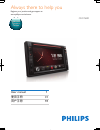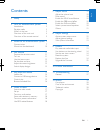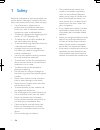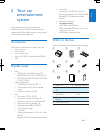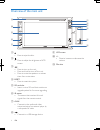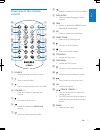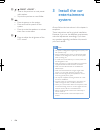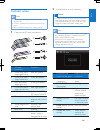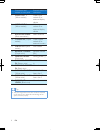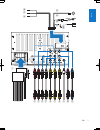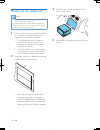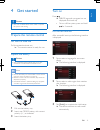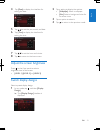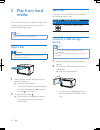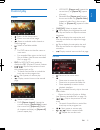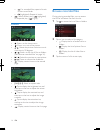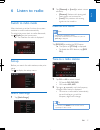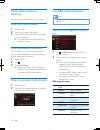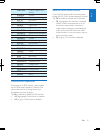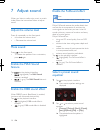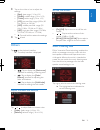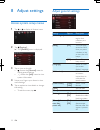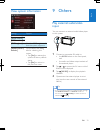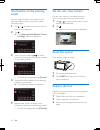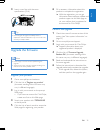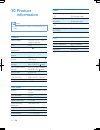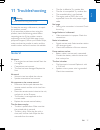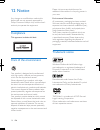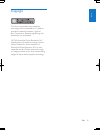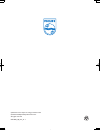- DL manuals
- Magnavox
- Car Stereo System
- CED1600
- User Manual
Magnavox CED1600 User Manual
Summary of CED1600
Page 1
Www.Philips.Com/welcome always there to help you register your product and get support at ced1600 user manual 1 使用手冊 31 用户手册 59 question? Contact philips question? Contact philips.
Page 2
1 english en contents 1 safety 2 2 your car entertainment system 3 introduction 3 playable media 3 what's in the box 3 overview of the main unit 4 overview of the remote control 5 3 install the car entertainment system 6 connect wires 7 mount into the dashboard 10 4 get started 11 prepare the remote...
Page 3
2 en 1 safety read and understand all instructions before you use the device. If damage is caused by failure to follow instructions, the warranty does not apply. • use of controls or adjustments or performance of procedures other than herein may result in hazardous radiation exposure or other unsafe...
Page 4
3 english en 2 your car entertainment system congratulations on your purchase, and welcome to philips! To fully benefit from the support that philips offers, register your product at www.Philips.Com/welcome. Introduction with the car entertainment system, you can • listen to music, • watch videos, •...
Page 5
4 en overview of the main unit a • press to eject the disc. B • press to adjust the brightness of lcd screen. C • press to turn on the unit. • press and hold to turn off the unit. • press to mute the speakers or release them from mute status. D reset • press to reset the system. E sd card slot • ins...
Page 6
5 english en overview of the remote control a source • press repeatedly to select a source. B • press to eject the disc. C • return to the previous menu or mode. D volume + / - • press to increase or decrease the volume. E • access the home menu. F • enable or disable the max sound feature. G • swit...
Page 7
6 en w / /preset +/preset - • tune to the previous or next preset radio station. • skip to the previous or next folder. X • press to power on the system. • press and hold to power off the system. • press to mute the speakers or release them from mute status. Y • press to adjust the brightness of the...
Page 8
7 english en connect wires note • make sure that all loose leads are insulated with electrical tape. • consult a professional to connect wires as instructed below. • before connection, check the car's wiring carefully. 1 connect the iso male connectors. Iso male connectors connect to a green strip, ...
Page 9
8 en connectors and sockets on rear panel external sockets or connectors 7 video out 1 (yellow socket) video input socket of an external display device 8 video out 2 (yellow socket) video input socket of an external display device 9 radio antenna (black connector) radio antenna 10 camera in (purple ...
Page 10
9 english en a b c d e f g h i j k l m n o p q r.
Page 11
10 en mount into the dashboard note • make sure that wires are correctly connected before you mount the main unit into a car. • if preset radio stations are lost when the ignition key is turned off and then back on, reconnect the red leads crosswise to the yellow ones. 1 if the car does not have an ...
Page 12
11 english en 4 get started caution • risk of car accidents! Never watch video or operate this system while driving. Prepare the remote control for the first time use pull the protective sheet out. » the remote control is ready for use. Replace the battery caution • risk of explosion! Keep batteries...
Page 13
12 en use the home menu note • if is displayed when you touch an icon, it indicates that the selected media or feature is unavailable at the current time. Access the home menu rtap to access the home menu. » the clock, date, and the bar for popular icons are displayed. • to access the full menu with...
Page 14
13 english en 4 tap [date] to display the interface for setting the date. 5 tap to set the year, month, and date. 6 tap [time] to display the interface for setting the time. 7 tap to set the hour and minute. 8 tap to return to the home menu. Adjust the screen brightness press on the front panel to s...
Page 15
14 en 5 play from hard media you can use this system to listen to audio, watch videos, and view photos that are stored on a disc or usb storage device. Note • before use, check for compatible media. Load a disc caution • never insert any object other than a disc of 12-cm diameter into the disc slot....
Page 16
15 english en control play videos • : return to the home menu. • : zoom in or out of the image. • : select an available audio channel or audio language. • : select an available subtitle. • • for dvd, return to the disc menu or root menu. • for recorded files, return to the list of files or folders (...
Page 17
16 en • : for recorded files, repeat all tracks in the current folder. • (highlighted): repeat all tracks. • : select random play ( highlighted) or sequential play ( in gray). Pictures • : return to the home menu. • : zoom in or out of the picture. • / : rotate the picture clockwise or anti- clockwi...
Page 18
17 english en 6 listen to radio switch to radio mode after the boot-up at the first time, the system switches to radio mode automatically. To switch the source back to radio afterwards, tap [radio] on the home menu. » the interface for radio is displayed. Set up before you search for radio stations,...
Page 19
18 en store radio stations in memory you can store up to 6 stations in each band. Store radio stations manually 1 select a band. 2 tune to the target radio station. 3 tap and hold one of the channels ( 1 to 6 ) over two seconds. » the radio station is saved under the selected channel. Store radio st...
Page 20
19 english en 7 culture culture, religion and society 8 science science 9 varied entertainment programs 10 pop m pop music 11 rock m rock music 12 mor m light music 13 light m light classical music 14 classics classical music 15 other m special music programs 16 weather weather 17 finance finance 18...
Page 21
20 en 7 adjust sound when you listen to radio, enjoy music, or watch video, follow the instructions below to adjust sound. Adjust the volume level press +/- repeatedly on the front panel. • + : increase the volume level. • - : decrease the volume level. Mute sound press on the front panel. • to rele...
Page 22
21 english en 3 tap on the circle or bar to adjust the settings. • [bass] : bass range (-14 to +14) • [middle] : middle range (-14 to +14) • [treble] : treble range (-14 to +14) • [lpf] : low pass filter range (60 hz, 80 hz, 100 hz, or 160 hz) • [mpf] : middle pass filter range (0.5 khz, 1.0 khz, 1....
Page 23
22 en 8 adjust settings access system setup menus 1 tap > to display all feature icons. 2 tap [settings] . » the [general] menu is displayed. 3 tap an icon on the left. • : access the [general] menu to adjust general settings. • : access the [info] menu to view system information. 4 swipe your finge...
Page 24
23 english en view system information settings options [arm version] view firmware versions. [servo version] [mcu version] [dvd regions] view the dvd region code that the system supports. [restore factory defaults] tap to display the dialog box for restoring the system. • tap [yes] to restore the sy...
Page 25
24 en use buttons on the steering wheel you can assign a function to a button on the steering wheel, and then control the system with that button. 1 tap > to access the full menu with all feature icons displayed. 2 tap . » the [steering wheel remote control learning] interface is displayed. 3 tap an...
Page 26
25 english en 4 insert a new fuse with the same specifications (15 a). Tip • if the fuse gets damaged immediately after it is replaced, an internal malfunction may occur. In this case, consult your philips retailer. Upgrade the firmware note • power supply must not be interrupted during the upgrade....
Page 27
26 en 10 product information note • product information is subject to change without prior notice. General power supply 12 v dc (11 v - 16 v), negative ground fuse 15 a suitable speaker impedance 4 - 8 maximum power output 50 w x 4 channels continuous power output 20 w x 4 channels (4 10% t.H.D.) pr...
Page 28
27 english en 11 troubleshooting warning • never remove the casing of this product. To keep the warranty valid, never try to repair the product yourself. If you encounter problems when using this product, check the following points before requesting service. If the problem remains unsolved, go to th...
Page 29
28 en 12 notice any changes or modifications made to this device that are not expressly approved by philips consumer lifestyle may void the user’s authority to operate the equipment. Compliance this apparatus includes this label: care of the environment your product is designed and manufactured with...
Page 30
29 english en copyright this item incorporates copy protection technology that is protected by u.S. Patents and other intellectual property rights of rovi corporation. Reverse engineering and disassembly are prohibited. 2013 © koninklijke philips electronics n.V. Specifications are subject to change...
Page 31
Specifications are subject to change without notice © 2013 koninklijke philips electronics n.V. All rights reserved. Ced1600_98_um_v1.1.